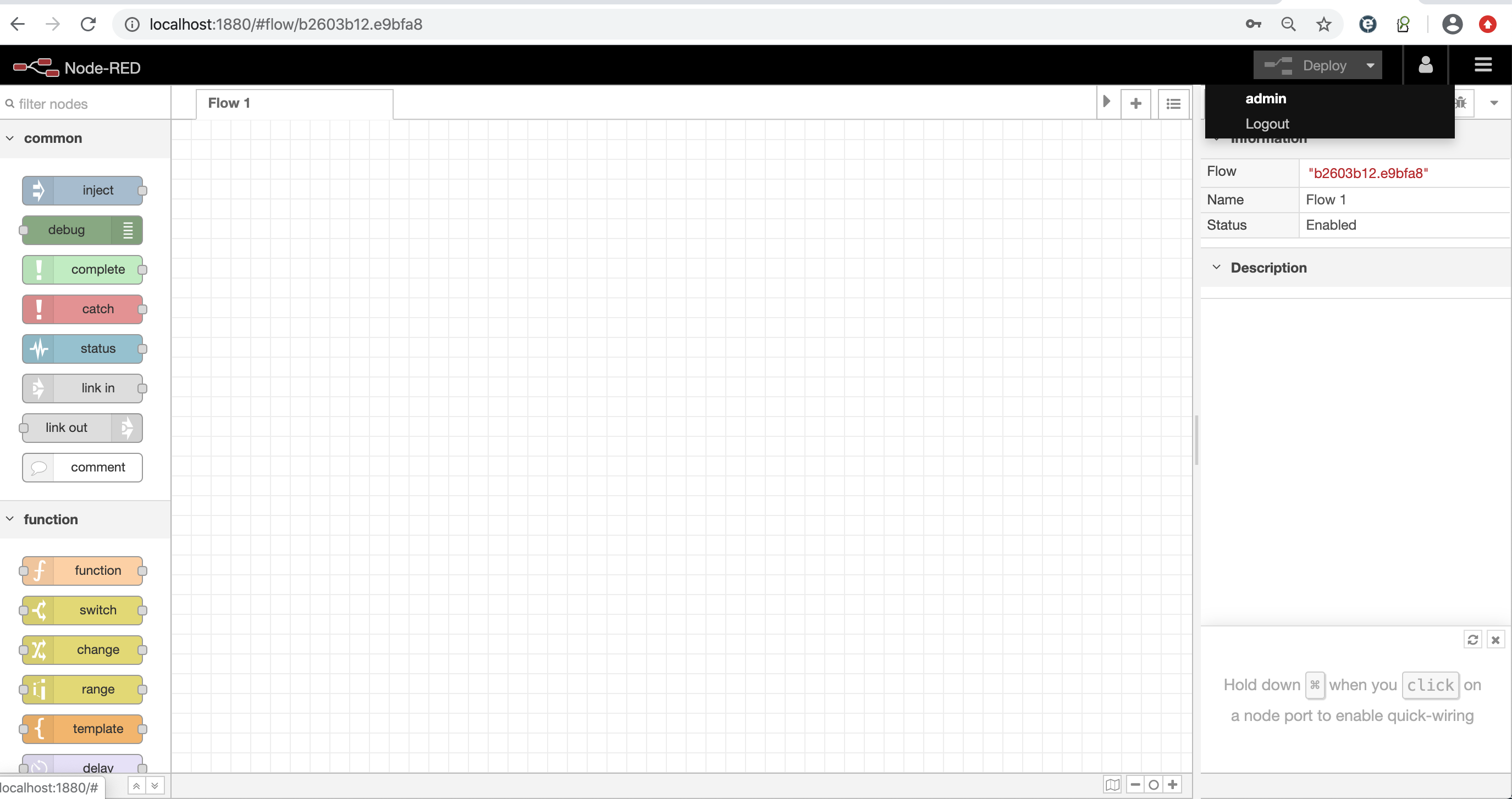Node-RED does not need to enter a user name and password by default. There is actually a very simple administrator's login page that can be blocked out a bit. By default, it is commented out in settings.js and you can see the simplest login page by opening it.This usage feature is described in this article.
Preparation
Start the Node-RED service with an official image and execute the command as follows:
docker run -it -p 1880:1880 -v $PWD/data:/data -e TZ=Asia/Shanghai --name nodered -d nodered/node-red:1.0.4
- Start Services
liumiaocn:nodered liumiao$ docker run -it -p 1880:1880 -v $PWD/data:/data -e TZ=Asia/Shanghai --name nodered -d nodered/node-red:1.0.4 6bbf3dad2778b5e631e0ff118a85c1195a3282c2df8cf5ce923d6a5eb38d4760 liumiaocn:nodered liumiao$
- Start Confirmation
Verify that the service is started properly after startup
liumiaocn:nodered liumiao$ docker ps |grep nodered 6bbf3dad2778 nodered/node-red:1.0.4 "npm start -- --user..." 11 seconds ago Up 10 seconds (health: starting) 0.0.0.0:1880->1880/tcp nodered liumiaocn:nodered liumiao$
After booting, you can see the following files in the mounted volume
liumiaocn:nodered liumiao$ ls data liumiaocn:nodered liumiao$ cd data liumiaocn:data liumiao$ ls lib package.json settings.js liumiaocn:data liumiao$
You can see the following page information directly through port 1880 without logging in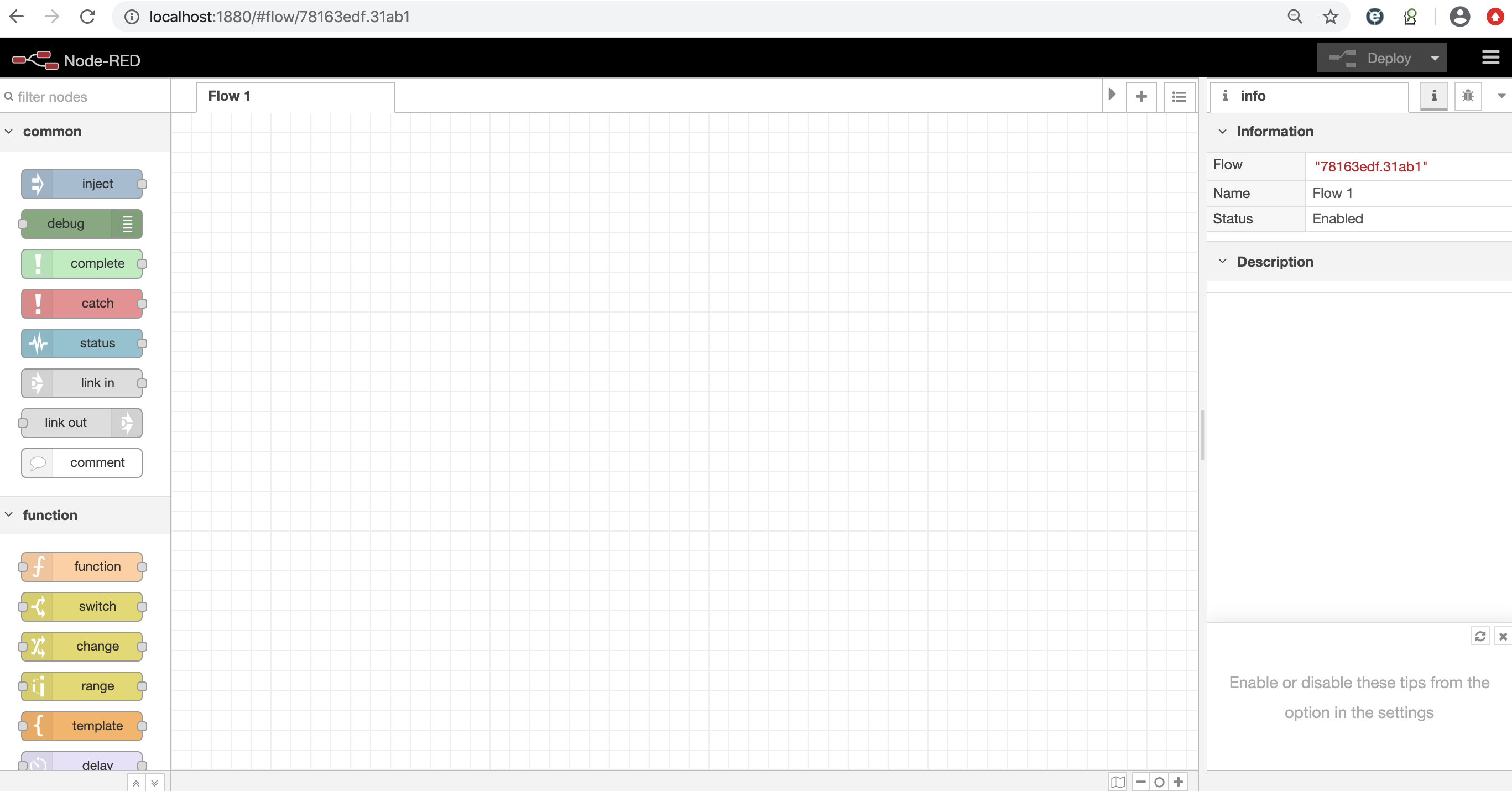
Modify Configuration
Open the settings.js file and find the following commented out:
119 // Securing Node-RED
120 // -----------------
121 // To password protect the Node-RED editor and admin API, the following
122 // property can be used. See http://nodered.org/docs/security.html for details.
123 //adminAuth: {
124 // type: "credentials",
125 // users: [{
126 // username: "admin",
127 // password: "$2a$08$zZWtXTja0fB1pzD4sHCMyOCMYz2Z6dNbM6tl8sJogENOMcxWV9DN.",
128 // permissions: "*"
129 // }]
130 //},
You can see that this section mainly provides a user name and an encrypted password to login to Node-RED. Because the password needs to be hard-coded to save, bcryptj encryption is used here.Encrypted strings can be generated using the following commands:
Execute command: node-e "console.log(require('bcryptjs'). hashSync (process.argv[1], 8);" password string content
Here, for example, liumiaocn is encrypted as the login password:
liumiaocn:data liumiao$ docker exec -it nodered sh
~ $ node -e "console.log(require('bcryptjs').hashSync(process.argv[1], 8));" liumiaocn
$2a$08$hQ61LJqdzAkjoENzAZyBf.HctKQtjUn0bRMPFbnhhLC2KcwTFLOmy
~ $
Modify settings.js to look like this:
119 // Securing Node-RED
120 // -----------------
121 // To password protect the Node-RED editor and admin API, the following
122 // property can be used. See http://nodered.org/docs/security.html for details.
123 adminAuth: {
124 type: "credentials",
125 users: [{
126 username: "admin",
127 password: "$2a$08$hQ61LJqdzAkjoENzAZyBf.HctKQtjUn0bRMPFbnhhLC2KcwTFLOmy",
128 permissions: "*"
129 }]
130 },
Restart the Node-RED service
liumiaocn:data liumiao$ docker restart nodered nodered liumiaocn:data liumiao$ docker ps |grep nodered 6bbf3dad2778 nodered/node-red:1.0.4 "npm start -- --user..." 25 minutes ago Up 7 seconds (health: starting) 0.0.0.0:1880->1880/tcp nodered liumiaocn:data liumiao$
Access Confirmation
Sign in again and you'll see that you need to enter a user name and password to sign in.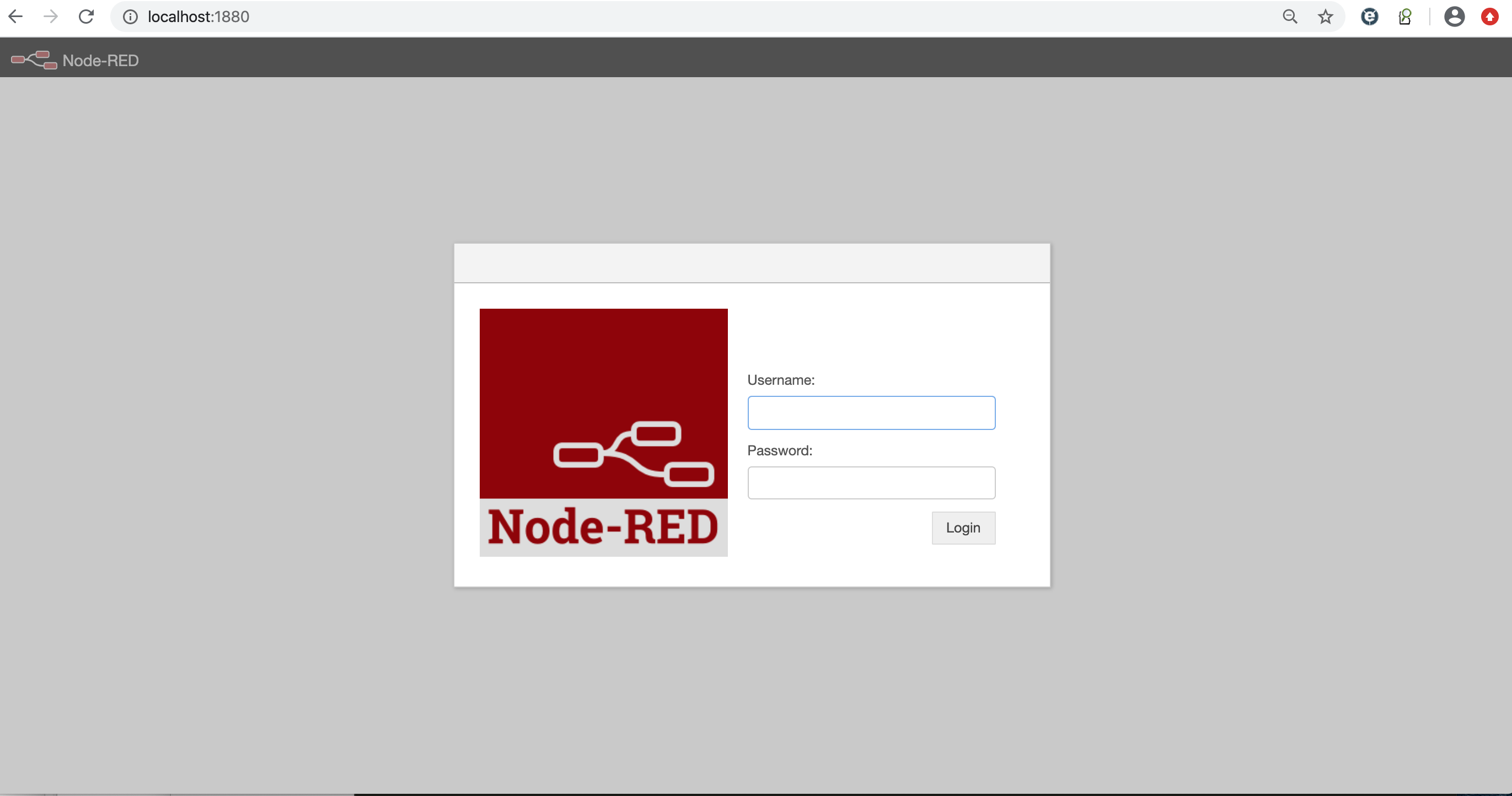
There's also a slight difference in display after login compared to before