Live broadcast at 21:00 p.m. on November 7, 2019.
I. Kubernetes environment configuration
https://github.com/easzlab/kubeasz
https://github.com/opsnull/follow-me-install-kubernetes-cluster
2. Build BaseImage and service image through dockerfile
Basic image construction of container service
FROM harbor.qa.com.cn/public/centos:6.9
LABEL vendor=OC \
sgplm-ep.is-production="" \
sgplm-ep.version="1.0.2" \
sgplm-ep.release-date="2018-10-24"
COPY sysctl.conf /etc/sysctl.conf
RUN rpm -ivh http://dl.fedoraproject.org/pub/epel/6/x86_64/epel-release-6-8.noarch.rpm && yum -y update && yum install -y \
iperf \
mtr \
python-devel \
python-markupsafe \
python-pip \
openssl-devel \
swig \
python-setuptools \
wget \
ssmtp \
man \
openssh-clients \
subversion \
git \
libtool \
cmake \
openssl-devel \
lua-filesystem \
yum-utils \
rpm-build \
patch \
make \
gcc \
gcc-c++ \
iftop \
telnet \
vim-enhanced \
lua-socket \
tree \
bc \
iotop \
logrotate \
rsync \
haproxy \
vixie-cron \
&& yum clean all \
&& /bin/cp -f /usr/share/zoneinfo/Asia/Shanghai /etc/localtime && echo 'Asia/Shanghai' >/etc/timezone \
&& useradd -s /sbin/nologin redis \
&& echo '10 00 * * * sync && echo 1 > /proc/sys/vm/drop_caches >/dev/null 2>&1' >> /var/spool/cron/root \
&& echo '23 30 * * * find /data/logs/ ! -path "/data/logs/redis/*" -mtime +5 -name "*.log.*" -exec rm -f {} \; >/dev/null 2>&1' >> /var/spool/cron/root && /etc/init.d/crond restart \
&& mkdir /tmp/pkgs && cd /tmp/pkgs && wget http://172.31.0.19:8555/jdk-8u144-linux-x64.tar.gz \
&& tar zxvf jdk-8u144-linux-x64.tar.gz -C /usr/local/ \
&& mv /usr/local/jdk1.8.0_144/ /usr/local/jdk1.8 && echo -e 'export JAVA_HOME="/usr/local/jdk1.8" \nPATH=$JAVA_HOME/bin:$PATH \nexport PATH\nCLASSPATH=$JAVA_HOME/lib/dt.jar:$JAVA_HOME/lib/tools.jar\nexport CLASSPATH' >>/etc/profile.d/java.sh && source /etc/profile.d/java.sh \
&& wget http://172.31.0.19:8555/libzmq.tar.gz && tar zxf libzmq.tar.gz -C /usr/local/ && cd /usr/local/libzmq \
&& if [ ! -d cmake-build ];then mkdir cmake-build;fi && cd cmake-build && cmake .. && make -j 4 && make test && make install && ldconfig \
&& cd - && temp=`find / -name libzmq.so.5.1.3 | grep cmake-build/lib | tail -n 1` && ln -s $temp /usr/lib/ && ldconfig \
&& wget http://172.31.0.19:8555/go1.8.3.linux-amd64.tar.gz && tar -C /usr/local -xzf go1.8.3.linux-amd64.tar.gz \
&& mkdir /home/gospace \
&& echo -e 'export PATH=$PATH:/usr/local/go/bin \nexport GOPATH=/home/gospace \nexport GOROOT=/usr/local/go/' >>/etc/profile.d/go.sh \
&& source /etc/profile.d/go.sh && export PKG_CONFIG_PATH=/usr/local/lib/pkgconfig/ && go get "github.com/pebbe/zmq4" \
#&& temp=`find / -name libzmq.so.5.1.3 | grep cmake-build/lib` && ln -s $temp /usr/lib/ && ldconfig \
&& wget http://172.31.0.19:8555/apache-maven-3.5.0-bin.tar.gz && tar zxf apache-maven-3.5.0-bin.tar.gz -C /usr/local/ \
&& ln -s /usr/local/apache-maven-3.5.0 /usr/local/maven3 \
&& echo -e 'export M3_HOME=/usr/local/maven3 \nexport PATH=${M3_HOME}/bin:${PATH}' >> /etc/profile.d/maven3.sh && source /etc/profile.d/maven3.sh \
&& rm -rf /tmp/pkgs/*
CMD [ "bash" ]sysctl.conf
net.ipv4.ip_forward = 0 net.ipv4.conf.default.rp_filter = 1 net.ipv4.conf.default.accept_source_route = 0 kernel.sysrq = 0 kernel.core_uses_pid = 1 net.ipv4.tcp_syncookies = 1 kernel.msgmnb = 65536 kernel.msgmax = 65536 #kernel.shmmax = 4294967295 #kernel.shmall = 268435456 kernel.printk = 2 net.ipv6.conf.all.disable_ipv6 = 1 net.ipv4.conf.all.promote_secondaries = 1 net.ipv4.conf.default.promote_secondaries = 1 net.ipv6.neigh.default.gc_thresh3 = 4096 net.ipv4.neigh.default.gc_thresh3 = 4096 kernel.softlockup_panic = 1 kernel.watchdog_thresh = 60 net.ipv4.tcp_keepalive_time = 30 net.ipv4.tcp_keepalive_probes = 3 net.ipv4.tcp_keepalive_intvl = 10 net.ipv4.tcp_fin_timeout = 30 net.ipv4.tcp_max_tw_buckets = 180000 kernel.core_pattern = /var/core/%e.%p-%c-%t.core vm.swappiness = 0 vm.overcommit_memory = 1 net.core.somaxconn= 1024 net.ipv4.tcp_tw_reuse = 0 net.ipv4.tcp_tw_recycle = 0 net.ipv4.tcp_max_syn_backlog = 8192 net.ipv4.tcp_max_tw_buckets = 262144 net.netfilter.nf_conntrack_max = 655350 net.netfilter.nf_conntrack_tcp_timeout_established = 300
Edit dockerfile, prepare related files, and execute Build
docker build -t harbor.qa.com.cn/public/sgplm-ep:v1.2 .
Container service (GO) built with baseimage
FROM harbor.qa.com.cn/public/sgplm-ep:v1.2
LABEL vendor=OC \
sgplm-signalproxy.is-production="" \
sgplm-signalproxy.version="1.1" \
sgplm-signalproxy.release-date="2019-06-06"
MAINTAINER SignalingTeam "@s.com.cn"
RUN mkdir -p /usr/local/signalproxy/cert /data/logs/signalproxy
COPY signalproxy conf.json /usr/local/signalproxy/
COPY cert /usr/local/signalproxy/certContainer service (JAVA) built with baseimage
FROM harbor.qa.com.cn/public/sgplm-ep:v1.2
LABEL vendor=OC \
sgplm-dispatcher.is-production="" \
sgplm-dispatcher.version="<build_tag>" \
sgplm-dispatcher.release-date="2019-06-06"
MAINTAINER SignalingTeam "@s.com.cn"
RUN mkdir -p /usr/local/dispatcher/ /data/logs/dispatcher
COPY dispatcher /usr/local/dispatcher/dispatcher-etcd.jar
COPY keyStore.p12 logback-spring.xml application.properties /usr/local/dispatcher/III. Kubernetes deploys Jenkins and configures dynamic slave (docker in docker)
Create a new Deployment: (jenkins2.yaml)
apiVersion: extensions/v1beta1
kind: Deployment
metadata:
name: jenkins2
namespace: ops
spec:
template:
metadata:
labels:
app: jenkins2
spec:
terminationGracePeriodSeconds: 10
serviceAccount: jenkins2
containers:
- name: jenkins
image: jenkins/jenkins:lts
imagePullPolicy: IfNotPresent
ports:
- containerPort: 8080
name: web
protocol: TCP
- containerPort: 50000
name: agent
protocol: TCP
resources:
limits:
cpu: 2
memory: 2Gi
requests:
cpu: 2
memory: 2048Mi
livenessProbe:
httpGet:
path: /login
port: 8080
initialDelaySeconds: 60
timeoutSeconds: 5
failureThreshold: 12
readinessProbe:
httpGet:
path: /login
port: 8080
initialDelaySeconds: 60
timeoutSeconds: 5
failureThreshold: 12
volumeMounts:
- name: jenkinshome
subPath: jenkins2
mountPath: /var/jenkins_home
env:
- name: LIMITS_MEMORY
valueFrom:
resourceFieldRef:
resource: limits.memory
divisor: 1Mi
- name: JAVA_OPTS
value: -Xmx$(LIMITS_MEMORY)m -XshowSettings:vm -Dhudson.slaves.NodeProvisioner.initialDelay=0 -Dhudson.slaves.NodeProvisioner.MARGIN=50 -Dhudson.slaves.NodeProvisioner.MARGIN0=0.85 -Duser.timezone=Asia/Shanghai
securityContext:
fsGroup: 1000
volumes:
- name: jenkinshome
persistentVolumeClaim:
claimName: jenkinspvc
---
apiVersion: v1
kind: Service
metadata:
name: jenkins2
namespace: ops
labels:
app: jenkins2
spec:
selector:
app: jenkins2
type: NodePort
ports:
- name: web
port: 8080
targetPort: web
nodePort: 30302
- name: agent
port: 50000
targetPort: agentResource objects are placed under a namespace named ops, so we need to add and create a namespace:
kubectl create namespace ops
Here we use an image called jenkins/jenkins:lts. This is the official Docker image of jenkins. Then there are some environment variables. Of course, we can customize an image according to our own needs. For example, we can package some plug-ins in the custom image. Please refer to the document: https://github.com/jenkinsci/docker, we can use the default official image here. Another thing we need to pay attention to is that we use the /The var/jenkins_home directory is attached to a PVC object named opspvc, so we also need to create a corresponding PVC object in advance. Of course, we can also use our previous StorageClass object to create automatically: (pvc.yaml)
apiVersion: v1
kind: PersistentVolume
metadata:
name: jenkinspv
spec:
capacity:
storage: 50Gi
accessModes:
- ReadWriteMany
persistentVolumeReclaimPolicy: Delete
nfs:
server: 172.31.0.41
path: /data/jenkins2
---
kind: PersistentVolumeClaim
apiVersion: v1
metadata:
name: jenkinspvc
namespace: ops
spec:
accessModes:
- ReadWriteMany
resources:
requests:
storage: 50GiCreate the PVC objects you need:
kubectl create -f pvc.yaml
In addition, we also need to use a serviceAccount with relevant permissions: jenkins 2. Here, jenkins is only given some necessary permissions. Of course, if you are not familiar with the permissions of serviceAccount, it is OK to bind a cluster admin role permission to this sa. Of course, this has certain security risks: (rbac.yaml)
apiVersion: v1
kind: ServiceAccount
metadata:
name: jenkins2
namespace: ops
---
kind: ClusterRole
apiVersion: rbac.authorization.k8s.io/v1beta1
metadata:
name: jenkins2
rules:
- apiGroups: ["extensions", "apps"]
resources: ["deployments"]
verbs: ["create", "delete", "get", "list", "watch", "patch", "update"]
- apiGroups: [""]
resources: ["services"]
verbs: ["create", "delete", "get", "list", "watch", "patch", "update"]
- apiGroups: [""]
resources: ["pods"]
verbs: ["create","delete","get","list","patch","update","watch"]
- apiGroups: [""]
resources: ["pods/exec"]
verbs: ["create","delete","get","list","patch","update","watch"]
- apiGroups: [""]
resources: ["pods/log"]
verbs: ["get","list","watch"]
- apiGroups: [""]
resources: ["secrets"]
verbs: ["get"]
---
apiVersion: rbac.authorization.k8s.io/v1beta1
kind: ClusterRoleBinding
metadata:
name: jenkins2
namespace: ops
roleRef:
apiGroup: rbac.authorization.k8s.io
kind: ClusterRole
name: jenkins2
subjects:
- kind: ServiceAccount
name: jenkins2
namespace: opsCreate rbac related resource objects:
kubectl create -f rbac.yaml
Change the owner of the nfs service shared directory before creating resources
chown -R 1000 /data/k8s/jenkins2
In order to facilitate our testing, we use the form of NodePort to expose Jenkins' web services, which is fixed as port 30302. In addition, we need to expose an agent port, which is mainly used for communication between Jenkins' master and slave
When the resources are ready, we directly create the Jenkins service:
kubectl create -f jenkins2.yaml
After creation, it may take a while to pull the image. Then we can check the status of Pod:
kubectl get pods -n ops NAME READY STATUS RESTARTS AGE jenkins2-6fd324fg31-poqtr 1/1 Running 0 2m
If there is a problem with the pod status, use the instructions kubectl describe pod Jenkins 2-6fd324fg31-poqtr - N ops and kubectl logs - f Jenkins 2-6fd324fg31-poqtr - N OPS to troubleshoot the problem
After the service is started successfully, we can access the jenkins service according to the IP:30302 port of any node. You can install and configure according to the prompt information: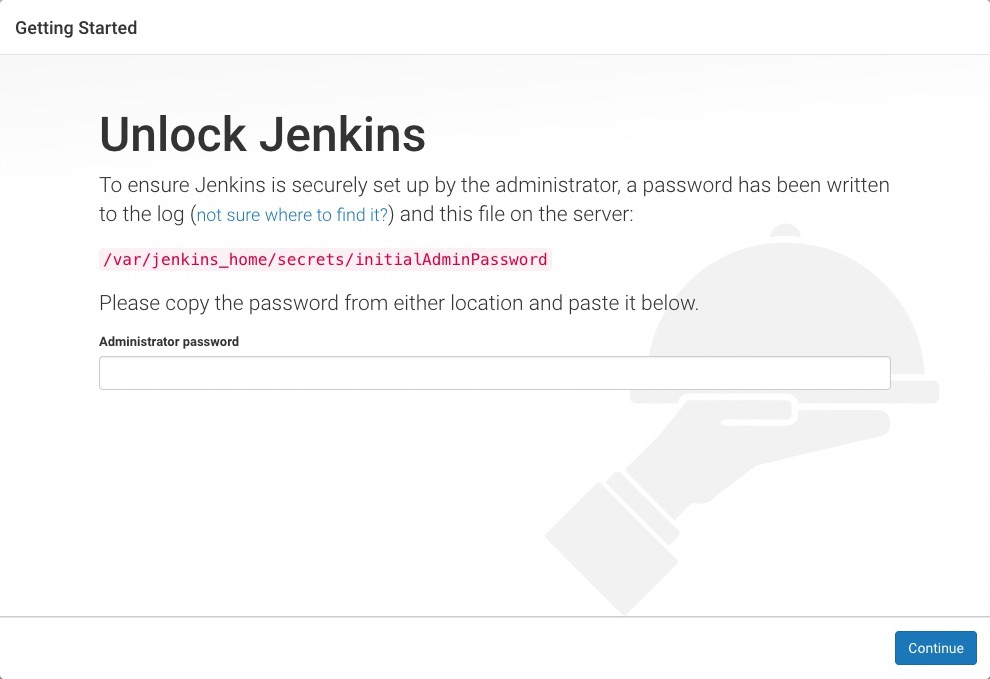
The initialized password can be viewed in the logs of jenkins container or directly in the shared data directory of nfs:
cat /data/k8s/jenkins2/secrets/initAdminPassword
Then choose to install the recommended plug-in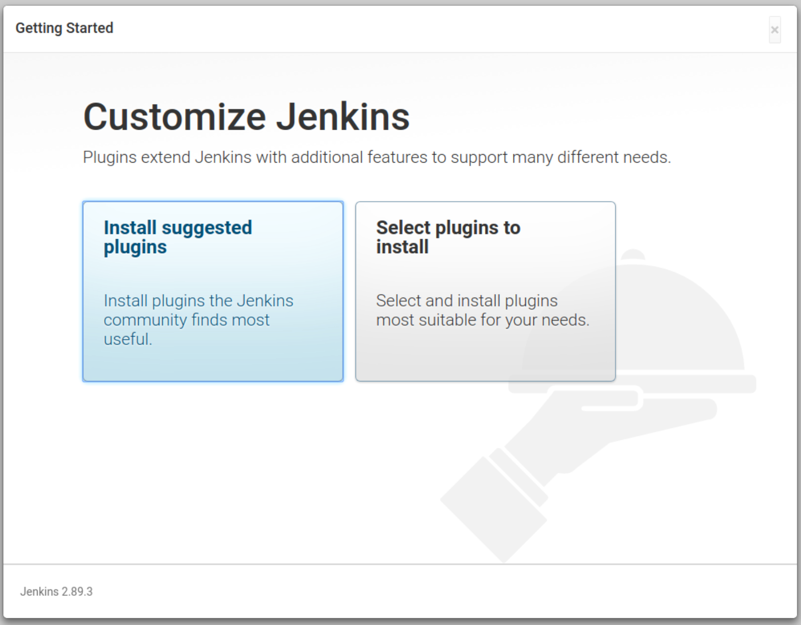
After the installation, add the administrator account to enter the jenkins main interface:
Configuration process
Step 1. We need to install kubernets plugin. Click Manage Jenkins - > Manage plugins - > available - > kubernets plugin and check install
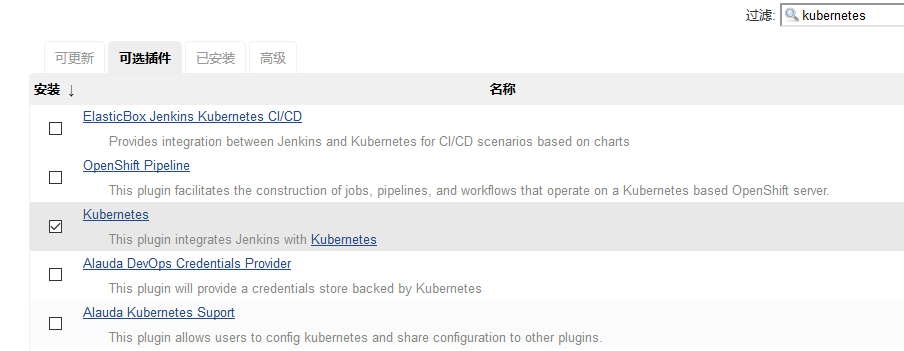
Step 2. After installation, click Manage Jenkins - > configure system - > Add a new cloud - > select Kubernetes, and fill in the configuration information of Kubernetes and Jenkins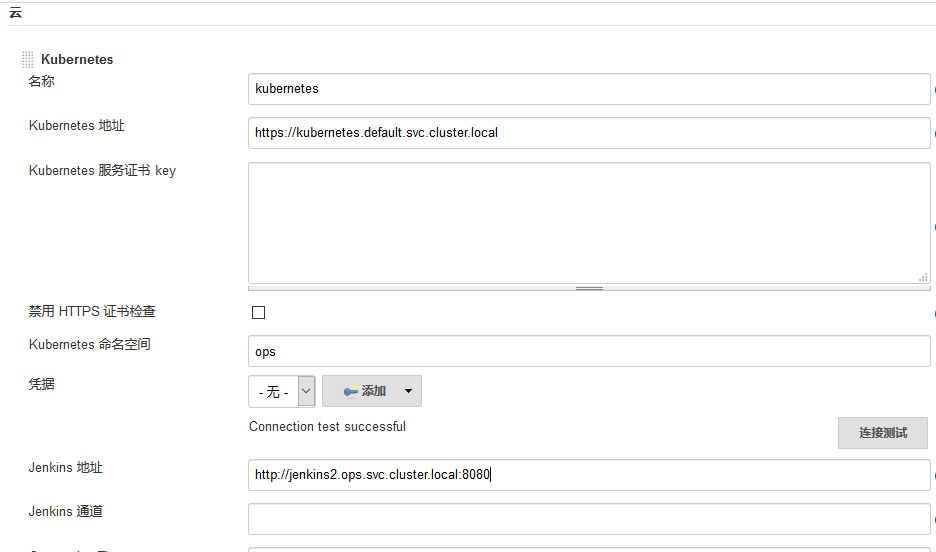
Note the namespace. Here we fill in ops, and then click Test Connection. If the Connection test successful prompt appears to prove that Jenkins can communicate with Kubernetes normally, then the Jenkins URL address below: Http://jenkins 2.kube-ops.svc.cluster.local: 8080, where the format is: service name.namespace.svc.cluster.local:8080, according to the Jenkins created above Fill in the service name of. Here is the name jenkins created before. If it is created with the above, it should be jenkins 2
In addition, it should be noted that if the Test Connection fails here, it is likely to be a permission issue. Here, we need to add the secret corresponding to the service account of jenkins created by us to the Credentials here.
Step 3. Configure the Pod Template, which is actually to configure the Pod Template that Jenkins Slave runs. We also use Kube ops for the namespace, and Labels are very important here. We need to use this value for later Job execution. Then we use the image of zhangchuan/jenkins:jnlp, which is customized on the basis of the official jnlp image and added kubectl and other commonly used tools.
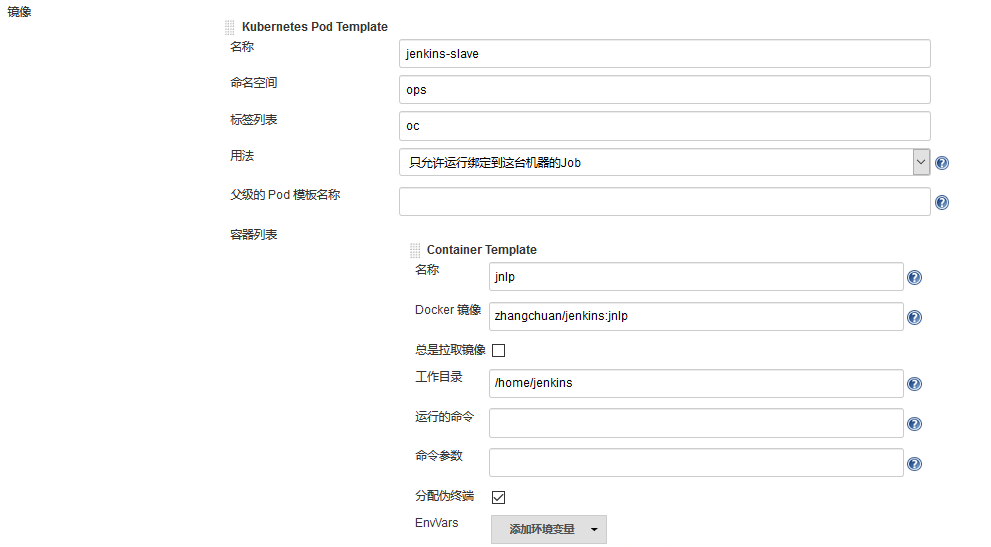
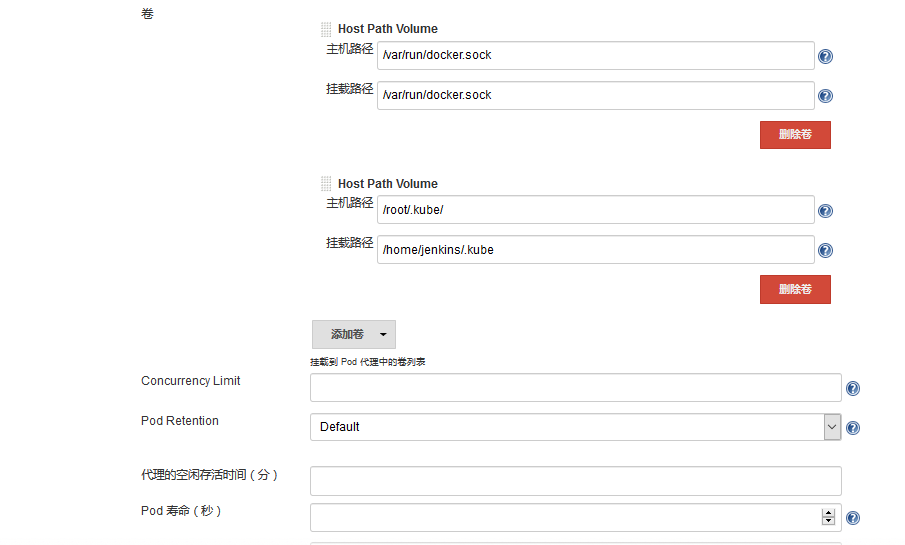
Note here that we need to mount two host directories below: one is / var/run/docker.sock, which is used for containers in Pod to share the Docker of the host. This is what we call the way of docker in docker. We have already printed the Docker binary file into the above image, and the other directory is / root/.kube directory. We will Four directories are attached to the / home/jenkins/.kube directory of the container. This is to enable us to use kubectl tool to access our Kubernetes cluster in the container of Pod. It is convenient for us to deploy Kubernetes application in Slave Pod later.
Because there is no configuration permission in Jenkins Slave Pod, you need to configure the ServiceAccount. Click the following advanced button in the Slave Pod configuration to add the corresponding ServiceAccount: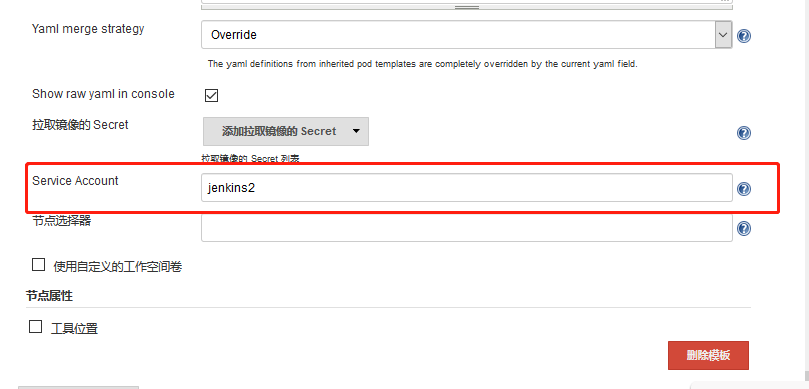
At this point, the Kubernetes plug-in configuration is complete.
test
On the Jenkins home page, click create a task, create a test task, enter the task name, and then we choose to build a free style software project type task: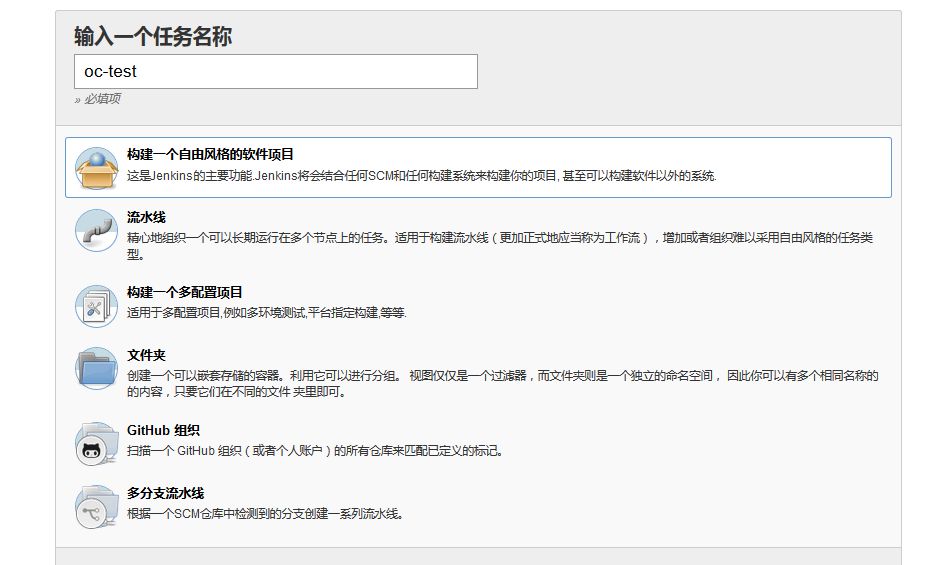
Note that the following Label Expression should be filled with oc, which is the Label in the Slave Pod we configured earlier. These two places must be consistent
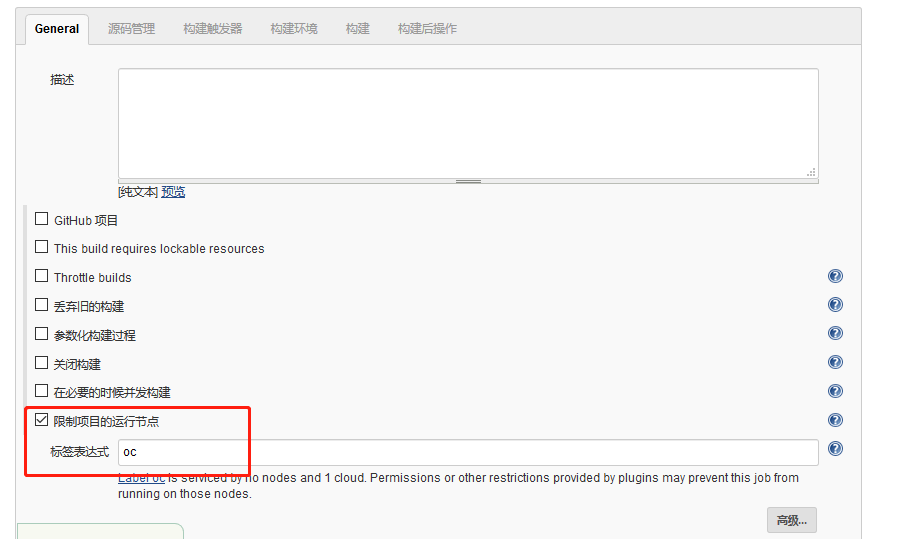
Select execute shell in the build area
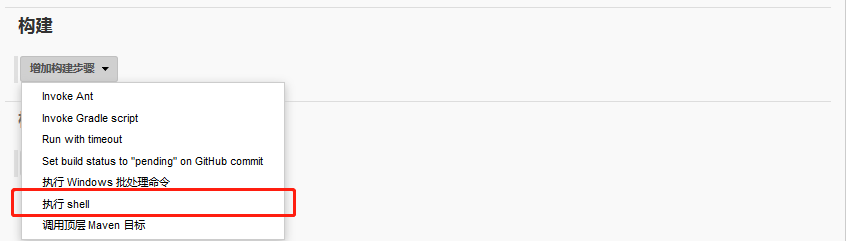
.........
Link to completed installation documents: https://pan.baidu.com/s/1GZfOl7Ry3J-2xlqRY3N6OA Extraction code: iwy9