We have learned the basic usage of LXC and the simple use of LXC WEB Panel, which can be referred to by interested friends https://www.cnblogs.com/qiuhom-1874/p/12904188.html Today's essay is mainly about the basic knowledge of docker;
I. docker and LXC
First let's talk about the difference between docker and traditional LXC containers. The traditional LXC is to virtualize the resources of different containers of the kernel in the way of namespace, so that the resources of each container are isolated from each other. In the front we also mentioned that LXC is just a client tool of the container; the real implementation of the container is the kernel function; while docker and LXC are not essentially different, they are both the client tools of the container; LXC uses the kernel The function isolates resources between different containers, while docker is another encapsulation on LXC. LXC relies on a template when creating containers, while docker relies on image when creating containers;
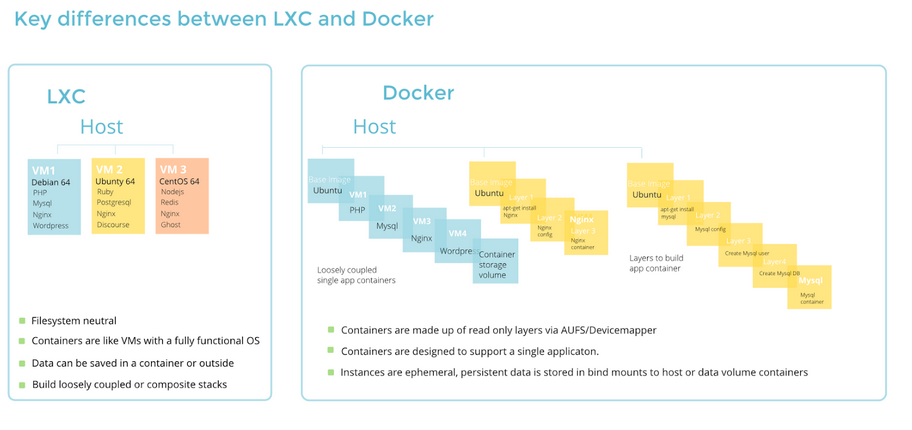
It can be seen from the above figure that there are many processes running in LXC container, and docker is a container running a process and its sub processes; LXC is more like a system level container, while docker is more like a process level container or an application level container;
There is usually only one process and its sub processes in the docker container, usually the process number of the process is 1, which means that if the process number of 1 in the docker container goes down, then the container will go down; the image of docker is implemented in a way of "layered construction, joint mount"; the image of different functions is through certain The hierarchy is mounted to form a new image. When docker is started as a container, it will add a writable layer to the top of the image. This allows us to modify some data inside the container. Saving the modified data is only valid for the current container. If the same image is used to start as another container, the modified data in the subsequent container is The reason is that each layer of the image is read-only; only when the image is running as a container can there be a writable layer, and the writable layer only works for the container;
II. docker architecture
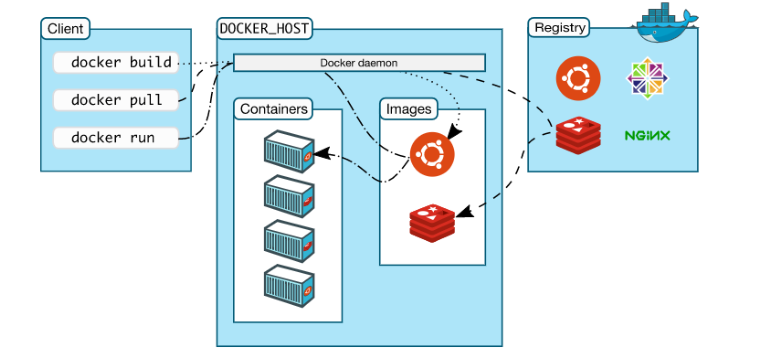
Docker is a C/S architecture. For clients, it is mainly docker commands and other tools that call docker API; for servers, it is mainly docker daemons; clients and servers communicate based on http or https protocol; unlike other traditional services, docker servers do not listen on a socket of TCP or UDP; it usually listens on a UNIX socket On socket (default is / var/run/docker.sock ), which also means that the client and the server must be on the same host; the process of running the docker container is as follows; the client sends the command to the docker server through API call or command typing through http or https protocol, and the docker server first checks whether there is a corresponding version of mirror in the local warehouse after receiving the command For example, if there is one, it will directly run as a container; if there is no one, it will go to the specified rigistry (the warehouse where the image warehouse is stored) to find the corresponding image warehouse, and then find the corresponding version of the image, download it to the local warehouse through the https protocol, and then start it as a container; if the default does not specify the address of rigistry, the default is to dockerhub.com Find the corresponding version image in the corresponding image warehouse. If you do not specify the version of the image, the latest version will be found by default. From the above process, you can see that docker runs as a container, and the core is the image. Without the image, it is impossible to run the container. We can understand the image as an application, just like we want to run an application on a computer In fact, the image of docker is to package the application and the libraries, files and environments that the application depends on;
III. installation of docker
1. Configure the yum warehouse. By default, there are docker packages in the extras Library of centos7, but the version is too low. If you want to use the newer version of docker, you can use the Alibaba cloud image warehouse. For the configuration method, please refer to https://developer.aliyun.com/mirror/docker-ce?spm=a2c6h.13651102.0.0.3e221b11mqdEEz;
2. Install docker CE
[root@node1 yum.repos.d]# yum install -y docker-ce Loaded plugins: fastestmirror docker-ce-stable | 3.5 kB 00:00 docker-ce-stable/x86_64/primary_db | 42 kB 00:00 Loading mirror speeds from cached hostfile * base: mirrors.cn99.com * extras: mirrors.aliyun.com * updates: mirrors.aliyun.com Resolving Dependencies --> Running transaction check ---> Package docker-ce.x86_64 3:19.03.9-3.el7 will be installed ......Omit part of the content Installed: docker-ce.x86_64 3:19.03.9-3.el7 Dependency Installed: audit-libs-python.x86_64 0:2.8.5-4.el7 checkpolicy.x86_64 0:2.5-8.el7 container-selinux.noarch 2:2.119.1-1.c57a6f9.el7 containerd.io.x86_64 0:1.2.13-3.2.el7 docker-ce-cli.x86_64 1:19.03.9-3.el7 libcgroup.x86_64 0:0.41-21.el7 libsemanage-python.x86_64 0:2.5-14.el7 policycoreutils-python.x86_64 0:2.5-34.el7 python-IPy.noarch 0:0.75-6.el7 setools-libs.x86_64 0:3.3.8-4.el7 Dependency Updated: audit.x86_64 0:2.8.5-4.el7 audit-libs.x86_64 0:2.8.5-4.el7 libselinux.x86_64 0:2.5-15.el7 libselinux-python.x86_64 0:2.5-15.el7 libselinux-utils.x86_64 0:2.5-15.el7 libsemanage.x86_64 0:2.5-14.el7 libsepol.x86_64 0:2.5-10.el7 policycoreutils.x86_64 0:2.5-34.el7 selinux-policy.noarch 0:3.13.1-266.el7 selinux-policy-targeted.noarch 0:3.13.1-266.el7 Complete! [root@node1 yum.repos.d]#
3. Start docker
[root@node1 yum.repos.d]# systemctl start docker
4. Add docker accelerator
[root@node1 yum.repos.d]# cd /etc/docker/
[root@node1 docker]# cat >> daemon.json << EOF
> {
> "registry-mirrors": ["https://cyr1uljt.mirror.aliyuncs.com","https://registry.docker-cn.com"]
> }
> EOF
[root@node1 docker]# cat daemon.json
{
"registry-mirrors": ["https://cyr1uljt.mirror.aliyuncs.com","https://registry.docker-cn.com"]
}
[root@node1 docker]# systemctl daemon-reload
[root@node1 docker]# systemctl restart docker
[root@node1 docker]
4. Verify the version of docker and accelerator address
[root@node1 docker]# docker version Client: Docker Engine - Community Version: 19.03.9 API version: 1.40 Go version: go1.13.10 Git commit: 9d988398e7 Built: Fri May 15 00:25:27 2020 OS/Arch: linux/amd64 Experimental: false Server: Docker Engine - Community Engine: Version: 19.03.9 API version: 1.40 (minimum version 1.12) Go version: go1.13.10 Git commit: 9d988398e7 Built: Fri May 15 00:24:05 2020 OS/Arch: linux/amd64 Experimental: false containerd: Version: 1.2.13 GitCommit: 7ad184331fa3e55e52b890ea95e65ba581ae3429 runc: Version: 1.0.0-rc10 GitCommit: dc9208a3303feef5b3839f4323d9beb36df0a9dd docker-init: Version: 0.18.0 GitCommit: fec3683 [root@node1 docker]# docker info Client: Debug Mode: false Server: Containers: 0 Running: 0 Paused: 0 Stopped: 0 Images: 0 Server Version: 19.03.9 Storage Driver: overlay2 Backing Filesystem: xfs Supports d_type: true Native Overlay Diff: true Logging Driver: json-file Cgroup Driver: cgroupfs Plugins: Volume: local Network: bridge host ipvlan macvlan null overlay Log: awslogs fluentd gcplogs gelf journald json-file local logentries splunk syslog Swarm: inactive Runtimes: runc Default Runtime: runc Init Binary: docker-init containerd version: 7ad184331fa3e55e52b890ea95e65ba581ae3429 runc version: dc9208a3303feef5b3839f4323d9beb36df0a9dd init version: fec3683 Security Options: seccomp Profile: default Kernel Version: 3.10.0-693.el7.x86_64 Operating System: CentOS Linux 7 (Core) OSType: linux Architecture: x86_64 CPUs: 4 Total Memory: 3.686GiB Name: node1 ID: T6OZ:HBP6:Q5UV:RVBY:RCHM:DX3A:4JWY:QY55:OUEX:NRMN:BMRZ:UGCU Docker Root Dir: /var/lib/docker Debug Mode: false Registry: https://index.docker.io/v1/ Labels: Experimental: false Insecure Registries: 127.0.0.0/8 Registry Mirrors: https://cyr1uljt.mirror.aliyuncs.com/ https://registry.docker-cn.com/ Live Restore Enabled: false [root@node1 docker]#
Tip: you can see that the version of docker we installed is 19.03.9; the two accelerators added to it appear in registry mirrors; the installation and configuration of this docker are basically completed; next, let's talk about the use of docker;
IV. docker image
1. Get the image
We said that to run docker, we must have an image, which is one of the core of docker container. How can we download the image in the warehouse? The command docker image pull directly downloads images from the dockerhub warehouse to the local area. First, let's take a look at the help document of the command docker image pull
[root@node1 ~]# docker image pull --help
Usage: docker image pull [OPTIONS] NAME[:TAG|@DIGEST]
Pull an image or a repository from a registry
Options:
-a, --all-tags Download all tagged images in the repository
--disable-content-trust Skip image verification (default true)
--platform string Set platform if server is multi-platform
capable
-q, --quiet Suppress verbose output
[root@node1 ~]#
Tip: from the help information above, we can see that this command must be followed by the name of an image, which means downloading the image with the specified name from the dockerhub warehouse to the local. The name of the image is name:tag If only the image name is written, the latest version of the image will be downloaded by default; where - a means to download all the images in the specified image warehouse Image; -- Disable content trust indicates that the verification of ignoring image is ignored by default; - q indicates quiet mode and does not output redundant download information;
Download nginx image
[root@node1 ~]# docker image pull nginx:stable-alpine stable-alpine: Pulling from library/nginx cbdbe7a5bc2a: Pull complete 6ade829cd166: Pull complete Digest: sha256:2668e65e1a36a749aa8b3a5297eee45504a4efea423ec2affcbbf85e31a9a571 Status: Downloaded newer image for nginx:stable-alpine docker.io/library/nginx:stable-alpine [root@node1 ~]#
Tip: the above command means downloading the image of nginx's stable Alpine version from the dockerhub warehouse to the local. docker image pull is the same as docker pull, the latter is the use of the old version. In order to be compatible with the old version of docker commands, the new version of docker retains the use of the old version. If you want to download images from the unofficial image warehouse, you can manually specify the address of other image warehouses. As follows
[root@node1 ~]# docker image pull hub.c.163.com/public/ubuntu:14.04 14.04: Pulling from public/ubuntu f4ab0b34ba6a: Pull complete 2f0787dc0bfe: Pull complete 54c427d77362: Pull complete 51e87d5424ff: Pull complete 5dfa314e7290: Pull complete a3ed95caeb02: Pull complete Digest: sha256:ffc2fc66f8e0bfa4b417b817054d3ebec130c8db44342b8fa394e25779633257 Status: Downloaded newer image for hub.c.163.com/public/ubuntu:14.04 hub.c.163.com/public/ubuntu:14.04 [root@node1 ~]#
View the images of the local warehouse
[root@node1 ~]# docker image ls REPOSITORY TAG IMAGE ID CREATED SIZE nginx stable-alpine ab94f84cc474 3 weeks ago 21.3MB hub.c.163.com/public/ubuntu 14.04 2fe5c4bba1f9 4 years ago 237MB [root@node1 ~]# docker images REPOSITORY TAG IMAGE ID CREATED SIZE nginx stable-alpine ab94f84cc474 3 weeks ago 21.3MB hub.c.163.com/public/ubuntu 14.04 2fe5c4bba1f9 4 years ago 237MB [root@node1 ~]#
Tip: docker image ls is to view the images in the local warehouse and list the existing local images. It is the same as docker images. From the above information, we can see that there are two local images
Label image
[root@node1 ~]# docker image tag --help Usage: docker image tag SOURCE_IMAGE[:TAG] TARGET_IMAGE[:TAG] Create a tag TARGET_IMAGE that refers to SOURCE_IMAGE [root@node1 ~]#
Tip: the docker image tag command is the same as docker tag
[root@node1 ~]# docker image ls REPOSITORY TAG IMAGE ID CREATED SIZE nginx stable-alpine ab94f84cc474 3 weeks ago 21.3MB hub.c.163.com/public/ubuntu 14.04 2fe5c4bba1f9 4 years ago 237MB [root@node1 ~]# docker image tag hub.c.163.com/public/ubuntu:14.04 163.com/ubuntu:14.04 [root@node1 ~]# docker images REPOSITORY TAG IMAGE ID CREATED SIZE nginx stable-alpine ab94f84cc474 3 weeks ago 21.3MB 163.com/ubuntu 14.04 2fe5c4bba1f9 4 years ago 237MB hub.c.163.com/public/ubuntu 14.04 2fe5c4bba1f9 4 years ago 237MB [root@node1 ~]# docker tag 163.com/ubuntu:14.04 ub:14.04 [root@node1 ~]# docker images REPOSITORY TAG IMAGE ID CREATED SIZE nginx stable-alpine ab94f84cc474 3 weeks ago 21.3MB 163.com/ubuntu 14.04 2fe5c4bba1f9 4 years ago 237MB ub 14.04 2fe5c4bba1f9 4 years ago 237MB hub.c.163.com/public/ubuntu 14.04 2fe5c4bba1f9 4 years ago 237MB [root@node1 ~]#
Tip: the essence of labeling is to alias the image. From the above information, we can see that the ID s of 163.com/ubuntu, ub and hub.c.163.com/ubuntu are the same, which means that the three images point to the same image;
View image details
[root@node1 ~]# docker image inspect nginx:stable-alpine
[
{
"Id": "sha256:ab94f84cc4744a5addf3c896206e1e666abde0eadc26990d640395cfacae24a5",
"RepoTags": [
"nginx:stable-alpine"
],
"RepoDigests": [
"nginx@sha256:2668e65e1a36a749aa8b3a5297eee45504a4efea423ec2affcbbf85e31a9a571"
],
"Parent": "",
"Comment": "",
"Created": "2020-04-24T12:59:54.146056172Z",
"Container": "5cdc5c83fb963292b8ae3ad7abae5069a88c76e51ae91dfb9f9d7fa604f088e6",
"ContainerConfig": {
"Hostname": "5cdc5c83fb96",
"Domainname": "",
"User": "",
"AttachStdin": false,
"AttachStdout": false,
"AttachStderr": false,
"ExposedPorts": {
"80/tcp": {}
},
"Tty": false,
"OpenStdin": false,
"StdinOnce": false,
"Env": [
"PATH=/usr/local/sbin:/usr/local/bin:/usr/sbin:/usr/bin:/sbin:/bin",
"NGINX_VERSION=1.18.0",
"NJS_VERSION=0.4.0",
"PKG_RELEASE=1"
],
"Cmd": [
"/bin/sh",
"-c",
"#(nop) ",
"CMD [\"nginx\" \"-g\" \"daemon off;\"]"
],
"ArgsEscaped": true,
"Image": "sha256:5d84a370ed482284aad8af6a5ea7bcca5a91c5bf7f8e061f2d336835cd724e6e",
"Volumes": null,
"WorkingDir": "",
"Entrypoint": null,
"OnBuild": null,
"Labels": {
"maintainer": "NGINX Docker Maintainers <docker-maint@nginx.com>"
},
"StopSignal": "SIGTERM"
},
"DockerVersion": "18.09.7",
"Author": "",
"Config": {
"Hostname": "",
"Domainname": "",
"User": "",
"AttachStdin": false,
"AttachStdout": false,
"AttachStderr": false,
"ExposedPorts": {
"80/tcp": {}
},
"Tty": false,
"OpenStdin": false,
"StdinOnce": false,
"Env": [
"PATH=/usr/local/sbin:/usr/local/bin:/usr/sbin:/usr/bin:/sbin:/bin",
"NGINX_VERSION=1.18.0",
"NJS_VERSION=0.4.0",
"PKG_RELEASE=1"
],
"Cmd": [
"nginx",
"-g",
"daemon off;"
],
"ArgsEscaped": true,
"Image": "sha256:5d84a370ed482284aad8af6a5ea7bcca5a91c5bf7f8e061f2d336835cd724e6e",
"Volumes": null,
"WorkingDir": "",
"Entrypoint": null,
"OnBuild": null,
"Labels": {
"maintainer": "NGINX Docker Maintainers <docker-maint@nginx.com>"
},
"StopSignal": "SIGTERM"
},
"Architecture": "amd64",
"Os": "linux",
"Size": 21314634,
"VirtualSize": 21314634,
"GraphDriver": {
"Data": {
"LowerDir": "/var/lib/docker/overlay2/e175dd426f8fc3b61248f51b13ebbcc0130de67cd0b604e6e5c2f4b5776b5568/diff",
"MergedDir": "/var/lib/docker/overlay2/eda604afa15f728fe10851129414b80826b909d1741a969eb3587dcd50bfe0da/merged",
"UpperDir": "/var/lib/docker/overlay2/eda604afa15f728fe10851129414b80826b909d1741a969eb3587dcd50bfe0da/diff",
"WorkDir": "/var/lib/docker/overlay2/eda604afa15f728fe10851129414b80826b909d1741a969eb3587dcd50bfe0da/work"
},
"Name": "overlay2"
},
"RootFS": {
"Type": "layers",
"Layers": [
"sha256:3e207b409db364b595ba862cdc12be96dcdad8e36c59a03b7b3b61c946a5741a",
"sha256:34cf0e74977f5cabe21fd5465978f35ec87b57ed928745a0f2054bc7e1dcbcf9"
]
},
"Metadata": {
"LastTagTime": "0001-01-01T00:00:00Z"
}
}
]
[root@node1 ~]#
Tip: using the docker image inspect ion command, you can get the details of the specified image, including the creator, architecture, summary information of each level, and so on. This command is equivalent to docker inspect: the above command returns a json format data, which is inconvenient for us to view the information of a field. If we want to obtain the information of a field, we can use the - f option to specify the field to view; as follows
[root@node1 ~]# docker image inspect -f "{{.Config.Cmd}}" nginx:stable-alpine
[nginx -g daemon off;]
[root@node1 ~]# docker image inspect -f "{{.RootFS}}" nginx:stable-alpine
{layers [sha256:3e207b409db364b595ba862cdc12be96dcdad8e36c59a03b7b3b61c946a5741a sha256:34cf0e74977f5cabe21fd5465978f35ec87b57ed928745a0f2054bc7e1dcbcf9] }
[root@node1 ~]# docker image inspect -f "{{.RootFS.Type}}" nginx:stable-alpine
layers
[root@node1 ~]#
Note: to specify a field with - f, you need to start with "." and enclose the field name with double braces
View image history
[root@node1 ~]# docker image history nginx:stable-alpine IMAGE CREATED CREATED BY SIZE COMMENT ab94f84cc474 3 weeks ago /bin/sh -c #(nop) CMD ["nginx" "-g" "daemon... 0B <missing> 3 weeks ago /bin/sh -c #(nop) STOPSIGNAL SIGTERM 0B <missing> 3 weeks ago /bin/sh -c #(nop) EXPOSE 80 0B <missing> 3 weeks ago /bin/sh -c set -x && addgroup -g 101 -S ... 15.7MB <missing> 3 weeks ago /bin/sh -c #(nop) ENV PKG_RELEASE=1 0B <missing> 3 weeks ago /bin/sh -c #(nop) ENV NJS_VERSION=0.4.0 0B <missing> 3 weeks ago /bin/sh -c #(nop) ENV NGINX_VERSION=1.18.0 0B <missing> 3 weeks ago /bin/sh -c #(nop) LABEL maintainer=NGINX Do... 0B <missing> 4 weeks ago /bin/sh -c #(nop) CMD ["/bin/sh"] 0B <missing> 4 weeks ago /bin/sh -c #(nop) ADD file:b91adb67b670d3a6f... 5.61MB [root@node1 ~]#
Tip: the above command indicates view nginx:stable-alpine History of this image. This command shows the operations of each layer image. The creation information of each layer image. This command is equivalent to docker history;
Search image
[root@node1 ~]# docker search nginx NAME DESCRIPTION STARS OFFICIAL AUTOMATED nginx Official build of Nginx. 13212 [OK] jwilder/nginx-proxy Automated Nginx reverse proxy for docker con... 1806 [OK] richarvey/nginx-php-fpm Container running Nginx + PHP-FPM capable of... 775 [OK] linuxserver/nginx An Nginx container, brought to you by LinuxS... 113 bitnami/nginx Bitnami nginx Docker Image 83 [OK] tiangolo/nginx-rtmp Docker image with Nginx using the nginx-rtmp... 73 [OK] jc21/nginx-proxy-manager Docker container for managing Nginx proxy ho... 61 nginxdemos/hello NGINX webserver that serves a simple page co... 49 [OK] jlesage/nginx-proxy-manager Docker container for Nginx Proxy Manager 43 [OK] nginx/nginx-ingress NGINX Ingress Controller for Kubernetes 31 privatebin/nginx-fpm-alpine PrivateBin running on an Nginx, php-fpm & Al... 25 [OK] schmunk42/nginx-redirect A very simple container to redirect HTTP tra... 18 [OK] nginxinc/nginx-unprivileged Unprivileged NGINX Dockerfiles 16 centos/nginx-112-centos7 Platform for running nginx 1.12 or building ... 13 centos/nginx-18-centos7 Platform for running nginx 1.8 or building n... 13 blacklabelops/nginx Dockerized Nginx Reverse Proxy Server. 13 [OK] raulr/nginx-wordpress Nginx front-end for the official wordpress:f... 12 [OK] nginx/nginx-prometheus-exporter NGINX Prometheus Exporter 12 sophos/nginx-vts-exporter Simple server that scrapes Nginx vts stats a... 7 [OK] mailu/nginx Mailu nginx frontend 6 [OK] bitwarden/nginx The Bitwarden nginx web server acting as a r... 5 bitnami/nginx-ingress-controller Bitnami Docker Image for NGINX Ingress Contr... 5 [OK] wodby/nginx Generic nginx 1 [OK] ansibleplaybookbundle/nginx-apb An APB to deploy NGINX 1 [OK] centos/nginx-110-centos7 Platform for running nginx 1.10 or building ... 0 [root@node1 ~]# docker search -s 500 nginx Flag --stars has been deprecated, use --filter=stars=3 instead NAME DESCRIPTION STARS OFFICIAL AUTOMATED nginx Official build of Nginx. 13212 [OK] jwilder/nginx-proxy Automated Nginx reverse proxy for docker con... 1806 [OK] richarvey/nginx-php-fpm Container running Nginx + PHP-FPM capable of... 775 [OK] [root@node1 ~]# docker search -s 5000 nginx Flag --stars has been deprecated, use --filter=stars=3 instead NAME DESCRIPTION STARS OFFICIAL AUTOMATED nginx Official build of Nginx. 13212 [OK] [root@node1 ~]#
Prompt: - s indicates to display the image of more than a specified number of stars
Delete image
[root@node1 ~]# docker images REPOSITORY TAG IMAGE ID CREATED SIZE nginx stable-alpine ab94f84cc474 3 weeks ago 21.3MB ub 14.04 2fe5c4bba1f9 4 years ago 237MB hub.c.163.com/public/ubuntu 14.04 2fe5c4bba1f9 4 years ago 237MB 163.com/ubuntu 14.04 2fe5c4bba1f9 4 years ago 237MB [root@node1 ~]# docker image rm 163.com/ubuntu:14.04 Untagged: 163.com/ubuntu:14.04 [root@node1 ~]# docker image rm ub:14.04 Untagged: ub:14.04 [root@node1 ~]# docker images REPOSITORY TAG IMAGE ID CREATED SIZE nginx stable-alpine ab94f84cc474 3 weeks ago 21.3MB hub.c.163.com/public/ubuntu 14.04 2fe5c4bba1f9 4 years ago 237MB [root@node1 ~]# docker image rm hub.c.163.com/public/ubuntu:14.04 Untagged: hub.c.163.com/public/ubuntu:14.04 Untagged: hub.c.163.com/public/ubuntu@sha256:ffc2fc66f8e0bfa4b417b817054d3ebec130c8db44342b8fa394e25779633257 Deleted: sha256:2fe5c4bba1f935f179e83cd5354403d1231ffc9df9c1621967194410eaf8d942 Deleted: sha256:085e08b75e744804e23332efb202896749c4aff9433391a775607852d339c26e Deleted: sha256:7f622f92c76a635c16f506bced3dc1641e9390a26ee9d8cb70f8616c3a21fbdf Deleted: sha256:ae7b6867bb7b8f3a8235547e0634e7629b4008d807dc768064e760a91413a71f Deleted: sha256:3eef796012f97f23ffdb11296f6b624a0db4b32eae986da589492b974e6eb596 Deleted: sha256:b268b9bd797e1d58a176fac2a338df41437e853beb5aaa8a4159227fc38c4b72 Deleted: sha256:89688d062a0607fb50d0955de8964659e66f1bb41164b2d2b473d1edd7d8af90 [root@node1 ~]#
Tip: if the image has multiple labels, specifying the label name means deleting the label. The image will be completely deleted only if there is only one label for the image. The docker image rm command is the same as the docker rmi command. To delete an image, in addition to the labels you can specify, you can also specify the image ID to delete the image;
Runs the specified image as a container
[root@node1 ~]# docker images REPOSITORY TAG IMAGE ID CREATED SIZE nginx stable-alpine ab94f84cc474 3 weeks ago 21.3MB [root@node1 ~]# docker run --name n1 -d nginx:stable-alpine 1b404faab5ba4af597e38a998ad21bca61fe99583234b68882931d766c34ebf3 [root@node1 ~]# docker ps CONTAINER ID IMAGE COMMAND CREATED STATUS PORTS NAMES 1b404faab5ba nginx:stable-alpine "nginx -g 'daemon of..." 6 seconds ago Up 4 seconds 80/tcp n1 [root@node1 ~]#
Tip: to run the specified image as a container, you need to use docker run; -- name indicates a name for the container, - d indicates that it does not occupy the existing terminal and runs in the background; the docker ps command is to view the running container of the current system; this command is the same as docker container ls. If you want to view the running conditions of all containers of the current system, you can use docker run PS-A, the command will list the running state container and the stopping state container;
View the ip address of the container you just created
[root@node1 ~]# docker container inspect -f "{{.NetworkSettings.IPAddress}}" n1
172.17.0.2
[root@node1 ~]#
Tip: the difference between image and container is that image is static, and container is called container when image is running. In other words, container is the instantiation product of image. To view the details of container, we need to use docker container inspect ion, which is the same as docker image inspect ion Similarly, if you don't use - f to filter the field information, it usually displays all the information in json format; at this time, we can use the browser to access the nginx service in the container we just started
[root@node1 ~]# elinks --dump http://172.17.0.2
Welcome to nginx!
If you see this page, the nginx web server is successfully installed and
working. Further configuration is required.
For online documentation and support please refer to [1]nginx.org.
Commercial support is available at [2]nginx.com.
Thank you for using nginx.
References
Visible links
1. http://nginx.org/
2. http://nginx.com/
[root@node1 ~]# curl -I http://172.17.0.2
HTTP/1.1 200 OK
Server: nginx/1.18.0
Date: Fri, 22 May 2020 09:00:56 GMT
Content-Type: text/html
Content-Length: 612
Last-Modified: Tue, 21 Apr 2020 15:15:39 GMT
Connection: keep-alive
ETag: "5e9f0e1b-264"
Accept-Ranges: bytes
[root@node1 ~]#
Tip: the container launched by default will connect the network to the docker0 bridge, which is a nat bridge. To access the application services in the container, you need to use the host machine where the docker0 bridge is located to access (local machine). In addition, you can also build agents or use other containers on the docker0 bridge or expose the service ports in the container to the host machine;
Stop container
[root@node1 ~]# docker ps CONTAINER ID IMAGE COMMAND CREATED STATUS PORTS NAMES 444eb763efe0 nginx:stable-alpine "nginx -g 'daemon of..." About a minute ago Up About a minute 80/tcp n2 1b404faab5ba nginx:stable-alpine "nginx -g 'daemon of..." 20 minutes ago Up 20 minutes 80/tcp n1 [root@node1 ~]# docker container stop n1 n1 [root@node1 ~]# docker ps CONTAINER ID IMAGE COMMAND CREATED STATUS PORTS NAMES 444eb763efe0 nginx:stable-alpine "nginx -g 'daemon of..." 2 minutes ago Up 2 minutes 80/tcp n2 [root@node1 ~]# docker ps -a CONTAINER ID IMAGE COMMAND CREATED STATUS PORTS NAMES 444eb763efe0 nginx:stable-alpine "nginx -g 'daemon of..." 2 minutes ago Up 2 minutes 80/tcp n2 1b404faab5ba nginx:stable-alpine "nginx -g 'daemon of..." 21 minutes ago Exited (0) 7 seconds ago n1 [root@node1 ~]#
Start container
[root@node1 ~]# docker ps CONTAINER ID IMAGE COMMAND CREATED STATUS PORTS NAMES 444eb763efe0 nginx:stable-alpine "nginx -g 'daemon of..." 2 minutes ago Up 2 minutes 80/tcp n2 [root@node1 ~]# docker container start n1 n1 [root@node1 ~]# docker ps CONTAINER ID IMAGE COMMAND CREATED STATUS PORTS NAMES 444eb763efe0 nginx:stable-alpine "nginx -g 'daemon of..." 2 minutes ago Up 2 minutes 80/tcp n2 1b404faab5ba nginx:stable-alpine "nginx -g 'daemon of..." 22 minutes ago Up 2 seconds 80/tcp n1 [root@node1 ~]#
Delete container
[root@node1 ~]# docker container ls CONTAINER ID IMAGE COMMAND CREATED STATUS PORTS NAMES 444eb763efe0 nginx:stable-alpine "nginx -g 'daemon of..." 3 minutes ago Up 3 minutes 80/tcp n2 1b404faab5ba nginx:stable-alpine "nginx -g 'daemon of..." 23 minutes ago Up About a minute 80/tcp n1 [root@node1 ~]# docker container rm n1 Error response from daemon: You cannot remove a running container 1b404faab5ba4af597e38a998ad21bca61fe99583234b68882931d766c34ebf3. Stop the container before attempting removal or force remove [root@node1 ~]# docker container stop n1 n1 [root@node1 ~]# docker ps -a CONTAINER ID IMAGE COMMAND CREATED STATUS PORTS NAMES 444eb763efe0 nginx:stable-alpine "nginx -g 'daemon of..." 4 minutes ago Up 4 minutes 80/tcp n2 1b404faab5ba nginx:stable-alpine "nginx -g 'daemon of..." 23 minutes ago Exited (0) 5 seconds ago n1 [root@node1 ~]# docker container rm n1 n1 [root@node1 ~]# docker ps -a CONTAINER ID IMAGE COMMAND CREATED STATUS PORTS NAMES 444eb763efe0 nginx:stable-alpine "nginx -g 'daemon of..." 4 minutes ago Up 4 minutes 80/tcp n2 [root@node1 ~]# docker container ls CONTAINER ID IMAGE COMMAND CREATED STATUS PORTS NAMES 444eb763efe0 nginx:stable-alpine "nginx -g 'daemon of..." 5 minutes ago Up 5 minutes 80/tcp n2 [root@node1 ~]#
Tip: the running container cannot be deleted directly. You must stop the container first. If you want to delete the container without stopping the container, you can use the - f option to specify. Of course, we usually do not recommend this;