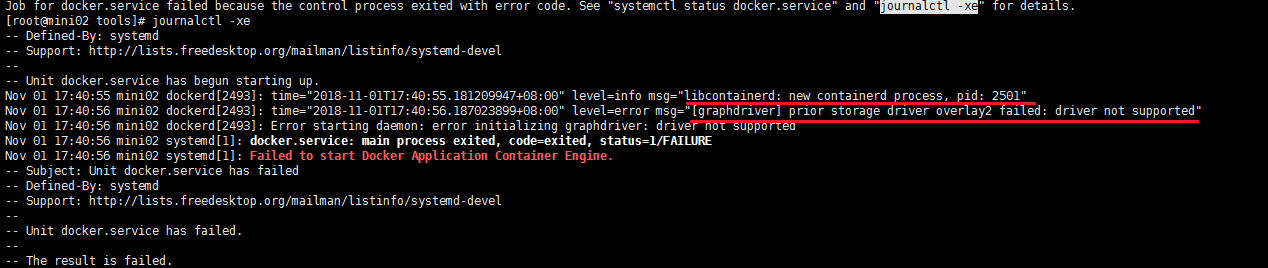Reference blog: Docker CE image source
Reference blog: docker start exception driver not supported
1. description
Before you deploy docker service, you install the latest version of docker and use docker swarm to deploy big data components.
However, in a recent deployment, docker 18.06.1 was found. When using docker swarm to deploy big data components, the data node information stored by namenode is incorrect. The reason is that there is an LB network in docker swarm in version 18.06.1, which causes this problem.
There is no problem with Hadoop itself, but there is a problem when we start hbase. Through the log, we found that hbase could not find the node information of datanode, because hbase got the IP of LB rather than the IP of datanode itself, which eventually led to hbase start failure.
The final solution is to backtrack the docker version to 17.09.0. There is no LB network in this version. The datanode information stored in the namenode of Hadoop is correct.
1 [root@mini03 docker-swarm]# docker -v 2 Docker version 18.06.1-ce, build e68fc7a 3 [root@mini03 docker-swarm]# docker network ls 4 NETWORK ID NAME DRIVER SCOPE 5 f28f7ab2d811 bridge bridge local 6 51c95dea1e5c docker_gwbridge bridge local 7 7a7e31f4bce8 host host local 8 3cxch31bl38k ingress overlay swarm 9 5ea08e9a282f none null local 10 pwk7oy2h3gnp zhang overlay swarm # Self created network 11 [root@mini03 docker-swarm]# docker network inspect zhang 12 .................. 13 "Containers": { 14 "a9e2e20c89bb6fbc2984a19c4c8e9f9500f3360f2b0434819fc31a143cbc7fc9": { 15 "Name": "visualizer_visualizer.1.0lgaqosyogoy0edkqdakeycz4", 16 "EndpointID": "2cae08f3a1a63eadff6fee675e249ce19956dcc1d871329c90056a1829abc1d1", 17 "MacAddress": "02:42:0a:00:00:04", 18 "IPv4Address": "10.0.0.4/24", 19 "IPv6Address": "" 20 }, 21 "lb-zhang": { 22 "Name": "zhang-endpoint", 23 "EndpointID": "44ed04b5768dd4ae9edf2e63bded8d5ab5af7cb43d49a4d0d4fbd999abfd5373", 24 "MacAddress": "02:42:0a:00:00:02", 25 "IPv4Address": "10.0.0.2/24", 26 "IPv6Address": "" 27 } 28 }, 29 ..................
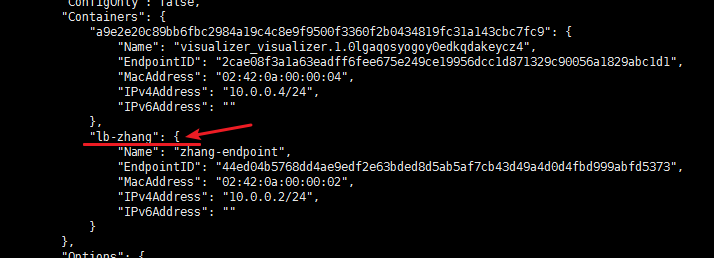
2. Install the specified version of docker
1 # Install some necessary system tools 2 [root@mini02 tools]# yum install -y yum-utils device-mapper-persistent-data lvm2 3 # Add software source information 4 [root@mini02 tools]# yum-config-manager --add-repo http://mirrors.aliyun.com/docker-ce/linux/centos/docker-ce.repo 5 # View installable version information 6 [root@mini02 tools]# yum makecache fast 7 [root@mini02 tools]# yum list docker-ce.x86_64 --showduplicates | sort -r 8 * updates: mirrors.aliyun.com 9 Loading mirror speeds from cached hostfile 10 Loaded plugins: fastestmirror 11 * extras: mirrors.aliyun.com 12 * epel: mirrors.aliyun.com 13 docker-ce.x86_64 18.06.1.ce-3.el7 docker-ce-stable 14 docker-ce.x86_64 18.06.0.ce-3.el7 docker-ce-stable 15 docker-ce.x86_64 18.03.1.ce-1.el7.centos docker-ce-stable 16 docker-ce.x86_64 18.03.0.ce-1.el7.centos docker-ce-stable 17 docker-ce.x86_64 17.12.1.ce-1.el7.centos docker-ce-stable 18 docker-ce.x86_64 17.12.0.ce-1.el7.centos docker-ce-stable 19 docker-ce.x86_64 17.09.1.ce-1.el7.centos docker-ce-stable 20 docker-ce.x86_64 17.09.0.ce-1.el7.centos docker-ce-stable 21 docker-ce.x86_64 17.06.2.ce-1.el7.centos docker-ce-stable 22 docker-ce.x86_64 17.06.1.ce-1.el7.centos docker-ce-stable 23 docker-ce.x86_64 17.06.0.ce-1.el7.centos docker-ce-stable 24 docker-ce.x86_64 17.03.3.ce-1.el7 docker-ce-stable 25 docker-ce.x86_64 17.03.2.ce-1.el7.centos docker-ce-stable 26 docker-ce.x86_64 17.03.1.ce-1.el7.centos docker-ce-stable 27 docker-ce.x86_64 17.03.0.ce-1.el7.centos docker-ce-stable 28 # Install the specified version of docker service 29 [root@mini02 tools]# yum -y install docker-ce-17.09.0.ce-1.el7.centos 30 # View version information 31 [root@mini02 tools]# docker -v 32 Docker version 17.09.0-ce, build afdb6d4
3. Add power on auto start
1 [root@mini02 tools]# systemctl status docker 2 ● docker.service - Docker Application Container Engine 3 Loaded: loaded (/usr/lib/systemd/system/docker.service; disabled; vendor preset: disabled) 4 Active: inactive (dead) 5 Docs: https://docs.docker.com 6 .................. 7 [root@mini02 tools]# systemctl enable docker.service # Add power on self start 8 Created symlink from /etc/systemd/system/multi-user.target.wants/docker.service to /usr/lib/systemd/system/docker.service.
4. Problem solving
1 [root@mini02 tools]# systemctl start docker 2 Job for docker.service failed because the control process exited with error code. See "systemctl status docker.service" and "journalctl -xe" for details. 3 [root@mini02 tools]# journalctl -xe # Query specific information 4 -- Defined-By: systemd 5 -- Support: http://lists.freedesktop.org/mailman/listinfo/systemd-devel 6 -- 7 -- Unit docker.service has begun starting up. 8 Nov 01 17:40:55 mini02 dockerd[2493]: time="2018-11-01T17:40:55.181209947+08:00" level=info msg="libcontainerd: new containerd process, pid: 2501" 9 Nov 01 17:40:56 mini02 dockerd[2493]: time="2018-11-01T17:40:56.187023899+08:00" level=error msg="[graphdriver] prior storage driver overlay2 failed: driver not supported" 10 Nov 01 17:40:56 mini02 dockerd[2493]: Error starting daemon: error initializing graphdriver: driver not supported 11 Nov 01 17:40:56 mini02 systemd[1]: docker.service: main process exited, code=exited, status=1/FAILURE 12 Nov 01 17:40:56 mini02 systemd[1]: Failed to start Docker Application Container Engine. 13 -- Subject: Unit docker.service has failed 14 -- Defined-By: systemd 15 -- Support: http://lists.freedesktop.org/mailman/listinfo/systemd-devel 16 .................. 17 # The specific information is shown in the screenshot below. The solution is as follows. Then you can start the docker service normally 18 [root@mini02 tools]# mv /var/lib/docker /var/lib/docker.old