Baidu Encyclopedia
Eclipse is open source code Based on Java Extensible development platform. In itself, it is just a framework and a set of services for building development environments through plug-in components. Fortunately, Eclipse comes with a standard set of plug-ins, including Java development tool(Java Development Kit,JDK)
Download path
Link: https://pan.baidu.com/s/1I_CkHXY5q_mJQFs IUCXWw Extraction Code: rnxb
install
decompression
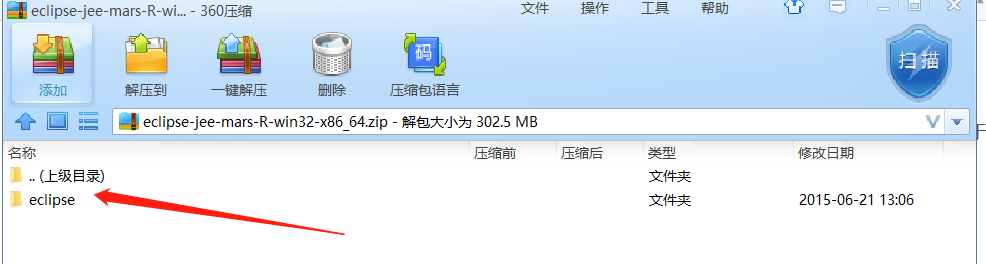
Running (Java,Javac environment variables need to be configured first)
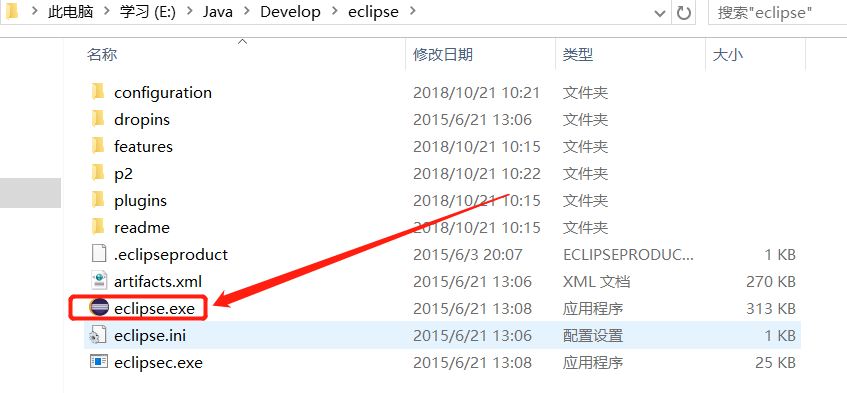
Next step (the working directory is optional, check)
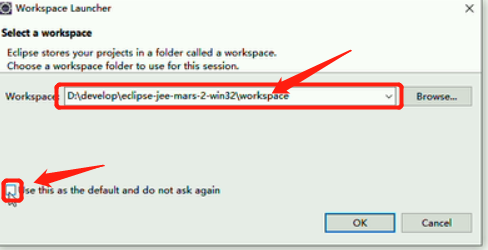
Next OK, Enter Success
Basic usage and configuration of eclipse
1:Basic use A:Establish Java Item: //Click File or in the left-most margin, select the Java project, write a project name in the interface, and then Finish. B:Create packages: Expand projects in source packages src Create a package below com.itheima C:Create classes: In com.ithiema Create a class under the package HelloWorld //Write a class name in the interface: HelloWorld, and then finish. D:Writing code //Write main method in HelloWorld class, write an output statement in main method: I am a black horse programmer, I am proud, I am proud. E:Compile //Auto-compiler. Help you do it at the moment of saving. F:Function //Select the file to run or in the content of the file to run //Right-click -- Run as - Java Application 2:Basic configuration A:Display and Hide of Line Numbers //Display: Right-click Show Line Numbers in the leftmost blank area of the code area. //Hide: Do the above action again. B:Font size and color a:Java The font size and color of the code area: window -- Preferences -- General -- Appearance -- Colors And Fonts -- Java -- Java Edit Text Font b:Console window -- Preferences -- General -- Appearance -- Colors And Fonts -- Debug -- Console font c:Other documents window -- Preferences -- General -- Appearance -- Colors And Fonts -- Basic -- Text Font C:What if the form is messed up?? window -- Perspective -- Reset Perspective D:I can't find the console. What should I do?? Window--Show View—Console 3:Delete and import items A:delete item //Select the item - Right-click - Delete //Delete from the project area //you remove it from your hard disk B:Import project //Right-click in the project area to find import //Find General, expand, and find Existing Projects into Workspace //Click next, and then select the project you want to import //Note: The project name is chosen here.
Shortcut keys
package com.itheima;
/*
* Content Auxiliary Key: alt+/
* a.main Method
* main,Then alt+/, return.
* b.Output statement
* syso,Then alt+/, return.
* Shortcut keys:
* a.Notes
* Single-line selection, ctr+/, cancel again
* Multi-line selection, ctr+shift +/, cancel ctr+shift +\
* b.Format
* ctrl+shift+f
* Or right-click -- Source --Format
*/
public class KeyDemo {
public static void main(String[] args) {
System.out.println("HelloWorld");
System.out.println("HelloWorld");
System.out.println("HelloWorld");
System.out.println("HelloWorld");
System.out.println("HelloWorld");
System.out.println("HelloWorld");
System.out.println("HelloWorld");
}
}