1. Introduction to Basic Environment
1. Introduction of basic software and hardware environment
64-bit CPU required
linux Kernel Version 3.10 and above
Kernel supports cggroups and namespace
System version is CentOS7.4 [centos6 is also available but unstable]
Docker version 18.06
K8S version 1.16 [k8s version must be compatible with docker version]
2. View the relationship between k8s and docker version
Step 1: Sign in to github
https://github.com/kubernetes/kubernetes/releases
Step 2: View the CHANGELOG file for the specified version of k8s

Step 3: Search docker version to see supported docker versions
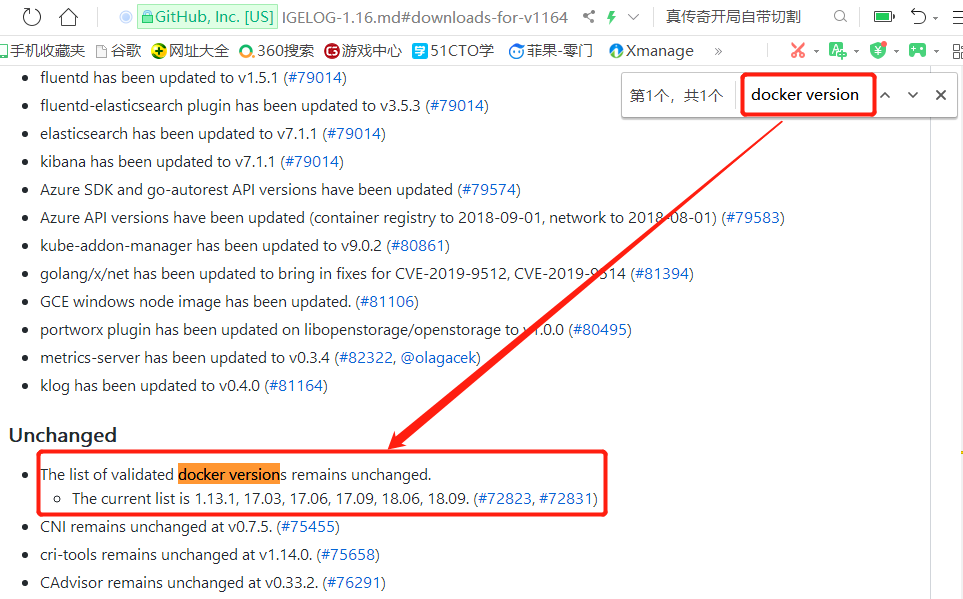
3. Configure yum source
1) Use a mirror of the Ali Cloud at https://mirrors.tuna.tsinghua.edu.cn/docker-ce/linux/centos/7/x86_64/stable/Packages/, as follows
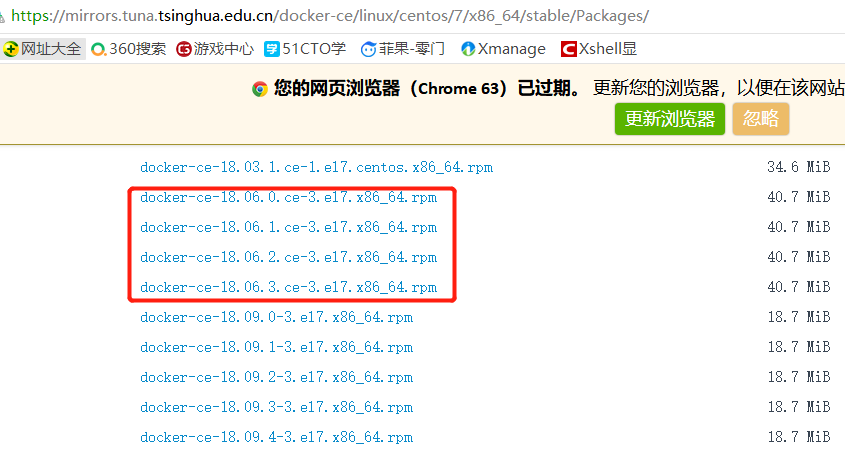
2) Configure yum source
[root@host1 ~]# cat /etc/yum.repos.d/docker.repo [docker] name=aliyun docker repo enabled=1 gpgcheck=0 baseurl=https://mirrors.tuna.tsinghua.edu.cn/docker-ce/linux/centos/7/x86_64/stable/
Check to see if the configuration was successful
[root@host1 ~]# yum repolist Loaded plugins: fastestmirror Loading mirror speeds from cached hostfile * base: mirror.bit.edu.cn * extras: mirrors.huaweicloud.com * updates: mirrors.huaweicloud.com repo id repo name status docker aliyun docker repo 58 base/7/x86_64 CentOS-7 - Base 10,097 extras/7/x86_64 CentOS-7 - Extras 307 updates/7/x86_64 CentOS-7 - Updates 997
2. Install and configure docker
1. Install docker 18.06.0
[root@host1 ~]# yum install docker-ce-18.06.0.ce
2. Create a json file to speed up docker image download
[root@host1 ~]# mkdir /etc/docker
[root@host1 ~]# cat /etc/docker/daemon.json
{
"registry-mirrors": ["https://registry.docker-cn.com"]
}3. Start Services
[root@host1 ~]# systemctl start docker [root@host1 ~]# systemctl status docker
Take a look at the docker version
[root@host1 ~]# docker --version Docker version 18.06.0-ce, build 0ffa825
View docker information
[root@host1 ~]# docker info
3. Operations on Mirroring
1. About firewalls
The docker needs to start the iptables service, but in centos7, firewalld is used by default to manage it, not iptables, so it may cause problems with docer usage because iptables are required for port mapping.This can be solved in the following ways
[root@host1 ~]# systemctl disable firewalld ^C [root@host1 ~]# yum install iptables-services -y ^C [root@host1 ~]# systemctl enable iptables ^C
2. View local mirrors
[root@host1 ~]# docker images REPOSITORY TAG IMAGE ID CREATED SIZE
3. Search for mirrors, such as nginx mirrors
[root@host1 ~]# docker search nginx
From the results of the search above, you can see that some of the results of the search are just one thing, and some of the results are slashed
There is no slash separation, we call it the top warehouse, usually official
Separated so-called: user warehouse or like a warehouse, generally means that the user registers his own account, then makes a warehouse, and puts some mirror for others to use.
4. Pull out a few mirrors
1) Pull the nginx image, to save bandwidth, select the alpine version here
[root@host1 ~]# docker image pull nginx:1.14-alpine 1.14-alpine: Pulling from library/nginx bdf0201b3a05: Pull complete 3d0a573c81ed: Pull complete 8129faeb2eb6: Pull complete 3dc99f571daf: Pull complete Digest: sha256:485b610fefec7ff6c463ced9623314a04ed67e3945b9c08d7e53a47f6d108dc7 Status: Downloaded newer image for nginx:1.14-alpine
2) Pull busybox mirror
[root@host1 ~]# docker image pull busybox Using default tag: latest latest: Pulling from library/busybox 322973677ef5: Pull complete Digest: sha256:1828edd60c5efd34b2bf5dd3282ec0cc04d47b2ff9caa0b6d4f07a21d1c08084 Status: Downloaded newer image for busybox:latest
3) View local downloaded images
[root@host1 ~]# docker image ls REPOSITORY TAG IMAGE ID CREATED SIZE busybox latest b534869c81f0 2 weeks ago 1.22MB nginx 1.14-alpine 8a2fb25a19f5 8 months ago 16MB
REPOSITORY: Warehouse name
TAG: Label
IMAGE ID: Unique ID value
CREATED: When was it created
SIZE: Size
4) View the details of the mirror
[root@host1 ~]# docker image ls --no-trunc REPOSITORY TAG IMAGE ID CREATED SIZE busybox latest sha256:b534869c81f05ce6fbbdd3a3293e64fd032e059ab4b28a0e0d5b485cf904be4b 2 weeks ago 1.22MB nginx 1.14-alpine sha256:8a2fb25a19f5dc1528b7a3fabe8b3145ff57fe10e4f1edac6c718a3cf4aa4b73 8 months ago 16MB
4. Operations on containers
1. Container operations include the following
start container:
Stop container:stop
Force Stop: kill
Start container directly after creation:run
Pause container: pause
Unpause (continue running) container: unpause
You can also list all containers: docker ps or docker container ls
2. Start container operation
run command to start the container, including the following parameters
-t: Here is a terminal specified. Without a terminal, you cannot log on to this container.
-i, --interactive: This option is required if you want interactive access
--name string: Here is the name of the specified container
--rm: Automatically delete container objects when the container stops
-d, --detach: Let the current container work in the background
--network string: Specifies which network the container is joined to, if not, a bridge network by default
3. Start container based on busybox
[root@host1 ~]# docker run --name bbox -it busybox / #
The container is started and entered into the container's shell
At this point, you can see that the busybox container has started in other terminals
[root@host1 ~]# docker ps CONTAINER ID IMAGE COMMAND CREATED STATUS PORTS NAMES dc696a322096 busybox "sh" About a minute ago Up About a minute bbox
Looking at the information in the busybox container, you can see that the process with id 1 is sh instead of init at this time
/ # ps PID USER TIME COMMAND 1 root 0:00 sh 6 root 0:00 ps
Simulate apache in a busybox container
/ # mkdir /data/html -p / # echo "test page">>/data/html/index.html / # / # httpd -f -h /data/html/
You can also check the container details in bash
[root@host1 ~]# docker inspect bbox2 | grep IPAddress "SecondaryIPAddresses": null, "IPAddress": "172.17.0.3", "IPAddress": "172.17.0.3",
You can see that the address of this container is 172.16.0.3
In fact, after installing docker, a virtual network card docker0 is generated by default. Physical machines communicate with docker0 and virtual machines
[root@host1 ~]# ip addr 1: lo: <LOOPBACK,UP,LOWER_UP> mtu 65536 qdisc noqueue state UNKNOWN group default qlen 1000 2: ens33: <BROADCAST,MULTICAST,UP,LOWER_UP> mtu 1500 qdisc pfifo_fast state UP group default qlen 1000 3: ens37: <BROADCAST,MULTICAST,UP,LOWER_UP> mtu 1500 qdisc pfifo_fast state UP group default qlen 1000 4: docker0: <BROADCAST,MULTICAST,UP,LOWER_UP> mtu 1500 qdisc noqueue state UP group default link/ether 02:42:d5:cc:54:6d brd ff:ff:ff:ff:ff:ff inet 172.17.0.1/16 brd 172.17.255.255 scope global docker0 valid_lft forever preferred_lft forever inet6 fe80::42:d5ff:fecc:546d/64 scope link valid_lft forever preferred_lft forever 6: veth96dc278@if5: <BROADCAST,MULTICAST,UP,LOWER_UP> mtu 1500 qdisc noqueue master docker0 state UP group default 10: veth693182e@if9: <BROADCAST,MULTICAST,UP,LOWER_UP> mtu 1500 qdisc noqueue master docker0 state UP group default
The address of docker 0 is 172.17.0.1
curl accesses apache in the container on the physical machine
[root@host1 ~]# curl 172.17.0.3 test page
3. Stop and Restart Containers
Execute exit to exit container
/ # exit [root@host1 ~]#
After exiting the container, it just stops, but it still exists
docker ps: view running containers
Docker ps-a: View all containers, including those that have been stopped
[root@host1 ~]# docker ps CONTAINER ID IMAGE COMMAND CREATED STATUS PORTS NAMES [root@host1 ~]# docker ps -a CONTAINER ID IMAGE COMMAND CREATED STATUS PORTS NAMES dc696a322096 busybox "sh" 2 hours ago Up 2 hours bbox
Restart the container that started this stop, using the start command, with two possible options
-i: interactive mode
-a: attach to terminal
[root@host1 ~]# docker start -i -a bbox
4. Delete stopped containers
[root@host1 ~]# docker rm bbox bbox [root@host1 ~]# docker ps -a CONTAINER ID IMAGE COMMAND CREATED STATUS PORTS NAMES
Add the rm option when creating containers to automatically delete them when they stop
[root@host1 ~]# docker run --rm -it --name bbox2 busybox / # / # exit [root@host1 ~]# docker ps -a CONTAINER ID IMAGE COMMAND CREATED STATUS PORTS NAMES
When deleting a container, you can either specify a name to delete it or specify the ID of the container to delete it.
When you specify an ID, you don't need to write all the ID contents, just write the first part.
[root@host1 ~]# docker ps -a CONTAINER ID IMAGE COMMAND CREATED STATUS PORTS NAMES 9c2d1bbe32e8 busybox "sh" 3 seconds ago Exited (0) 1 second ago bbox [root@host1 ~]# docker rm 9c2d 9c2d [root@host1 ~]# docker ps -a CONTAINER ID IMAGE COMMAND CREATED STATUS PORTS NAMES
The following command deletes all stopped containers at once
[root@host1 ~]# docker rm $(docker ps -a -q)
5. Delete Mirrors, Export Mirrors, Import Mirrors
rmi: Delete local mirrors
load: Import the mirror file
save: export the mirror file
See what mirrors are present
[root@host1 ~]# docker image ls REPOSITORY TAG IMAGE ID CREATED SIZE busybox latest b534869c81f0 2 weeks ago 1.22MB nginx 1.14-alpine 8a2fb25a19f5 8 months ago 16MB
Export a busybox mirror under tmp
[root@host1 ~]# docker save busybox:latest>/tmp/busybox-latest.tar.gz [root@host1 ~]# ls /tmp/ busybox-latest.tar.gz
Remove local busybox image
[root@host1 ~]# docker rmi b53 Untagged: busybox:latest Untagged: busybox@sha256:1828edd60c5efd34b2bf5dd3282ec0cc04d47b2ff9caa0b6d4f07a21d1c08084 Deleted: sha256:b534869c81f05ce6fbbdd3a3293e64fd032e059ab4b28a0e0d5b485cf904be4b Deleted: sha256:eac247cb7af5edc34d3620e8bce653d4af7d4e3a0427d487a97530c7fac0b841 [root@host1 ~]# docker image ls REPOSITORY TAG IMAGE ID CREATED SIZE nginx 1.14-alpine 8a2fb25a19f5 8 months ago 16MB
Import mirror file from tmp
[root@host1 ~]# docker load</tmp/busybox-latest.tar.gz eac247cb7af5: Loading layer [==================================================>] 1.437MB/1.437MB Loaded image: busybox:latest [root@host1 ~]# docker image ls REPOSITORY TAG IMAGE ID CREATED SIZE busybox latest b534869c81f0 2 weeks ago 1.22MB nginx 1.14-alpine 8a2fb25a19f5 8 months ago 16MB