I. download and installation of relevant software
#Docker installation wget -O /etc/yum.repos.d/docker-ce.repo https://mirrors.aliyun.com/docker-ce/linux/centos/docker-ce.repo wget -O /etc/yum.repos.d/epel.repo http://mirrors.aliyun.com/repo/epel-7.repo wget -O /etc/yum.repos.d/CentOS-Base.repo http://mirrors.aliyun.com/repo/Centos-7.repo yum install docker-ce -y systemctl start docker && systemctl enable docker #Docker compose installation curl -L https://github.com/docker/compose/releases/download/1.22.0/docker-compose-`uname -s`-`uname -m` -o /usr/local/bin/docker-compose chmod +x /usr/local/bin/docker-compose #Harbor Download wget --continue https://storage.googleapis.com/harbor-releases/release-1.6.0/harbor-offline-installer-v1.6.3.tgz tar xf harbor-offline-installer-v1.6.3.tgz cd harbor
II. Harbor configuration
#In order to configure https, Mr. Cheng's certificate mkdir -pv /data/cert/ openssl genrsa -out /data/cert/server.key 2048 openssl req -x509 -new -nodes -key /data/cert/server.key -subj "/CN=10.6.19.40" -days 3650 -out /data/cert/server.crt #Replace ip if hostname ll -a /data/cert
#Edit configuration #vim harbor.cfg hostname = 10.6.19.40 #Or use a host name that can be resolved ui_url_protocol = https ssl_cert = /data/cert/server.crt ssl_cert_key = /data/cert/server.key
#When you perform the installation of harbor, you will start to download the dependent images according to the docker-compose.yml in the current directory, detect and start the services in order ./install.sh #Install vulnerability scanning at the same time #./install.sh --with-clair #View the password of the initial admin account, and open https://10.6.19.40 to log in cat harbor.cfg |grep harbor_admin_password Other optional configurations
#Modify port to 8080 #vim docker-compose.yml ports: - 8080:80
III. Harbor management
#Use docker compose Management (must be in the same directory as docker compose.yml) docker-compose --help sudo docker-compose stop sudo docker-compose start sudo docker-compose ps #To change the configuration of Harbor, first stop the existing Harbor instance and update harbor.cfg docker-compose down -v vim harbor.cfg #Then run the prepare script to populate the configuration. Finally, recreate and start an instance of Harbor ./prepare docker-compose up -d #docker-compose -f docker-compose.yml up -d #Delete Harbor's container, and keep the image data and Harbor's database file on the file system: docker-compose down -v #Delete Harbor's database and image data (for clean reinstallation): rm -r /data/database rm -r /data/registry
IV. Harbor image management
1. Harbor new test project
2. Client settings:
#vi /etc/docker/daemon.json
{
"registry-mirrors": ["https://dwsyrsrh.mirror.aliyuncs.com"],
"insecure-registries": ["10.6.19.40"]
}3. Restart docker and log in to the image warehouse
systemctl restart docker docker login 10.6.19.40
4. Label and upload the image to the warehouse
docker tag mysql:5.6 10.6.19.40/test/mysql:5.6 docker push 10.6.19.40/test/mysql:5.6 #docker pull 10.6.19.40/test/mysql:5.6
V. copy image
1. Create a new target in warehouse management

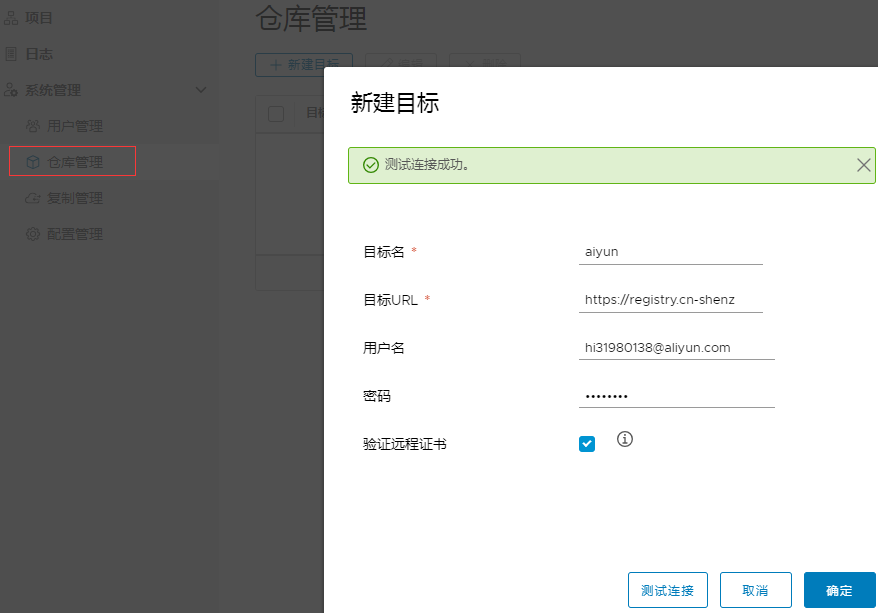
2. Create a new rule in replication management

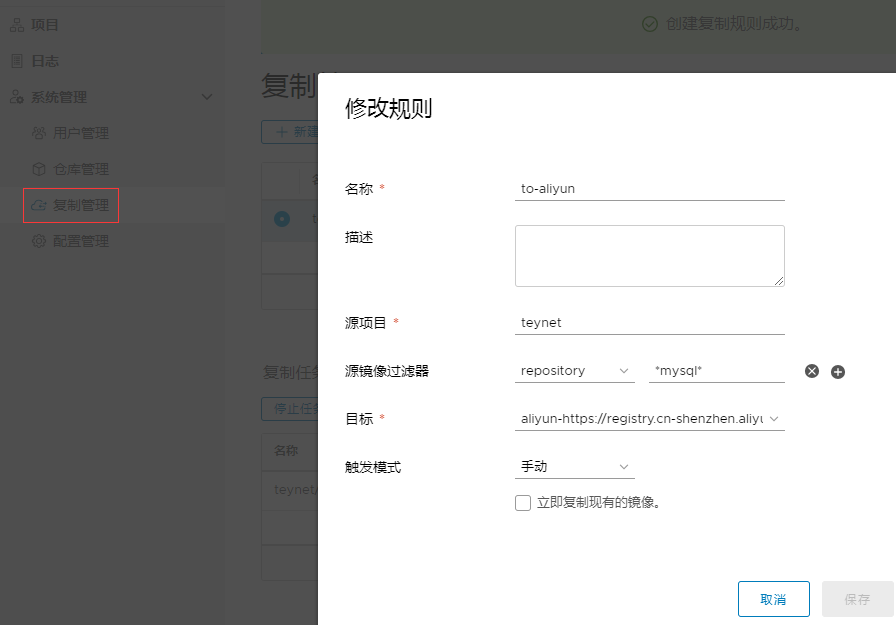
Vi. installation of vulnerability scanning
./prepare --with-clair docker-compose down docker-compose -f docker-compose.yml -f docker-compose.clair.yml up -d