Layer of docker image
_Each instruction in the Dockerfile creates a new mirror layer;
_Mirror layers will be cached and reused;
_When the instructions of the Dockerfile are modified, the copied file changes, or the variables specified when the image is built are different, the corresponding mirror layer cache will fail;
_When the mirror cache of a layer fails, the mirror cache after it fails.
_The mirror layer is unchanged. If you add a file in one layer and delete it in the next layer, it will still be included in the mirror
docker mirror
Is the standard format for application Publishing Supports the operation of a docker container
Creation method of docker image
Create based on existing mirrors Create based on local template Create based on dockerfile
Create based on existing mirrors
Package the programs and running environments running inside the container to generate a new image
docker commit [options] container ID/name repository name: [label] -m: Description information -a: Author information -p: Stop the container running during the build process
Create based on local template
Generate a new image by importing operating system template files Import as local mirror using wget command View local image information after successful import
Create based on Dockerfile
Dockerfile is a file made up of a set of instructions
Four parts of the Dockerfile structure:
Basic mirror information; Maintainer information; Mirror operation instructions; Execute instructions when the container starts;
Create a mirror using Dockerfile and run it in a container
dockerfile operation instructions
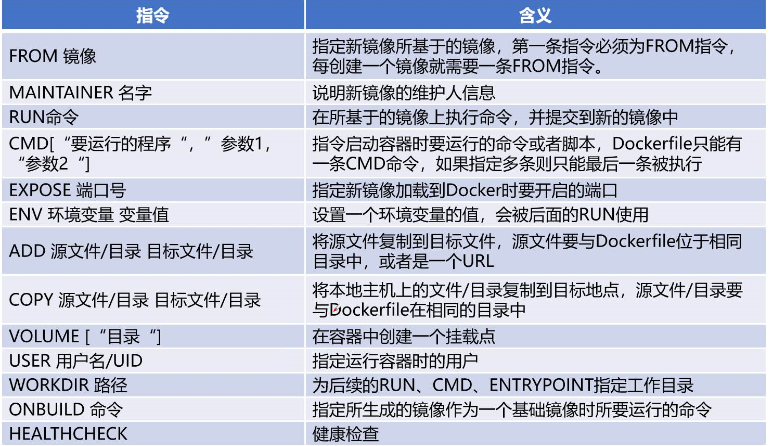
1, based on existing mirrors
[root@localhost ~]# docker pull centos ##Download Mirror [root@localhost ~]# docker create -it centos /bin/bash ##Creating containers based on centos images 30d395e63fc32b9dcf96029869f40a8002990f689410cca2660af4056ed2614f [root@localhost ~]# docker ps -a ##View Container Information CONTAINER ID IMAGE COMMAND CREATED STATUS PORTS NAMES 30d395e63fc3 centos "/bin/bash" 7 seconds ago Created inspiring_germain [root@localhost ~]# docker commit -m "new" -a "daoke" 30d395e63fc3 daoke:centos ##Package the programs and running environments running inside the container to generate a new image sha256:66d76f9225b94ce6156db953bd16c384f74067f981d45bee99340f3a965506d3 [root@localhost ~]# docker images ##View Mirror REPOSITORY TAG IMAGE ID CREATED SIZE daoke centos 66d76f9225b9 10 seconds ago 220MB centos latest 0f3e07c0138f 3 months ago 220MB
2, based on local templates
[root@localhost ~]# mount.cifs //192.168.100.3/LNMP-C7/mnt/ ##Mount the local template on Linux Password for root@//192.168.100.3/LNMP-C7: [root@localhost ~]# cd /mnt ##Switch directory to/mnt [root@localhost docker]# ls debian-7.0-x86-minimal.tar.gz [root@localhost mnt]# cat debian-7.0-x86-minimal.tar.gz | docker import - daoke:new ##Create a mirror based on a local template sha256:487145d2411f0440c50fd93d0e8a9e27610d2de745a25d06955f21c80e65753a [root@localhost mnt]# docker images ##View Mirror REPOSITORY TAG IMAGE ID CREATED SIZE daoke new 487145d2411f 8 seconds ago 215MB centos latest 0f3e07c0138f 3 months ago 220MB
3, Create based on dockefile file
[root@localhost ~]# mkdir apache ##Create a directory [root@localhost ~]# cd apache/ [root@localhost apache]# vim Dockerfile ##Write a dockerfile FROM centos ##Base Mirror Based MAINTAINER The porject <xu> ##Maintain mirrored user information RUN yum -y update ##Mirror Operations Instructions Install Apache Software RUN yum -y install httpd ##Install Apache Service EXPOSE 80 ##Open port 80 ADD index.html /var/www/html/index.html ##Copy web address homepage file ADD run.sh /run.sh ##Copy execution script to mirror RUN chmod 755 /run.sh CMD ["/run.sh"] ##Execute script when starting container [root@localhost apache]# vim run.sh ##Edit run.sh script #!/bin/bash rm -rf /run/httpd/* ##Clear Cache exec /usr/sbin/apachectl -D FOREGROUND ##Execute apache [root@localhost apache]# echo "this is test web" > index.html ##Create page information [root@localhost apache]# ls Dockerfile index.html run.sh [root@localhost apache]# docker build -t httpd:centos . ##Perform Create Mirror [root@localhost apache]# docker images REPOSITORY TAG IMAGE ID CREATED SIZE httpd centos b267aaf2c395 22 seconds ago 401MB [root@localhost apache]# docker ps -a ##No containers are generated at this time CONTAINER ID IMAGE COMMAND CREATED STATUS PORTS NAMES [root@localhost apache]# docker run -d -p 1234:80 httpd:centos ##Create maps, create containers 34c424efdab9e381116de697c4971200b1564b1e38644407cc58d5ba8923a0ea [root@localhost apache]# docker ps -a ##Container open, 1234 is external port, 80 is internal port CONTAINER ID IMAGE COMMAND CREATED STATUS PORTS NAMES 34c424efdab9 httpd:centos "/run.sh" 9 seconds ago Up 7 seconds 0.0.0.0:1234->80/tcp great_williamson ##Access with a browser

Public and Private Warehouses
As more mirrored logs are created, there needs to be a place to store the mirrors, which is the warehouse.There are two main warehouses: public warehouse and private warehouse.The most convenient way is to use the public warehouse to upload and download images. Downloading the images in the public warehouse does not require registration, but uploading requires registration: Public warehouse web address
1. Public warehouses
##Doker account registration required ##The httpd:centos image will be created.Upload to the public warehouse you just applied for: docker tag httpd:centos xu/httpd:centos docker push xu/httpd:centos
2. Private warehouses
[root@localhost ~]# docker pull registry ##Download registry image
[root@localhost ~]# vim /etc/docker/daemon.json
{
"insecure-registries": ["192.168.13.128:5000"], ##Specify warehouse address and port number
"registry-mirrors": ["https://3a8s9zx5.mirror.aliyuncs.com "] ##Mirror Acceleration
}
[root@localhost ~]# systemctl stop docker ##Stop docker and open docker
[root@localhost ~]# systemctl start docker
[root@localhost ~]# docker create -it registry /bin/bash ##Create registry mirror container
209dadd90f5c555ba328fae5763a61ae5fe4489acc4bfb945a99bb2307a9f139
[root@localhost ~]# docker ps -a ##View Containers
CONTAINER ID IMAGE COMMAND CREATED STATUS PORTS NAMES
209dadd90f5c registry "/entrypoint.sh /bin..." 4 seconds ago Created admiring_dewdney
34c424efdab9 httpd:centos "/run.sh" 13 minutes ago Exited (137) 35 seconds ago great_williamson
[root@localhost ~]# docker start 209dadd90f5c ##Open Container
209dadd90f5c
[root@localhost ~]# docker run -d -p 5000:5000 -v /data/registry:/tmp/registry registry
##Create mapping ports and data volumes, host bureau/data automatically mount container-focused/tmp
fd4185499dfa29f1a1133f59b706a5524572ae3f22140137214ab4c8212ea8a4
[root@localhost ~]# docker images ##Take a look at the current image
REPOSITORY TAG IMAGE ID CREATED SIZE
httpd centos b267aaf2c395 17 minutes ago 401MB
centos latest 0f3e07c0138f 3 months ago 220MB
registry latest f32a97de94e1 10 months ago 25.8MB
[root@localhost ~]# docker tag httpd:centos 192.168.13.128:5000/httpd ##Modify Label
[root@localhost ~]# docker push 192.168.13.128:5000/httpd ##Upload Mirror
[root@localhost ~]# curl -XGET http://192.168.13.128:5000/v2/_catalog ##Get Private Warehouse List
{"repositories":["httpd"]}
[root@localhost ~]# docker pull 192.168.13.128:5000/httpd ##Download from private repositoryDocker Network Communication
docker provides a mechanism to map container ports to host and container interconnection to provide network services to containers.
Port Mapping
Docker provides a port mapping mechanism to provide services in containers to external networks. Essentially, it maps the ports of hosts to containers so that external networks access the ports of hosts to access the services in containers.
1, Port Mapping
[root@localhost ~]# docker run -d -P nginx ##Randomly specified port [root@localhost ~]# docker ps -a ##View Containers CONTAINER ID IMAGE COMMAND CREATED STATUS PORTS NAMES bcd11c99804e nginx "nginx -g 'daemon of..." 13 seconds ago Up 13 seconds 0.0.0.0:32768->80/tcp ##Use browser to access port 32768
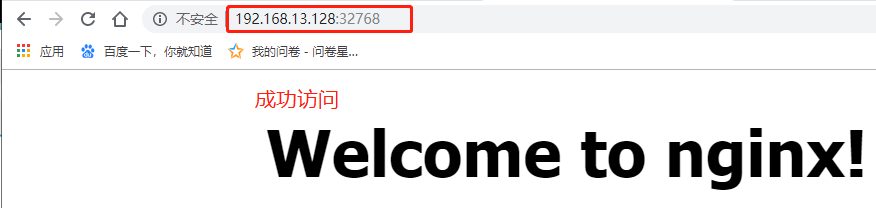
[root@localhost ~]# docker run -d -p 32000:80 nginx ##Specify Port ##Use browser to access port 32000
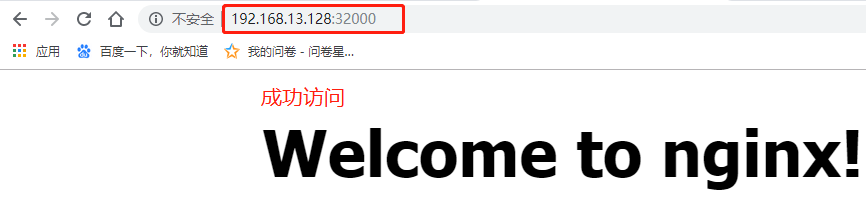
2, Containers are interconnected (using centos mirroring)
[root@localhost ~]# docker run -itd -P --name web1 centos /bin/bash ##Create a web1 container 87c58af3100fbc112bf344a421942dd53451c0c663b697a55a8d410868f314bf [root@localhost ~]# docker run -itd -P --name web2 --link web1:web1 centos /bin/bash ##Create a web2 connection web1 container 7a84075802b5689912c323196b5af398fb5912316efda014921c0e23d3e9cdd2 [root@localhost ~]# docker ps -a ##View Container Information CONTAINER ID IMAGE COMMAND CREATED STATUS PORTS NAMES 7a84075802b5 centos "/bin/bash" 6 seconds ago Up 5 seconds web2 87c58af3100f centos "/bin/bash" 42 seconds ago Up 41 seconds web1 [root@localhost ~]# docker exec -it 7a84075802b5 /bin/bash ##Enter the web2 container [root@7a84075802b5 /]# ping web1 ##pingweb1 to see if they are interconnected PING web1 (172.17.0.5) 56(84) bytes of data. 64 bytes from web1 (172.17.0.5): icmp_seq=1 ttl=64 time=0.090 ms 64 bytes from web1 (172.17.0.5): icmp_seq=2 ttl=64 time=0.089 ms