1, Docker introduction
1. Introduction
Docker is an open source application container engine and a lightweight container technology. Open source based on Go language and Apache 2.0 protocol. Docker allows developers to package their applications and dependency packages into a lightweight and portable container, and then publish them to any popular Linux machine. It can also realize virtualization. The container completely uses the sandbox mechanism, and there will be no interface between them. More importantly, the performance overhead of the container is very low.

Docker's concept: Build, Ship and Run Any App,Anywhere, that is, through the management of the life cycle of application component encapsulation, distribution, deployment and operation, the user's app (which can be a WEB application or database application) and its running environment can be encapsulated at one time and run everywhere.
A complete Docker consists of the following parts:
- DockerClient client
- Docker Daemon
- Docker Image mirroring
- DockerContainer container
2. Docker architecture
Docker architecture
Docker uses client server (C/S) architecture mode and remote API s to manage and create docker containers. Docker containers are created through docker images. The relationship between container and image is similar to that between object and class in object-oriented programming.
Docker adopts C/S architecture. Docker daemon is used as the server to accept requests from customers and process these requests (create, run and distribute containers). The client and server can either run on the same machine or communicate through socket or RESTful API.
Docker daemon generally runs in the background of the host, waiting to receive messages from the client. Docker client provides users with a series of executable commands. Users can use these commands to interact with docker daemon.
3. Comparison between virtual machine and docker container
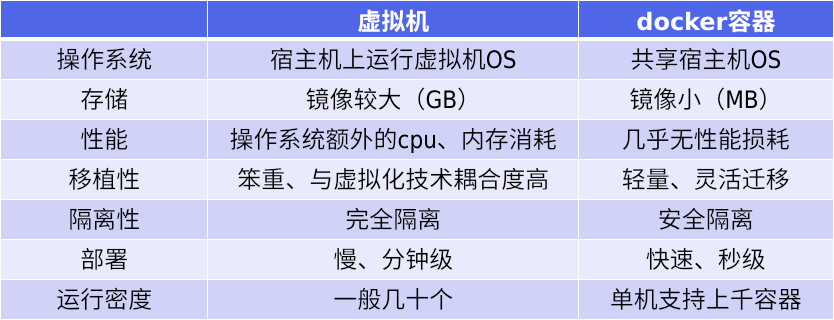
2, Installation of Docker
Official website:
https://docs.docker.com/
Alibaba cloud open source mirror station:
https://mirrors.aliyun.com/docker-ce/linux/centos/7/x86_64/
stable/Packages/
1. Package installation
Download 172 in real machine.25.254.250 20 in the host/catalogue Use the network warehouse in the virtual machine to point to 20 in the real machine/Directory location for software installation cd /etc/yum.repos.d vim docker.repo --- [docker] name=docker-ce baseurl=http://172.25.76.250/20 gpgcheck=0 --- yum repolist
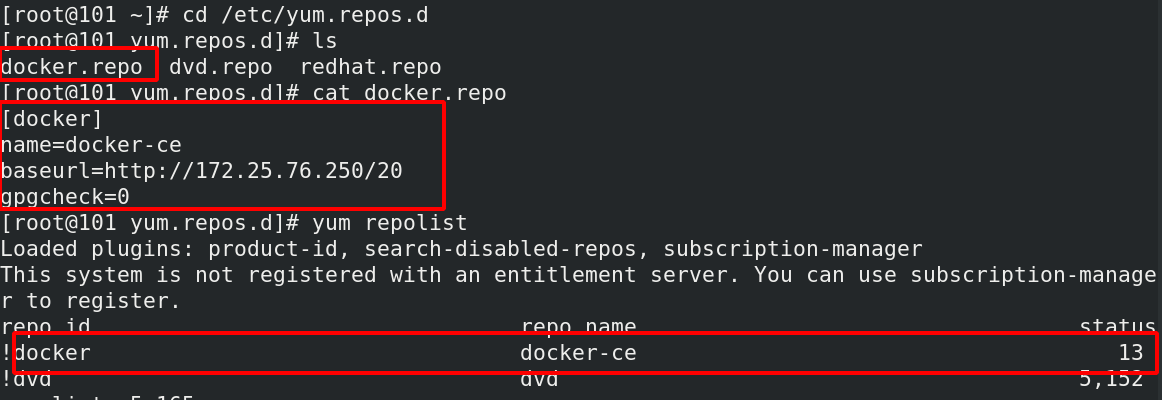
Copy 76.250 20 in/And install the software in the directory
lftp 172.25.76.250
>cd /root/
>mirrio 20/
install
install -y
docker-ce-20.10.8-3.el7.x86_64.rpm
container-selinux-2.119.2-1.911c772.el7_8.noarch.rpm
containerd.io-1.4.9-3.1.el7.x86_64.rpm
docker-ce-cli-20.10.8-3.el7.x86_64.rpm
docker-ce-rootless-extras-20.10.8-3.el7.x86_64.rpm
docker-scan-plugin-0.8.0-3.el7.x86_64.rpm
fuse3-libs-3.6.1-4.el7.x86_64.rpm
fuse-overlayfs-0.7.2-6.el7_8.x86_64.rpm
slirp4netns-0.4.3-4.el7_8.x86_64.rpm
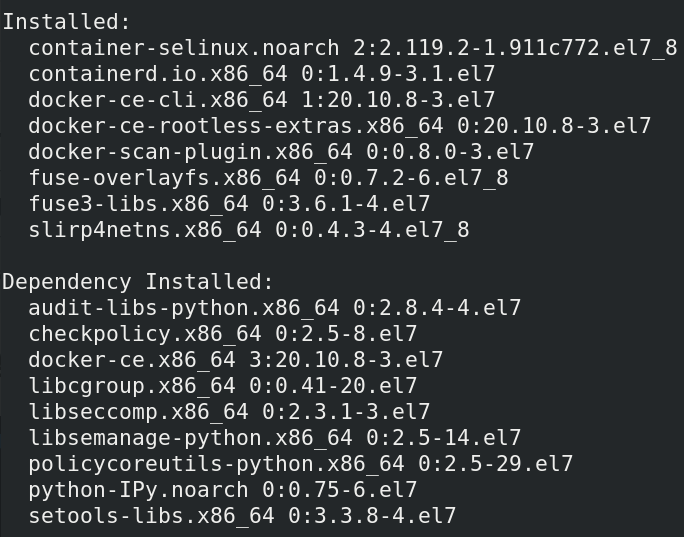
2. Start service
Set startup and self startup systemctl enable --now docker see docker information docker info Warning found --- WARNING: bridge-nf-call-iptables is disabled WARNING: bridge-nf-call-ip6tables is disabled ---


View parameter content sysctl -a | grep bridge-nf-call-iptables Edit file vim /etc/sysctl.d/docker.conf --- net.bridge.bridge-nf-call-iptables = 1 net.bridge.bridge-nf-call-ip6tables = 1 --- Refresh the kernel because the kernel settings have been changed sysctl --system View again docker information docker info
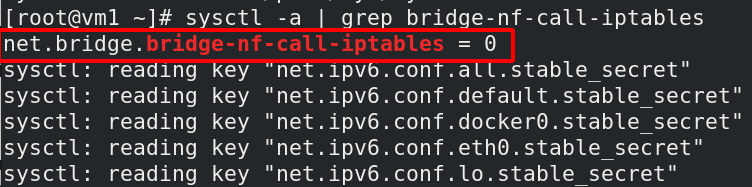

3. Testing
Find container docker search yakexi007 Download the game in the pull container(The resource must be pulled from it, or it cannot be used even if it is put into a container) docker pull yakexi007/game2048 View running containers docker ps Start container docker run -d --name demo0 -p 80:80 yakexi007/game2048 Enter the name of the virtual machine in the browser ip You can see the contents pulled from the container. 2048 is a little fun. Similarly, Mario will not repeat it



4. docker instruction
The specific meaning can be - help. Learning to use help is a step to become a big man. In addition, it can be translated according to English. It will be used later naturally ~
start-up docker: systemctl start docker systemctl enable --now docker Import mirror: docker load -i game2048 Run container: docker run -d --name game1 -p 80:80 game2048
docker tab Key completion to view commands
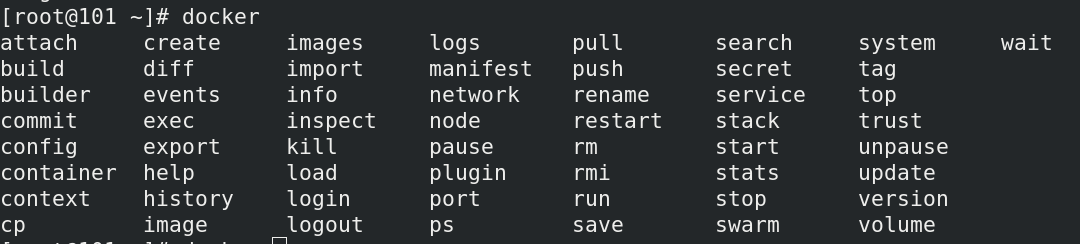
View mirror

Load mirror ubuntu
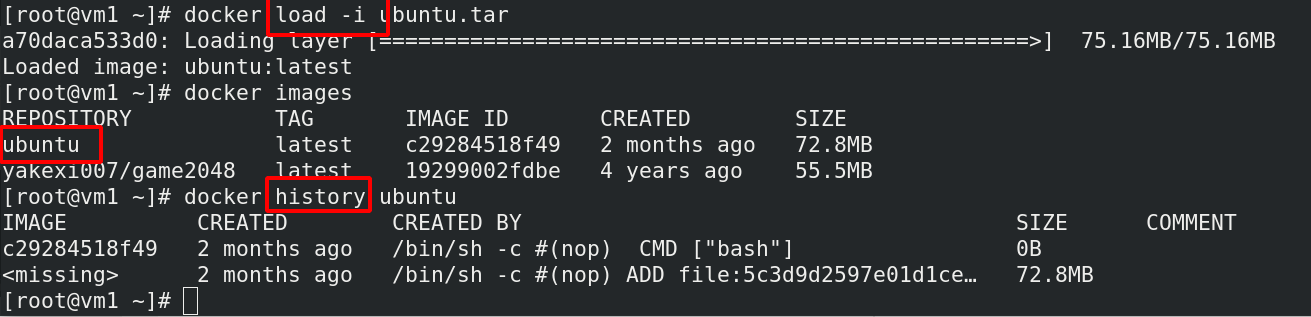
Run container -it A virtual temporary interactive interface appears --name Name of the container -p Container port, real port: virtual port
