One is to create nfs (maste node operation, two node nodes also need to be installed)
1 First install an nfs server and configure the shared directory.
[yx@tidb-tidb-02 ~]$ cat /etc/exports /home/yx/hnf *(rw,no_root_squash) //Then start nfs
2 Then create a dynamic feed of NFS PV on master, requiring three files, class.yaml deployment.yaml rbac.yaml
These three files are downloaded online https://github.com/kubernetes-incubator/external-storage/tree/master/nfs-client/deploy
rbac is to give nfs access to apiserver, where changes are needed to the nfsip address in deploynment.yaml and the directory shared by nfs
kubectl create -f rbac.yaml kubectl create -f class.yaml kubectl create -f deployment.yaml #The first time you create it, you are prompted to exist, you don't know why, you delete it, you can create it again
Final check to see if the creation was successful
[yx@tidb-tidb-03 nfs]$ kubectl get pods NAME READY STATUS RESTARTS AGE nfs-client-provisioner-89bb89db6-gwdhn 1/1 Running 0 4m46s
2. Build your own dockerhub private warehouse, or register a public warehouse. The following operations operate on the node
1 Pull project code
1 Pull substitution code, via git git clone https://github.com/lizhenliang/tomcat-java-demo.git 2 Compile to enter the project directory yum install maven install commands required for compilation mvn clean package It takes a long time for the first time 3 Mirror Packaging The docker login username and password need to be logged in first. That is the username and password you used when you registered. sudo docker build -t huningfei/tomcat . sudo docker push huningfei/tomcat:latest #uploaded to dockerhub's public repository
3 Create a yaml file for a java project (above master)
1 Create namespace
namespace.yaml
apiVersion: v1 kind: Namespace metadata: name: test
2 Create deployment to create secret authentication first, otherwise you cannot download the image
Because my image was uploaded to the public repository of dockerhub, if it is private, it needs to be followed by--docker-server=dockerhub-ip address
Authentication:
kubectl create secret docker-registry registry-pull-secret --docker-username=huningfei --docker-password=password --docker-email=huningfei@126.com -n test ## Check to see if the creation was successful [yx@tidb-tidb-03 java-demo]$ kubectl get secret -n test NAME TYPE DATA AGE default-token-t2xwp kubernetes.io/service-account-token 3 3m4s registry-pull-secret kubernetes.io/dockerconfigjson 1 34s
deployment.yaml creates the specified pod
apiVersion: apps/v1beta1
kind: Deployment
metadata:
name: tomcat-java-demo
namespace: test
spec:
replicas: 3
selector:
matchLabels:
project: www
app: java-demo
template:
metadata:
labels:
project: www
app: java-demo
spec:
imagePullSecrets:
- name: registry-pull-secret
containers:
- name: tomcat
image: huningfei/tomcat:latest
imagePullPolicy: Always
ports:
- containerPort: 8080
name: web
protocol: TCP
resources:
requests:
cpu: 0.5
memory: 1Gi
limits:
cpu: 1
memory: 2Gi
livenessProbe:
httpGet:
path: /
port: 8080
initialDelaySeconds: 60
timeoutSeconds: 20
readinessProbe:
httpGet:
path: /
port: 8080
initialDelaySeconds: 60
timeoutSeconds: 20
Create deployment
kubectl create -f deployment.yaml #Establish [yx@tidb-tidb-03 java-demo]$ kubectl get pods -n test #Check to see if the creation was successful NAME READY STATUS RESTARTS AGE tomcat-java-demo-755456cdd6-49rcc 0/1 Running 0 61s tomcat-java-demo-755456cdd6-khvsc 0/1 Running 0 61s tomcat-java-demo-755456cdd6-n67dt 0/1 Running 0 61s
Found three tomct containers created successfully
3 Create a service to map ports out
kubectl create -f service.yaml
apiVersion: v1
kind: Service
metadata:
name: tomcat-java-demo
namespace: test
spec:
selector:
project: www
app: java-demo
ports:
- name: web
port: 80
targetPort: 8080
4 Create ingress in order to use domain name access (this file was created by deploying ingress mandatory.yaml in advance)
kubectl create -f ingress.yaml
apiVersion: extensions/v1beta1
kind: Ingress
metadata:
name: tomcat-java-demo
namespace: test
spec:
rules:
- host: java.ctnrs.com
http:
paths:
- path: /
backend:
serviceName: tomcat-java-demo
servicePort: 80
5 Final view of pod and svc
kubectl get pod,svc -n test NAME READY STATUS RESTARTS AGE pod/tomcat-java-demo-755456cdd6-49rcc 1/1 Running 0 6m13s pod/tomcat-java-demo-755456cdd6-khvsc 1/1 Running 0 6m13s pod/tomcat-java-demo-755456cdd6-n67dt 1/1 Running 0 6m13s NAME TYPE CLUSTER-IP EXTERNAL-IP PORT(S) AGE service/tomcat-java-demo ClusterIP 10.0.0.98 <none> 80/TCP 48s #See ingress on that node [yx@tidb-tidb-03 java-demo]$ kubectl get pods -n ingress-nginx -o wide NAME READY STATUS RESTARTS AGE IP NODE NOMINATED NODE nginx-ingress-controller-7d8dc989d6-sfqcd 1/1 Running 0 2d5h 192.168.18.105 192.168.18.105 <none>
6 Create mysql, database does not need to be accessed by external network, so ip is not generated
mysql.yaml
kubectl create -f mysql.yaml
apiVersion: v1
kind: Service
metadata:
name: mysql
namespace: test
spec:
ports:
- port: 3306
name: mysql
clusterIP: None
selector:
app: mysql-public
---
apiVersion: apps/v1beta1
kind: StatefulSet
metadata:
name: db
namespace: test
spec:
serviceName: "mysql"
template:
metadata:
labels:
app: mysql-public
spec:
containers:
- name: mysql
image: mysql:5.7
env:
- name: MYSQL_ROOT_PASSWORD
value: "123456"
- name: MYSQL_DATABASE
value: test
ports:
- containerPort: 3306
volumeMounts:
- mountPath: "/var/lib/mysql"
name: mysql-data
volumeClaimTemplates:
- metadata:
name: mysql-data
spec:
accessModes: ["ReadWriteMany"]
storageClassName: "managed-nfs-storage"
resources:
requests:
storage: 2Gi
7 View pv
kubectl get pv NAME CAPACITY ACCESS MODES RECLAIM POLICY STATUS CLAIM STORAGECLASS REASON AGE pvc-73253e56-b425-11e9-b2ea-000c29bfd03f 2Gi RWX Delete Bound test/mysql-data-db-0 managed-nfs-storage 26m
8 Enter the database and import the table structure
kubectl exec -it db-0 bash -n test Then import the SQL file into the database, scp-r/home/yx/tomcat-java-demo/db/tables_ly_tomcat.sql onto the maste Then use kubeclt to copy directly into the container Kubectl cp/tmp/tables_ly_tomcat.sql db-0:/ -n test #db-0 is the name of the pod Finally, when you log in to the database, the source can be imported
9 Change the ip of the database, which is the name of mysql pod
vim tomcat-java-demo/src/main/resources/application.yml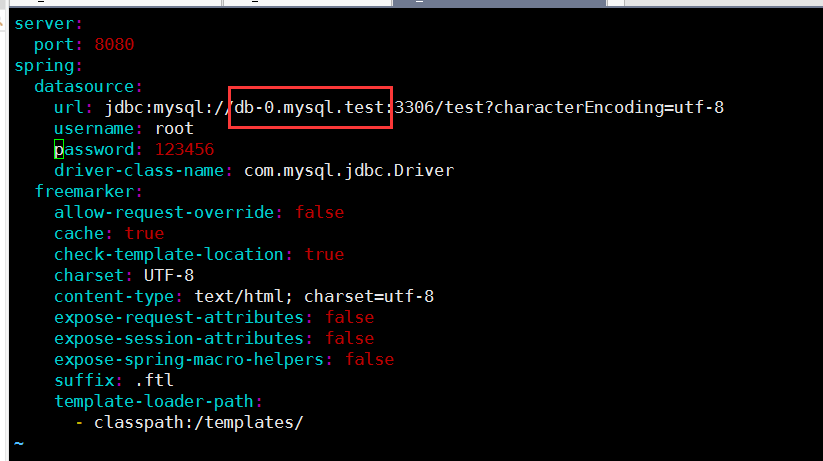
Followed by the name of the pod, then the name of the service (serviceName), and finally the namespace namespace
10 The mirror needs to be rebuilt after the change
mvn clean package Then sudo docker build -t huningfei/tomcat:1.0. Push sudo docker push huningfei/tomcat:1.0 can also specify a different version, such as 2.0
Then you can go to dockhub to see it 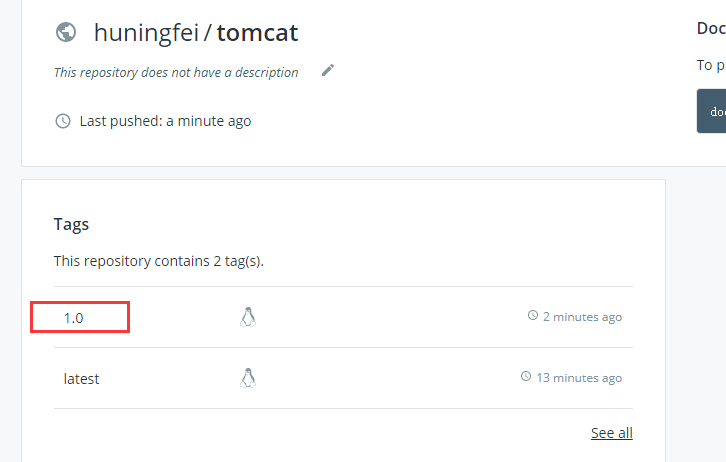
11 Scroll update pod
If the mirror name changes, you need to change deployment.yaml first
If not, direct kubectl apply -f deployment.yaml Then check to see if the update is scrolling kubectl get pods -n test The following scenario shows that after a scrolling update, the bottom boot completes, one is deleted

12 Last bound domain name, browser view java.ctnrs.com
#View Domain Name [yx@tidb-tidb-03 java-demo]$ kubectl get ingress -n test NAME HOSTS ADDRESS PORTS AGE tomcat-java-demo java.ctnrs.com 80 139m
Final access to the domain name, test if the function is normal