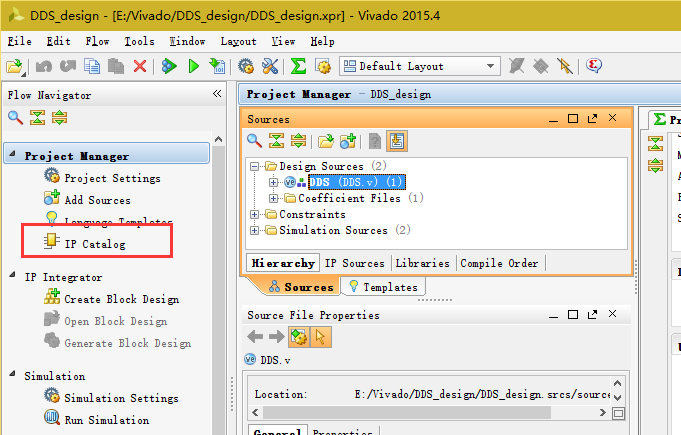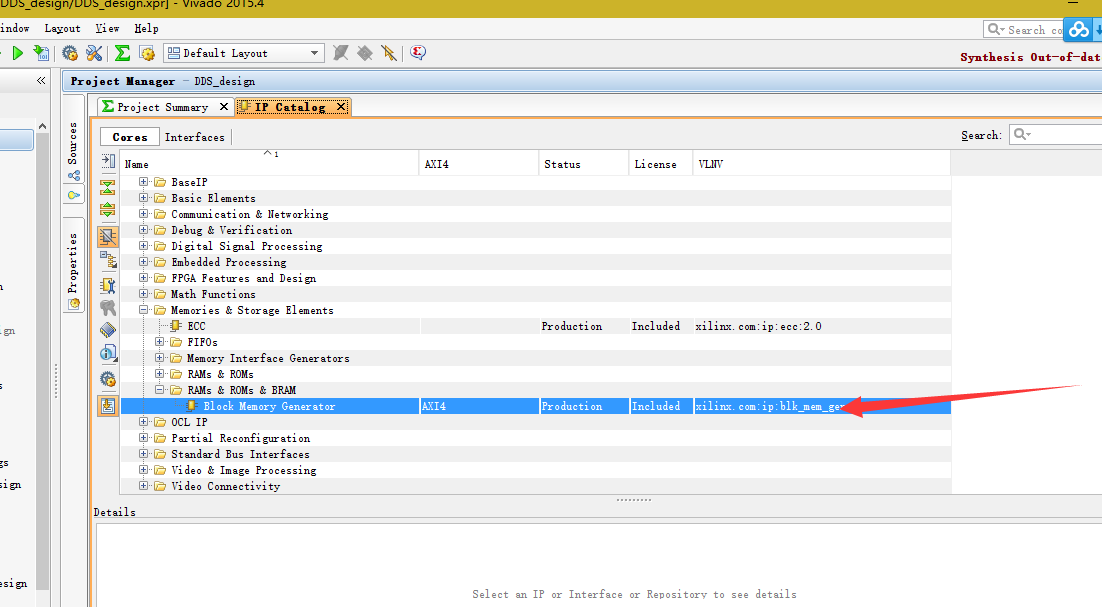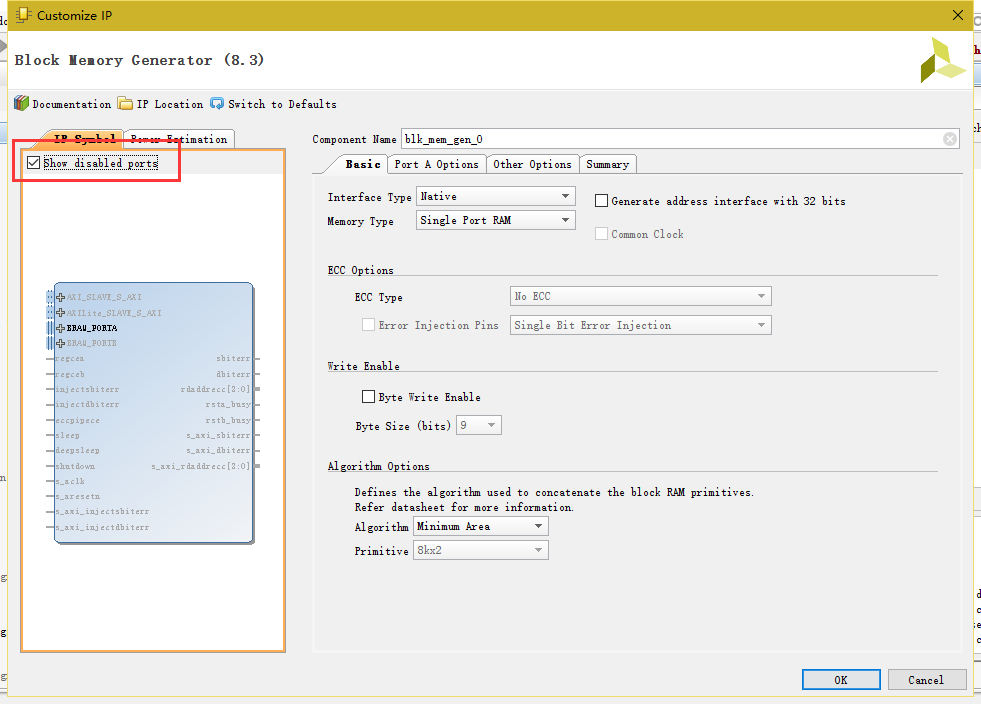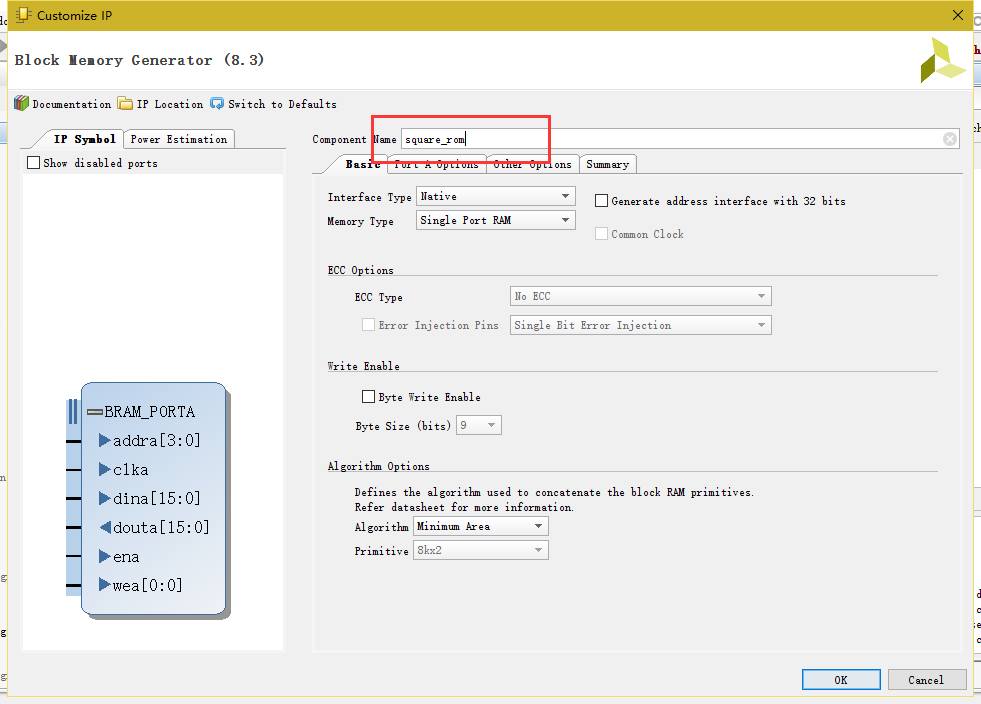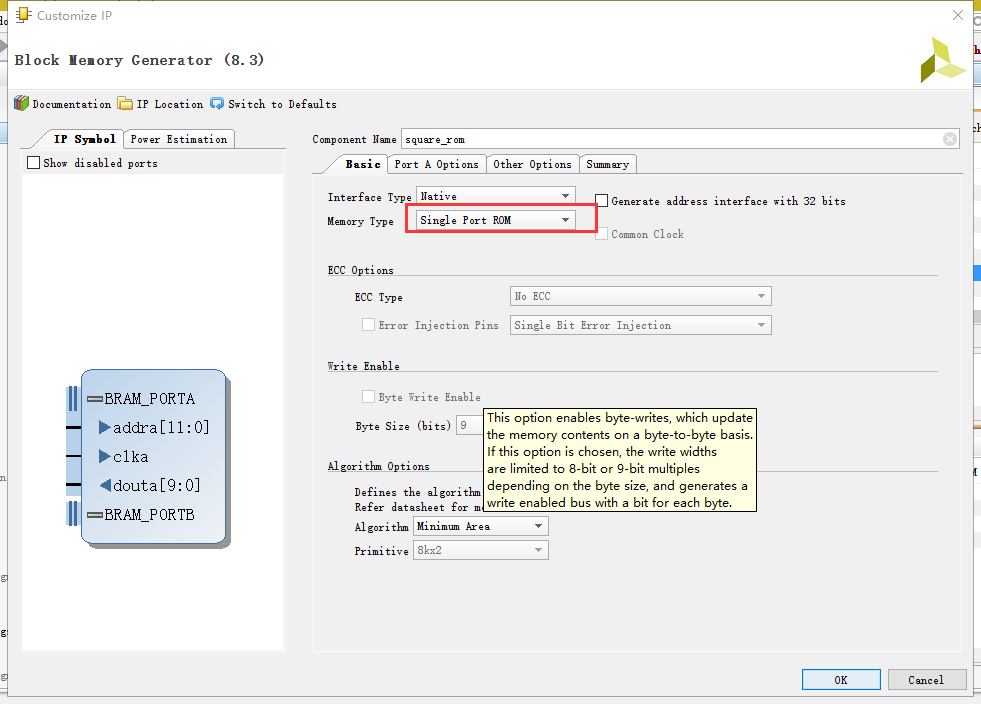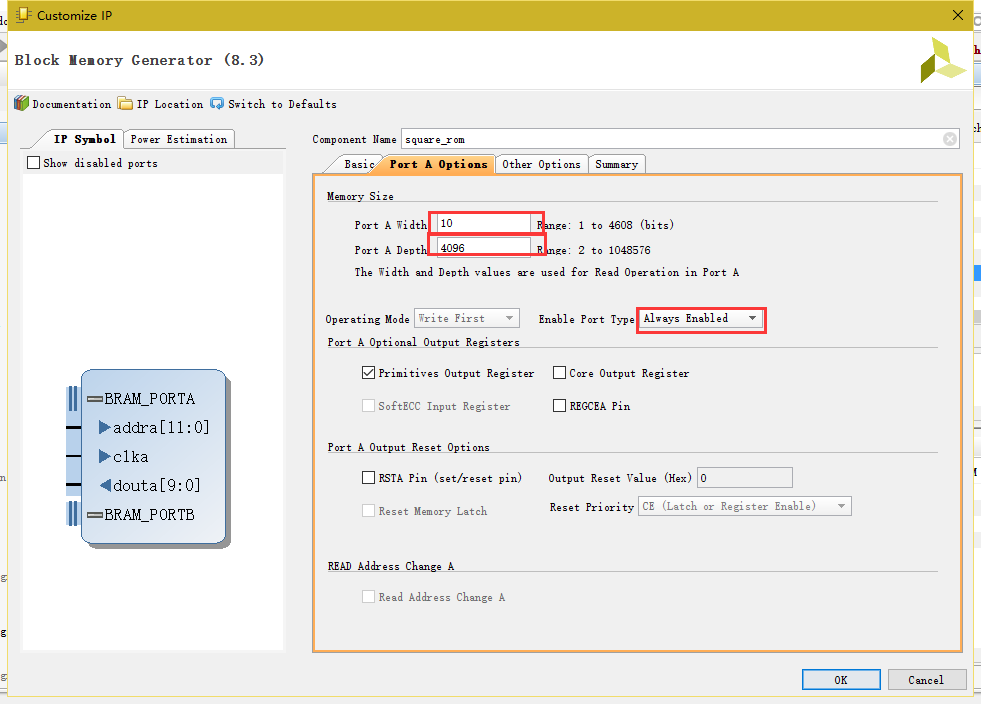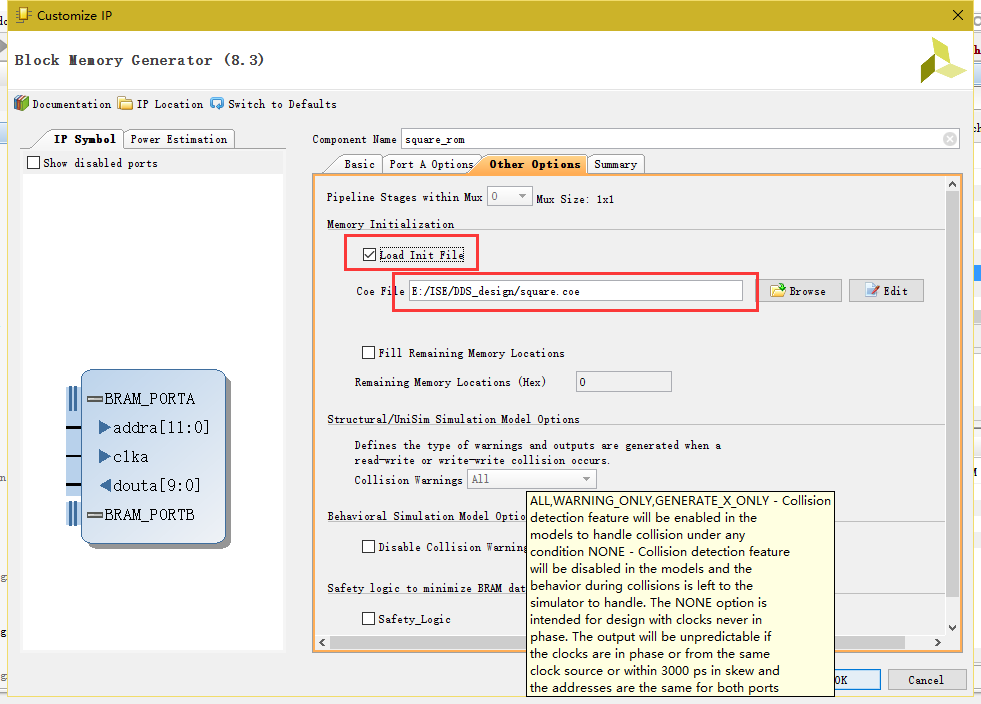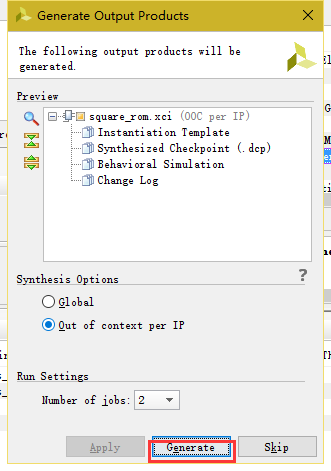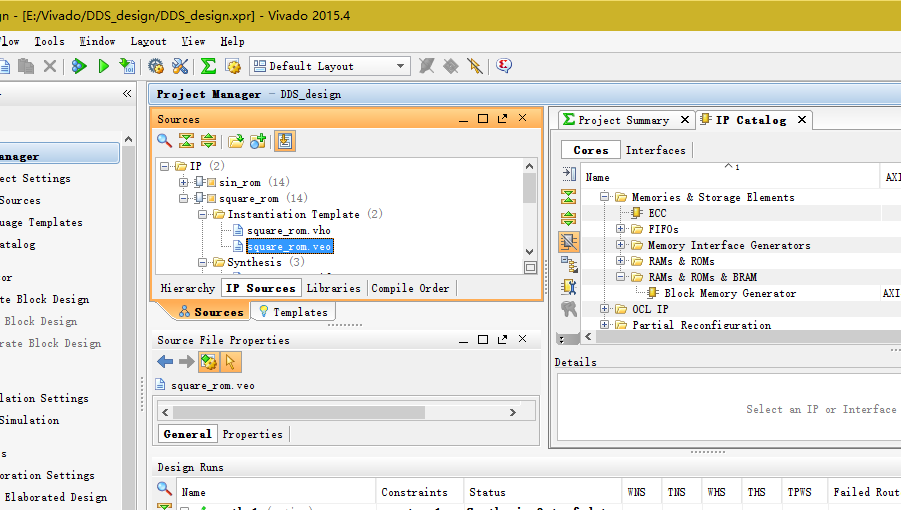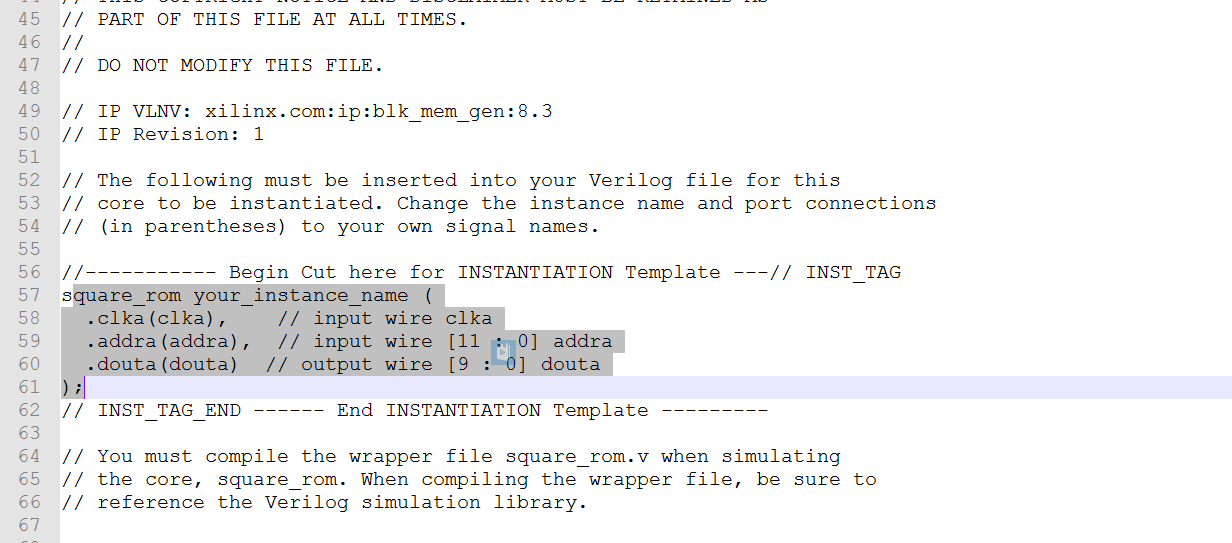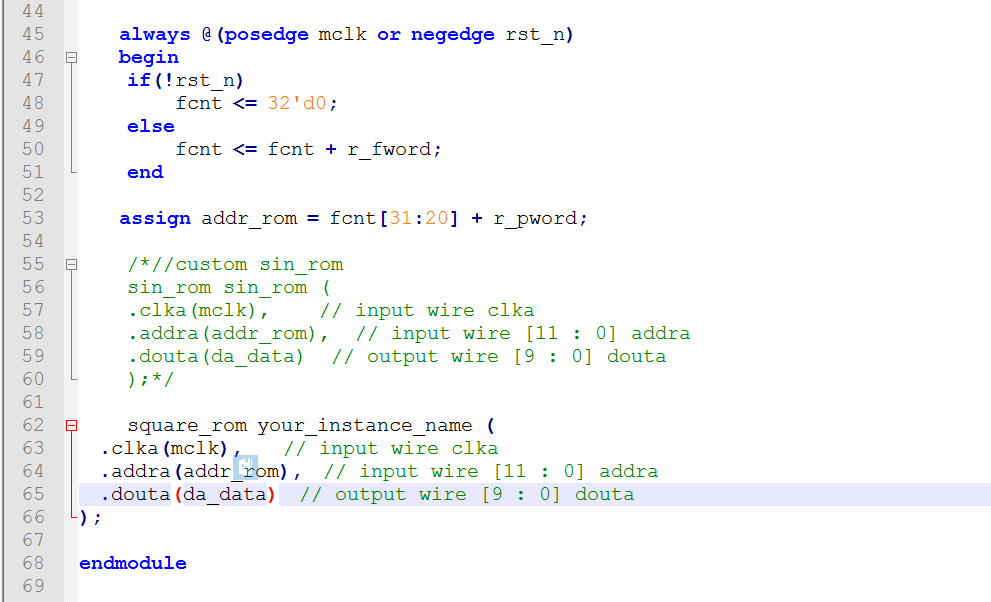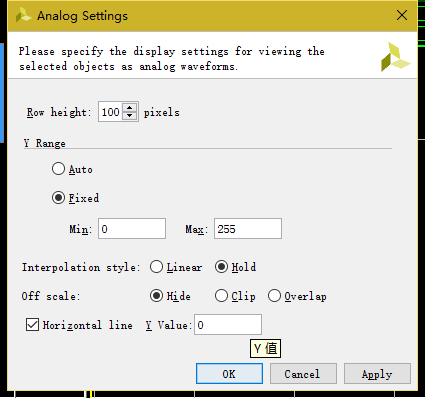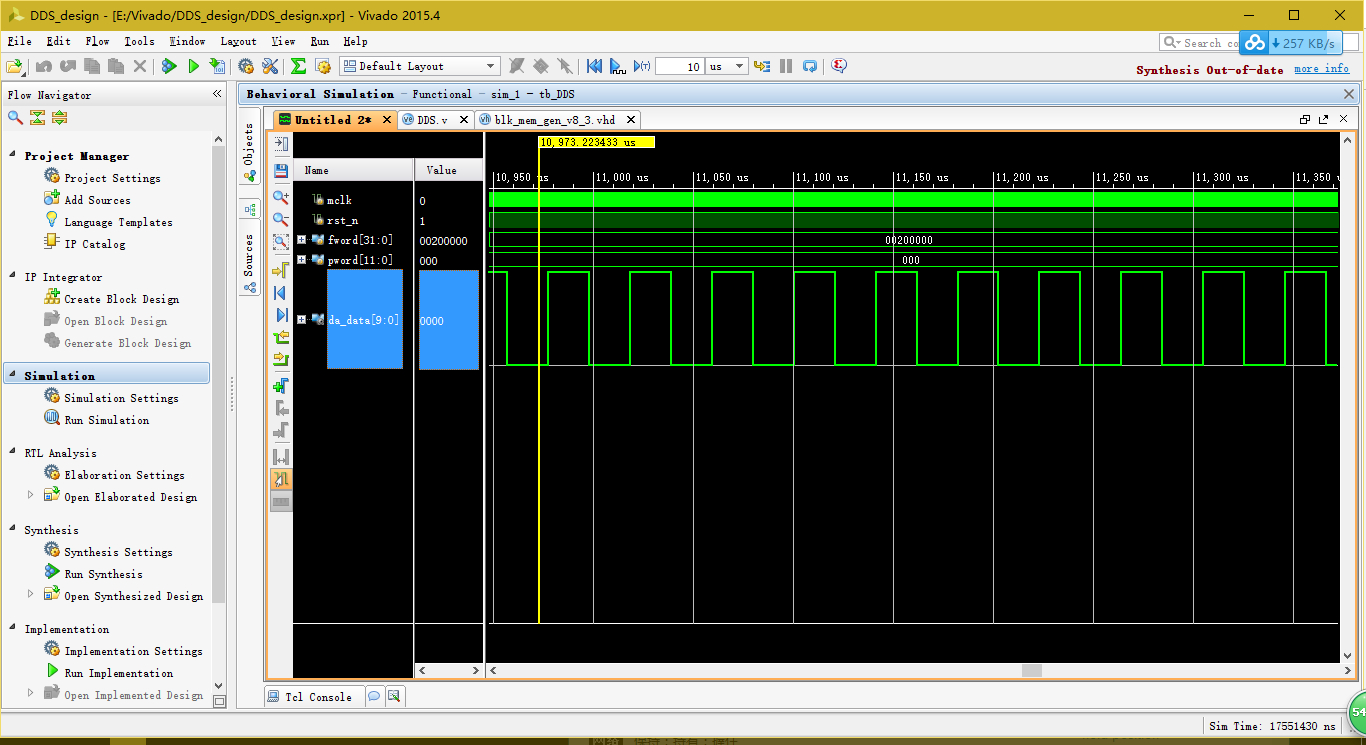DDS Direct Digital Synthesizer
The following is the code of generating sine wave, triangle wave and square wave with MATLAB, which can be used directly.
1 t=0:2*pi/2^12:2*pi 2 y=0.5*sin(t)+0.5; 3 r=ceil(y*(2^8-1)); %Convert decimal to integer. ceil It's up. 4 fid = fopen('sin.coe','w'); %write to sin.coe File, used for initialization sin_rom 5 fprintf(fid,'MEMORY_INITIALIZATION_RADIX=10;\n'); 6 fprintf(fid,'MEMORY_INITIALIZATION_VECTOR=\n'); 7 for i = 1:1:2^12 8 fprintf(fid,'%d',r(i)); 9 if i==2^12 10 fprintf(fid,';'); 11 else 12 fprintf(fid,','); 13 end 14 if i%15==0 15 fprintf(fid,'\n'); 16 end 17 end 18 fclose(fid); 19 t=1:1:2^12; 20 y=(t<=2047); 21 r=ceil(y*(2^8-1)); 22 fid = fopen('square.coe','w'); %write to square.coe,Used for initialization rom_square 23 fprintf(fid,'MEMORY_INITIALIZATION_RADIX=10;\n'); 24 fprintf(fid,'MEMORY_INITIALIZATION_VECTOR=\n'); 25 for i = 1:1:2^12 26 fprintf(fid,'%d',r(i)); 27 if i==2^12 28 fprintf(fid,';'); 29 else 30 fprintf(fid,','); 31 end 32 if i%15==0 33 fprintf(fid,'\n'); 34 end 35 end 36 fclose(fid); 37 t=1:1:2^12; 38 y=[0.5:0.5/1024:1-0.5/1024, 1-0.5/1024:-0.5/1024:0, 0.5/1024:0.5/1024:0.5]; 39 r=ceil(y*(2^8-1)); 40 fid = fopen('triangular.coe','w'); %write to triangular.coe,Initialization of triangular waves rom 41 fprintf(fid,'MEMORY_INITIALIZATION_RADIX=10;\n'); 42 fprintf(fid,'MEMORY_INITIALIZATION_VECTOR=\n'); 43 for i = 1:1:2^12 44 fprintf(fid,'%d',r(i)); 45 if i==2^12 46 fprintf(fid,';'); 47 else 48 fprintf(fid,','); 49 end 50 if i%15==0 51 fprintf(fid,'\n'); 52 end 53 end 54 fclose(fid);
The core of DDS design is to call IP ROM. Viado calls ROM in a way similar to ISE. It loads. coe files. I take notes here to prevent forgetting.
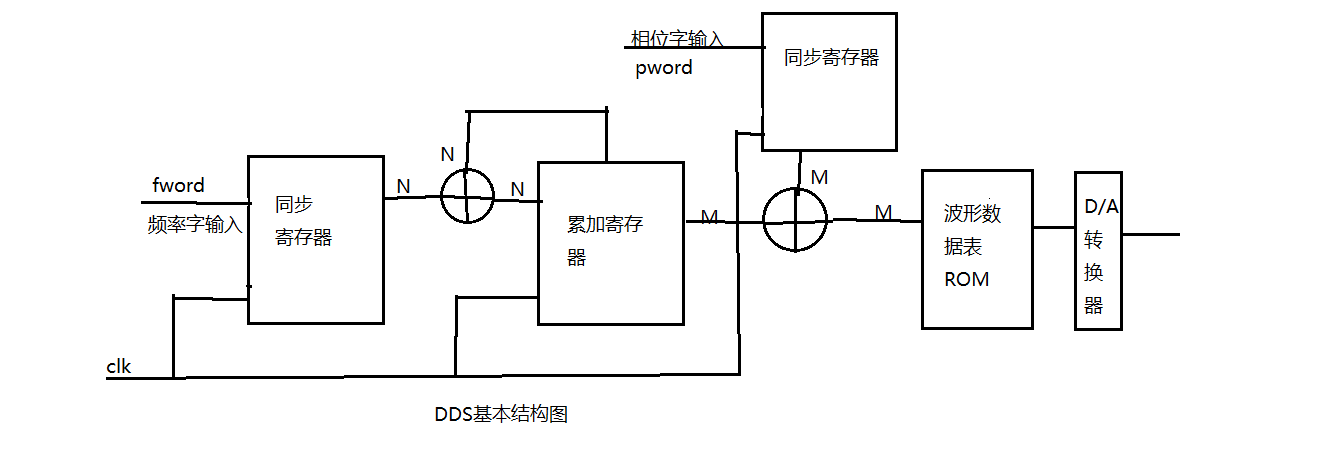
This is the principle diagram of DDS. DDS is not as abstruse as its name says. Its core is to control the frequency of fword input and phase word pword input. Finally, it can call IP verification to find tables. The code is very simple. Here is DDS design code.
DDS_design 1 module DDS( 2 input mclk, 3 input rst_n, 4 input [31:0]fword,//frequency control 5 input [11:0]pword,//phase control 6 7 output [9:0]da_data 8 ); 9 10 reg [31:0]r_fword; 11 reg [11:0]r_pword; 12 reg [31:0]fcnt; 13 14 wire [11:0]addr_rom; 15 16 //Synchronization Register 17 always @(posedge mclk) 18 begin 19 r_fword <= fword; 20 r_pword <= pword; 21 end 22 23 always @(posedge mclk or negedge rst_n) 24 begin 25 if(!rst_n) 26 fcnt <= 32'd0; 27 else 28 fcnt <= fcnt + r_fword; 29 end 30 31 assign addr_rom = fcnt[31:20] + r_pword; 32 33 //custom sin_rom 34 sin_rom sin_rom ( 35 .clka(mclk), // input wire clka 36 .addra(addr_rom), // input wire [11 : 0] addra 37 .douta(da_data) // output wire [9 : 0] douta 38 ); 39 40 endmodule
1 module DDS( 2 input mclk, 3 input rst_n, 4 input [31:0]fword,//frequency control 5 input [11:0]pword,//phase control 6 7 output [9:0]da_data 8 ); 9 10 reg [31:0]r_fword; 11 reg [11:0]r_pword; 12 reg [31:0]fcnt; 13 14 wire [11:0]addr_rom; 15 16 //Synchronization Register 17 always @(posedge mclk) 18 begin 19 r_fword <= fword; 20 r_pword <= pword; 21 end 22 23 always @(posedge mclk or negedge rst_n) 24 begin 25 if(!rst_n) 26 fcnt <= 32'd0; 27 else 28 fcnt <= fcnt + r_fword; 29 end 30 31 assign addr_rom = fcnt[31:20] + r_pword; 32 33 //custom sin_rom 34 sin_rom sin_rom ( 35 .clka(mclk), // input wire clka 36 .addra(addr_rom), // input wire [11 : 0] addra 37 .douta(da_data) // output wire [9 : 0] douta 38 ); 39 40 endmodule