docker-compose understands:
Each service must specify mirrors or build instructions (requiring Docker files) through image instructions to automatically build the generated mirrors.
This time, we directly specify the mirror to build a simple LNMP, as an introduction to learning docker-compose.
The actual operation must require Dockerfile configuration to meet their own personalized needs.
1. Install docker-compose
Official website https://docs.docker.com/compose/ A good introductory website https://docker_practice.gitee.io/compose/compose_file.html
-
Pre-set Aliyun Docker Acceleration Copy it again so that you don't forget it every time and look it up every time. * * below https://2xxxxxxx.mirror.aliyuncs.com It's my exclusive accelerator address after I applied. Remember to change it to my own address.
1. Install/Upgrade Docker Client It is recommended to install Docker client with version 1.10.0 or above, refer to document docker-ce. 2. Configuring Mirror Accelerator Users with Docker client version greater than 1.10.0 You can use the accelerator by modifying the daemon configuration file / etc/docker/daemon.json sudo mkdir -p /etc/docker sudo tee /etc/docker/daemon.json <<-'EOF' { "registry-mirrors": ["https://2xxxxxxx.mirror.aliyuncs.com"] } EOF sudo systemctl daemon-reload sudo systemctl restart dockerThe screenshots are as follows:
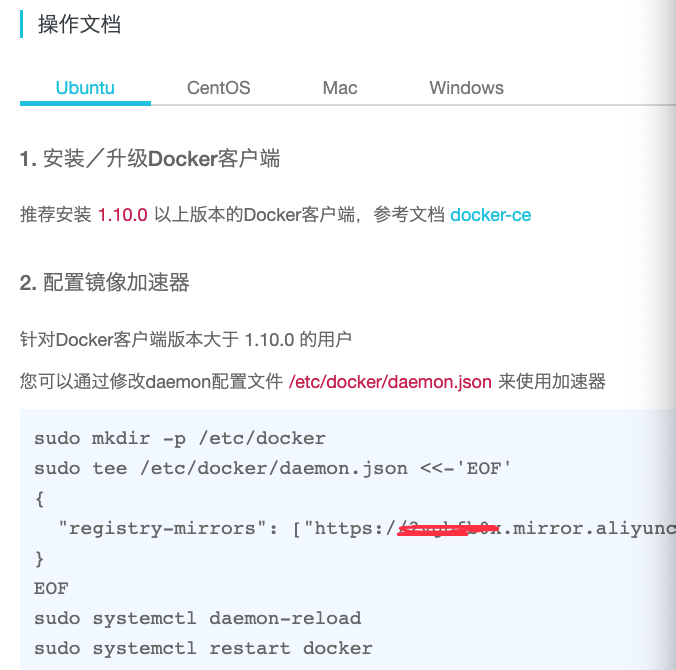
-
Install docker-compose Operate according to the official website
sudo curl -L "https://github.com/docker/compose/releases/download/1.24.0/docker-compose-$(uname -s)-$(uname -m)" -o /usr/local/bin/docker-composeIt's too slow! So, I went to look for the domestic mirror image again. Domestic Mirror Reference Articles https://blog.csdn.net/huiyanghu/article/details/82253886
Copy from the above reference article
curl -L https://get.daocloud.io/docker/compose/releases/download/1.24.0/docker-compose-`uname -s`-`uname -m` > /usr/local/bin/docker-compose
Sure enough! Next, set up to run
chmod +x /usr/local/bin/docker-compose
Confirm:
$docker-compose --version docker-compose version 1.24.0, build 0aa59064
2. Try to build the first project: LNMP
-
Create a separate compose learning directory mkdir compose && cd compose mkdir lnmp1 && cd lnmp1 Create a mysql data storage directory and a nginx/php storage directory mkdir mysql mkdir nginx && cd nginx Create a conf.d directory and a www directory according to nginx website habits Write an index.php in advance at www/html *** Adding a few words to the front just to make sure it's convenient!
<h3> wellcome WZH! <h4> this is a docker demo <h5> 20190416 <p>==================</p> <?php phpinfo(); ?>The final directory structure is as follows
$ tree lnmp -d lnmp ├── mysql │ └── data │ ├── mysql │ ├── performance_schema │ └── sys └── nginx ├── conf.d └── www └── html
3. Start writing templates
-
Reference resources: https://www.jianshu.com/p/7fff488604c1 https://www.cnblogs.com/blogscc/p/9473123.html
-
Confirm port occupancy in advance
ss -tlnp |grep 3306 LISTEN 0 80 127.0.0.1:3306 0.0.0.0:*
ss -tlnp |grep 80 LISTEN 0 80 127.0.0.1:3306 0.0.0.0:* LISTEN 0 128 *:80 *:*
** My ports 3306 and 80 have been occupied, so the host ports in the following scripts have been replaced by 3307 and 81.
-
Testing nginx, php, mysql image and container operation respectively
-
Write template file docker-compose.yml
$ cat docker-compose.ymlversion: "3" services: web_server: image: nginx:latest container_name: nginx links: - php:php ports: - "81:80" - "443:443" volumes: - ./nginx/www/html:/var/www/html - ./nginx/conf.d:/etc/nginx/conf.d db_server: image: mysql:5.7.21 container_name: mysql environment: MYSQL_ROOT_PASSWORD: 123456 ports: - "3307:3306" volumes: - ./mysql/data:/var/lib/mysql php: image: php:5.6-fpm container_name: php links: - db_server:mysql ports: - "9000:9000" volumes: - ./nginx/www/html:/var/www/html - ./nginx/conf.d:/etc/nginx/conf.d-
Operation test In the current catalogue $ docker-compose up -d mysql is up-to-date php is up-to-date nginx is up-to-date
** If docker-compose.yml is modified, stop before restarting $ docker-compose down Stopping nginx ... done Stopping php ... done Stopping mysql ... done Removing nginx ... done Removing php ... done Removing mysql ... done
Verify whether the container is started $ docker ps -s
CONTAINER ID IMAGE COMMAND CREATED STATUS PORTS NAMES SIZE 6bb7eb2c7665 nginx:latest "nginx -g 'daemon of..." About an hour ago Up About an hour 0.0.0.0:443->443/tcp, 0.0.0.0:81->80/tcp nginx 2B (virtual 109MB) 47f3ed37ac21 php:5.6-fpm "docker-php-entrypoi..." About an hour ago Up About an hour 0.0.0.0:9000->9000/tcp php 0B (virtual 344MB) 41d22b0b79f0 mysql:5.7.21 "docker-entrypoint.s..." About an hour ago Up About an hour 0.0.0.0:3307->3306/tcp mysqlcurl 127.0.0.1:81
-
Browser Open http://192.168.1.193:81/
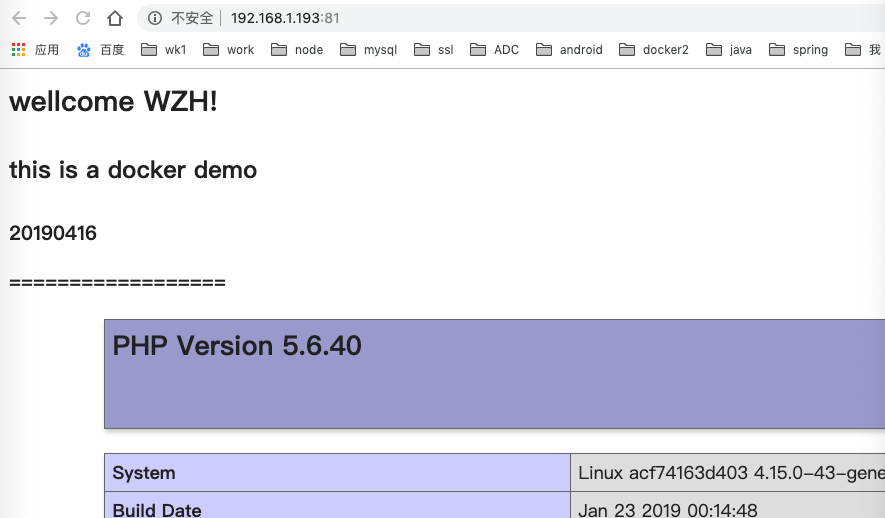
4. Error handling
-
curl 127.0.0.1:81/index.php is always 404 Not Found Because conf.d's default.conf copies the actual environment, php parsing fastcgi_pass 127.0.0.1:9000; Now you need to change to php container name fastcgi_pass php:9000;
-
When docker ps -s is viewed, the nginx container always does not start The php container name was not correctly written
Following is a revised copy of the reference article default.conf
server { listen 80; server_name localhost; location / { root /var/www/html; index index.html index.htm index.php; } #error_page 404 /404.html; # redirect server error pages to the static page /50x.html # error_page 500 502 503 504 /50x.html; location = /50x.html { root /var/www/html; } location ~ \.php$ { root /var/www/html; # fastcgi_pass 127.0.0.1:9000; # The php container name in the compose template file must be changed fastcgi_pass php:9000 fastcgi_index index.php; fastcgi_param SCRIPT_FILENAME $document_root$fastcgi_script_name; # Modify to $document_root include fastcgi_params; } }