1. Introduction of PV and PVC
Volume provides a very good data persistence scheme, but there are still deficiencies in manageability.
Take the previous example of AWS EBS. To use Volume, Pod must know the following information in advance:
The current Volume is from AWS EBS.
The EBS Volume has been created in advance and the exact volume ID is known.
The Pod is usually maintained by the application developer, while the Volume is usually maintained by the storage system administrator. Developers need to get the above information:
Or ask the administrator.
Or you're the administrator.
This brings a management problem: the responsibilities of application developers and system administrators are coupled. If the system scale is small or for the development environment, it is acceptable. However, when the cluster size becomes larger, especially for the generation environment, considering efficiency and security, this has become a problem that must be solved.
2. Persistent storage through NFS
2.1 configuring nfs
k8s-master nfs-server k8s-node1 k8s-node2 nfs-client
Install nfs on all nodes
yum install -y nfs-common nfs-utils
Create a shared directory on the master node
[root@k8s-master k8s]# mkdir /nfsdata
Authorized shared directory
[root@k8s-master k8s]# chmod 666 /nfsdata
Edit exports file
[root@k8s-master k8s]# cat /etc/exports /nfsdata *(rw,no_root_squash,no_all_squash,sync)
Configuration effective
Start rpc and nfs (note the order)
[root@k8s-master k8s]# systemctl start rpcbind [root@k8s-master k8s]# systemctl start nfs
As a preparatory work, we have built an NFS server on the k8s master node. The directory is / nfsdata:
2.2 create PV
The three configuration files can be put together. One way is to delete pod and pvc, and the files in the shared directory will be deleted
Next, create a PV mypv1. The configuration file nfs-pv1.yml is as follows:
[root@k8s-master ~]# vim nfs-pv1.yml
apiVersion: v1
kind: PersistentVolume
metadata:
name: mypv1
spec:
capacity:
storage: 1Gi
accessModes:
- ReadWriteOnce
persistentVolumeReclaimPolicy: Recycle
storageClassName: nfs
nfs:
path: /nfsdata
server: 192.168.153.148 #Specify the address of the machine where the nfs directory is located
Detailed explanation of meaning
① `capacity` appoint PV The capacity of is 1 G. ② `accessModes` Specify the access mode as `ReadWriteOnce`,The supported access modes are: ReadWriteOnce – PV Can read-write pattern mount To a single node. ReadOnlyMany – PV Can read-only pattern mount To multiple nodes. ReadWriteMany – PV Can read-write pattern mount To multiple nodes. ③ `persistentVolumeReclaimPolicy` Specify when PV The recycling strategy is `Recycle`,Supported strategies are: Retain – The administrator needs to recycle manually. Recycle – eliminate PV The effect is equivalent to execution `rm -rf /nfsdata/*`. Delete – delete Storage Provider Corresponding storage resources on, for example AWS EBS,GCE PD,Azure Disk,OpenStack Cinder Volume Wait. ④ `storageClassName` appoint PV of class by `nfs`. Equivalent to PV Set up a category, PVC Can specify class Apply accordingly class of PV. ⑤ appoint PV stay NFS The corresponding directory on the server.
Create mypv1:
[root@k8s-master ~]# kubectl apply -f nfs-pv1.yml

STATUS is Available, indicating that mypv1 is ready and can be applied by PVC.
2.3 creating PVC
Next, create PVC mypvc1. The configuration file nfs-pvc1.yml is as follows:
[root@k8s-master ~]# cat nfs-pvc1.yml
apiVersion: v1
kind: PersistentVolumeClaim
metadata:
name: mypvc1
spec:
accessModes:
- ReadWriteOnce
resources:
requests:
storage: 1Gi
storageClassName: nfs
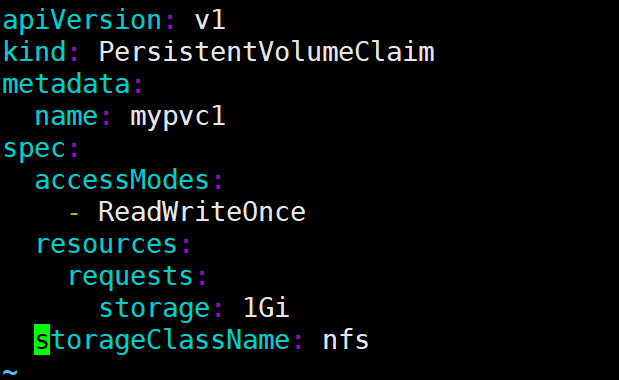
PVC is very simple. You only need to specify the capacity, access mode and class of PV.
Execute the command to create mypvc1:
[root@k8s-master ~]# kubectl apply -f nfs-pvc1.yml

From the output of kubectl get pvc and kubectl get pv, you can see that mypvc1 has Bound to mypv1 and the application is successful.
2.4 creating a pod
pv and pvc have been created above. You can directly use this pvc in pod
[root@k8s-master ~]# cat pod1.yml
apiVersion: v1
kind: Pod
metadata:
name: mypod1
spec:
containers:
- name: mypod1
image: busybox
volumeMounts:
- mountPath: "/mydata"
name: mydata
volumes:
- name: mydata
persistentVolumeClaim:
claimName: mypvc1
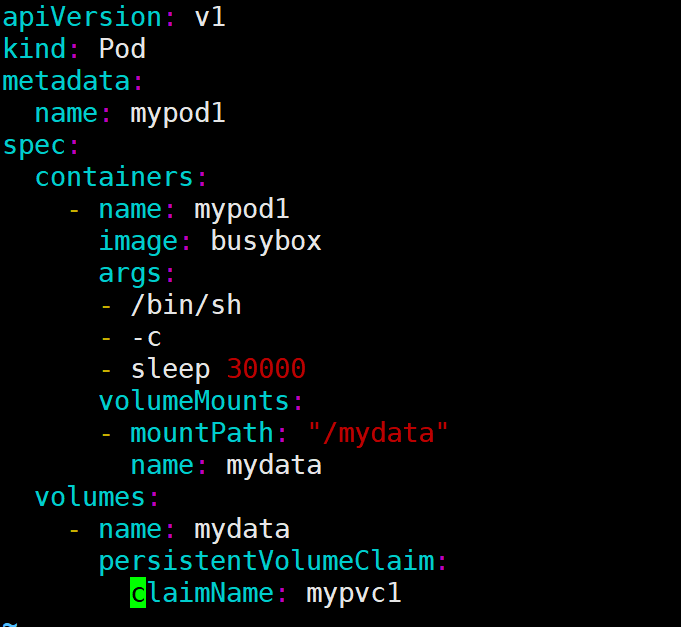
Similar to the format of using a normal Volume, specify the Volume requested using mypvc1 through persistentVolumeClaim in volumes.
Create mypod1 with the command:
[root@k8s-master ~]# kubectl apply -f pod1.yml
You can write it in another file
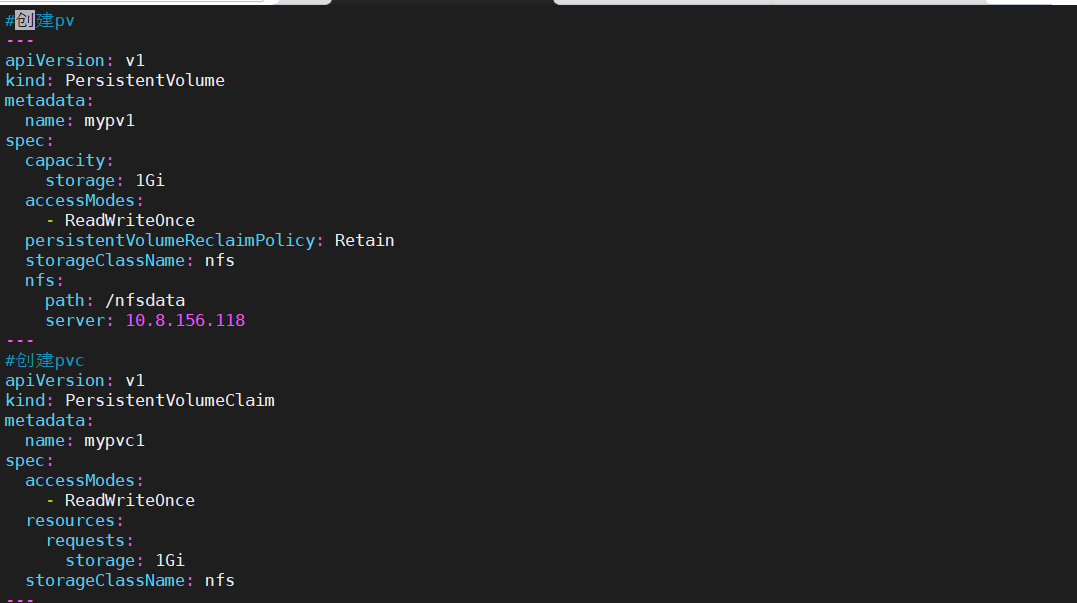
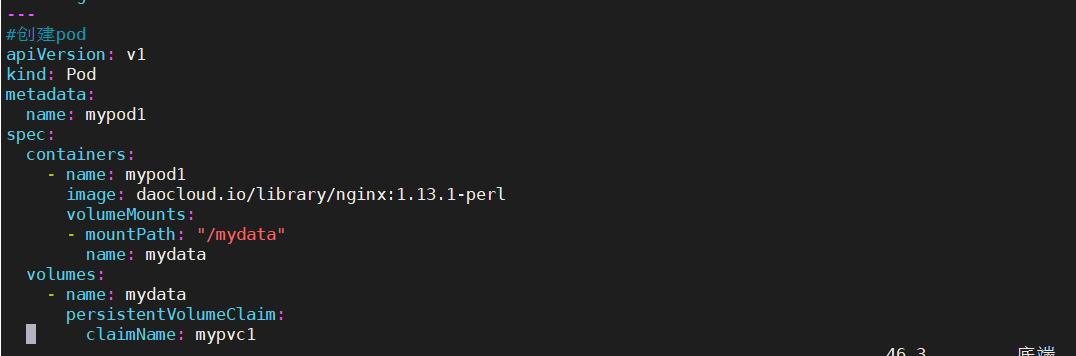
2.5 verification
[root@k8s-master ~]# kubectl exec -it mypod1 /bin/sh / # ls mydata/ / # echo "youngfit" > mydata/hello.txt / # ls mydata/ hello.txt / # exit [root@k8s-master ~]# ls /nfsdata/ #It can also be viewed in the shared directory of nfs, indicating that the volume sharing is successful hello.txt [root@k8s-master ~]# cat /nfsdata/hello.txt youngfit Visible, in Pod Files created in /mydata/hello.txt It has indeed been saved to NFS Server directory /nfsdata Yes. If no longer needed PV,Available delete PVC recovery PV. Here, you can try to delete the file on either side, and the file will disappear at both ends;
3. Recovery of PV
When pv is no longer needed, it can be recycled by deleting pvc. Before deleting pvc, the status of pv is Bound

Delete pod
[root@k8s-master pvc]# kubectl delete pod mypod1
Delete pvc
[root@k8s-master pvc]# kubectl delete pvc mypvc1
Check the status of pv again
[root@k8s-master pvc]# kubectl get pv
After deleting PVC, the status of pv becomes Available. At this time, it can be applied for by new PVC after unbinding.
/The files in the nfsdata file were deleted

Because the recycling policy of PV is set to Recycle, the data will be cleared,

But this may not be the result we want. If we want to Retain data, we can set the policy to Retain
[root@k8s-master pvc]# vim nfs-pv1.yml
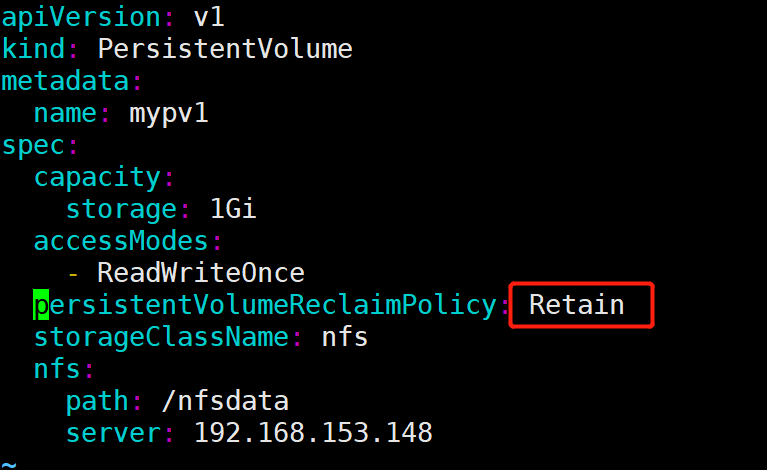
[root@k8s-master pvc]# kubectl apply -f nfs-pv1.yml

The recycling policy has been changed to Retain. Verify its effect through the following steps:
Recreate mypvc1 [root@k8s-master pvc]# kubectl apply -f nfs-pvc1.yml Recreate pod,quote mypvc1 [root@k8s-master pvc]# kubectl apply -f pod1.yml get into pod In, create a file [root@k8s-master pvc]# kubectl exec -it mypod1 /bin/sh / # echo 'youngfit' > mydata/hello.txt / # ls mydata/ hello.txt / # exit stay nfs Inspection under catalog [root@k8s-master pvc]# ls /nfsdata/ hello.txt [root@k8s-master pvc]# cat /nfsdata/hello.txt youngfit delete pod [root@k8s-master pvc]# kubectl delete -f pod1.yml pod "mypod1" deleted [root@k8s-master pvc]# ls /nfsdata/ hello.txt delete pvc(mypvc1) [root@k8s-master pvc]# kubectl delete pvc mypvc1 persistentvolumeclaim "mypvc1" deleted [root@k8s-master pvc]# ls /nfsdata/ hello.txt [root@k8s-master pvc]# cat /nfsdata/hello.txt youngfit Found that the data is still retained
Although the data in mypv1 is retained, its PV status will always be Released and cannot be applied by other PVC. In order to reuse storage resources, you can delete and recreate mypv1. The delete operation only deletes the PV object, and the data in the storage space will not be deleted.
[root@k8s-master pvc]# ls /nfsdata/ hello.txt [root@k8s-master pvc]# kubectl delete pv mypv1 persistentvolume "mypv1" deleted [root@k8s-master pvc]# ls /nfsdata/ hello.txt [root@k8s-master pvc]# kubectl apply -f nfs-pv1.yml persistentvolume/mypv1 created [root@k8s-master pvc]# kubectl get pod No resources found in default namespace. [root@k8s-master pvc]# kubectl get pv

The newly created mypv1 is Available and can be applied by PVC.
PV also supports the recycle policy of Delete, which will Delete the storage space corresponding to PV on the Storage Provider. NFS PV does not support Delete. Providers that support Delete include AWS EBS, GCE PD, Azure Disk, OpenStack Cinder Volume, etc.
4. Static supply nginx case of PV / PVC
The error I encountered here is that the previous shared directory has not been changed,
All nodes download nfs
yum install -y nfs-common nfs-utils
The master node acts as the nfs server
[root@k8s-master k8s]# cat /etc/exports /data/opv *(rw,no_root_squash,no_all_squash,sync) [root@k8s-master k8s]# mkdir /data/opv [root@k8s-master k8s]# chmod 777 -R /data/opv
Restart it
systemctl restart nfs rpcbind
master node operation
#1. Definition pv
[root@k8s-master pvc2]# cat pv-pod.yaml
apiVersion: v1
kind: PersistentVolume
metadata:
name: my-pv
spec:
capacity:
storage: 5Gi
accessModes:
- ReadWriteMany
nfs:
path: /data/opv #Directory shared by nfs server
server: 192.168.153.148 #Address of nfs server
[root@k8s-master pvc2]# kubectl apply -f pv-pod.yaml
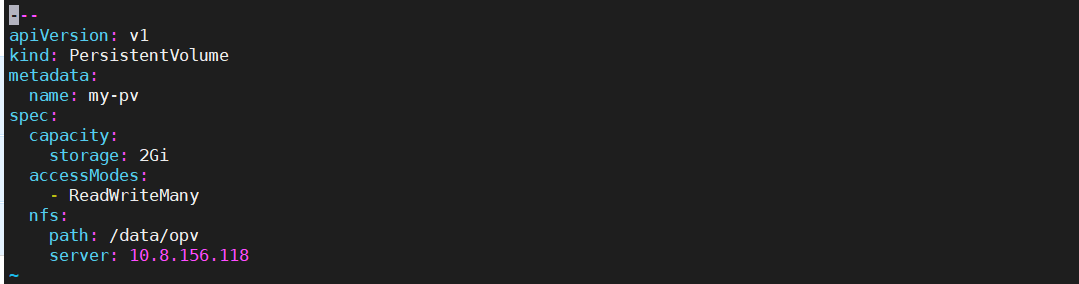
Define pvc and deployment
[root@k8s-master pvc2]# cat pvc-pod.yaml
apiVersion: apps/v1
kind: Deployment
metadata:
name: nginx-deployment
spec:
replicas: 2
selector:
matchLabels:
app: nginx
template:
metadata:
labels:
app: nginx
spec:
containers:
- name: nginx
image: daocloud.io/library/nginx
#The name of the enabled data volume is wwwroot, and it is mounted in the html directory of nginx
volumeMounts:
- name: wwwroot
mountPath: /usr/share/nginx/html
ports:
- containerPort: 80
#Define the name of the data volume as wwwroot and the type as pvc
volumes:
- name: wwwroot
persistentVolumeClaim:
claimName: my-pvc
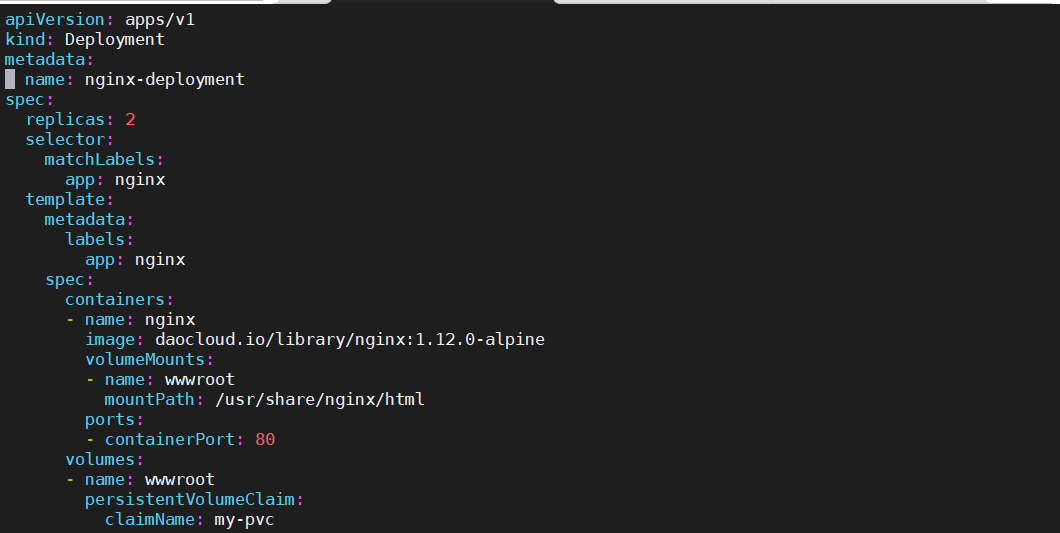
Define the data source of pvc and match pv according to the capacity
apiVersion: v1
kind: PersistentVolumeClaim
metadata:
#Corresponding to the above name
name: my-pvc
spec:
accessModes:
- ReadWriteMany
resources:
requests:
storage: 5G
[root@k8s-master pvc2]# kubectl apply -f pvc-pod.yaml
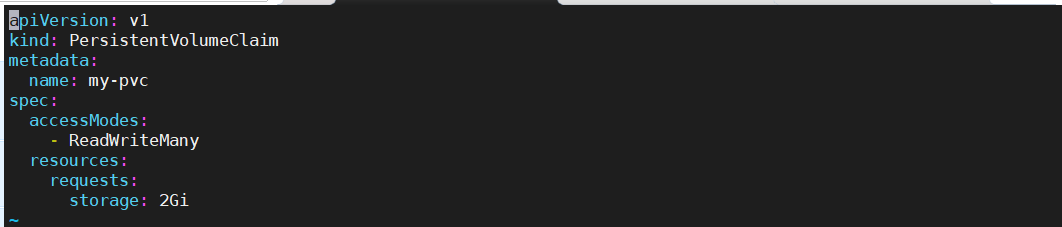
3. Expose the port
You can expose it here or not
[root@k8s-master pvc2]# cat pv-service.yaml
apiVersion: v1
kind: Service
metadata:
name: pv-svc
spec:
type: NodePort
ports:
- port: 8080
nodePort: 30001
targetPort: 80
selector: #selector
app: nginx
#4.nfs server operation
[root@k8s-master pvc2]# echo youngfit >> /data/opv/index.html
#5. Visit and see the effect


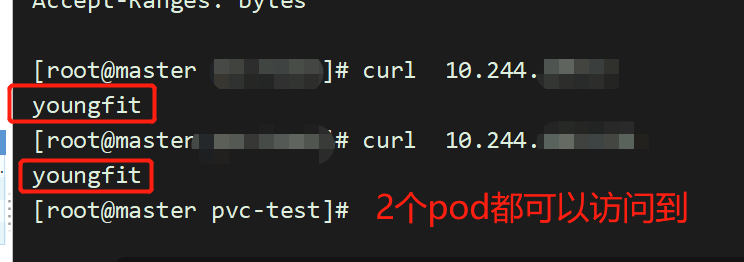
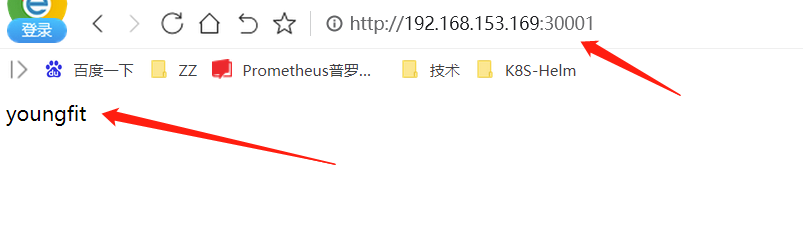
PV & & PVC application in mysql persistent storage project
The following shows how to provide persistent storage for MySQL database. The steps are as follows:
- Create PV and PVC.
- Deploy MySQL.
- Add data to MySQL.
- Simulate node downtime, and Kubernetes will automatically migrate MySQL to other nodes.
- Verify data consistency.
First create PV and PVC with the following configuration:
mysql-pv.yml
All nodes download nfs
yum install -y nfs-common nfs-utils
The master node acts as the nfs server
[root@k8s-master k8s]# cat /etc/exports /nfsdata/mysql-pv*(rw,no_root_squash,no_all_squash,sync) [root@k8s-master k8s]# mkdir /nfsdata/mysql-pv [root@k8s-master k8s]# chmod 777 -R /nfsdata/mysql-pv
Restart it
systemctl restart nfs rpcbind
Create pv
[root@k8s-master mysqlpv]# cat mysql-pv.yml
apiVersion: v1
kind: PersistentVolume
metadata:
name: mysql-pv
spec:
capacity:
storage: 1Gi
accessModes:
- ReadWriteOnce
persistentVolumeReclaimPolicy: Retain
storageClassName: nfs
nfs:
path: /nfsdata/mysql-pv
server: 192.168.153.148
[root@k8s-master mysqlpv]# kubectl apply -f mysqlpv.yml
Create pvc
[root@k8s-master mysqlpv]# cat mysql-pvc.yml
apiVersion: v1
kind: PersistentVolumeClaim
metadata:
name: mysql-pvc
spec:
accessModes:
- ReadWriteOnce
resources:
requests:
storage: 1Gi
storageClassName: nfs
[root@k8s-master mysqlpv]# kubectl apply -f mysql-pvc.yml
I put them all together
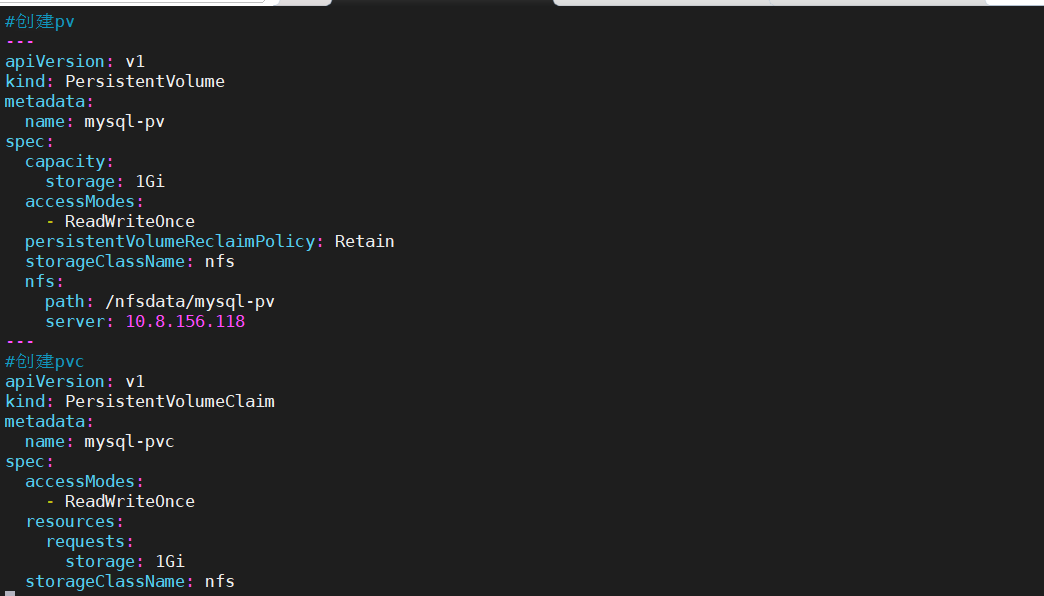

Create pod
Next, deploy MySQL. The configuration file is as follows:
[root@k8s-master mysqlpv]# cat mysqlpod.yml
apiVersion: v1
kind: Service
metadata:
name: mysql
spec:
ports:
- port: 3306
selector:
app: mysql
---
apiVersion: apps/v1
kind: Deployment
metadata:
name: mysql
spec:
selector:
matchLabels:
app: mysql
template:
metadata:
labels:
app: mysql
spec:
containers:
- image: daocloud.io/library/mysql:5.7.5-m15 #The image here must be selected correctly to ensure that it can be pulled, and variables can be used
name: mysql
env:
- name: MYSQL_ROOT_PASSWORD
value: password
ports:
- containerPort: 3306
name: mysql
volumeMounts:
- name: mysql-persistent-storage
mountPath: /var/lib/mysql
volumes:
- name: mysql-persistent-storage
persistentVolumeClaim:
claimName: mysql-pvc
[root@k8s-master mysqlpv]# kubectl apply -f mysqlpod.yml
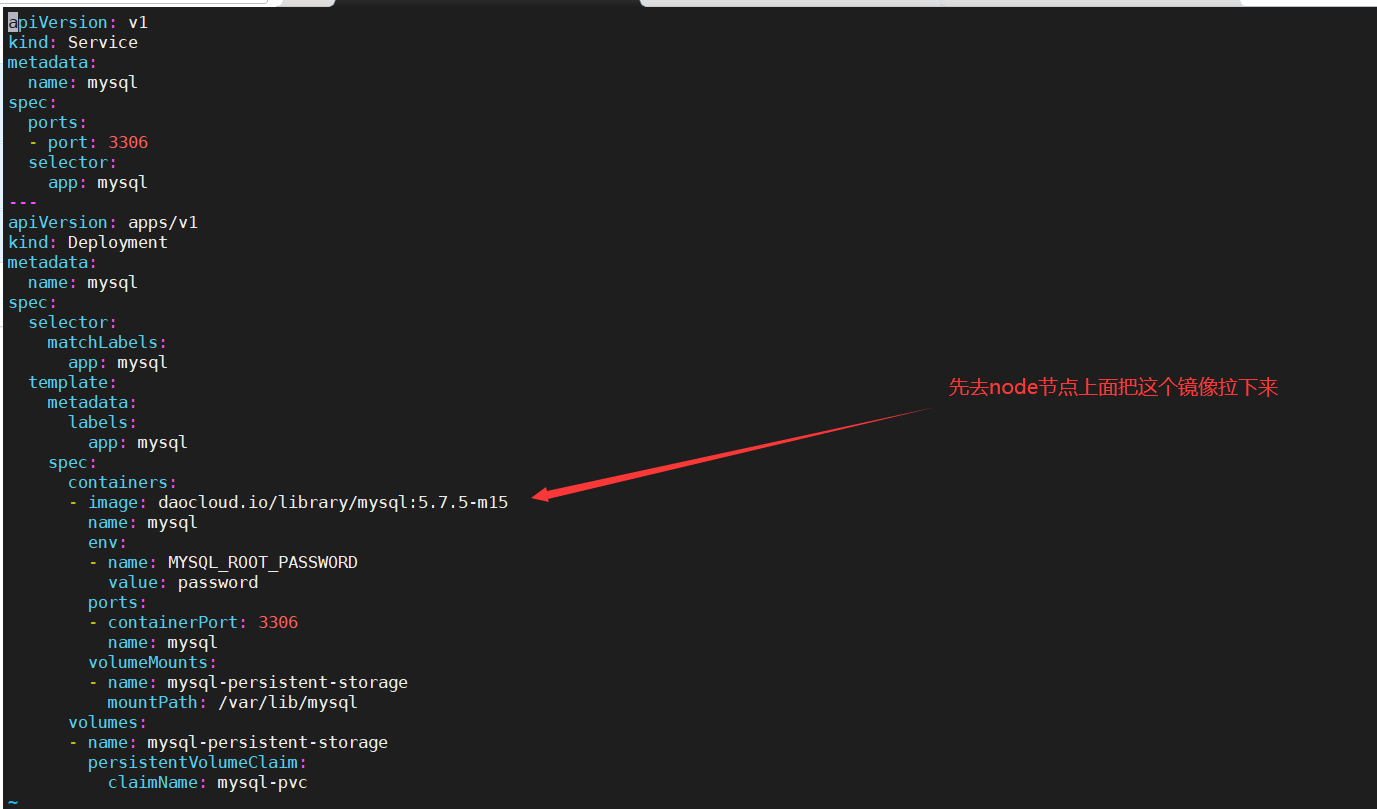
PVC MySQL PVC bound PV MySQL PV will be mount ed to MySQL's data directory / var/lib/mysql.
MySQL is deployed to k8s-node1

test
① Switch to mysql database.
② Create database table my_id.
③ Insert a piece of data.
④ Confirm that the data has been written.
Shut down k8s-node1 to simulate node downtime.
[root@k8s-master mysqlpv]# kubectl exec -it mysql-6654fcb867-mqtcl /bin/bash root@mysql-6654fcb867-mqtcl:/# mysql -uroot -p'password' mysql> create database feige; mysql> create table feige.t1(id int); mysql> insert into feige.t1 values(2);
Analog node failure
[root@k8s-node1 ~]# poweroff
Verify data consistency:
Since node1 node has been down, node2 node has taken over the task and the pod transfer needs to wait for some time. I waited here for about 5 minutes..

Enter a new pod In, the data still exists and the persistence is successful. Very safe [root@k8s-master mysqlpv]# kubectl exec -it mysql-6654fcb867-mqtcl /bin/bash root@mysql-6654fcb867-mqtcl:/# mysql -uroot -p'password' mysql> select * from feige.t1; +------+ | id | +------+ | 1 | | 2 | +------+ 2 rows in set (0.01 sec)
The MySQL service is restored and the data is intact.