Create the docker compose basic directory
mkdir -p /usr/local/docker
1. Install mysql
Create mysql directory in / usr/local/docker /
mkdir -p /usr/local/docker/mysql
Write the docker-compose.yml file in / usr/local/docker/mysql directory
Note: the vi editor can paste the content to the file with format by inputting set paste in command mode and then inputting i.
version: '3.1' services: db: image: mysql restart: always environment: MYSQL_ROOT_PASSWORD: root command: --default-authentication-plugin=mysql_native_password --character-set-server=utf8mb4 --collation-server=utf8mb4_general_ci --explicit_defaults_for_timestamp=true --lower_case_table_names=1 ports: - 3306:3306 volumes: - ./data:/var/lib/mysql adminer: image: adminer restart: always ports: - 9999:8080
Run container: docker compose - f docker compose.yml up - D
Destroy container docker compose down
2. Install gitlab
version: '3.1' services: web: image: 'twang2218/gitlab-ce-zh' restart: always hostname: '192.168.100.102' environment: TZ: 'Asia/Shanghai' GITLAB_OMNIBUS_CONFIG: | external_url 'http://192.168.100.102' gitlab_rails['gitlab_shell_ssh_port'] = 2222 unicorn['port'] = 8888 nginx['listen_port'] = 80 ports: - '8000:80' - '443:443' - '2222:22' volumes: - ./config:/etc/gitlab - ./data:/var/opt/gitlab - ./logs:/var/log/gitlab
Post startup access: http://192.168.100.102
3. Install nexus3
version: '3.1' services: nexus: restart: always image: sonatype/nexus3 container_name: nexus ports: - 8081:8081 volumes: - nexus-data:/nexus-data volumes: nexus-data:
Post startup access: http://192.168.100.102:8081
maven uses nexus3
Configure the authentication information in setting.xml, and add the following configuration in the < servers > node:
<server> <id>releases</id> <username>admin</username> <password>admin123</password> </server> <server> <id>snapshots</id> <username>admin</username> <password>admin123</password> </server>
Add deployment configuration in pom.xml
<distributionManagement> <repository> <id>releases</id> <name>Nexus Release Repository</name> <url>http://192.168.100.101:8081/repository/maven-releases/</url> </repository> <snapshotRepository> <id>snapshots</id> <name>Nexus Snapshot Repository</name> <url>http://192.168.100.101:8081/repository/maven-snapshots/</url> </snapshotRepository> </distributionManagement>
Set up a proxy warehouse in pom.xml
<repositories> <repository> <id>nexus</id> <name>Nexus Repository</name> <url>http://192.168.100.101:8081/repository/maven-public/</url> <snapshots> <enabled>true</enabled> </snapshots> <releases> <enabled>true</enabled> </releases> </repository> </repositories> <pluginRepositories> <pluginRepository> <id>nexus</id> <name>Nexus Plugin Repository</name> <url>http://192.168.100.101:8081/repository/maven-public/</url> <snapshots> <enabled>true</enabled> </snapshots> <releases> <enabled>true</enabled> </releases> </pluginRepository> </pluginRepositories>
Configure the build information of pom.xml
<build> <finalName>myshop</finalName> <plugins> <plugin> <groupId>org.springframework.boot</groupId> <artifactId>spring-boot-maven-plugin</artifactId> </plugin> <plugin> <groupId>org.apache.maven.plugins</groupId> <artifactId>maven-deploy-plugin</artifactId> <version>2.8.2</version> <configuration> <skip>true</skip> </configuration> </plugin> <plugin> <groupId>org.apache.maven.plugins</groupId> <artifactId>maven-source-plugin</artifactId> <version>2.4</version> <executions> <execution> <phase>package</phase> <goals> <goal>jar</goal> </goals> </execution> </executions> </plugin> <!-- Resource file copy plug-in --> <plugin> <groupId>org.apache.maven.plugins</groupId> <artifactId>maven-resources-plugin</artifactId> <version>3.1.0</version> <configuration> <encoding>UTF-8</encoding> </configuration> </plugin> <!--Java Compiler plug-in--> <plugin> <groupId>org.apache.maven.plugins</groupId> <artifactId>maven-compiler-plugin</artifactId> <version>3.8.1</version> <configuration> <source>1.8</source> <target>1.8</target> <encoding>UTF-8</encoding> </configuration> </plugin> <!-- Skip test on packaging --> <plugin> <groupId>org.apache.maven.plugins</groupId> <artifactId>maven-surefire-plugin</artifactId> <version>2.19</version> <configuration> <skipTests>true</skipTests> </configuration> </plugin> </plugins> </build>
In nexus 3, there is no default user who can deploy Maven private server, only admin and anonymous users. To enable a role to deploy maven, you need to add all permissions of anonymous role and the following permissions:
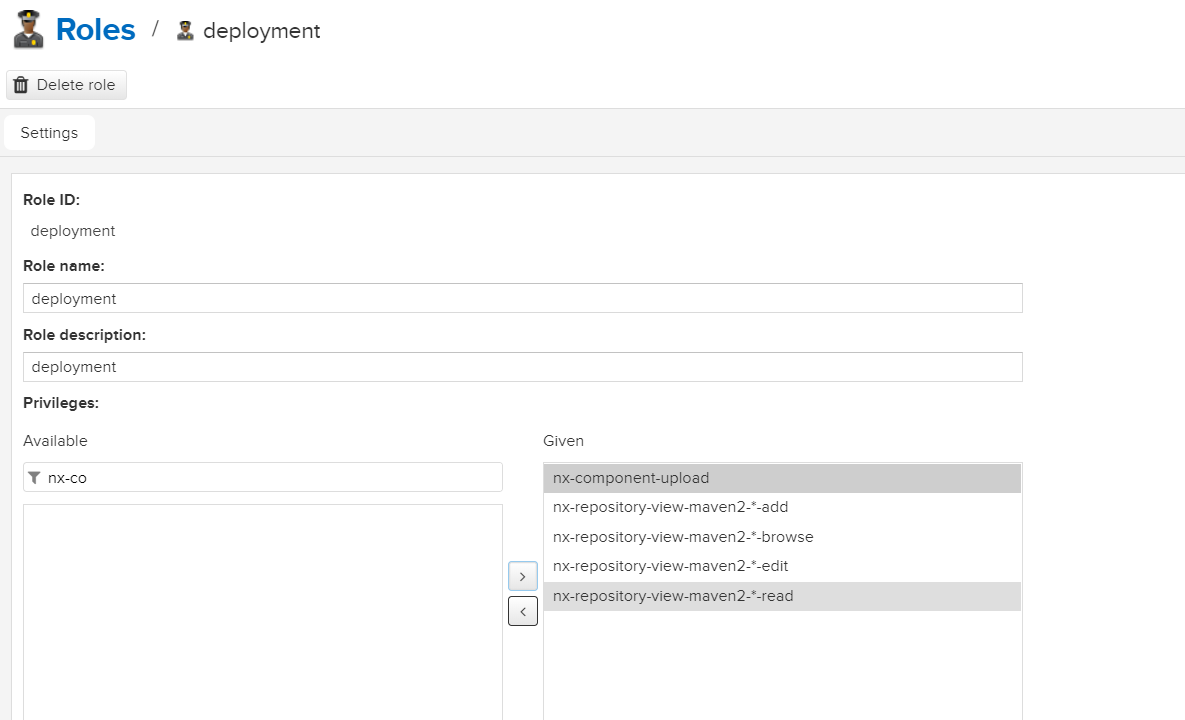
4. Installing harbor
4.1 download the installation package: https://github.com/goharbor/harbor/releases
4.2. Upload to / usr/local/docker / directory
Unzip tar-zxvf harbor-offline-installer-v1.9.1-rc1.tgz
4.4. Enter the harbor directory to modify the harbor.yml file
hostname: 192.168.100.102 http: port: 8090 harbor_admin_password: Harbor12345
4.5. Execute install.sh.
Post startup access: http://192.168.100.101:8090 User name: admin Password: Harbor 12345
4.6. Configure the client
##Create without this file
vim /etc/docker/daemon.json
{
"registry-mirrors":[
"https://registry.docker-cn.com"
],
"insecure-registries":[
"192.168.100.101:8090"
]
}
Note: the file must conform to JSON specification, otherwise docker will not start4.7 restart service
systemctl daemon-reload systemctl restart docker
4.8. Check private server configuration
docker info
4.9 make image and submit it to harbor warehouse
##Pull nginx docker pull nginx ## Mark mirror in project ## docker tag SOURCE_IMAGE[:TAG] 192.168.100.101:8090/itchao-saas/IMAGE[:TAG] docker tag nginx:latest 192.168.100.101:8090/itchao-saas/nginx:latest ## Sign in docker login 192.168.100.101:8090 -u admin -p Harbor12345 ## Push image to current project ## docker push 192.168.100.101:8090/itchao-saas/IMAGE[:TAG] docker push 192.168.100.101:8090/itchao-saas/nginx:latest
5. Docker compose setting network
Create a network in advance
##Create network docker network create <Network Name> ##View existing networks docker network list
Specify the network in docker-compose.yml
networks: default: external: name: myapp
6. nginx installation
version: '3.1' services: nginx: restart: always image: nginx ports: - 8080:80 - 80:80 - 443:443 volumes: - ./conf.d:/etc/nginx/conf.d - ./log:/var/log/nginx - ./www:/var/www - ./etc/letsencrypt:/etc/letsencrypt