Recently, I want to download video and music resources, but I can't download them, which annoys me.
So I found a way to download video and music. Now follow me!
The protagonist is you get, which is implemented through python script and presented through GUI, which is convenient for people who can't program.
You get is an open-source third-party library that supports the download of videos, music and pictures, and covers mainstream websites, such as Tencent video, BiliBili, YouTube, kugou, Netease cloud and other 86 + websites.
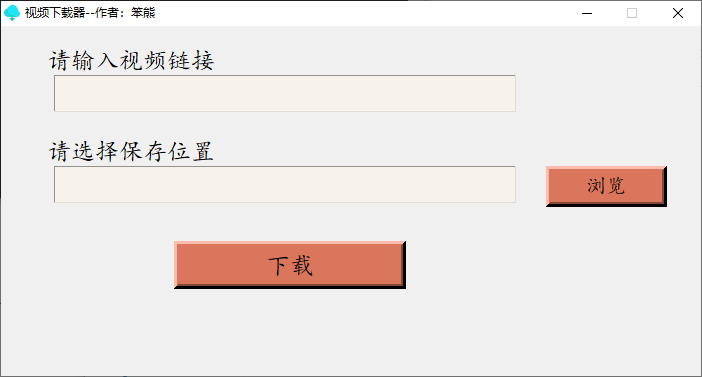
Install python
Download python installation package https://www.python.org/ftp/python/3.9.6/python-3.9.6-amd64.exe
After downloading, double-click to open the python installation package, check the add environment variable "Add python 3.9 to PATH", and then click to select the installation location "Customize installation"
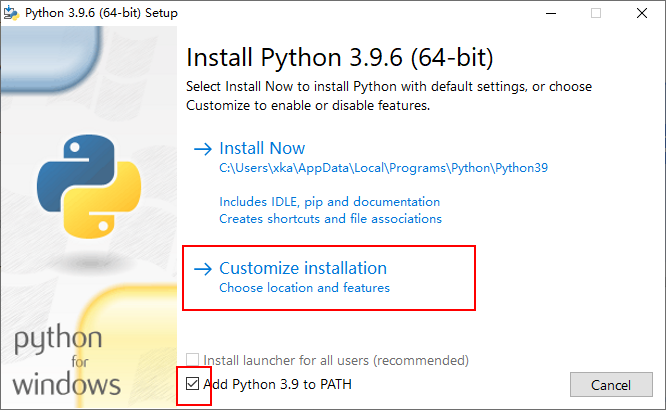
Continue to click next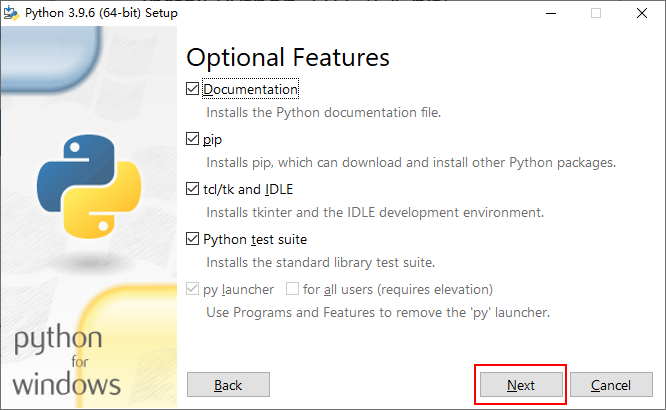
Select the installation location (or default), click "Install" to install, and then wait for the installation to complete.
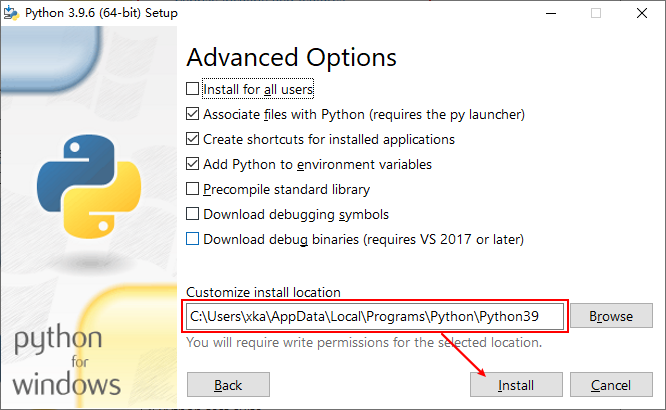
Verify whether the installation is ok!
Press win+r to open the cmd window and enter "python"
If you have Python related information, the python installation is complete.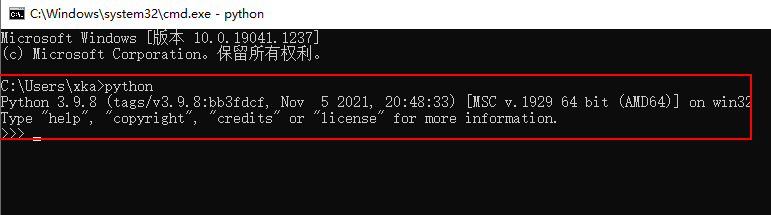
You get use
Enter the following command in the cmd window to install you get
pip install -i https://pypi.tuna.tsinghua.edu.cn/simple you-get
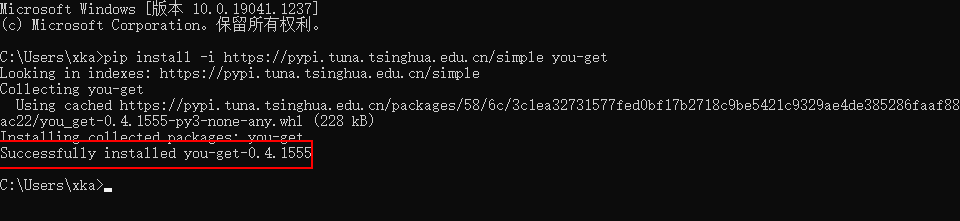
View video quality and format: - i
you-get -i https://v.qq.com/x/cover/mzc00200p29gosv/x0036gyn378.html

Video default options Download
you-get https://v.qq.com/x/cover/mzc00200p29gosv/x0036gyn378.html
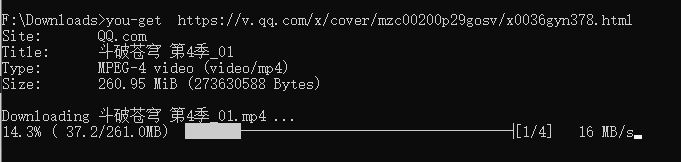
Set output path and rename file: - O is set output path, - O is rename downloaded video
you-get -o E:\ -O Break https://v.qq.com/x/cover/mzc00200p29gosv/x0036gyn378.html
Watch videos online: if you don't want to watch advertisements, you can use the player to play them online
you-get -p chromium https://v.qq.com/x/cover/mzc00200p29gosv/x0036gyn378.html
The above is the download method in the cmd window. The python code that can be downloaded directly in the interface is attached below. You can use it as a reference
from tkinter import *
from tkinter import filedialog
from tkinter.scrolledtext import ScrolledText
from threading import Thread
from re import match
import tkinter.messagebox as msgbox
import sys
from you_get import common as you_get
top = Tk()
top.title("Video Downloader--Author: stupid bear")
# Obtain the screen size to calculate the layout parameters so that the window occupies the center of the screen, where width and height are the width and height of the interface
width = 700
height = 350
screenwidth = top.winfo_screenwidth()
screenheight = top.winfo_screenheight()
alignstr = '%dx%d+%d+%d' % (width, height, (screenwidth - width) / 2, (screenheight - height) / 2)
top.geometry(alignstr)
# Prevent window resizing
top.resizable(0, 0)
# Settings window icon
top.iconbitmap(r"E:\pythonProject\az0bv-zfqt1-001.ico")
# Frame layout
frame_root = Frame(top)
frame_left = Frame(frame_root)
frame_right = Frame(frame_root)
frame_left.pack(side=LEFT)
frame_right.pack(side=LEFT, anchor=N)
frame_root.pack()
#Enter video link
tip1= Label(frame_left, text='Please enter a video link',font = ('Regular script',18))
tip1.pack(padx=10,anchor=W)
#Video link input box
input_url= Entry(frame_left,bg='#F7F3EC')
input_url.pack(ipadx=159,ipady=8,padx=20,anchor=W)
input_url_clear = Button(frame_left, text='empty', font=('Regular script', 18), activebackground='gray', bd=5, bg='#da765b',command=_clear).pack(ipadx=80, padx=140, pady=38, anchor=W)
#Please select a save location
tip2=Label(frame_left, text='\n Please select a save location',font = ('Regular script',18))
tip2.pack(padx=10,anchor=W)
#Save address input box
input_save_address= Entry(frame_left,bg='#F7F3EC')
input_save_address.pack(ipadx=159,ipady=8,padx=20,anchor=W)
# Browse the local folder and select the save location
def browse_folder():
# Browse to select a local folder
save_address = filedialog.askdirectory()
# Insert the obtained path into the input_save_address input box
input_save_address.insert(0, save_address)
# Download function
def download():
# Get video link from input box
url = input_url.get()
# Get the save address from the input box
save_address = input_save_address.get()
cmd = f'you-get.exe -o {save_address} {url}'
if match(r'^https?:/{2}\w.+$', url):
if save_address != '':
try:
# stext.insert(END, '\n\n video downloading... \ n\n')
sys.argv = ['you-get', '-o', save_address, url, ]
you_get.main()
# p = sub.Popen(cmd, stdout=sub.PIPE, stderr=sub.PIPE)
# output,errors = p.communicate()
# output = output.decode('UTF-8').strip().split()
# for line in [f 'video: {output[14]}\n',f 'file size: {". join(output[9:11])}\n\n']:
# stext.insert(END, line)
# stext.insert(END, 'video download completed! \ n\n')
# stext.insert(END, '='*60,'\n\n')
msgbox.showinfo(title='Info', message='Video download complete!')
# Keep the scroll bar of the scroll text box at the bottom
# stext.yview_moveto(1)
except:
# Stext. Insert (end, '\ n \ nthe video does not support downloading! \ n\n')
# stext.insert(END, '=' * 60, '\n\n')
msgbox.showerror(title='Error', message='This video does not support downloading!')
else:
# stext.insert(END, '\n\n video save address error! \ n\n')
# stext.insert(END, '=' * 60, '\n\n')
msgbox.showerror(title='Error', message='Video saving address error!')
else:
# stext.insert(END, '\n\n video link error! \ n\n')
# stext.insert(END, '=' * 60, '\n\n')
msgbox.showerror(title='Error', message='Video link error!')
# To prevent the tkinter interface from getting stuck during downloading, a thread function is created
def thread_it(func, *args):
# establish
t = Thread(target=func, args=args)
# guard!!!
t.setDaemon(True)
# start-up
t.start()
# Browse for folder button
browse_folder_button = Button(frame_right, text='browse', font=('Regular script', 15), activebackground='gray', bd=5, bg='#da765b',
command=lambda: thread_it(browse_folder)).pack(ipadx=30, pady=140, side=LEFT,
anchor=SE)
# A new blank label has no practical effect and the content is empty. In order to make the interface symmetrical and more beautiful, it can be understood as a "placeholder"
# Label(frame_right, text=' ').pack(pady=223, padx=13,side=LEFT, anchor=W)
# Download button
download_button = Button(frame_left, text='download', font=('Regular script', 18), activebackground='gray', bd=5, bg='#da765b',
command=lambda: thread_it(download)).pack(ipadx=80, padx=140, pady=38, anchor=W)
# ScrolledText component (scroll text box)
# stext = ScrolledText(frame_left, width=60, height=23, background='#F7F3EC')
# stext.pack(padx=20, anchor=W)
top.mainloop()
