When I started to review the C language recently, I thought of getting a hand-in-hand development tool. I remembered my painful experience of installing Visual Studio and decided to choose a lighter VS code. However, after downloading the VS code, it can not be used directly. I need to configure the environment. Here is my personal method for configuring the VS code C/C + + environment
catalogue
one point one After downloading, open and download the necessary files (four in total):
one point two Configure environment variables:
one point three Check for successful installation:
two point one Install the necessary extensions:
two point two Multi file binding: Makefile
1, Installing mingw
VS code itself is an editor and cannot compile code. To run C/C + + code, first install the compiler and download the link:
https://sourceforge.net/projects/mingw/ https://sourceforge.net/projects/mingw/
https://sourceforge.net/projects/mingw/
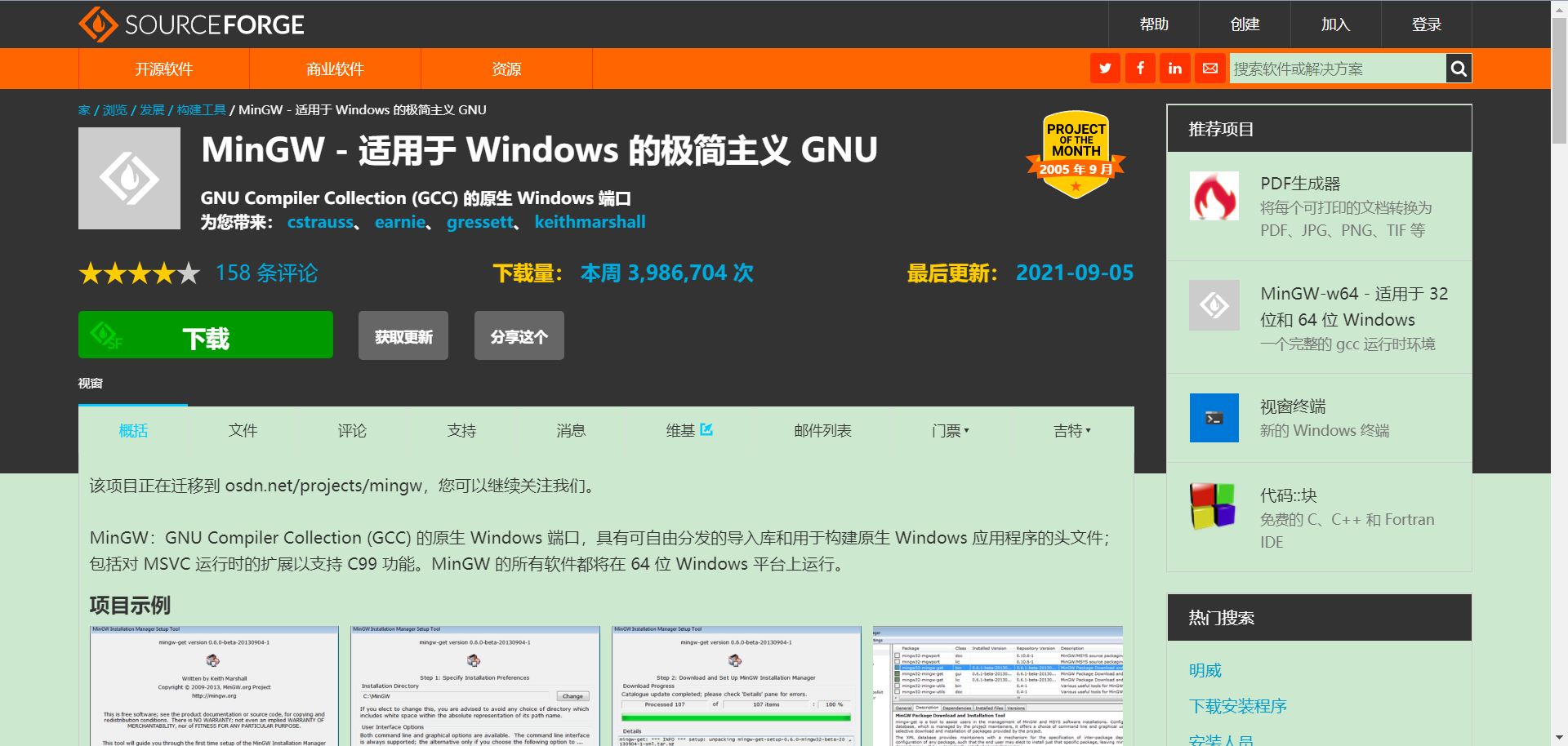
one point one After downloading, open and download the necessary files (four in total):
- Mingw32 GCC bin (C language compiler)
- mingw32-gcc-g++-bin(C + + compiler)
- Mingw32 GDB bin (debug compiled file)
- Mingw32 make bin (for multi file binding of makefile)
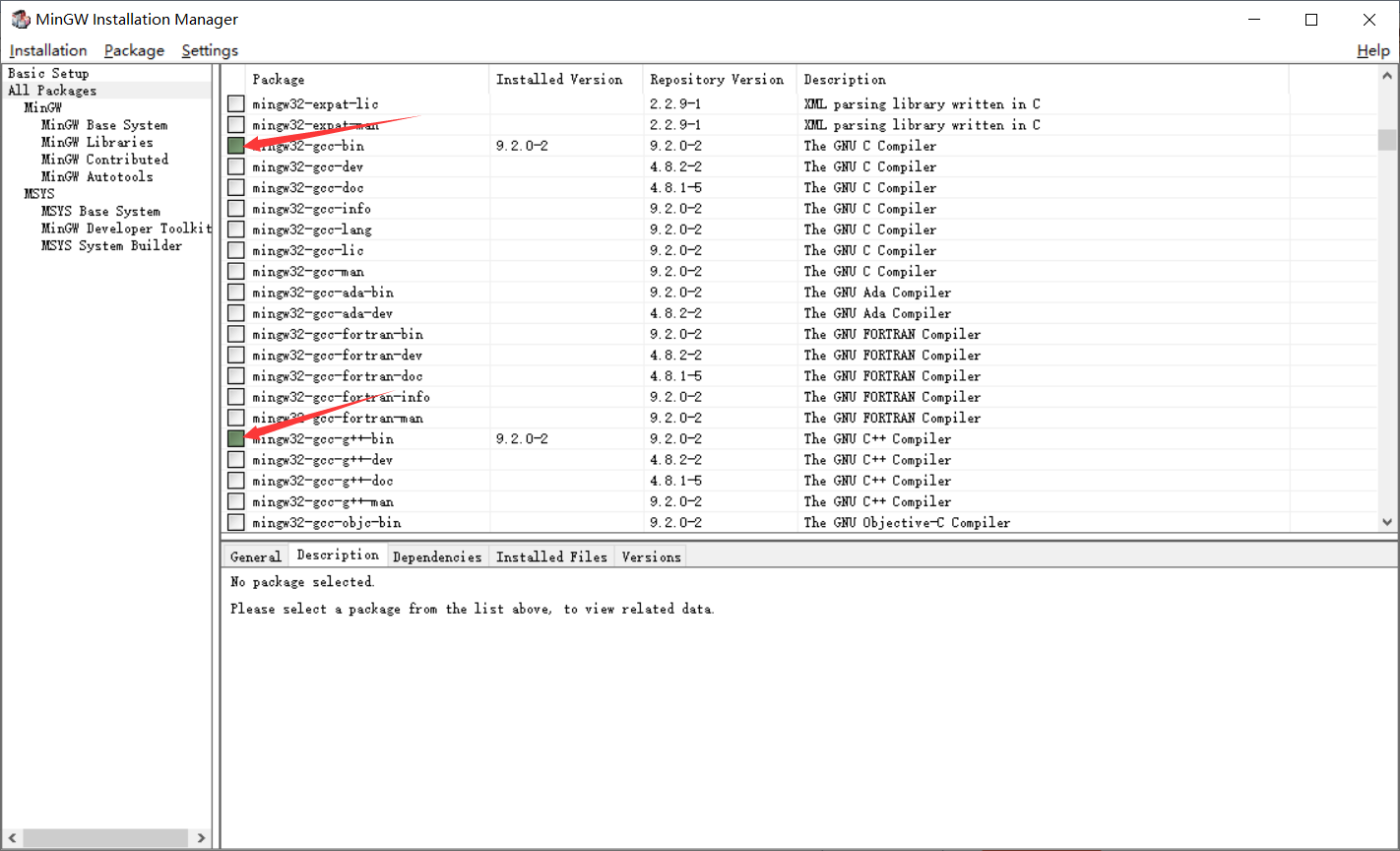
After selecting, click installation apply changes. The download is very slow. Wait slowly
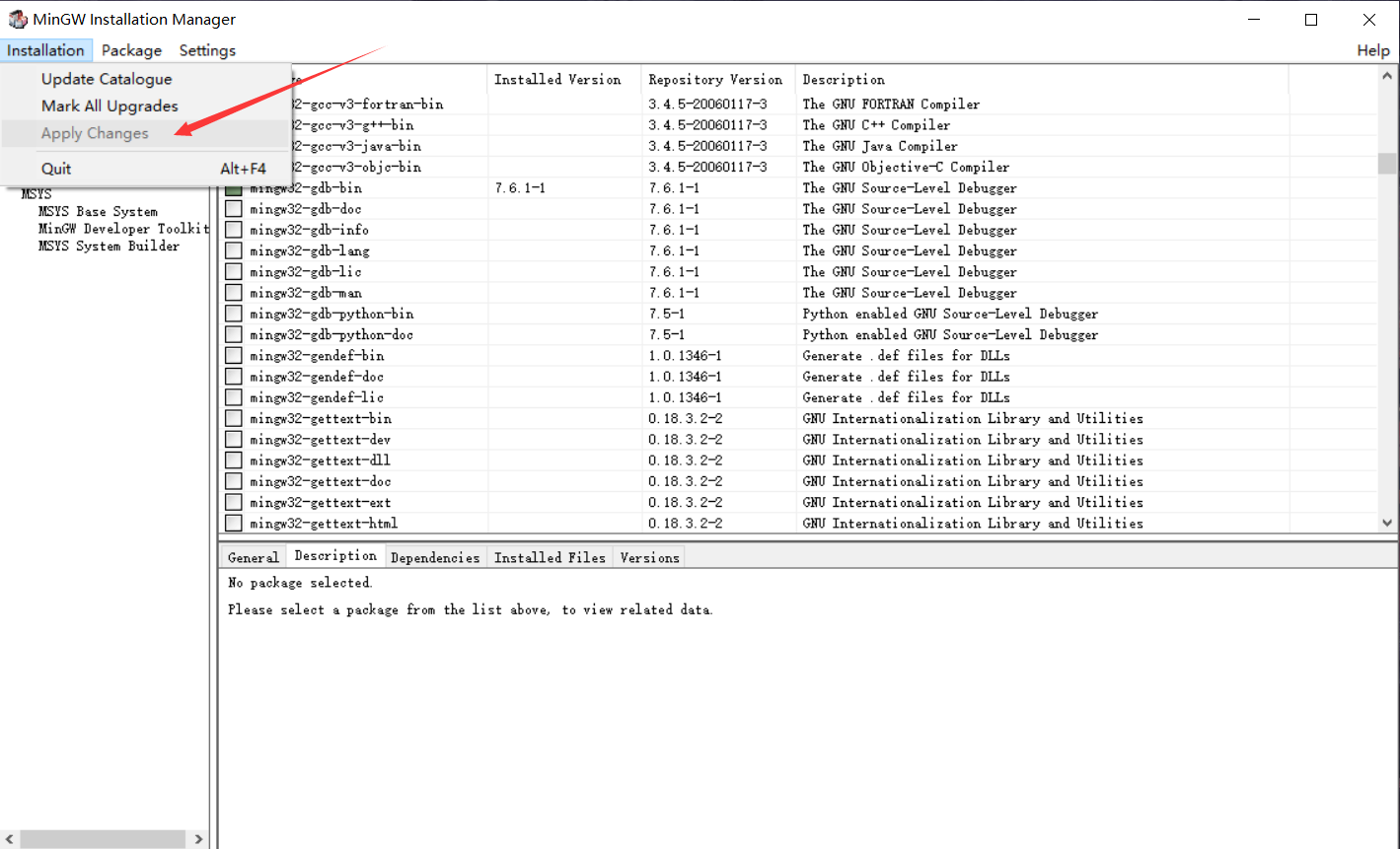
one point two Configure environment variables:
Search the computer taskbar for "environment variables"
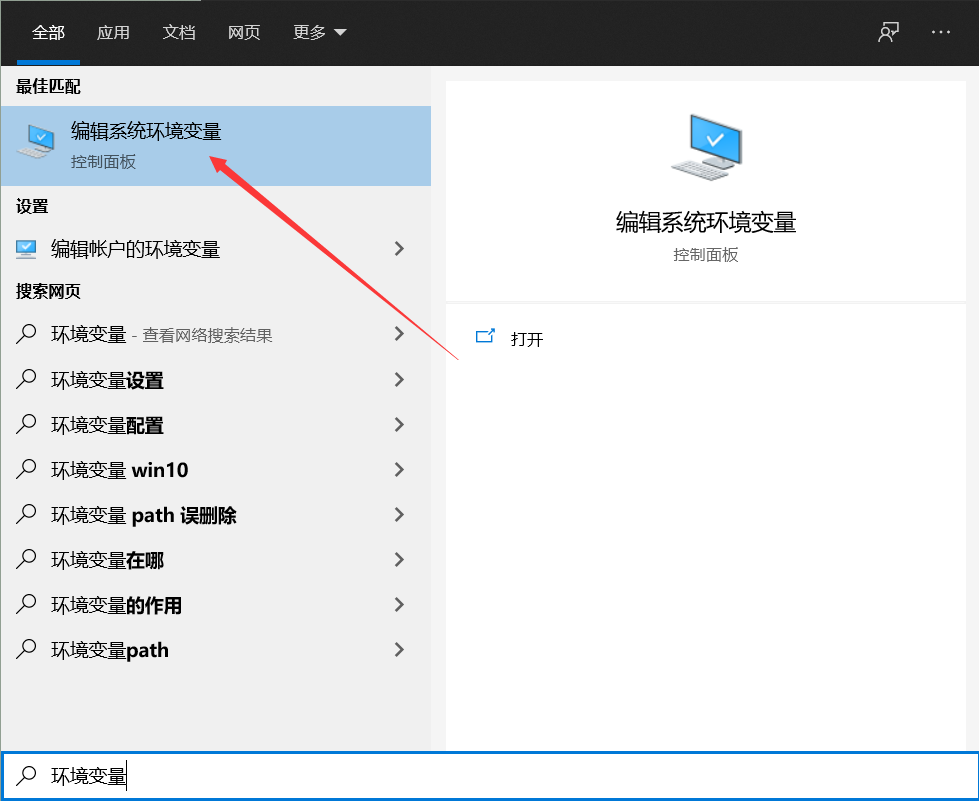
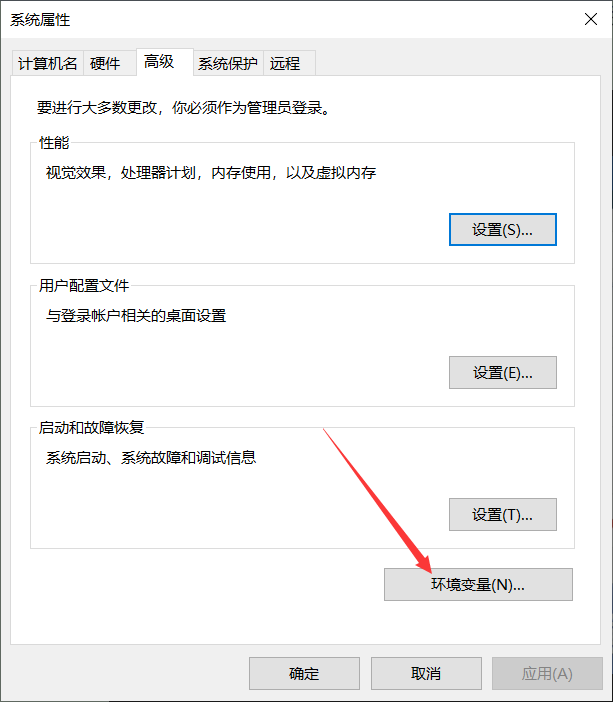
Find "path" in the system variable and double-click to open it
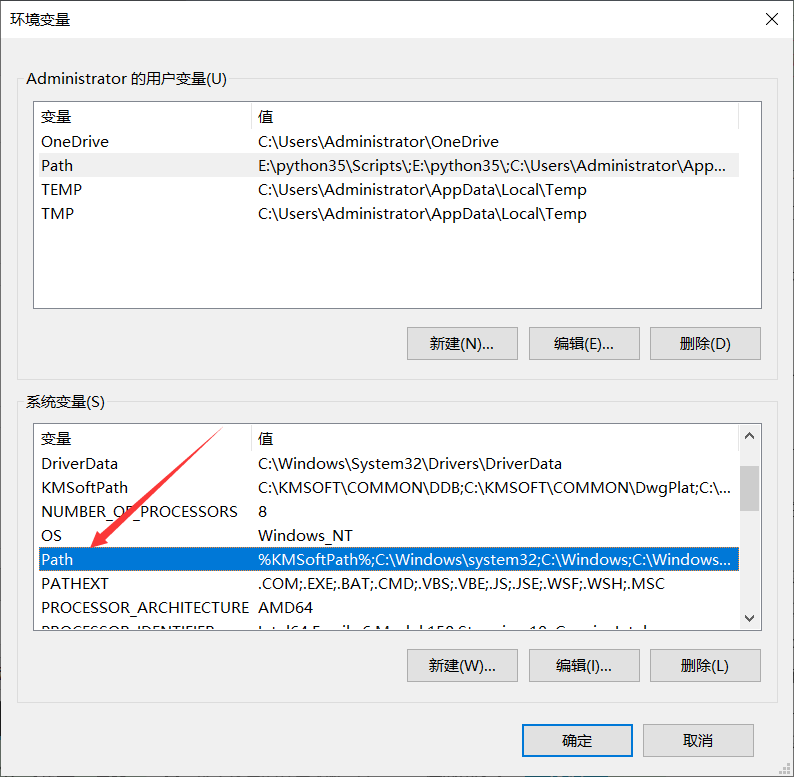
Add the bin file address under the mingw installation path
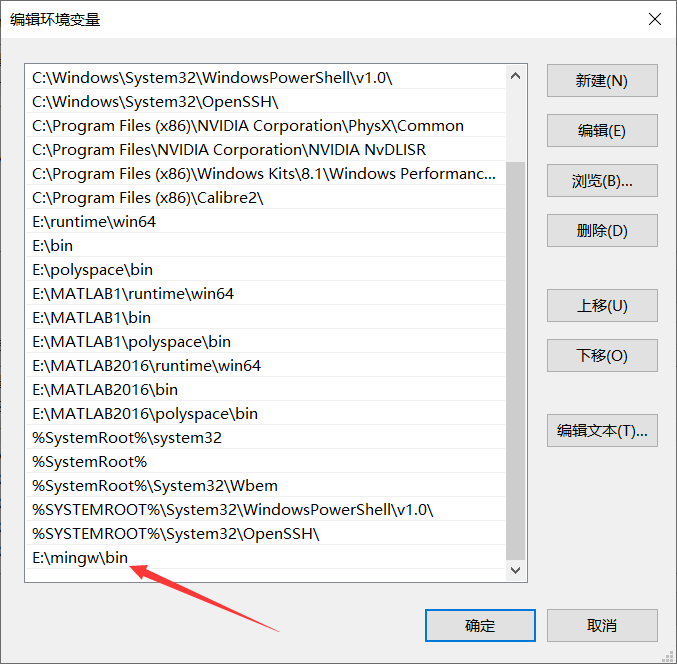
one point three Check for successful installation:
After win+r cmd, enter gcc -v on the command line to display the version number, indicating that the installation is successful
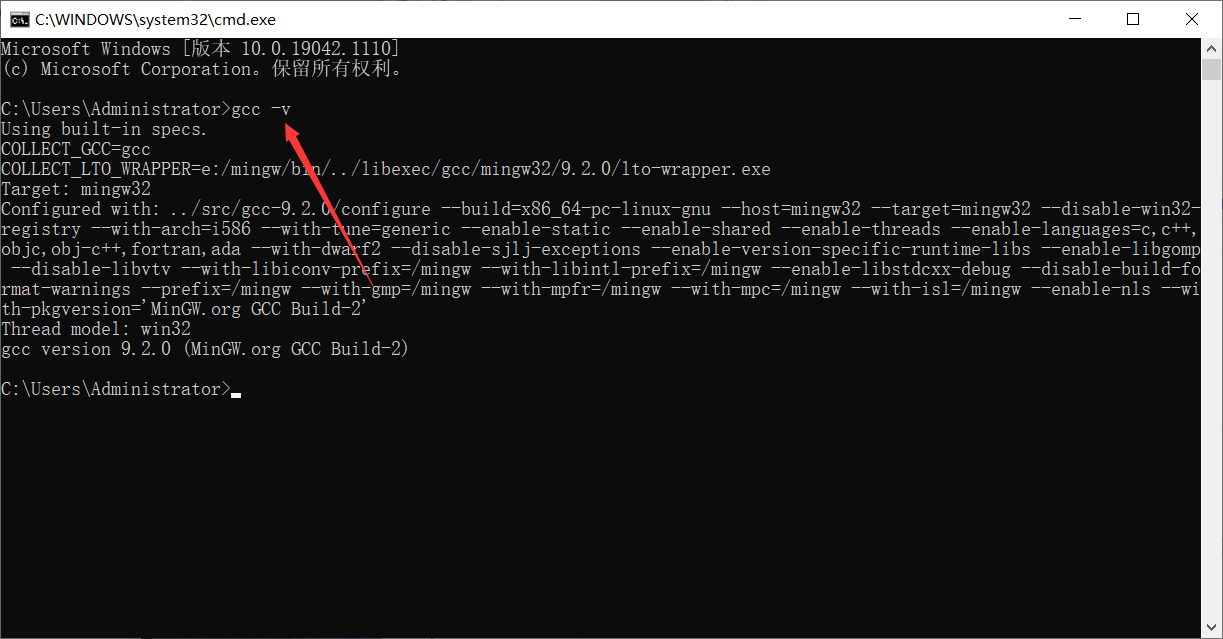
2, Install VS code
The installation process is the same as mingw. There is nothing to pay special attention to. Just install it according to your usual habits. Link:
https://code.visualstudio.com/ https://code.visualstudio.com/
https://code.visualstudio.com/
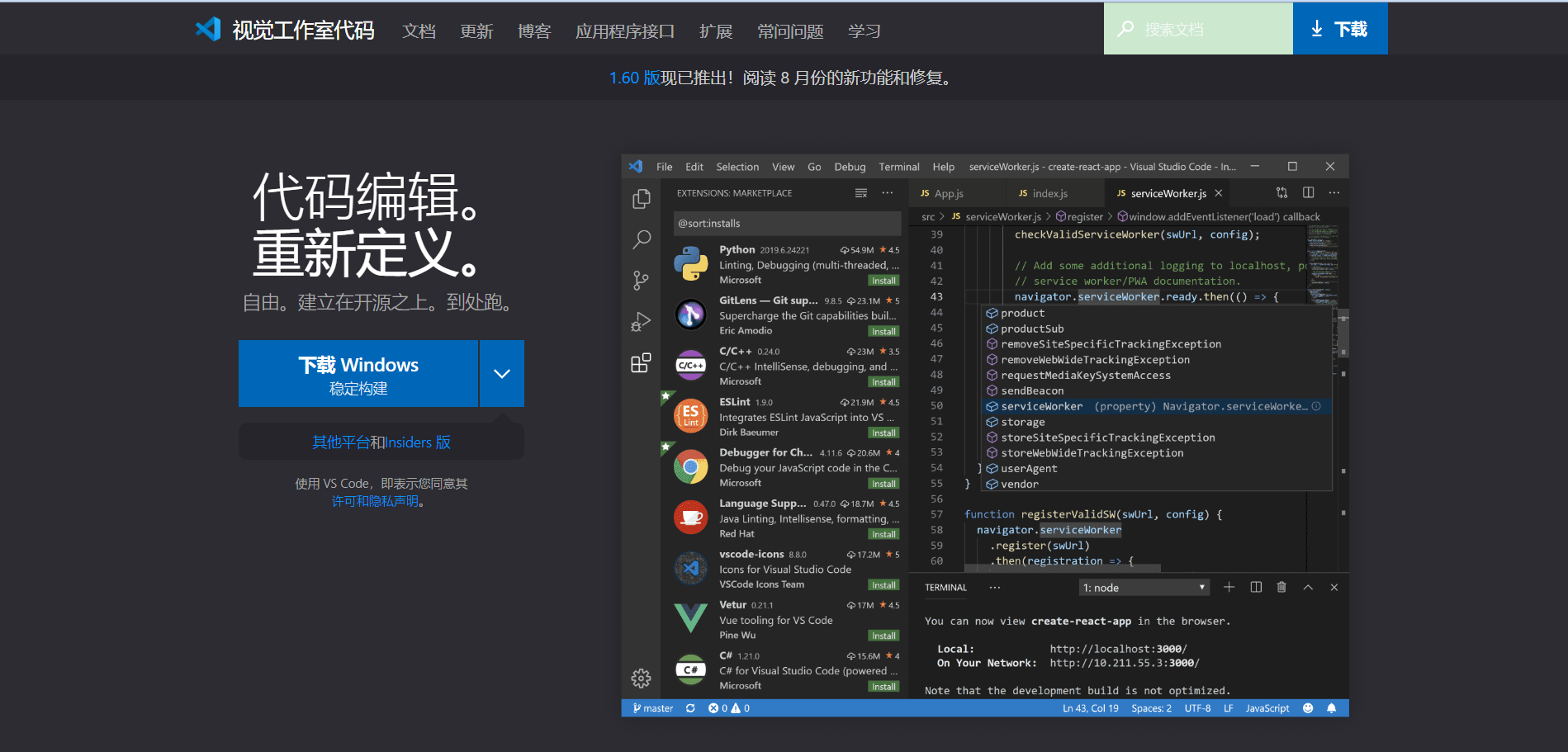
two point one Install the necessary extensions:
Simplified Chinese: replace with Chinese interface (English interface is recommended)
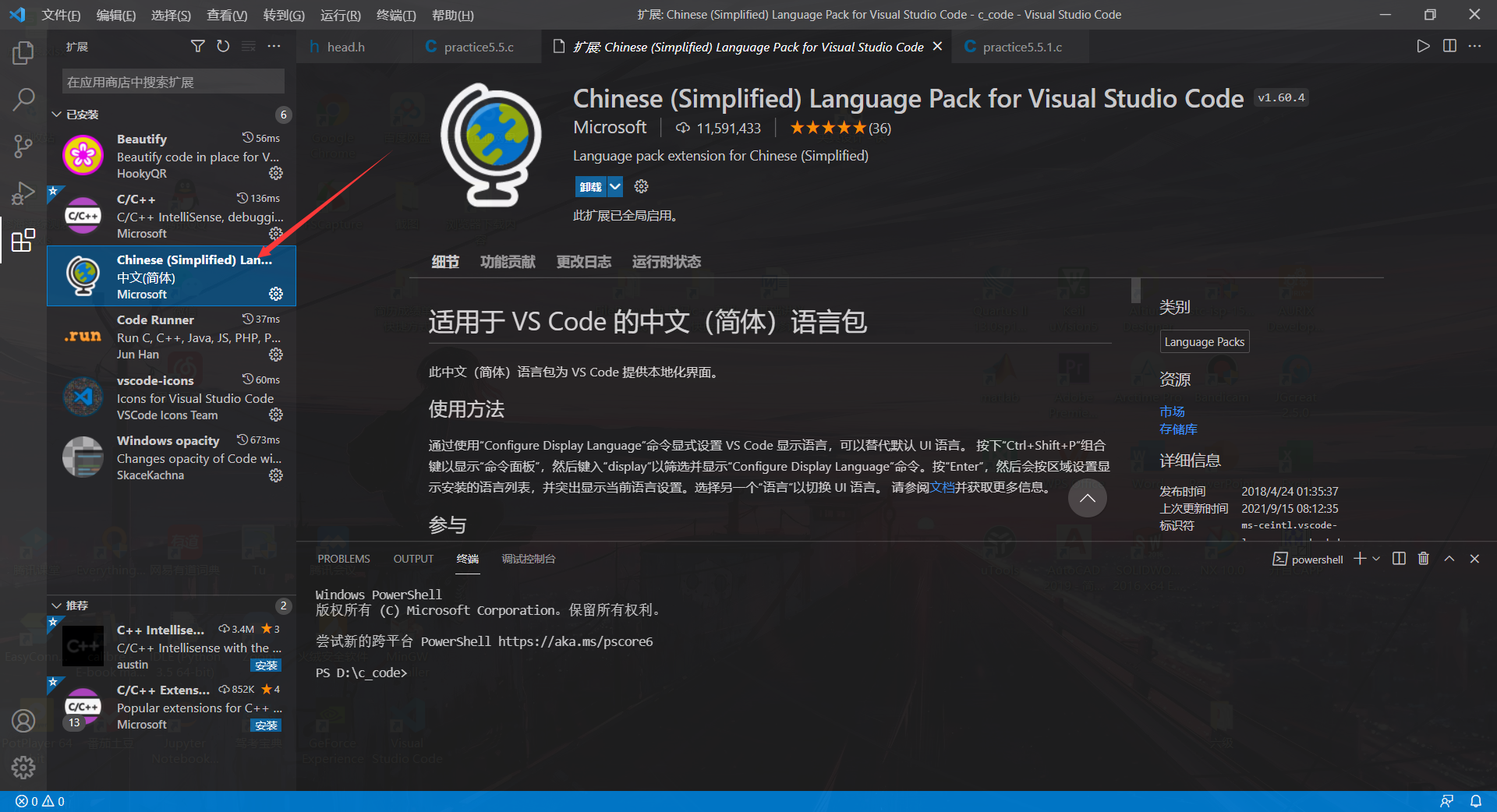
C/C + +: intelligent prompt, error prompt
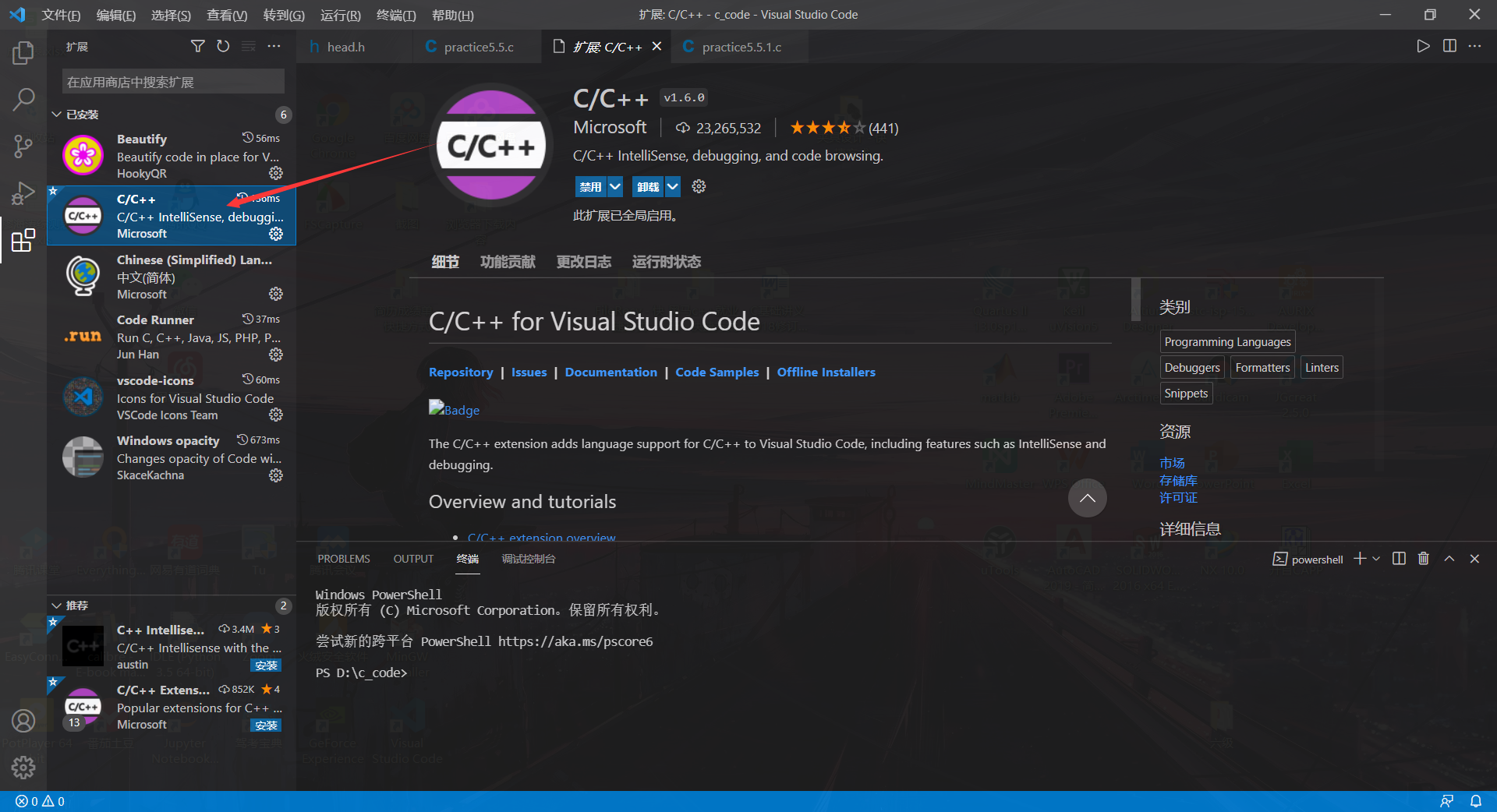
After installing this plug-in, the basic compilation and debugging settings will be automatically configured when writing the. c file for the first time. There is one place that needs to be modified:
In launch.json
"externalConsole": true
Modify this configuration to make the results displayed through the console more intuitive
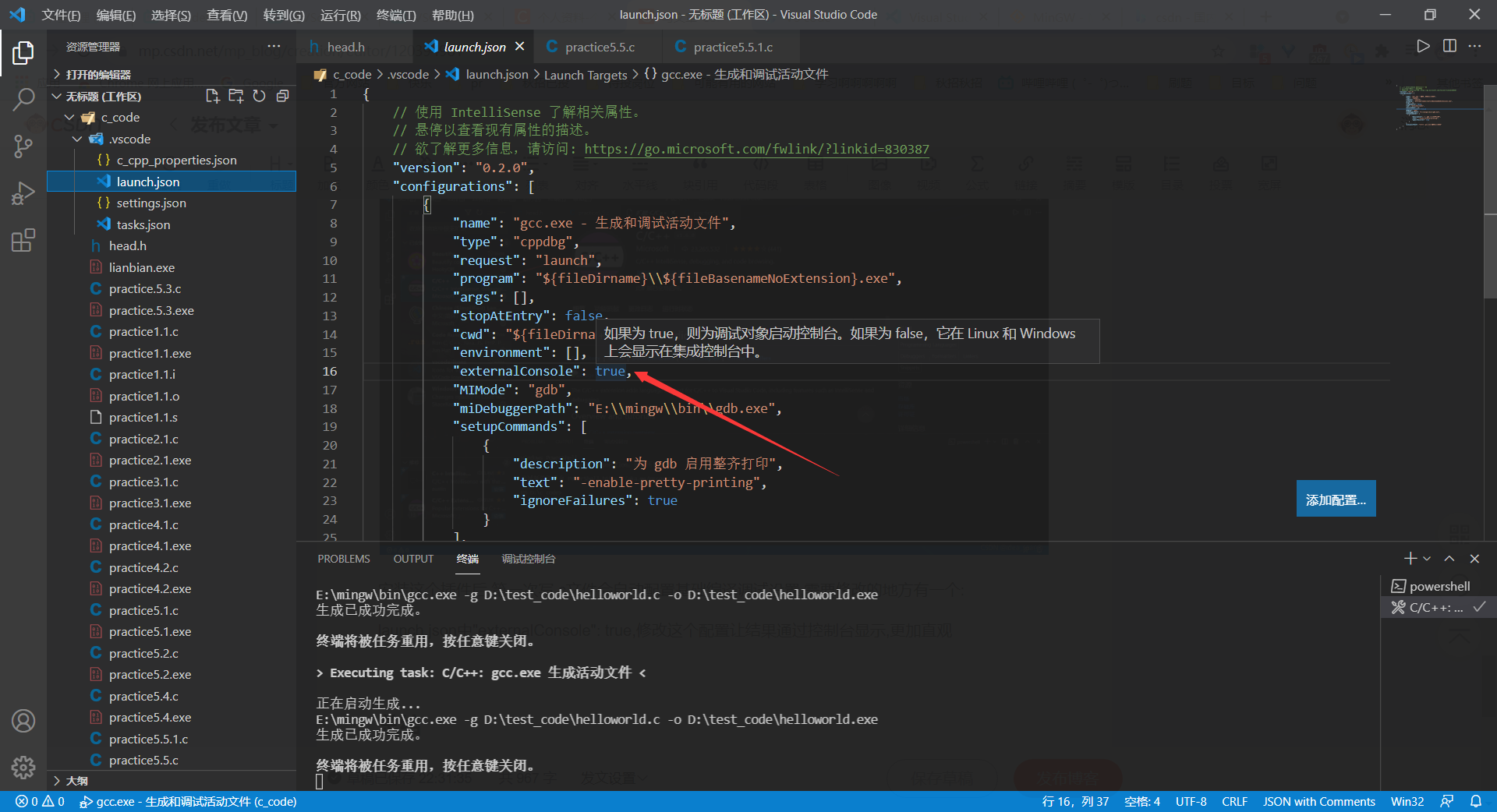
two point two Multi file binding: Makefile
When multiple. c files are compiled together, you need to create your own makefile or tell VS code all file paths. Makefile is recommended here
Click the drop-down list after the plus sign shown in the figure to create a new powershell
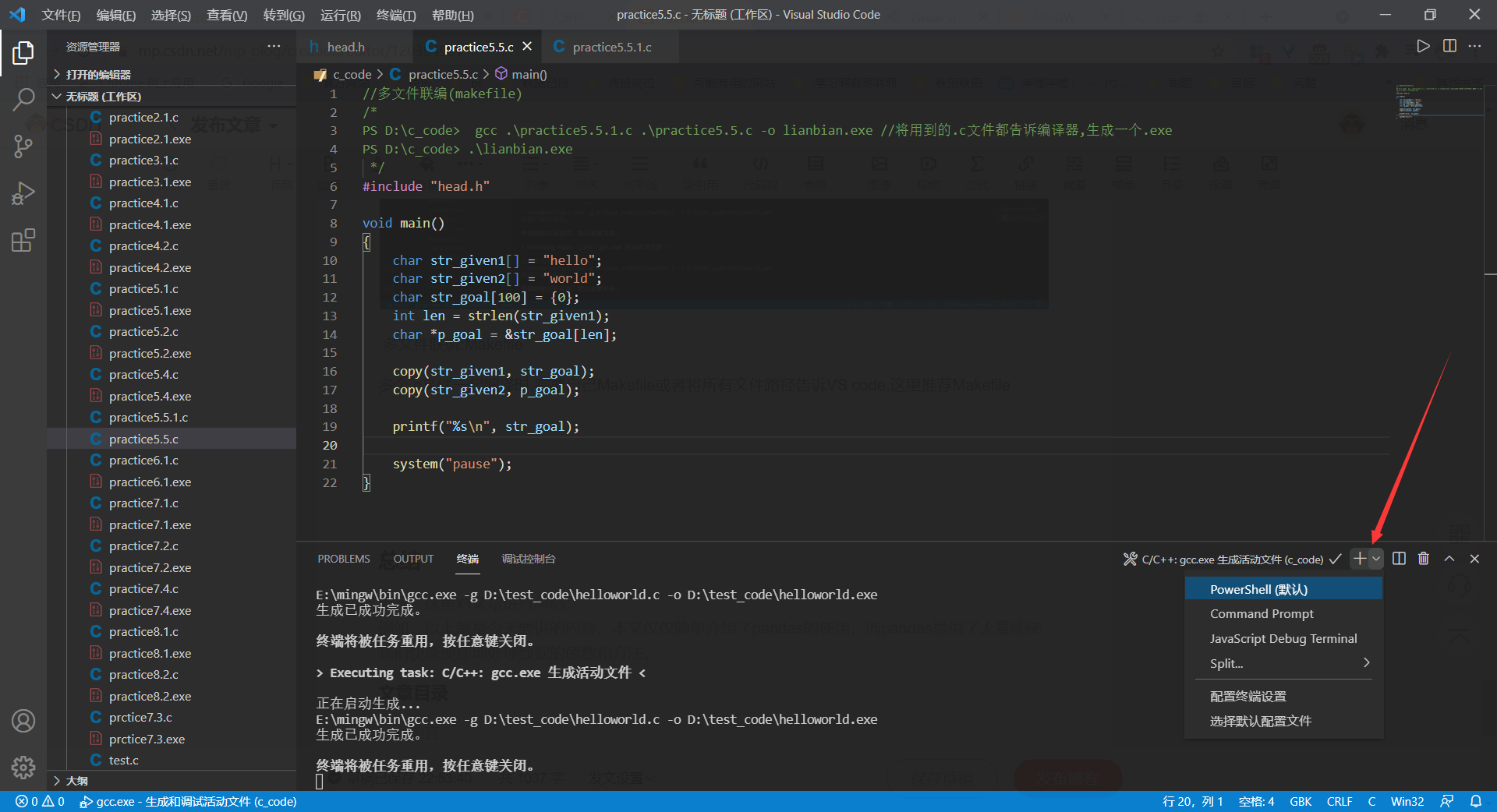
Tell the compiler all the. c files used to generate an. exe
gcc .\practice5.5.1.c .\practice5.5.c -o lianbian.exe
Here, paste my. c file and. h file below, or write it yourself
two point three test case
. c Documents:
//Multi file binding (makefile)
/*
PS D:\c_code> gcc .\practice5.5.1.c .\practice5.5.c -o lianbian.exe //Tell the compiler all the. c files used to generate an. exe
PS D:\c_code> .\lianbian.exe
*/
//Merge two strings together
#include "head.h"
void main()
{
char str_given1[] = "hello";
char str_given2[] = "world";
char str_goal[100] = {0};
int len = strlen(str_given1);
char *p_goal = &str_goal[len];
copy(str_given1, str_goal);
copy(str_given2, p_goal);
printf("%s\n", str_goal);
system("pause");
}void copy(char *str1, char *str2)//The function operates the original array by the pointer (changing the element directly through the address through the dereference of the pointer)
{
while (*str1)
{
*str2 = *str1;
str1++;
str2++;
}
}. h file
#ifndef HEAD_H #define HEAD_H //Header file #include "stdio.h" #include "stdlib.h" #include "string.h" //Macro definition // Function declaration void copy(char *str1, char *str2); // type definition #endif
Then run the exe file
.\lianbian.exe
The result will output "Hello world" (beginning with classic)
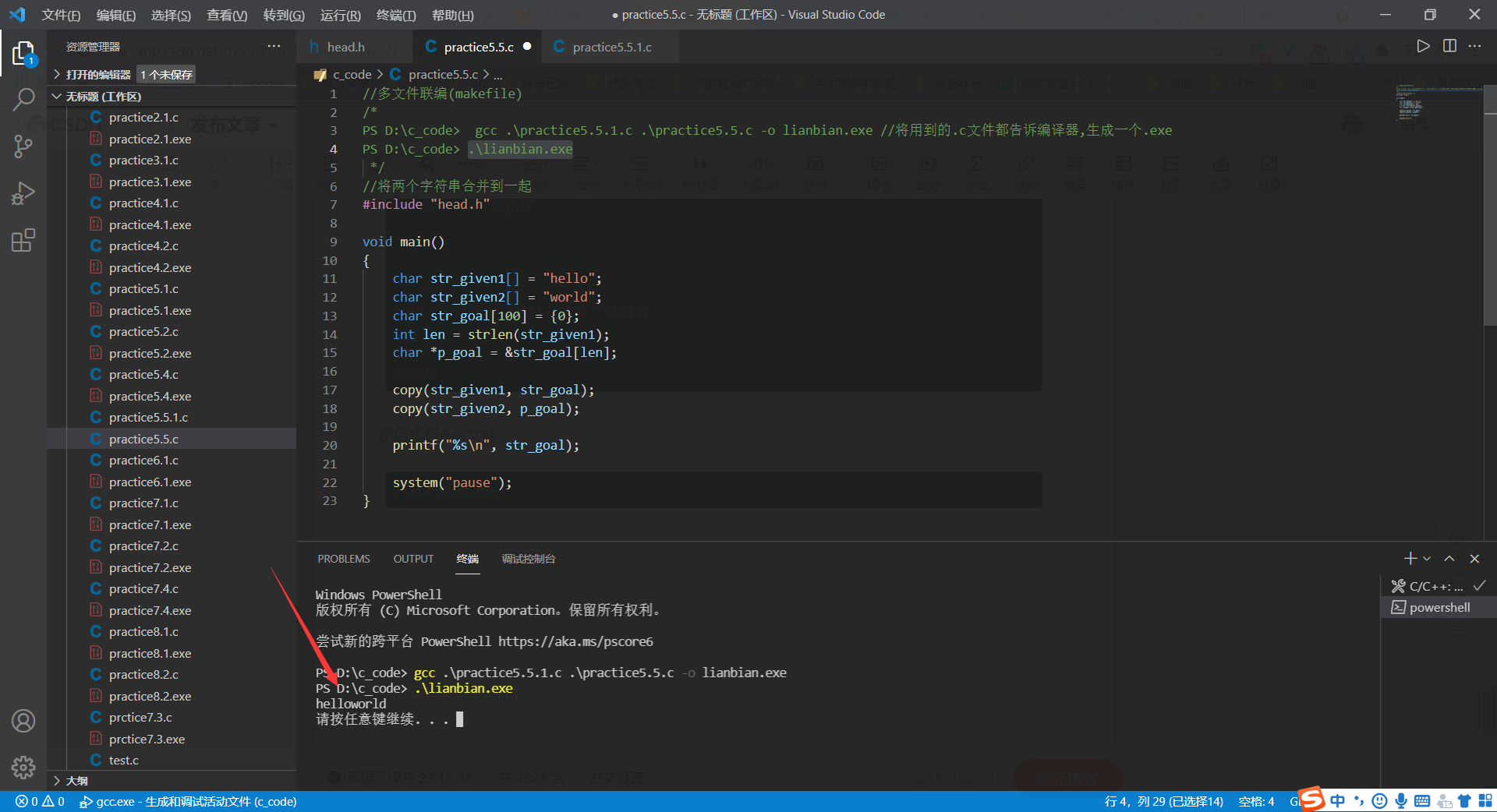
Well, start your programming journey!