course
Using shell script one click deployment service under RHEL7(Centos7)
Using shell script to deploy service one click under RHEL7(Centos7) (2)
Using shell script to deploy service one click under RHEL7(Centos7) (3)
Update content: one click deployment of PXE+kickstart unattended installation service is added. After testing, there is no problem. You are welcome to test and put forward your opinions. Writing is not easy. I hope you can support me.
Functions that can be completed at present
1. One click configuration yum source
2. Configure IP address
3. Set up NFS service
4. Set up DHCP service
5. Set up DNS Service
6. One click deployment of PXE+kickstart unattended installation service
The script is as follows:
#author:Roya #script name:ROne-deploy #creation time:2020-01-23 #update time:2020-01-26 #version:0.20 #!/bin/bash echo "------------------------------" echo "|input 1:Configure Yum source|" echo "------------------------------" echo "|input 2:Configure IP address|" echo "------------------------------" echo "|input 3:Configure NFS server|" echo "------------------------------" echo "|input 4:Configure DHCP server|" echo "------------------------------" echo "|input 5:Configure DNS server|" echo "-------------------------------------------------------" echo "|input 6:Configure PXE unattended installation service|" echo "-------------------------------------------------------" read -p "|please input 1,2,3,4,5,6|: " a case $a in #Use case statement to judge input 1) echo "-------------------------------------" echo "|Prepare to configure Yum source...|" echo "-------------------------------------" sleep 1 #Wait a second to execute the following command echo "|One moment...please|" echo "---------------------" if [ -e /media/cdrom ] then sleep 0.7 else mkdir /media/cdrom fi echo "/dev/cdrom /media/cdrom iso9660 defaults 0 0" >> /etc/fstab && mount -a &> /dev/null # Write mount information to fstab sleep 0.7 echo '[rhel] name=rhel baseurl=file:///media/cdrom gpgcheck=0 enabled=1' >> /etc/yum.repos.d/rhel.repo #Profile of yum source sleep 2.7 yum makecache &> /dev/null if [ $? -eq 0 ] then sleep 0.7 echo "----------------------------------------" echo "|Yum source configuration successfully!|" echo "----------------------------------" else echo "|Yum source configuration failed!|" echo "----------------------------------" fi yum repolist | grep repolist ;; 2) #Configure IP address echo "----------------------------------------------------------------" read -p "|please enter Please enter the network card name(Tips:ens33,eth0)|: " wlanname #Please enter the network card name if [ -e /etc/sysconfig/network-scripts/ifcfg-$wlanname ] then continue &> /dev/null else echo "input error!" exit 0 fi sleep 0.7 echo "----------------------------------------------------------------" read -p "|Please enter IP address(Tips:192.168.1.1/24)|: " IPad #Please enter IP address sleep 0.7 echo "-------------------------------------------" read -p "|Please enter GATEWAY(Tips:192.168.1.254)|: " gate #Please enter gateway sleep 0.7 echo "-----------------------------------------------" read -p "|please enter DNS server(Tips:114.114.114.114)|: " DNS #Please enter gateway sleep 0.7 echo "-----------------------------------------------------------" nmcli connection modify $wlanname ipv4.addresses $IPad nmcli connection modify $wlanname ipv4.method manual nmcli connection modify $wlanname ipv4.dns $DNS ipv4.gateway $gate &>/dev/null nmcli connection modify $wlanname connection.autoconnect yes &>/dev/null systemctl restart network if [ $? -eq 0 ] then echo "|Network configuration successful!|" #Network configuration successful echo "----------------------------------" ifconfig | awk 'NR==2' else echo "Network configuration failed!" fi ;; 3) #Configure services for NFS echo "-------------------------------------" yum install -y nfs-utils &> /dev/null #Install nfs server if [ $? -eq 0 ] then echo '|NFS service installed successfully!|' #nfs service installed successfully echo "-------------------------------------------------------------" read -p '|Please enter NFS directory path you want to share(Tips:/nfsdir)|: ' nfsdir #Enter the directory of the nfs share echo "------------------------------------------------------------" sleep 0.7 read -p '|Please enter the IP address of the host allowed to be shared(Tips:192.168.1.1 or 192.168.1.*)|: ' nfsIP #Enter the host IP address or network segment that can be shared echo "---------------------------------------------------------------" sleep 0.7 read -p '|Please enter the permission of the shared host(Tips:sync,rw,ro)|: ' nfspwr #Enter permissions for hosts that are allowed to share echo "-------------------------------" sleep 0.7 echo "|Configuring..... Please wait.|" echo "-------------------------------" sleep 3 if [ -e $nfsdir ] #Determine whether the nfs share directory exists then echo '|File Exists|' echo "------------" sleep 0.7 else mkdir $nfsdir chmod -Rf 777 $nfsdir fi echo "$nfsdir $nfsIP($nfspwr)" > /etc/exports systemctl restart nfs-server if [ $? -eq 0 ] then IP=`ifconfig | awk -F ' ' 'NR==2{print$2}'` #Use the awk command to extract the IP address exportfs -r showmount -e $IP if [ $? -eq 0 ] #Determine whether the service is configured correctly then echo "NFS server has been configured successfully!" else echo "NFS server has been configured failed!" fi fi systemctl restart rpcbind systemctl enable rpcbind &> /dev/null systemctl enable nfs-server &> /dev/null #Add to startup firewall-cmd --add-service=nfs --permanent &> /dev/null firewall-cmd --add-service=rpc-bind --permanent &> /dev/null firewall-cmd --reload &> /dev/null else echo 'NFS service installion failed!' fi ;; 4) #Configure DHCP service echo "-------------------" echo '|one momnet...please|' yum install -y dhcp &> /dev/null if [ $? -eq 0 ] then echo "DHCP service installed successfully!" echo "----------------------------------------------------------------------------" read -p "|Please enter the type of DNS service dynamic update(Tips:none,interim,ad-hoc)|: " style #Please enter the type of DNS service dynamic update case $style in none|interim|ad-hoc) continue ;; *) echo "input error!" exit 0 ;; esac echo "---------------------------------------------------------" sleep 0.7 read -p "|Allow/ignore client update DNS records(Tips:allow/ignore)|: " judge #Allow / ignore client update DNS records case $judge in allow|ignore) continue ;; *) echo "input error!" exit 0 ;; esac echo "------------------------------------------" sleep 0.7 read -p "|Please enter a DNS domain(Tips:roya.com)|: " domain #Please enter DNS domain echo "------------------------------------------" sleep 0.7 IP=`ifconfig | awk -F ' ' 'NR==2{print$2}'` #IP address NETMASK=`ifconfig | awk -F ' ' 'NR==2{print$4}'` #Subnet mask IP0="echo "`ifconfig | awk -F ' ' 'NR==2{print$2}' | cut -d '.' -f 1,2,3`.0"" #Take the top three IP addresses IP1="expr `ifconfig| awk -F ' ' 'NR==2{print$2}' | awk -F '.' '{print$4}'` + 20" #Add 20 to the last bit of IP address IP2="expr `ifconfig| awk -F ' ' 'NR==2{print$2}' | awk -F '.' '{print$4}'` + 100" #Add 100 to the last bit of IP address IP3="echo "`ifconfig | awk -F ' ' 'NR==2{print$2}' | cut -d '.' -f 1,2,3`.`$IP1`"" #IP address after adding IP4="echo "`ifconfig | awk -F ' ' 'NR==2{print$2}' | cut -d '.' -f 1,2,3`.`$IP2`"" cat >> /etc/dhcp/dhcpd.conf << EOF #Write profile ddns-update-style $style; $judge client-updates; subnet `$IP0` netmask $NETMASK { range `$IP3` `$IP4`; option subnet-mask $NETMASK; option routers $IP; option domain-name "$domain"; option domain-name-servers $IP; default-lease-time 21600; max-lease-time 43200; } EOF systemctl restart dhcpd if [ $? -eq 0 ] then echo "DHCP service configuration succeeded!" systemctl enable dhcpd &> /dev/null firewall --add-service=dhcp --permanent &> /dev/null firewall --reload &> /dev/null systemctl status dhcpd else echo "DHCP service configuration failed!" fi else echo "DHCP service not installed successfully!" fi ;; 5) #Configure DNS Service echo "---------------------" echo "|one moment...please|" yum install -y bind* &> /dev/null if [ $? -eq 0 ] then sed -i "s/listen-on port 53 { 127.0.0.1; };/listen-on port 53 { any; };/g" /etc/named.conf sed -i "s/listen-on-v6 port 53 { ::1; };/\/\/listen-on-v6 port 53 { ::1; };/g" /etc/named.conf sed -i "s/allow-query { localhost; };/allow-query { any; };/g" /etc/named.conf read -p "Please enter the website you want to analyze(Tips:runtime.com): " local1 #Please enter the domain name you want to resolve sleep 1.7 IP_0="`ifconfig | awk -F ' ' 'NR==2{print$2}'`" IP_1="`ifconfig | awk -F ' ' 'NR==2{print$2}' | cut -d '.' -f 1`" IP_2="`ifconfig | awk -F ' ' 'NR==2{print$2}' | cut -d '.' -f 2`" IP_3="`ifconfig | awk -F ' ' 'NR==2{print$2}' | cut -d '.' -f 3`" IP_4="`ifconfig | awk -F ' ' 'NR==2{print$2}' | cut -d '.' -f 4`" cat > /etc/named.rfc1912.zones << EOF zone "$local1" IN { type master; file "$local1.local"; allow-update { none; }; }; zone "$IP_3.$IP_2.$IP_1.in-addr.arpa" IN { type master; file "$local1.zone"; allow-update { none; }; }; EOF cp -a /var/named/named.localhost /var/named/$local1.local cp -a /var/named/named.loopback /var/named/$local1.zone cat > /var/named/$local1.local << EOF \$TTL 1D @ IN SOA root.$local1. $local1. ( 0 ; serial 1D ; refresh 1H ; retry 1W ; expire 3H ) ; minimum NS ns.$local1. ns A $IP_0 A $IP_0 EOF cat > /var/named/$local1.zone << EOF \$TTL 1D @ IN SOA root.$local1. $local1. ( 0 ; serial 1D ; refresh 1H ; retry 1W ; expire 3H ) ; minimum NS ns.$local1. $IP_4 PTR $local1. $IP_4 PTR ns.$local1. EOF systemctl restart named if [ $? -eq 0 ] then echo "--------------------------------------" echo "|DNS service configuration succeeded!|" systemctl enable named &> /dev/null firewall-cmd --add-service=dns --permanent &> /dev/null firewall-cmd --reload &> /dev/null echo "--------------------------------------" nslookup $IP_0 echo "--------------------------------------" else echo "|DNS service is not configured successfully!|" fi else echo "|DNS service not installed succesfully!|" echo "--------------------------------------" fi ;; 6) echo "------------------" echo "|Just a minute...|" yum install -y xinetd &> /dev/null yum install -y dhcp &> /dev/null IP_a=`ifconfig | awk -F ' ' 'NR==2{print$2}'` netmask=`ifconfig | awk -F ' ' 'NR==2{print$4}'` IP_b="echo "`ifconfig | awk -F ' ' 'NR==2{print$2}' | cut -d '.' -f 1,2,3`.0"" IP_c="echo "`ifconfig | awk -F ' ' 'NR==2{print$2}' | cut -d '.' -f 1,2,3`.0"" #Take the top three IP addresses IP_d="expr `ifconfig| awk -F ' ' 'NR==2{print$2}' | awk -F '.' '{print$4}'` + 100" #Add 100 to the last bit of IP address IP_e="expr `ifconfig| awk -F ' ' 'NR==2{print$2}' | awk -F '.' '{print$4}'` + 200" #Add 200 to the last bit of IP address IP_f="echo "`ifconfig | awk -F ' ' 'NR==2{print$2}' | cut -d '.' -f 1,2,3`.`$IP_d`"" #IP address after adding IP_g="echo "`ifconfig | awk -F ' ' 'NR==2{print$2}' | cut -d '.' -f 1,2,3`.`$IP_e`"" cat > /etc/dhcp/dhcpd.conf << EOF allow booting; allow bootp; ddns-update-style interim; ignore client-updates; subnet `$IP_b` netmask $netmask { option subnet-mask $netmask; option domain-name-servers $IP_a; range dynamic-bootp `$IP_f` `$IP_g`; default-lease-time 21600; max-lease-time 43200; next-server $IP_a; filename "pxelinux.0"; } EOF systemctl restart dhcpd if [ $? -eq 0 ] then systemctl enable dhcpd &> /dev/null else echo " DHCP Configured error!" exit 0 fi yum install -y tftp-server &> /dev/null cat > /etc/xinetd.d/tftp <<EOF service tftp { socket_type = dgram protocol = udp wait = yes user = root server = /usr/sbin/in.tftpd server_args = -s /var/lib/tftpboot disable = no per_source = 11 cps = 100 2 flags = IPv4 } EOF systemctl restart xinetd systemctl restart tftp if [ $? -eq 0 ] then systemctl enable tftp &> /dev/null else echo "TFTP service Configured error!" exit 0 fi systemctl enable xinetd &> /dev/null firewall-cmd --permanent --add-service=tftp &> /dev/null firewall-cmd --reload &> /dev/null yum install -y syslinux &> /dev/null cp /usr/share/syslinux/pxelinux.0 /var/lib/tftpboot cp /media/cdrom/images/pxeboot/{vmlinuz,initrd.img} /var/lib/tftpboot cp /media/cdrom/isolinux/{vesamenu.c32,boot.msg} /var/lib/tftpboot if [ -e /var/lib/tftpboot/pxelinux.cfg ] then echo "File Exists!" else mkdir /var/lib/tftpboot/pxelinux.cfg &> /dev/null fi cp /media/cdrom/isolinux/isolinux.cfg /var/lib/tftpboot/pxelinux.cfg/default version_0=`cat /etc/redhat-release | awk -F ' ' '{print$7}'` cat > /var/lib/tftpboot/pxelinux.cfg/default <<EOF default linux timeout 600 display boot.msg # Clear the screen when exiting the menu, instead of leaving the menu displayed. # For vesamenu, this means the graphical background is still displayed without # the menu itself for as long as the screen remains in graphics mode. menu clear menu background splash.png menu title Red Hat Enterprise Linux $version_0 menu vshift 8 menu rows 18 menu margin 8 #menu hidden menu helpmsgrow 15 menu tabmsgrow 13 # Border Area menu color border * #00000000 #00000000 none # Selected item menu color sel 0 #ffffffff #00000000 none # Title bar menu color title 0 #ff7ba3d0 #00000000 none # Press [Tab] message menu color tabmsg 0 #ff3a6496 #00000000 none # Unselected menu item menu color unsel 0 #84b8ffff #00000000 none # Selected hotkey menu color hotsel 0 #84b8ffff #00000000 none # Unselected hotkey menu color hotkey 0 #ffffffff #00000000 none # Help text menu color help 0 #ffffffff #00000000 none # A scrollbar of some type? Not sure. menu color scrollbar 0 #ffffffff #ff355594 none # Timeout msg menu color timeout 0 #ffffffff #00000000 none menu color timeout_msg 0 #ffffffff #00000000 none # Command prompt text menu color cmdmark 0 #84b8ffff #00000000 none menu color cmdline 0 #ffffffff #00000000 none # Do not display the actual menu unless the user presses a key. All that is displayed is a timeout message. menu tabmsg Press Tab for full configuration options on menu items. menu separator # insert an empty line menu separator # insert an empty line label linux menu label ^Install Red Hat Enterprise Linux $version_0 kernel vmlinuz append initrd=initrd.img inst.stage2=ftp://$IP_a ks=ftp://$IP_a/pub/ks.cfg quiet label check menu label Test this ^media & install Red Hat Enterprise Linux $version_0 menu default kernel vmlinuz append initrd=initrd.img inst.stage2=hd:LABEL=RHEL-7.6\x20Server.x86_64 rd.live.check quiet menu separator # insert an empty line # utilities submenu menu begin ^Troubleshooting menu title Troubleshooting label vesa menu indent count 5 menu label Install Red Hat Enterprise Linux $version_0 in ^basic graphics mode text help Try this option out if you're having trouble installing Red Hat Enterprise Linux $version_0. endtext kernel vmlinuz append initrd=initrd.img inst.stage2=hd:LABEL=RHEL-$version_0\x20Server.x86_64 xdriver=vesa nomodeset quiet label rescue menu indent count 5 menu label ^Rescue a Red Hat Enterprise Linux system text help If the system will not boot, this lets you access files and edit config files to try to get it booting again. endtext kernel vmlinuz append initrd=initrd.img inst.stage2=hd:LABEL=RHEL-$version_0\x20Server.x86_64 rescue quiet label memtest menu label Run a ^memory test text help If your system is having issues, a problem with your system's memory may be the cause. Use this utility to see if the memory is working correctly. endtext kernel memtest menu separator # insert an empty line label local menu label Boot from ^local drive localboot 0xffff menu separator # insert an empty line menu separator # insert an empty line label returntomain menu label Return to ^main menu menu exit menu end EOF yum install -y vsftpd &> /dev/null systemctl restart vsftpd systemctl enable vsftpd &> /dev/null cp -r /media/cdrom/* /var/ftp && echo "-----------------------" && echo "|Transmission complete|!" echo "-----------------------" firewall-cmd --add-service=ftp --permanent &> /dev/null firewall-cmd --reload &> /dev/null setsebool -P ftpd_connect_all_unreserved=on &> /dev/null cp ~/anaconda-ks.cfg /var/ftp/pub/ks.cfg chmod +r /var/ftp/pub/ks.cfg echo "#version=RHEL$version_0 # System authorization information auth --enableshadow --passalgo=sha512 repo --name="Server-HighAvailability" --baseurl=file:///run/install/repo/addons/HighAvailability repo --name="Server-ResilientStorage" --baseurl=file:///run/install/repo/addons/ResilientStorage # Use CDROM installation media url --url=ftp://$IP_a # Use graphical install graphical # Run the Setup Agent on first boot firstboot --enable ignoredisk --only-use=sda # Keyboard layouts keyboard --vckeymap=us --xlayouts='us' # System language lang en_US.UTF-8 # Network information network --bootproto=dhcp --device=ens33 --ipv6=auto --no-activate network --hostname=localhost.localdomain # Root password rootpw --iscrypted \$6\$qRAoZkxh5SHa7N4X\$w2osf.ZFey1hPtFdOJVIMgVOzc8dygUol2JphmSNQB6MHb7vPL63D6s9hIfrT9ydduKFOlq0S5/kp6.zJzYMy. # System services services --enabled="chronyd" # System timezone timezone Asia/Shanghai --isUtc user --name=roya --password=\$6\$ZT/uZLv5GPvdSNr7\$caWMweAE4l9z93nmeRSttpiwHeJr9rjEGlAANrZBv5pRcZVkUfFzTAGQuQgNXEhKjI75sD9aVUmH.n55fUocX0 --iscrypted --gecos="roya" # X Window System configuration information xconfig --startxonboot # System bootloader configuration bootloader --location=mbr --boot-drive=sda # Partition clearing information clearpart --all --initlabel # Disk partitioning information part swap --fstype="swap" --ondisk=sda --size=5000 part /boot --fstype="xfs" --ondisk=sda --size=2000 part / --fstype="xfs" --ondisk=sda --size=13000 %packages @^graphical-server-environment @base @core @desktop-debugging @dial-up @fonts @gnome-desktop @guest-agents @guest-desktop-agents @hardware-monitoring @input-methods @internet-browser @multimedia @print-client @x11 chrony %end " > /var/ftp/pub/ks.cfg if [ $? -eq 0 ] then echo "PXE service Configuration successed!" else echo "PXE service Configuration failed!" fi ;; *) exit 0 ;; esac
Almost universal with CentOS 7 system (only need to modify a few small places)
The operation results of one click deployment of PXE+kickstart unattended installation service are as follows: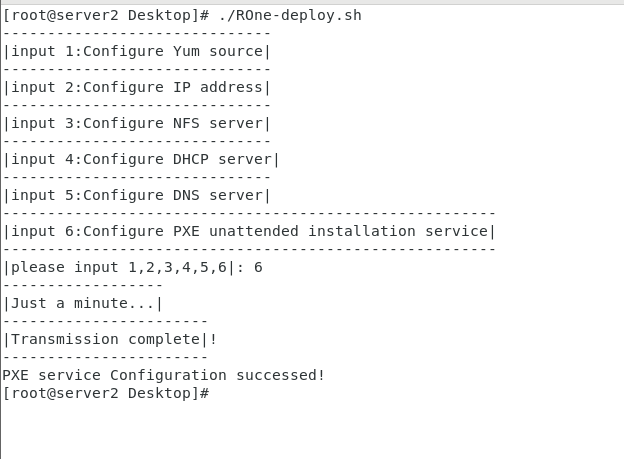
Recreate a virtual machine and test for availability.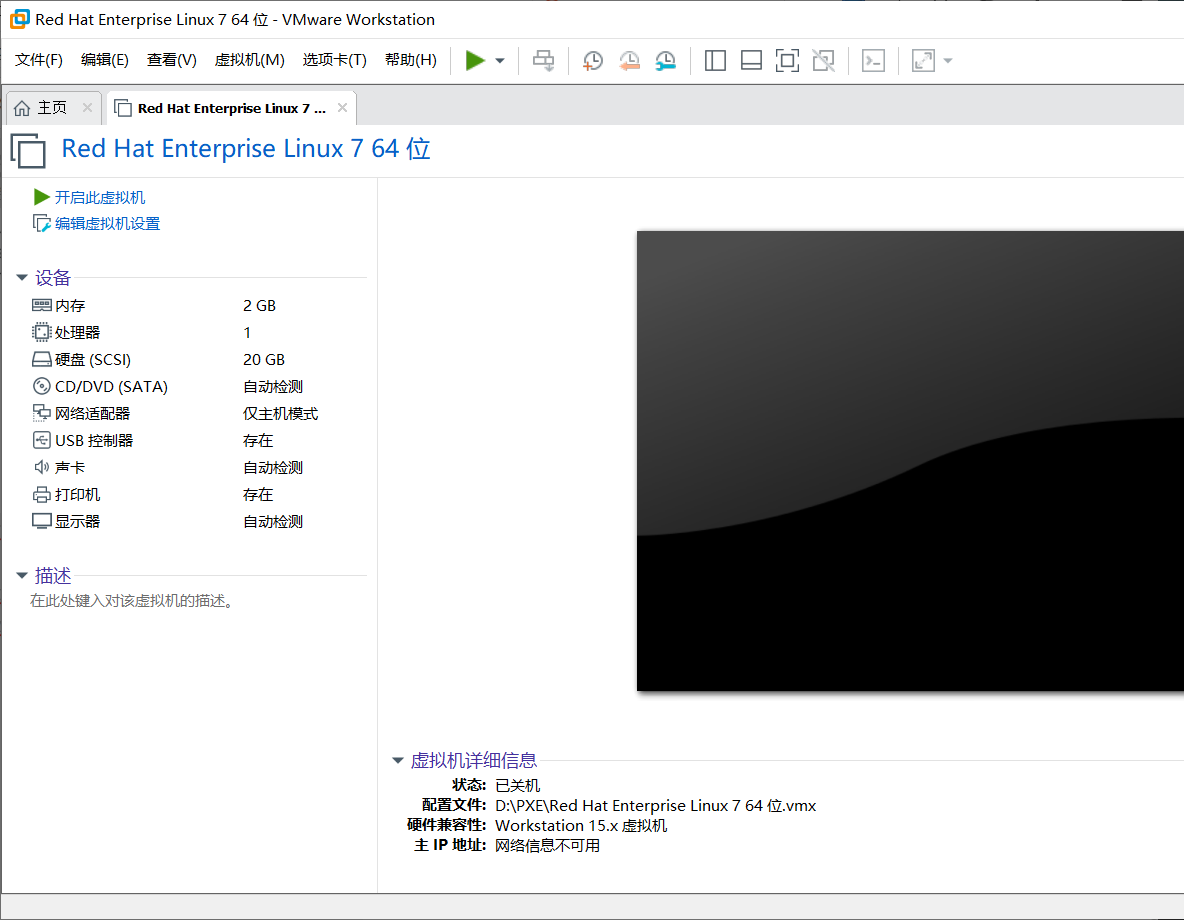
Remember to change the network card mode to host only mode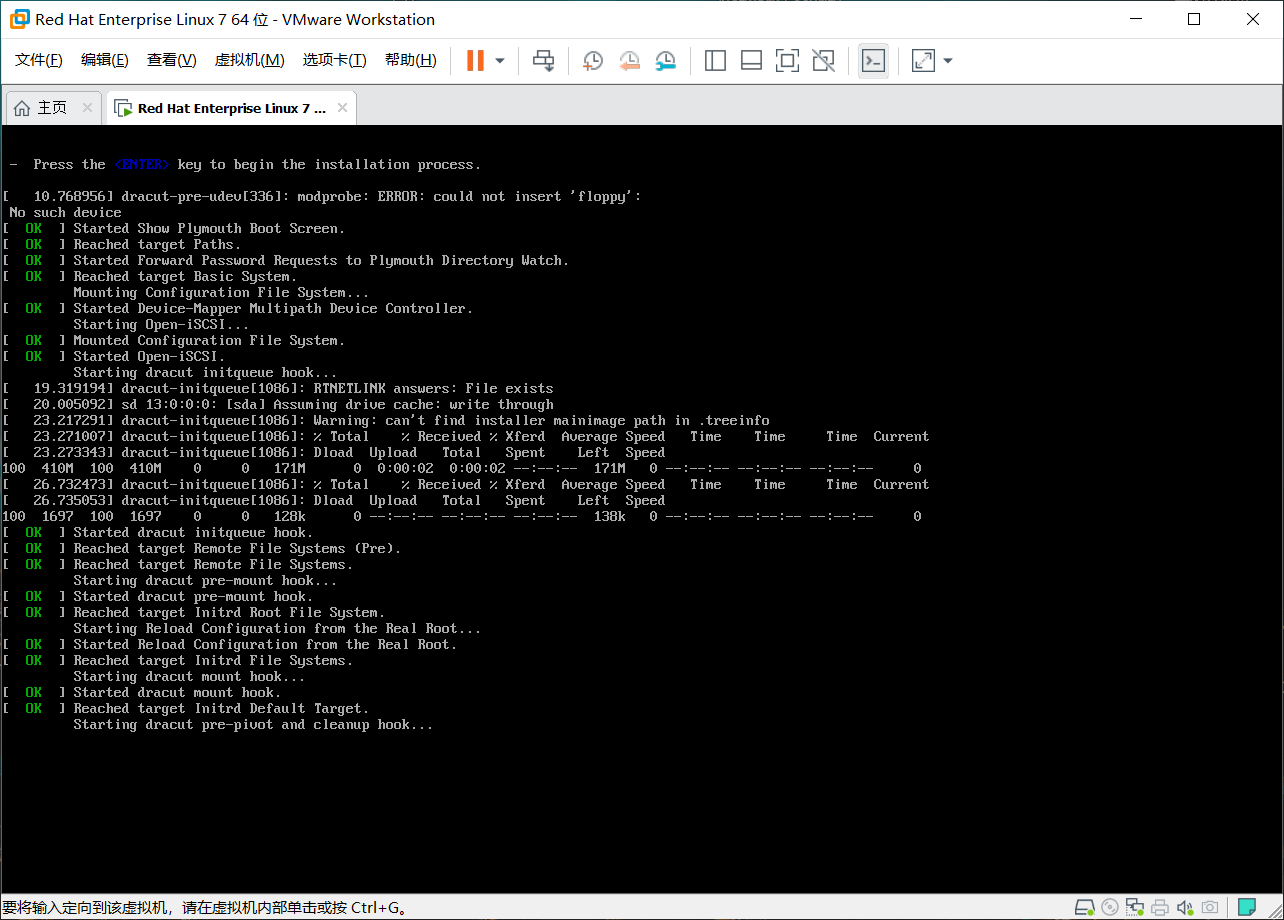
After this page appears, you only need to prove that it has been successful. Just have a cup of tea, wait for a while, and the system is installed successfully.
You are not allowed to reprint without permission. You will continue to improve the function in the future. If you think it is OK, leave your praise and comments. The code is already in Github Open source, welcome to give suggestions, writing is not easy, hope to support

