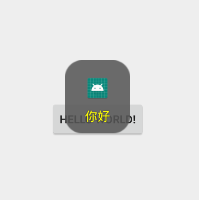Toast is a common pop-up information tool for app s. Here's how to use it.
1. Directly call the makeText() method of Toast class to create. The following code is a common writing method with three parameters,
- The first one is: context, which is usually passed into this in Activity. You can also get the method of context
- The second is: the value of string type represents the message you want to pop up
- The third is: the displayed time. In Toast, there are two optional static constants, Toast.length'short'and Toast.length'long, or you can enter the value of 1000 / 2000 (for 1s/2s)
Toast.makeText(getApplicationContext(),"Pop up message",Toast.LENGTH_SHORT).show();
2. We can also set some other properties, such as display position and font color
public class MainActivity extends AppCompatActivity {
private Button show;
@Override
protected void onCreate(Bundle savedInstanceState) {
super.onCreate(savedInstanceState);
setContentView(R.layout.activity_main);
View viewById = findViewById(R.id.show);
viewById.setOnClickListener(new View.OnClickListener() {
@Override
public void onClick(View view) {
midToast("Hello",2000);
}
});
}
public void midToast(String text,int showTime){
Toast toast = Toast.makeText(this,text,showTime);
toast.setGravity(Gravity.CENTER_VERTICAL|Gravity.CENTER_HORIZONTAL, 0, 0); //Set display position
TextView message = toast.getView().findViewById(android.R.id.message);
message.setTextColor(Color.YELLOW); //Set font color
toast.show();
}
}Effect
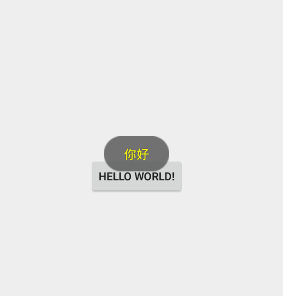
The above gives a button a monitor and a method. In the method, Toast.makeText has a paragraph, and then gravity is set: horizontal or vertical center, and then through toast you can get a view. Through the view you can get a TextView of message, and then you can operate TextView. Finally, remember. show() is displayed.
3. Let's push forward and put a picture
Code
public void midToast(String text,int showTime){
Toast toast = Toast.makeText(this,text,showTime);
toast.setGravity(Gravity.CENTER_VERTICAL|Gravity.CENTER_HORIZONTAL, 0, 0); //Set display position
LinearLayout layout = (LinearLayout) toast.getView(); //Strong to LinearLayout
ImageView imageView = new ImageView(this); //Defining a picture view requires a context
imageView.setImageResource(R.mipmap.ic_launcher); //Set pictures
layout.addView(imageView); //Add pictures to it
TextView message = toast.getView().findViewById(android.R.id.message);
message.setTextColor(Color.YELLOW); //Set font color
toast.show();
}Effect