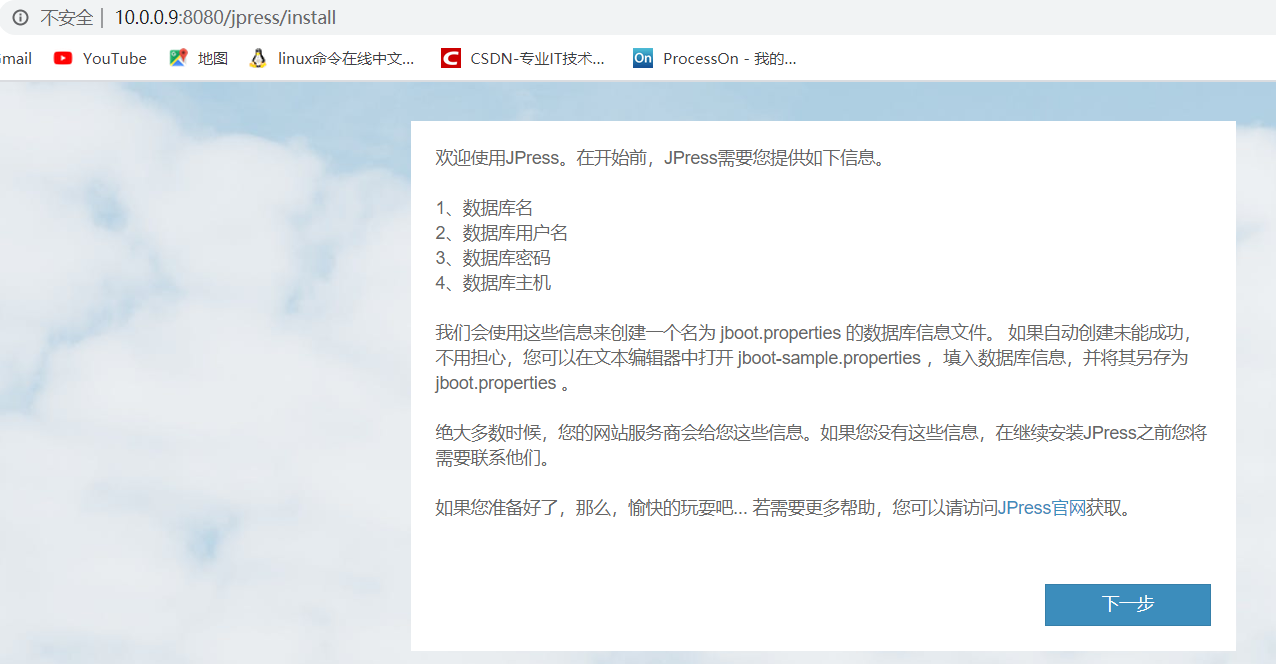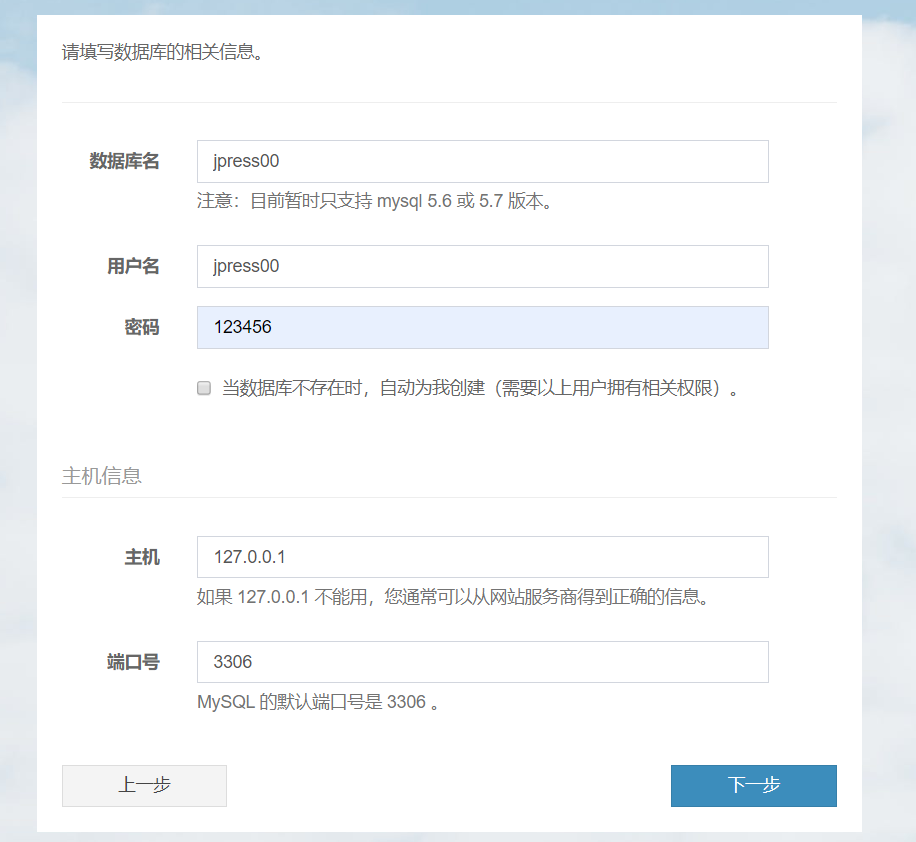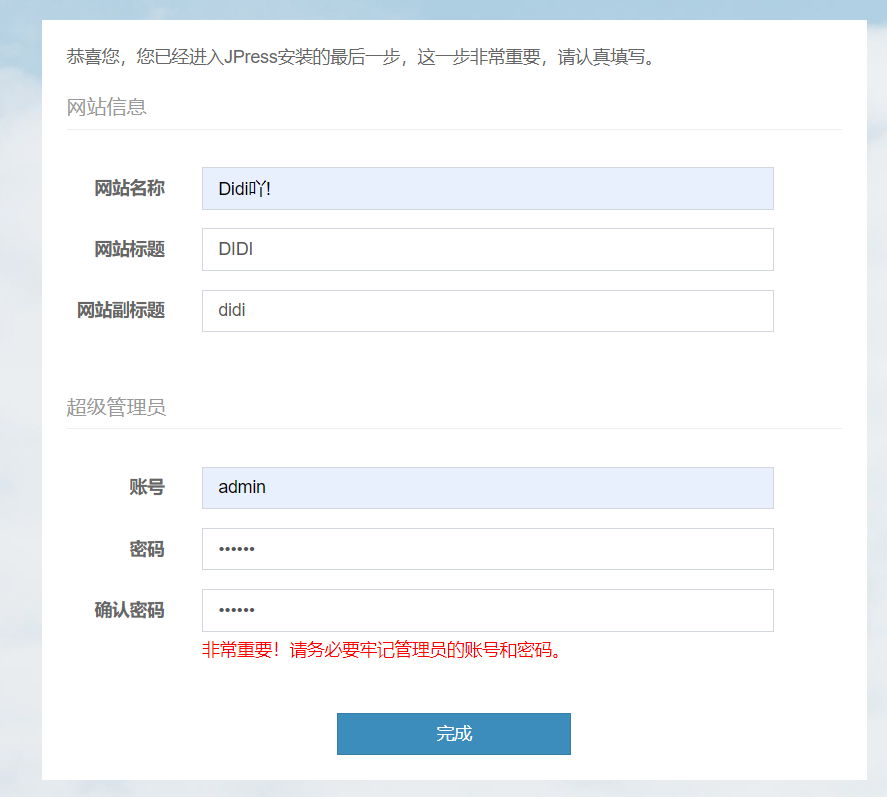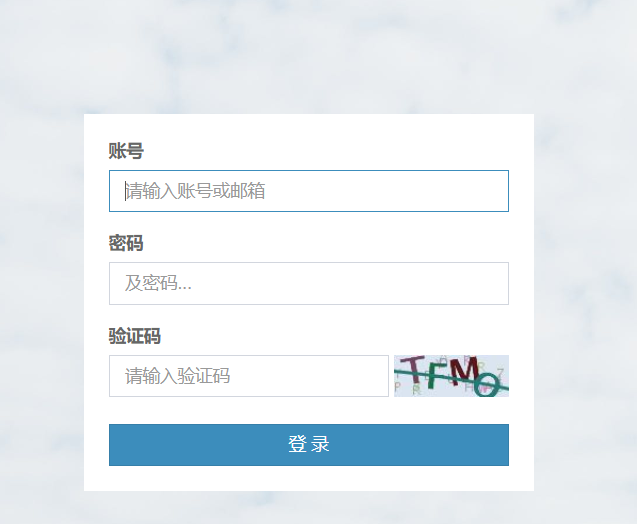Made by two couples
1. Basic environment preparation
Step 1: download the installation package
# wget -P /app/tools/ https://mirrors.tuna.tsinghua.edu.cn/apache/tomcat/tomcat-8/v8.5.50/bin/apache-tomcat-8.5.50.tar.gz # wget -P /app/tools/ http://47.111.238.157/jdk-8u241-linux-x64.tar.gz
**Step 2: extract to the specified directory**
# tar -xf /app/tools/jdk-8u241-linux-x64.tar.gz -C /app/jdk # tar -xf /app/tools/apache-tomcat-8.5.50.tar.gz -C /app/tomcat_8080
Step 3: add environment variables and load
# cat >>/etc/profile<<EOF export JAVA_HOME=/app/jdk export PATH=$JAVA_HOME/bin:$JAVA_HOME/jre/bin:$PATH export CLASSPATH=.$CLASSPATH:$JAVA_HOME/lib:$JAVA_HOME/jre/lib:$JAVA_HOME/lib/tools.jar export TOMCAT_HOME=/app/tomcat EOF #. /etc/profile
Step 4: add multiple instances
# cp -r /app/tomcat_8080 /app/tomcat_8081 # cp -r /app/tomcat_8080 /app/tomcat_8082
Step 5: change the multi instance configuration file
# sed -i.bak 's#8080#8081#g' tomcat_8081/conf/server.xml # sed -i.bak 's#8005#8006#g' tomcat_8081/conf/server.xml # sed -i.bak 's#8009#8010#g' tomcat_8081/conf/server.xml # sed -i.bak 's#8080#8082#g' tomcat_8082/conf/server.xml # sed -i.bak 's#8005#8007#g' tomcat_8082/conf/server.xml # sed -i.bak 's#8009#8011#g' tomcat_8082/conf/server.xml
Step 6: start the service (check the port process)
# /app/tomcat_8080/bin/startup.sh # /app/tomcat_8081/bin/startup.sh # /app/tomcat_8082/bin/startup.sh
Step 7: access test
10.0.0.9:8080 10.0.0.9:8081 10.0.0.9:8082
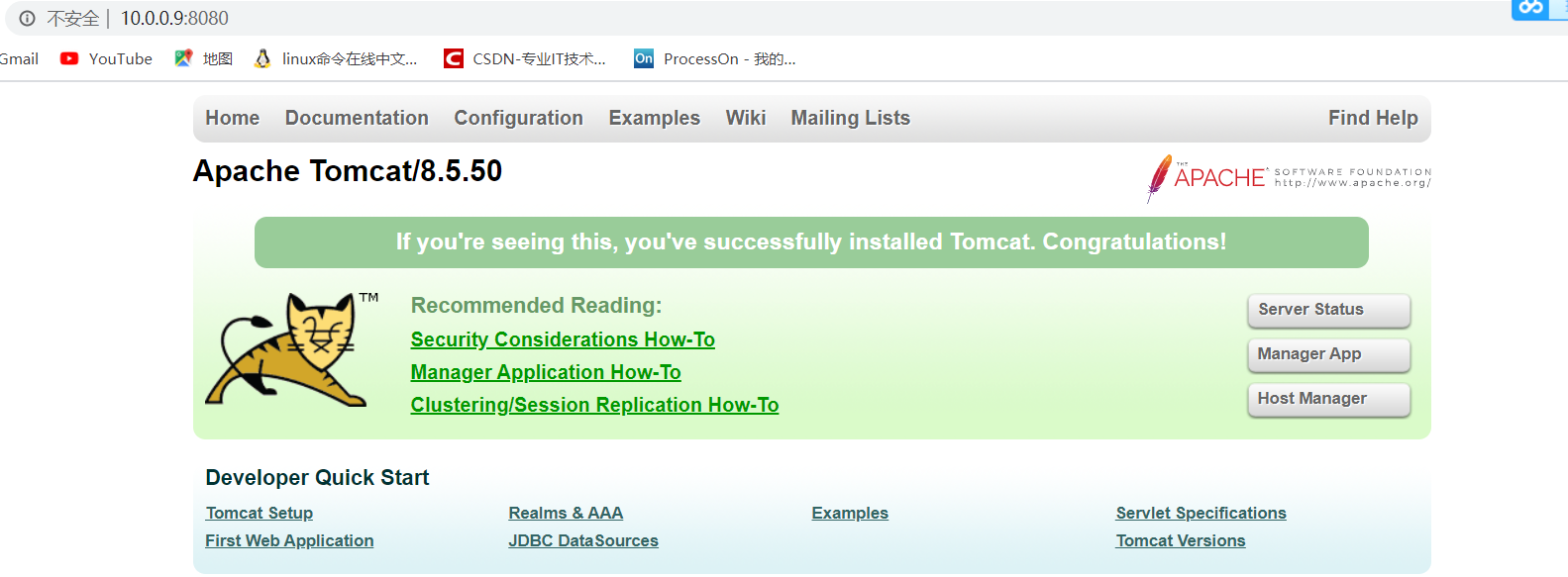
2. Build jpress website
Step 1: download the site directory war package (automatic decompression)
# wget -P /app/tools/ http://47.111.238.157/jpress.war # cp /app/tools/jpress.war /app/tomcat_8080/webapps/ # cp /app/tools/jpress.war /app/tomcat_8081/webapps/ # cp /app/tools/jpress.war /app/tomcat_8082/webapps/ # mv /app/tomcat_8080/webapps/jpress-v3.0.6 /app/tomcat_8080/webapps/jpress # mv /app/tomcat_8081/webapps/jpress-v3.0.6 /app/tomcat_8081/webapps/jpress # mv /app/tomcat_8082/webapps/jpress-v3.0.6 /app/tomcat_8082/webapps/jpress
Step 2: create the database and authorize it (here is the local database)
MariaDB [(none)]> create database jpress00 charset utf8; MariaDB [(none)]> grant all on jpress00.* to jpress00@'localhost' identified by '123456'; MariaDB [(none)]> create database jpress01 charset utf8; MariaDB [(none)]> grant all on jpress01.* to jpress01@'localhost' identified by '123456'; MariaDB [(none)]> create database jpress02 charset utf8; MariaDB [(none)]> grant all on jpress02.* to jpress02@'localhost' identified by '123456';
Step 3: restart the database (check the power on and self start)
# systemctl restart mariadb.service
Step 5: visit the website to configure the website database information
10.0.0.9:8080/jpress 10.0.0.9:8081/jpress 10.0.0.9:8082/jpress
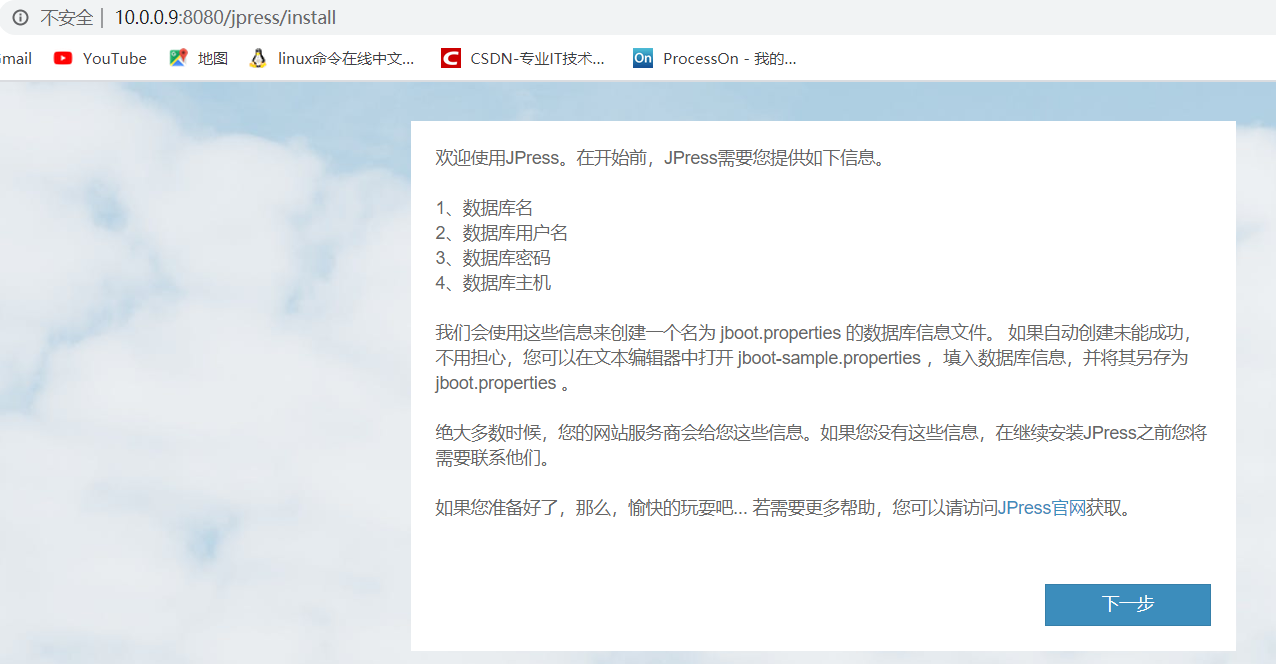
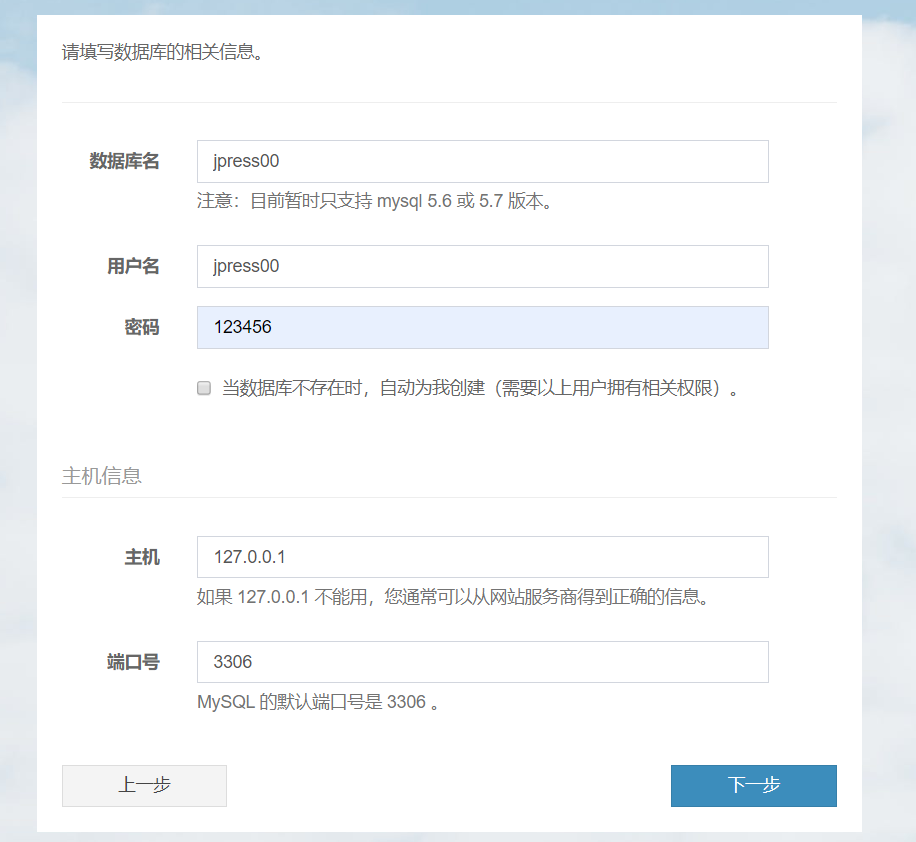
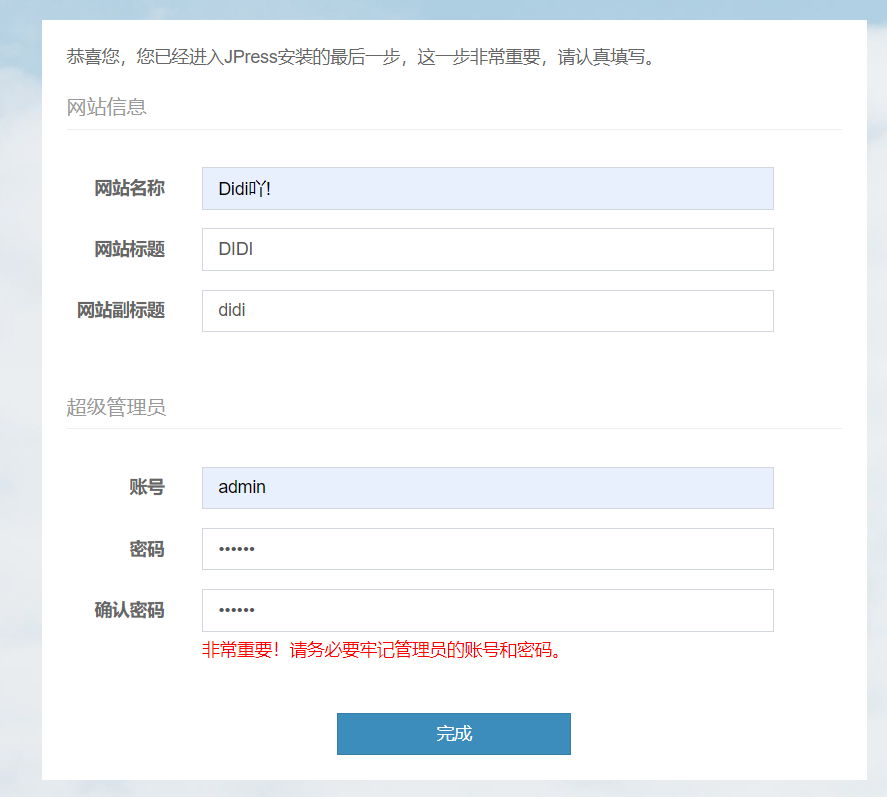
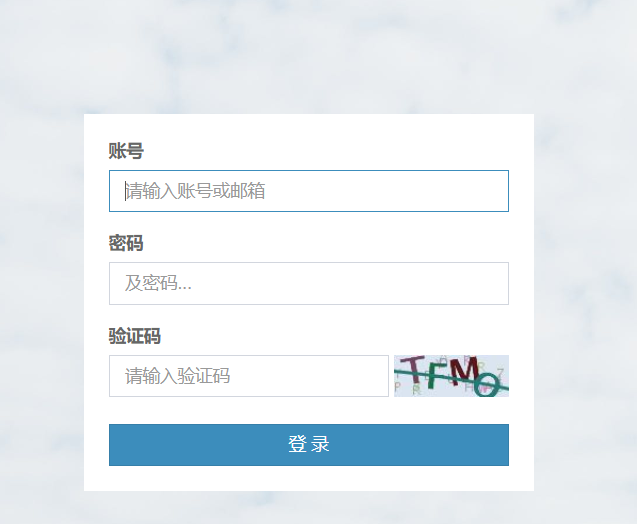
Simple and honest Mei 21:00:07
1. Basic environment preparation
Step 1: download the installation package
# wget -P /app/tools/ https://mirrors.tuna.tsinghua.edu.cn/apache/tomcat/tomcat-8/v8.5.50/bin/apache-tomcat-8.5.50.tar.gz # wget -P /app/tools/ http://47.111.238.157/jdk-8u241-linux-x64.tar.gz
**Step 2: extract to the specified directory**
# tar -xf /app/tools/jdk-8u241-linux-x64.tar.gz -C /app/jdk # tar -xf /app/tools/apache-tomcat-8.5.50.tar.gz -C /app/tomcat_8080
Step 3: add environment variables and load
# cat >>/etc/profile<<EOF export JAVA_HOME=/app/jdk export PATH=$JAVA_HOME/bin:$JAVA_HOME/jre/bin:$PATH export CLASSPATH=.$CLASSPATH:$JAVA_HOME/lib:$JAVA_HOME/jre/lib:$JAVA_HOME/lib/tools.jar export TOMCAT_HOME=/app/tomcat EOF #. /etc/profile
Step 4: add multiple instances
# cp -r /app/tomcat_8080 /app/tomcat_8081 # cp -r /app/tomcat_8080 /app/tomcat_8082
Step 5: change the multi instance configuration file
# sed -i.bak 's#8080#8081#g' tomcat_8081/conf/server.xml # sed -i.bak 's#8005#8006#g' tomcat_8081/conf/server.xml # sed -i.bak 's#8009#8010#g' tomcat_8081/conf/server.xml # sed -i.bak 's#8080#8082#g' tomcat_8082/conf/server.xml # sed -i.bak 's#8005#8007#g' tomcat_8082/conf/server.xml # sed -i.bak 's#8009#8011#g' tomcat_8082/conf/server.xml
Step 6: start the service (check the port process)
# /app/tomcat_8080/bin/startup.sh # /app/tomcat_8081/bin/startup.sh # /app/tomcat_8082/bin/startup.sh
Step 7: access test
10.0.0.9:8080 10.0.0.9:8081 10.0.0.9:8082
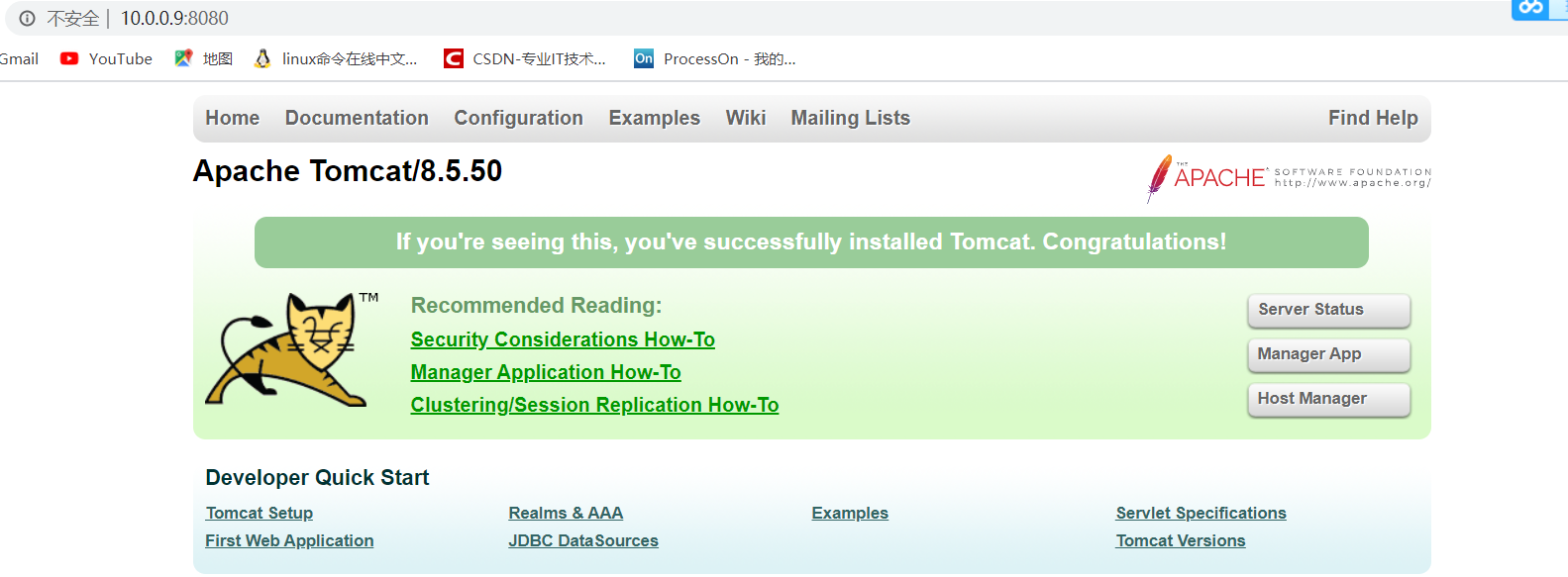
2. Build jpress website
Step 1: download the site directory war package (automatic decompression)
# wget -P /app/tools/ http://47.111.238.157/jpress.war # cp /app/tools/jpress.war /app/tomcat_8080/webapps/ # cp /app/tools/jpress.war /app/tomcat_8081/webapps/ # cp /app/tools/jpress.war /app/tomcat_8082/webapps/ # mv /app/tomcat_8080/webapps/jpress-v3.0.6 /app/tomcat_8080/webapps/jpress # mv /app/tomcat_8081/webapps/jpress-v3.0.6 /app/tomcat_8081/webapps/jpress # mv /app/tomcat_8082/webapps/jpress-v3.0.6 /app/tomcat_8082/webapps/jpress
Step 2: create the database and authorize it (here is the local database)
MariaDB [(none)]> create database jpress00 charset utf8; MariaDB [(none)]> grant all on jpress00.* to jpress00@'localhost' identified by '123456'; MariaDB [(none)]> create database jpress01 charset utf8; MariaDB [(none)]> grant all on jpress01.* to jpress01@'localhost' identified by '123456'; MariaDB [(none)]> create database jpress02 charset utf8; MariaDB [(none)]> grant all on jpress02.* to jpress02@'localhost' identified by '123456';
Step 3: restart the database (check the power on and self start)
# systemctl restart mariadb.service
Step 5: visit the website to configure the website database information
10.0.0.9:8080/jpress 10.0.0.9:8081/jpress 10.0.0.9:8082/jpress