The magic soldier chapter of the cult diary: 1
Article catalog
Part I It's said that after suffering, we finally joined the teaching. What do you do after joining the school? Of course, learning martial arts has unified the Jianghu. -
"The highest in the Wulin, the sword slays the dragon; command the world, dare not follow."
If you want to unify the Jianghu, you really need a magic weapon~
In this article, let's build a magic soldier.
ArchLinux-cn
Chinese, use our warehouse
PS: vim configuration is found in the directory
# Modify profile vim /etc/pacman.conf # Press the big G key to jump to the last line of the configuration file, and then press the O key to enter [archlinuxcn] SigLevel = Optional TrustedOnly Server = https://mirrors.ustc.edu.cn/archlinuxcn/$arch # Save exit # Update system sudo pacman -Syy # Write key sudo pacman -S archlinuxcn-keyring # ok
Artifact YAY
# After the above operation, you can install the artifact sudo pacman -S yay
Desktop Environment
yay -S xorg-server xorg-xinit i3-gaps i3status i3lock-fancy polybar ##### If you are lucky, you can not find the strip binary required for object file stripping ##### So. Do it pacman -Sy base-devel ##### That's it
xinitrc
# How to start i3 cp /etc/X11/xinit/xinitrc ~/.xinitrc # Delete blank lines first sed -i -e '/^\s*$/d' ~/.xinitrc
Break in a piece of news
Because command line and vim are frequently used here
So let's start with these two. Make yourself comfortable
VIM configuration
vim ~/.vimrc
:set nu :noh set ignorecase set shortmess=atI syntax on autocmd InsertLeave * se nocul set ruler set showcmd set foldenable set foldmethod=manual set autowrite set cursorline set confirm set autoindent set cindent set tabstop=4 set softtabstop=4 set shiftwidth=4 set noexpandtab set smarttab set hlsearch set incsearch set enc=utf-8 set fencs=utf-8,ucs-bom,shift-jis,gb18030,gbk,gb2312,cp936 set langmenu=zh_CN.UTF-8 set showmatch set smartindent # Save exit
perhaps
wget https://github.com/marquisXuan/configuration/blob/master/linux/.vimrc ~/.vimrc
ZSH | oh-my-zsh
# install yay -S zsh # install oh-my-zsh sh -c "$(curl -fsSL http://git.oschina.net/yangchendong/oh-my-zsh/raw/master/tools/install.sh)" # delete~/.zshrc In the file#Comment line at the beginning sed -i -e '/#/d' ~/.zshrc # Delete empty lines in ~ /. zshrc file sed -i -e '/^\s*$/d' ~/.zshrc # download plugins git clone git://github.com/zsh-users/zsh-autosuggestions $ZSH_CUSTOM/plugins/zsh-autosuggestions && git clone https://github.com/zsh-users/zsh-syntax-highlighting.git $ZSH_CUSTOM/plugins/zsh-syntax-highlighting # config plugins sed -i 's/fg=8/fg=6/g' ~/.oh-my-zsh/custom/plugins/zsh-autosuggestions/zsh-autosuggestions.zsh # config zshrc vim ~/.zshrc ################# Modify the corresponding content ################# ZSH_THEME="agnoster" plugins=(git zsh-autosuggestions zsh-syntax-highlighting) ################# Modification completed ################# source ~/.zshrc # Look at the effect. If PowerLine is not installed, you can change agnoster to lambda first, and then I will write how to solve the problem of garbled code
Continue xinitrc
# There are many things in xinitrc copied. We haven't installed them. We need to change the configuration file # Like twm, xclock, xterm and so on. I don't use them all -- so they're all deleted # There's an I3 gap on it, so let's play like this mkdir -p ~/.config/i3/log vim ~/.xinitrc ################# Document content ################# #!/bin/sh userresources=$HOME/.Xresources usermodmap=$HOME/.Xmodmap sysresources=/etc/X11/xinit/.Xresources sysmodmap=/etc/X11/xinit/.Xmodmap # merge in defaults and keymaps if [ -f $sysresources ]; then xrdb -merge $sysresources fi if [ -f $sysmodmap ]; then xmodmap $sysmodmap fi if [ -f "$userresources" ]; then xrdb -merge "$userresources" fi if [ -f "$usermodmap" ]; then xmodmap "$usermodmap" fi # start some nice programs if [ -d /etc/X11/xinit/xinitrc.d ] ; then for f in /etc/X11/xinit/xinitrc.d/?*.sh ; do [ -x "$f" ] && . "$f" done unset f fi # In black apple, this is called verbose mode ~~ exec i3 -V >> ~/.config/i3/log/i3log-$(date +'%F-%k-%M-%S') 2>&1 ################# End of file content #################
After that, we reboot. After logging in, we execute startx. We can see this picture
PS: This screen is not a virtual machine, but I installed a vnc first and then used it for screenshots~
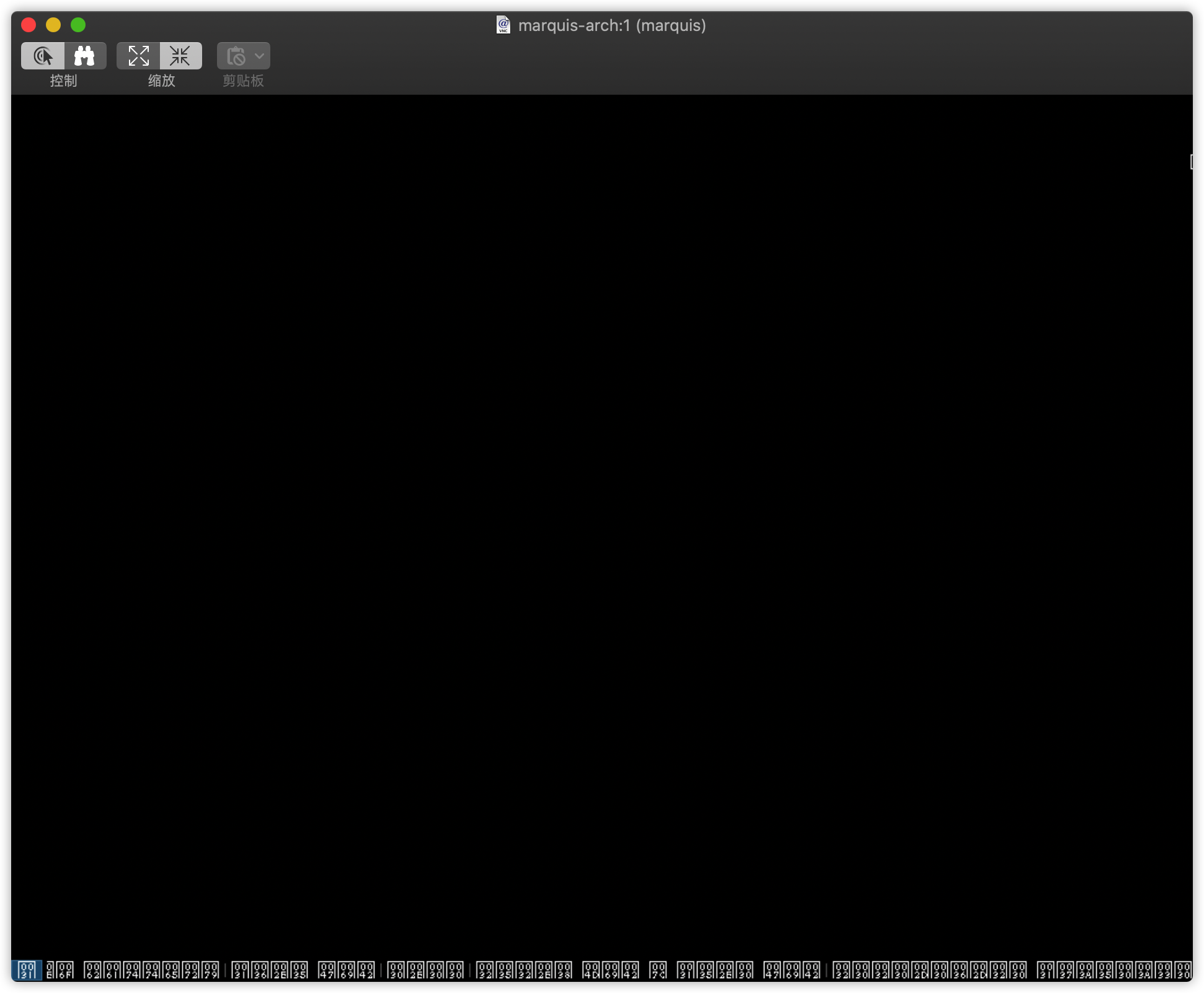 Right or wrong, it's a piece of random code with black, black, black and black. Now, let's build a nice and practical desktop step by step
Right or wrong, it's a piece of random code with black, black, black and black. Now, let's build a nice and practical desktop step by step
i3
Random code problem one
# Install the Chinese character library
yay -S adobe-source-han-sans-cn-fonts
Well, it's much better
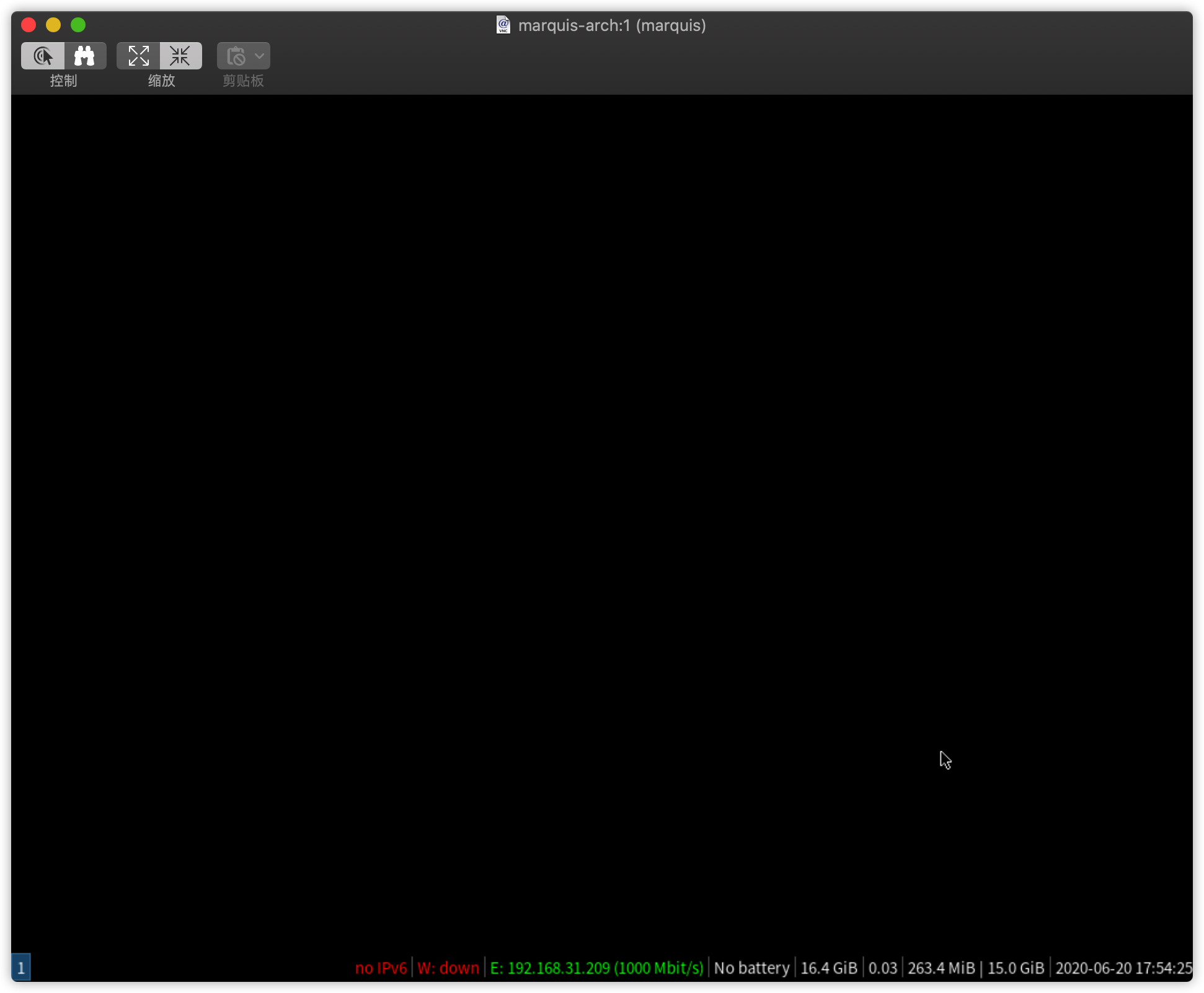
Random code problem two
By default, i3 binds a key to Alt. however, it can't be used until something is configured. Because we haven't installed the default terminal, we have installed an alacrity terminal. In simple configuration
vim ~/.config/i3/config # 1. Find set $mod mod 1 # Mod1 is the bound Alt key # Mod4 is the Win key. Change it according to personal habits~ # 2. Find the start a terminal comment bindsym $mod + return exec I3 sensitive terminal # And add bindsym $mod+Return exec alacritty # Save exit # After pressing alt + shift + r, press win + enter
Generally speaking, this is the case. The reason is that theme in ~ /. zshrc uses agnoters, which is not the case if it is a lambda
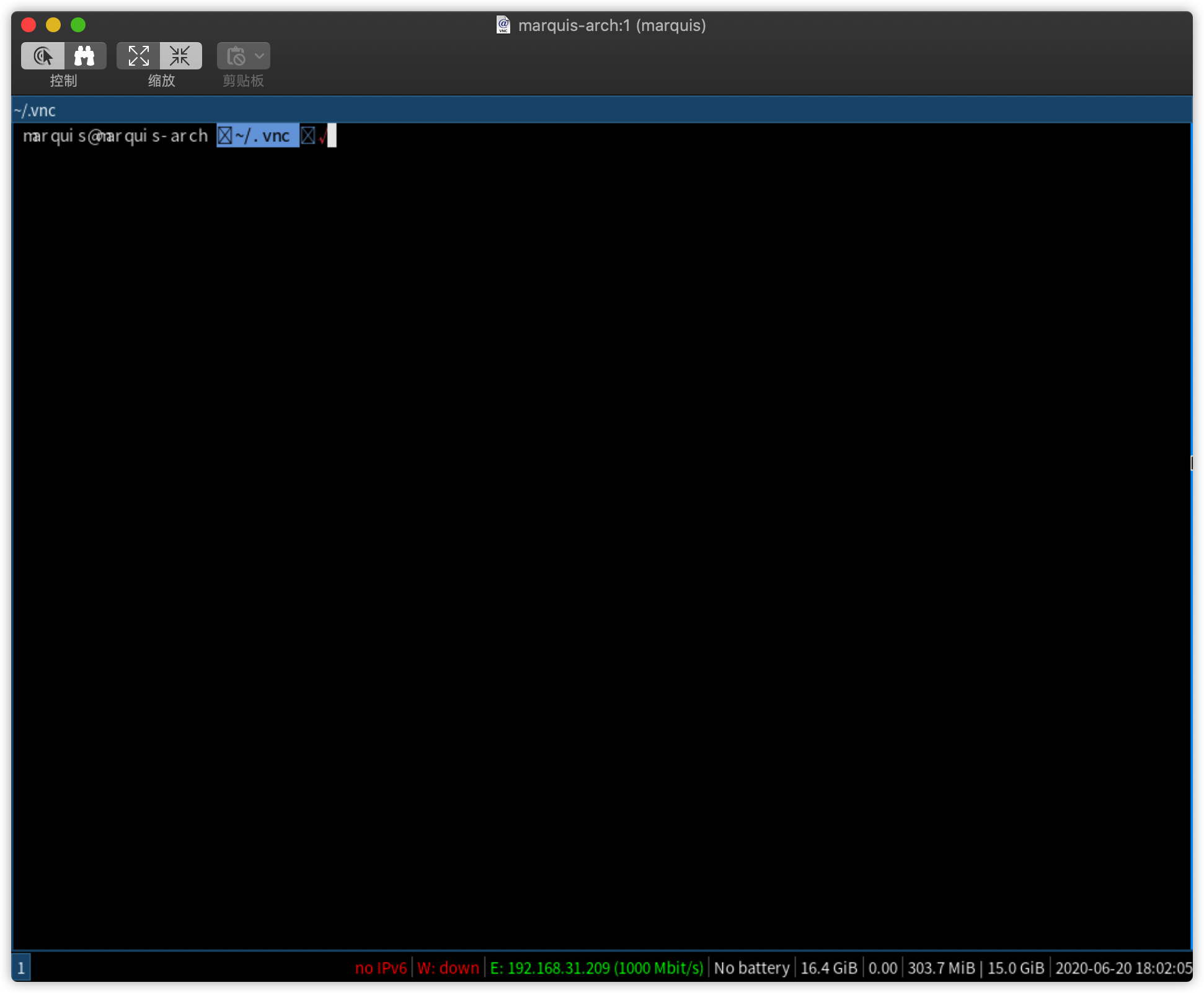
Solution
# Installing powerline fonts cd /srv && sudo git clone https://github.com/powerline/fonts.git --depth=1 # then cd font && ./install
Well, let's see how it works, isn't it very nice?
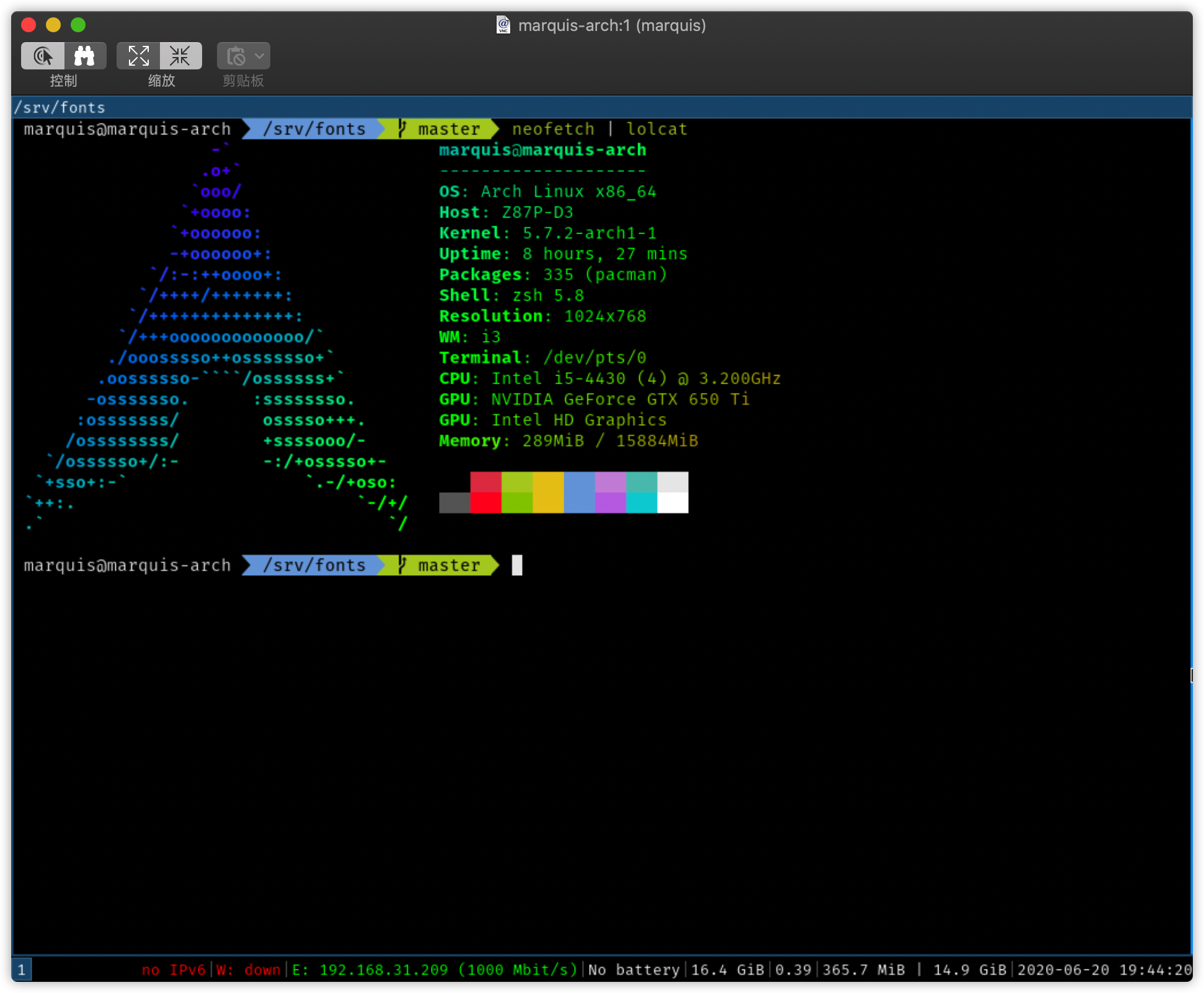
picom
# A transparent software
yay -S picom
ROFI
# A software similar to listray in Windows and spotlight in MAC yay -S rofi # Configure it mkdir -p ~/.config/rofi rofi -dump-config > ~/.config/rofi/config.rasi # Synchronization enables i3 to call with shortcut key vim ~/.config/i3/config # Search start dmenu again, comment, add a new line where adapta nokto is the subject bindsym $mod+d exec --no-startup-id rofi -show drun -theme Adapta-Nokto # Choose your own theme rofi-theme-selector # rofi's profile is attached
It looks like this
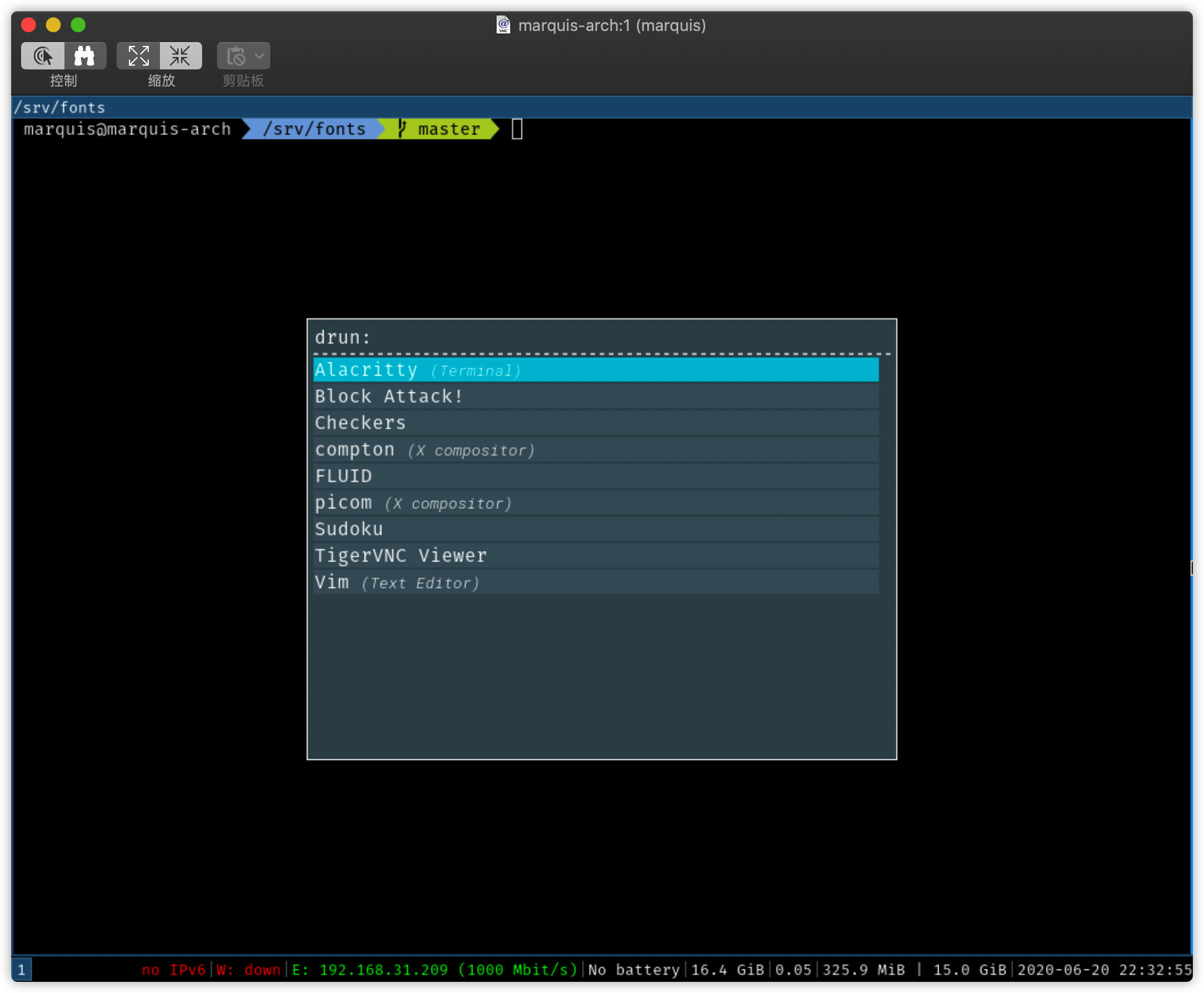 Clean and tidy. The theme is changed by yourself. There are many configurations
Clean and tidy. The theme is changed by yourself. There are many configurations
Command line Explorer
yay -S ranger
It's like this. It can preview the picture
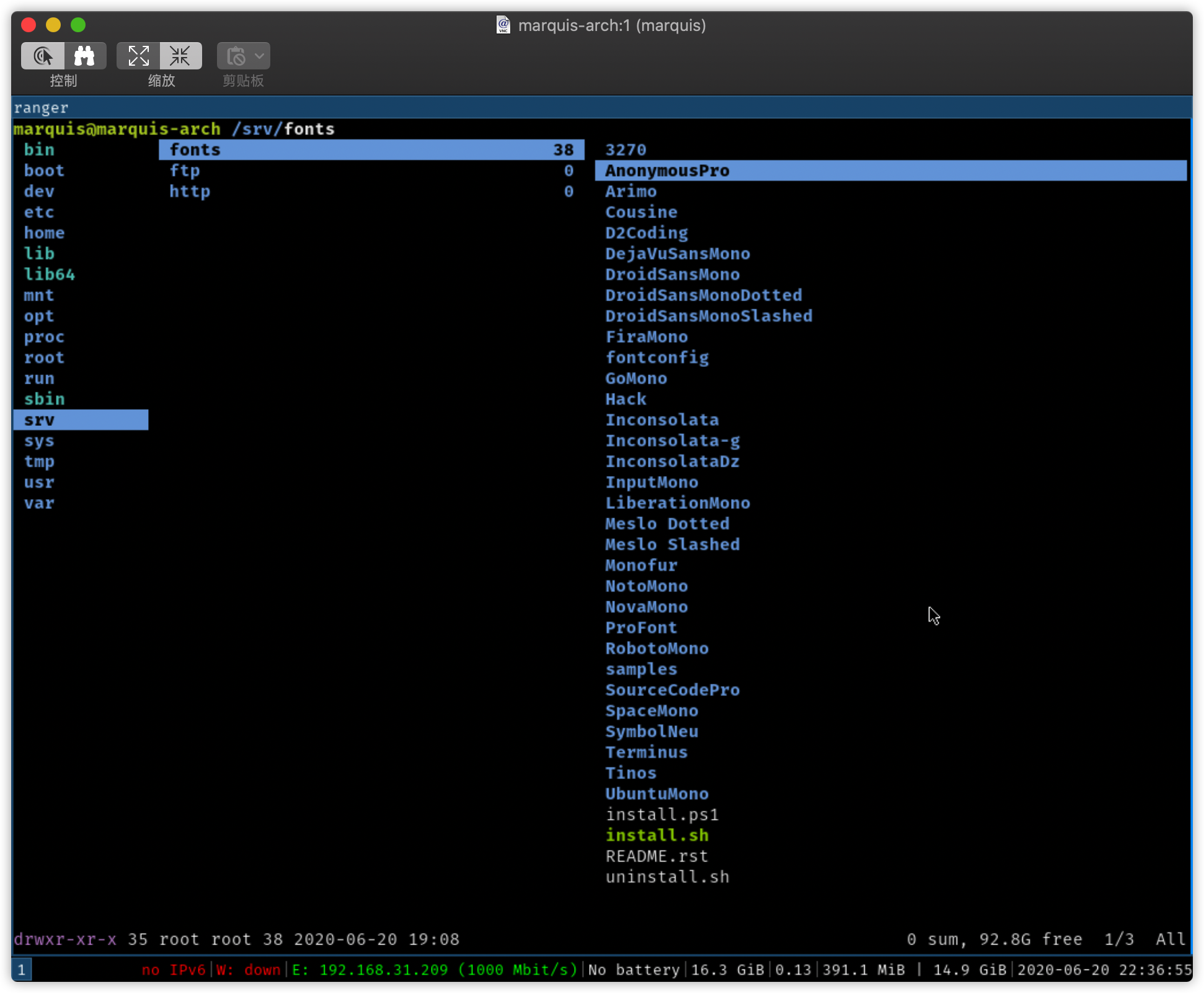
i3Status
Status bar at the bottom of the screen
yay -S i3status # And a better poly yay -S polybar # Are highly customizable status bars # Configuration file attached
wallpaper
yay -S variety
Well, that's about it
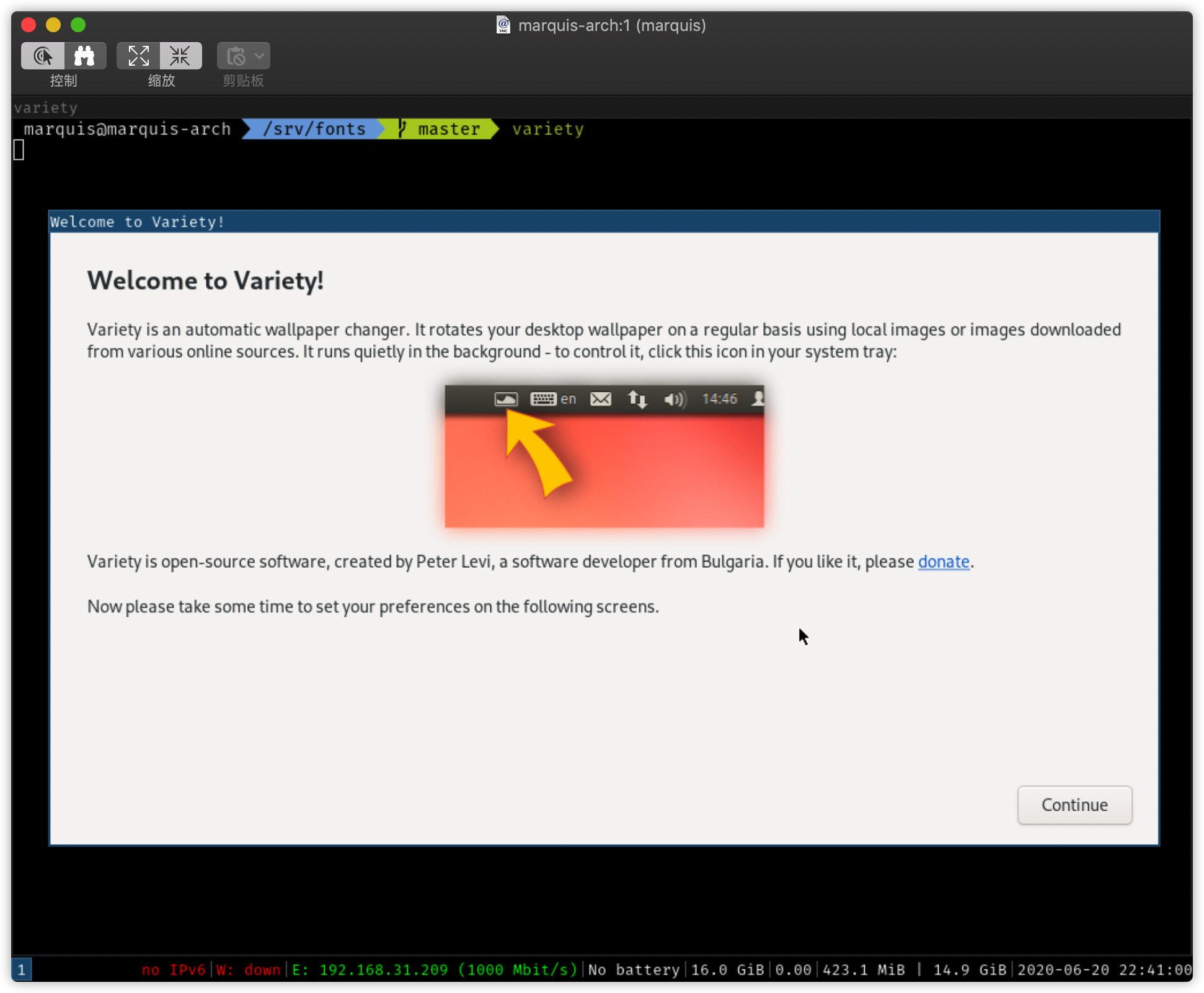
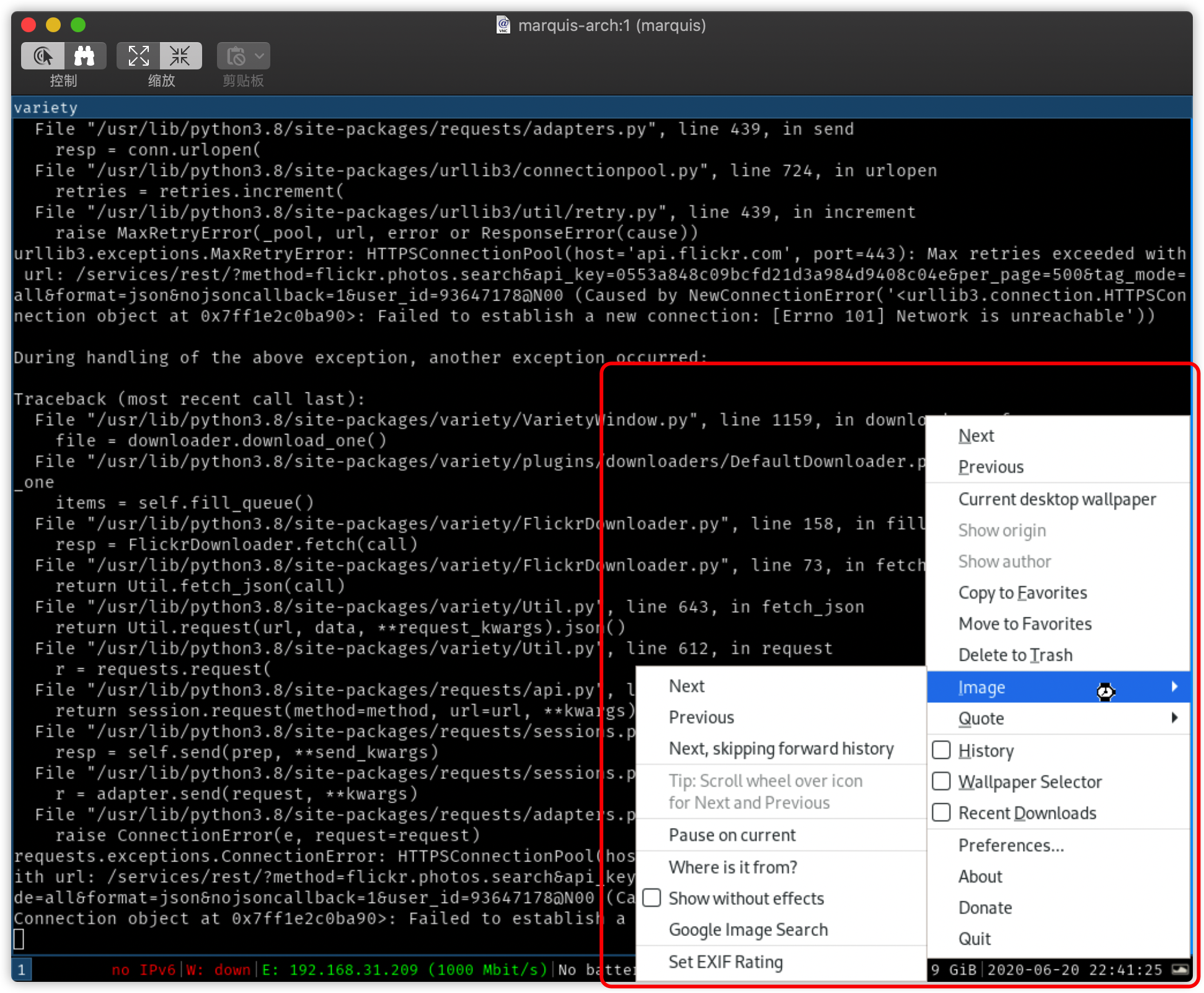
Of course, we can't start it like this. It's also added to the configuration file of i3~
Emmmm, I have to go out to check for baby. I'll have one first~