Android N preview version supports Picture in Picture mode for video playback. Picture-in-picture is a special type of multi-window mode, which is mainly used to play video in the background. Android TV devices already support Picture-in-Picture mode. In multi-window mode, users can still see applications in pause state, and applications in pause state may still need to continue other operations. For example, a video playback application in pause mode but visible should continue to display the video. Android officials recommend that Activity, which plays video, not pause the video in onPause (), pause the video in onStop (), and resume playing in onStart (). First look at the picture in which the video is played:
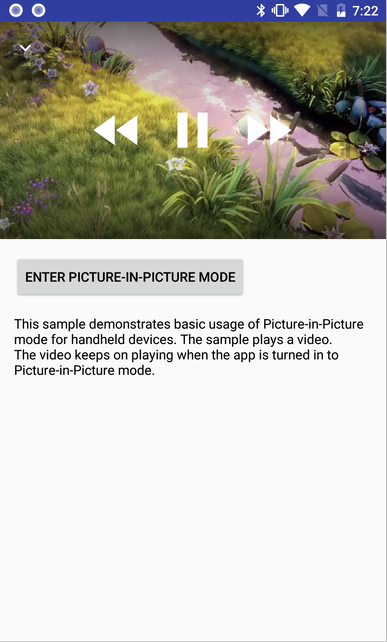
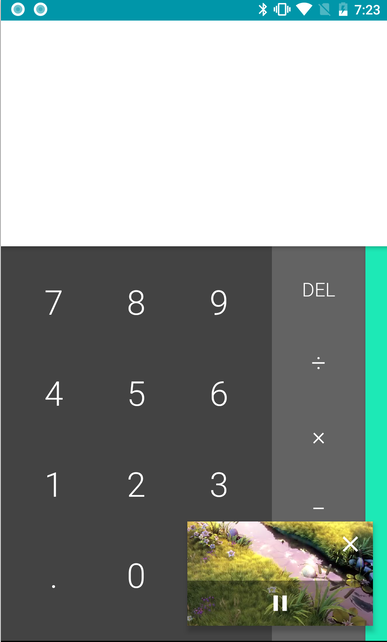
In the Android N version, you can set whether Activity supports multiple windows in the manifest file. The property settings of the root activity apply to all activities of its task stack. Support multi-window settings as follows:
If set to true, Activity will be able to split screens and start in free mode; if false, it will not support split screens. This property defaults to true. If you need to support Picture-in-Picture mode, set it as follows:android:resizeableActivity="true"
android:supportsPictureInPicture="true"
Related to multi-window layout attributes are: default height, default width, initial position, minimum height, minimum width. Specifically as follows:
If you need to query whether the current Activity is in multi-window mode, you can call the following method:<layout android:defaultHeight="500dp"//Set default height android:defaultWidth="600dp"//Set default width android:gravity="top|end"//Setting the initial position android:minimalHeight="450dp"//Set minimum height android:minimalWidth="300dp"//Set the minimum width />
If you need to query whether the current Activity is in Picture-in-Picture mode, you can call the following method:Activity.isInMultiWindowMode()
When Activity enters or exits multi-window mode, the system calls the following methods. When Activity enters multi-window mode, the system passes true value to this method and false value to exit multi-window mode.Activity.isInPictureInPictureMode()
When Activity enters or exits Picture-in-Picture mode, the system calls the following methods. When Activity enters Picture-in-Picture (PIP) mode, the system passes the true value to this method, and when it exits PIP mode, it passes the false value.Activity.onMultiWindowModeChanged()
If you need to start Activity in Picture-in-Picture mode, you can call the following method:Activity.onPictureInPictureModeChanged()
Start a new Activity in multi-window mode using the flag Intent.FLAG_ACTIVITY_LAUNCH_TO_ADJACENT. If the device is in split-screen mode, the system will try to create a new Activity next to the Activity that starts the system, so that the two activities will share the screen. If the device is in free-form mode, the user can specify the size and screen location of the new Activity by calling ActivityOptions.setLaunchBounds(). It's worth noting that if you start in the task stack Activity, which replaces Activeness on the screen and inherits all its multi-window properties. If you want to start a new activity in a separate window in multi-window mode, you must start it in a new task stack. When Activity is in the Picture-in-Picture mode, the life cycle should operate as follows:Activity.enterPictureInPictureMode()
@Override
protected void onStop() {
super.onStop();
//Go to Picture-in-Picture mode and call the onPause method instead of the onStop method
//Suspension of Video Playing
mMovieView.pause();
}
@Override
protected void onRestart() {
super.onRestart();
//Restore the playback of video
mMovieView.showControls();
}
@Override
public void onConfigurationChanged(Configuration newConfig) {
super.onConfigurationChanged(newConfig);
//Screen rotation, adaptive full screen
adjustFullScreen(newConfig);
}
@Override
public void onWindowFocusChanged(boolean hasFocus) {
super.onWindowFocusChanged(hasFocus);
if (hasFocus) {//Windows Gets Focus, Adaptive Full Screen
adjustFullScreen(getResources().getConfiguration());
}
}
Activity When entering or drawing in a picture, it needs to be rewritten. onPitctureInPictureModeChanged Method:
@Override
public void onPictureInPictureModeChanged(boolean isInPictureInPictureMode) {
super.onPictureInPictureModeChanged(isInPictureInPictureMode);
if (isInPictureInPictureMode) {
// Start accepting click response events from pictures in pictures
mReceiver = new BroadcastReceiver() {
@Override
public void onReceive(Context context, Intent intent) {
if (intent == null || !ACTION_MEDIA_CONTROL.equals(intent.getAction())) {
return;
}
// Callback after clicking
final int controlType = intent.getIntExtra(EXTRA_CONTROL_TYPE, 0);
switch (controlType) {
case CONTROL_TYPE_PLAY:
mMovieView.play();
break;
case CONTROL_TYPE_PAUSE:
mMovieView.pause();
break;
}
}
};
registerReceiver(mReceiver, new IntentFilter(ACTION_MEDIA_CONTROL));
} else {
// Exit Picture-in-Picture mode, cancel broadcasting, no longer receive click response events
unregisterReceiver(mReceiver);
mReceiver = null;
if (mMovieView != null && !mMovieView.isPlaying()) {
mMovieView.showControls();
}
}
}/**
* In Picture-in-Picture mode, update playback/pause status
*
* @param iconId id of Icon
* @param title Title
* @param controlType Control type: playback/pause
* @param requestCode Request Code Using Pending Intent
*/
void updatePictureInPictureActions(@DrawableRes int iconId, String title, int controlType,
int requestCode) {
final ArrayList<RemoteAction> actions = new ArrayList<>();
//Pending Intent is called when the user clicks the control button
final PendingIntent intent = PendingIntent.getBroadcast(MainActivity.this,
requestCode, new Intent(ACTION_MEDIA_CONTROL).putExtra(EXTRA_CONTROL_TYPE, controlType), 0);
final Icon icon = Icon.createWithResource(MainActivity.this, iconId);
actions.add(new RemoteAction(icon, title, title, intent));
actions.add(new RemoteAction(
Icon.createWithResource(MainActivity.this, R.drawable.ic_info_24dp),
getString(R.string.info), getString(R.string.info_description),
PendingIntent.getActivity(MainActivity.this, REQUEST_INFO,
new Intent(Intent.ACTION_VIEW, Uri.parse(getString(R.string.info_uri))),
0)));
mPictureInPictureArgs.setActions(actions);
//Setting Picture-in-Picture Parameters
setPictureInPictureArgs(mPictureInPictureArgs);
}/**
* Callback of Video Play
*/
private MovieView.MovieListener mMovieListener = new MovieView.MovieListener() {
@Override
public void onMovieStarted() {
// In Picture-in-Picture mode, display pause button when playing video
updatePictureInPictureActions(R.drawable.ic_pause_24dp, mPause, CONTROL_TYPE_PAUSE,
REQUEST_PAUSE);
}
@Override
public void onMovieStopped() {
// In Picture-in-Picture mode, when pausing the video, display the play button
updatePictureInPictureActions(R.drawable.ic_play_arrow_24dp, mPlay, CONTROL_TYPE_PLAY,
REQUEST_PLAY);
}
@Override
public void onMovieMinimized() {
// Enter Picture-in-Picture mode and minimize the playback window
minimize();
}
};