- TabWidget
- Hide the TabWidget, using RadioGroup and RadioButton
- FragmentTabHost
- TabLayout after 5.0
- Bottom navigation recently launched
Today, let's explore how to use Fragment+FragmentTabHost++ViewPager
Implementing the bottom menu bar
Catalog
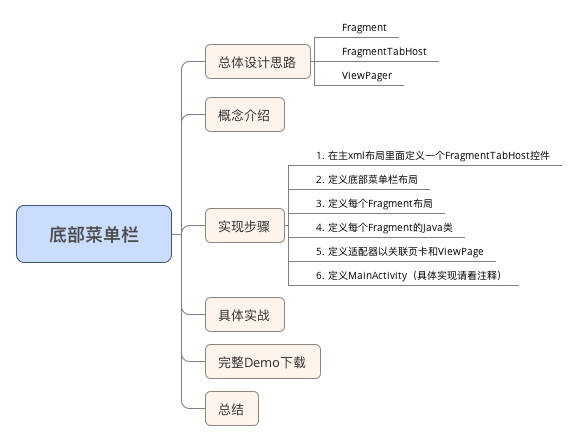
General design ideas
- Fragment: Store page content with different options
- FragmentTabHost: Click the Switch tab
- ViewPager: Implementing left-right sliding of pages
Concept introduction
1. FragmentTabHost
Custom effects for clicking options to switch tabs
To use FragmentTabHost, you use TabHost to "load" Fragments and then put them into MainActivity.
2. ViewPager
-
Definition
ViewPager is a class in the v4 package of the android extension packageandroid.support.v4.view.ViewPager -
Effect
Switch the current view from left to right to achieve the effect of sliding switch.Note:
1. The ViewPager class directly inherits the ViewGroup class, which, like the layout of LinearLayout, is a container in which we need to add what we want to display.
2. The ViewPager class requires the PagerAdapter adapter class to provide data similar to ListView 3.Google officially recommends that ViewPager be used with Fragment
For specific use, please refer to another article I wrote: Android Development: Introduction to ViewPage
3. Fragment
-
Definition
Fragment s are part of an activity's interface or an action1. Think of Fragment as a modular activity
2. It has its own life cycle, receives its own events, and can be added or deleted at the activity runtime.
3.Fragment cannot exist independently, it must be embedded in activity, and Fragment's life cycle is directly affected by its activity. For example, when activity pauses, all fragments it owns are suspended, and when activity is destroyed, all fragments it owns are destroyed. -
Effect
Mainly to support more dynamic and flexible interface design (introduced from 3.0)
For specific use, please refer to another article I wrote. Android development: Fragment Introduction & usage analysis
Implementation steps
- Define a FragmentTabHost control in the main xml layout
- Define the bottom menu bar layout
- Define each Fragment layout
- Define Java classes for each Fragment
- Define adapters to associate page cards with ViewPage
- Define MainActivity (see Notes for specific implementations)
Catalogue of engineering documents
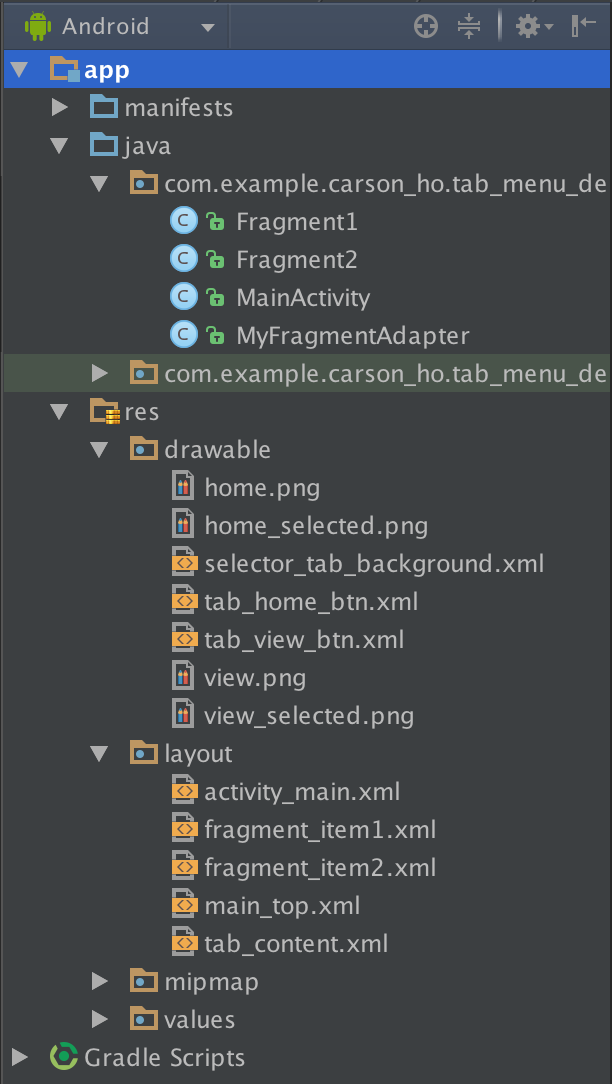
Specific implementation examples
Step 1: Define a FragmentTabHost control in the main xml layout
Main XML layout: Main_tab_layout.xml
<?xml version="1.0" encoding="utf-8"?>
<RelativeLayout xmlns:android="http://schemas.android.com/apk/res/android"
xmlns:tools="http://schemas.android.com/tools"
android:layout_width="fill_parent"
android:layout_height="fill_parent"
android:orientation="vertical" >
<include layout="@layout/main_top" />
<android.support.v4.view.ViewPager
android:id="@+id/pager"
android:layout_width="match_parent"
android:layout_height="0dp"
android:layout_weight="1" /><!--Install 4 Fragment-->
<FrameLayout
android:visibility="gone"
android:layout_width="match_parent"
android:layout_height="0dp"
android:layout_weight="1" />
<!--Definition FragmentTabHost control-->
<android.support.v4.app.FragmentTabHost
android:id="@android:id/tabhost"
android:layout_width="fill_parent"
android:layout_height="wrap_content"
android:background="@android:color/black" ><!--Install 4 Fragment-->
<FrameLayout
android:id="@android:id/tabcontent"
android:layout_width="0dp"
android:layout_height="0dp"
android:layout_weight="0" /><!--pretend Tab Content-->
</android.support.v4.app.FragmentTabHost>
</RelativeLayout>Step 2: Define the bottom menu bar layout
tab_content.xml
Usually the picture is on top, the text is on the bottom.
<?xml version="1.0" encoding="utf-8"?>
<LinearLayout xmlns:android="http://schemas.android.com/apk/res/android"
android:layout_width="match_parent"
android:layout_height="match_parent"
android:gravity="center"
android:orientation="vertical"
android:background="#ffffff">
<ImageView
android:id="@+id/tab_imageview"
android:layout_width="wrap_content"
android:layout_height="wrap_content"
/>
<TextView
android:id="@+id/tab_textview"
android:layout_width="wrap_content"
android:layout_height="wrap_content"
android:text=""
android:textColor="@drawable/selector_text_background" />
</LinearLayout>Step 3: Define Fragment Layout
fragment_item1.xml&fragment_item2.xml
Two options are used here, because fragment_item1.xml is the same as fragment_item2.xml, only one is posted here.
fragment_item1.xml
<?xml version="1.0" encoding="utf-8"?>
<LinearLayout xmlns:android="http://schemas.android.com/apk/res/android"
android:orientation="vertical"
android:layout_width="match_parent"
android:layout_height="match_parent">
<TextView
android:id="@+id/textView1"
android:layout_width="wrap_content"
android:layout_height="wrap_content"
android:text="fragment1"
android:textSize="20sp"/>
</LinearLayout>Step 4: Define the Java class for each Fragment
- Two options are used here: Fragment1. Java & fragmen2. Java
- Since Fragment1. Java & fragmen2. Java are the same, only one is posted here.
Fragment1.java
package com.example.carson_ho.tab_menu_demo;
import android.os.Bundle;
import android.support.v4.app.Fragment;
import android.view.LayoutInflater;
import android.view.View;
import android.view.ViewGroup;
/**
* Created by Carson_Ho on 16/5/23.
*/
public class Fragment1 extends Fragment
{
@Override
public View onCreateView(LayoutInflater inflater, ViewGroup container, Bundle savedInstanceState) {
View view = inflater.inflate(R.layout.fragment_item1, null);
return view;
}
}Step 5: Define adapter associated page cards and ViewPage
MyFragmentAdapter.java
package com.example.carson_ho.tab_menu_demo;
import android.support.v4.app.Fragment;
import android.support.v4.app.FragmentManager;
import android.support.v4.app.FragmentPagerAdapter;
import java.util.List;
/**
* Created by Carson_Ho on 16/5/23.
*/
public class MyFragmentAdapter {extends FragmentPagerAdapter
{
List<Fragment> list;
public MyFragmentAdapter(FragmentManager fm,List<Fragment> list) {
super(fm);
this.list=list;
}//Write construction method to facilitate assignment calls
@Override
public Fragment getItem(int arg0) {
return list.get(arg0);
}//Return the Fragment of the corresponding location based on the location of Item, bind item and Fragment
@Override
public int getCount() {
return list.size();
}//Set the number of Item s
}Step 6: Define MainActivity
Specific Implementation See Annotation
MainActivity.java
package com.example.carson_ho.tab_menu_demo;
import android.os.Bundle;
import android.support.v4.app.Fragment;
import android.support.v4.app.FragmentActivity;
import android.support.v4.app.FragmentTabHost;
import android.support.v4.view.ViewPager;
import android.view.LayoutInflater;
import android.view.View;
import android.view.ViewGroup;
import android.widget.ImageView;
import android.widget.TabHost;
import android.widget.TabWidget;
import android.widget.TextView;
import java.util.ArrayList;
import java.util.List;
public class MainActivity extends FragmentActivity implements
ViewPager.OnPageChangeListener, TabHost.OnTabChangeListener {
private FragmentTabHost mTabHost;
private LayoutInflater layoutInflater;
private Class fragmentArray[] = { Fragment1.class, Fragment2.class };
private int imageViewArray[] = { R.drawable.tab_home_btn, R.drawable.tab_view_btn };
private String textViewArray[] = { "home page", "classification"};
private List<Fragment> list = new ArrayList<Fragment>();
private ViewPager vp;
@Override
protected void onCreate(Bundle savedInstanceState) {
super.onCreate(savedInstanceState);
setContentView(R.layout.activity_main);
initView();//Initialization control
initPage();//Initialization page
}
// Control Initialization Control
private void initView() {
vp = (ViewPager) findViewById(R.id.pager);
/*Implement the OnPage ChangeListener interface to monitor changes in the Tab tab and then notify the ViewPager adapter to switch the interface*/
/*Simply put, it's for ViewPager to be able to move with the bottom menu when it's sliding.*/
vp.addOnPageChangeListener(this);//Set up listeners for page switching
layoutInflater = LayoutInflater.from(this);//Load Layout Manager
/*Instantiate and bind FragmentTabHost objects*/
mTabHost = (FragmentTabHost) findViewById(android.R.id.tabhost);//Binding tahost
mTabHost.setup(this, getSupportFragmentManager(), R.id.pager);//Bind viewpager
/*Realize the setOnTabChangedListener interface, the purpose is to monitor the interface switching, and then realize the selected state switching of the pictures and text in TabHost.*/
/*Simply put, the idea is that when you click on the menu below, the ViewPager above can slide to the corresponding Fragment.*/
mTabHost.setOnTabChangedListener(this);
int count = textViewArray.length;
/*Create a new Tabspec tab and set the contents of the Tab menu bar and the corresponding fragments for binding*/
for (int i = 0; i < count; i++) {
// Set labels, icons and text for each Tab button
TabHost.TabSpec tabSpec = mTabHost.newTabSpec(textViewArray[i])
.setIndicator(getTabItemView(i));
// Add the Tab button to the Tab tab and bind Fragment
mTabHost.addTab(tabSpec, fragmentArray[i], null);
mTabHost.setTag(i);
mTabHost.getTabWidget().getChildAt(i)
.setBackgroundResource(R.drawable.selector_tab_background);//Set Tab to change color when selected
}
}
/*Initialize Fragment*/
private void initPage() {
Fragment1 fragment1 = new Fragment1();
Fragment2 fragment2 = new Fragment2();
list.add(fragment1);
list.add(fragment2);
//Binding Fragment adapter
vp.setAdapter(new MyFragmentAdapter(getSupportFragmentManager(), list));
mTabHost.getTabWidget().setDividerDrawable(null);
}
private View getTabItemView(int i) {
//Converting xml layout to view object
View view = layoutInflater.inflate(R.layout.tab_content, null);
//Using the view object, find the components in the layout, set the content, and then return to the view
ImageView mImageView = (ImageView) view
.findViewById(R.id.tab_imageview);
TextView mTextView = (TextView) view.findViewById(R.id.tab_textview);
mImageView.setBackgroundResource(imageViewArray[i]);
mTextView.setText(textViewArray[i]);
return view;
}
@Override
public void onPageScrollStateChanged(int arg0) {
}//When arg0 = 1, it means that it is sliding, when arg0 = 2, it means that it has finished sliding, and when arg0 = 0, it means that nothing has been done, that is, it stops there.
@Override
public void onPageScrolled(int arg0, float arg1, int arg2) {
}//Represents the method invoked before the previous page slides to the next page
@Override
public void onPageSelected(int arg0) {//arg0 is the position Postion of the page you currently selected. This event is called when your page is skipped.
TabWidget widget = mTabHost.getTabWidget();
int oldFocusability = widget.getDescendantFocusability();
widget.setDescendantFocusability(ViewGroup.FOCUS_BLOCK_DESCENDANTS);//Set View to override subclass controls to get focus directly
mTabHost.setCurrentTab(arg0);//Set the current Tab based on location Postion
widget.setDescendantFocusability(oldFocusability);//Set the Unpartitioning Line
}
@Override
public void onTabChanged(String tabId) {//Called when Tab changes
int position = mTabHost.getCurrentTab();
vp.setCurrentItem(position);//Assign the location of the selected Tab to the adapter to control page switching
}
}Design sketch
After the six steps mentioned above, the slidable bottom menu bar is completed. The results are as follows:
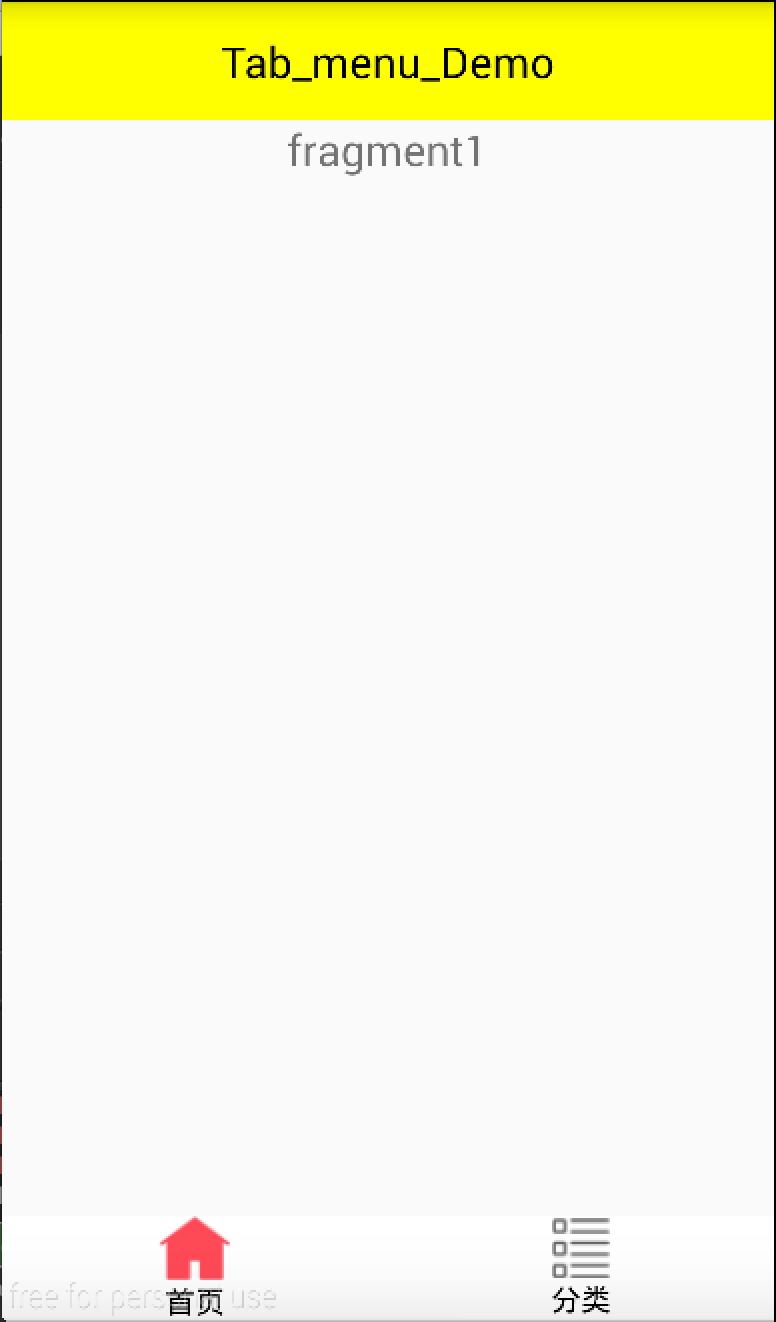
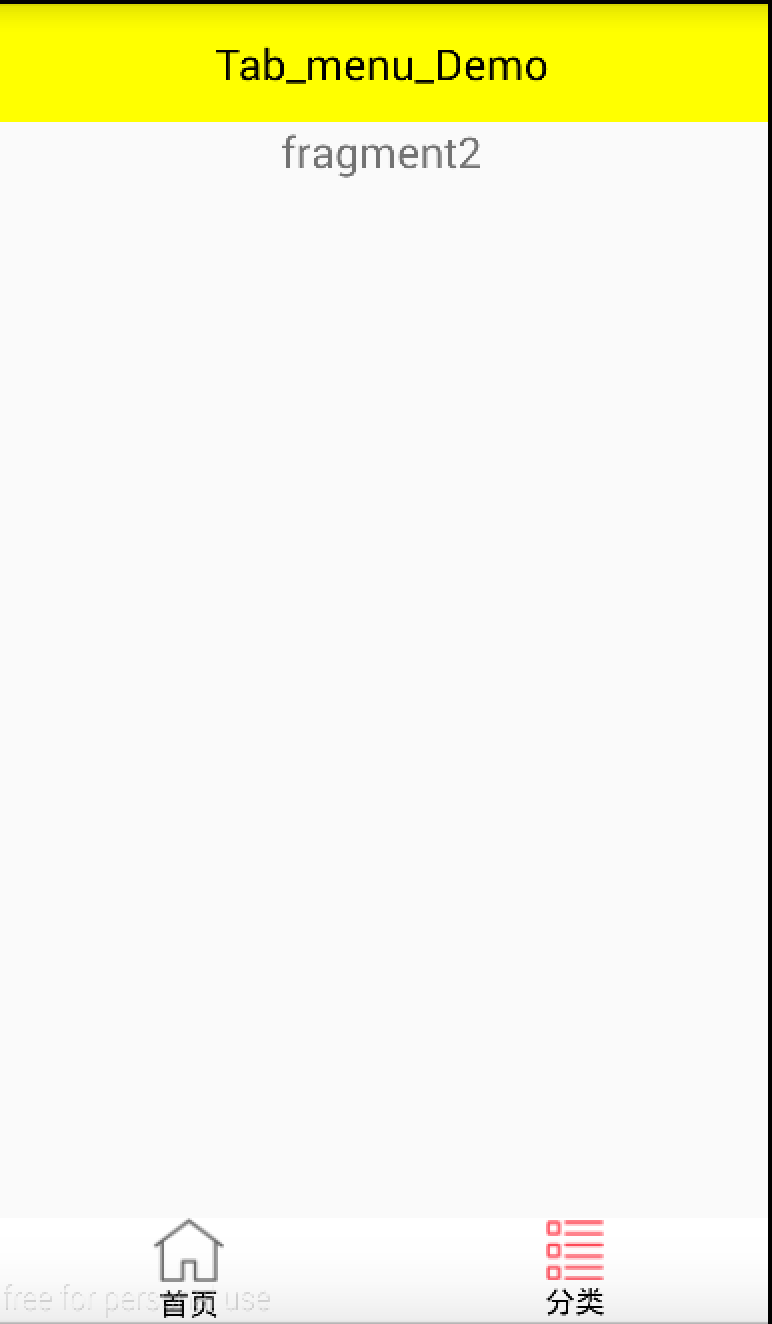
Full Demo Download Address
Github of Carson_Ho: Tab_menu_Demo