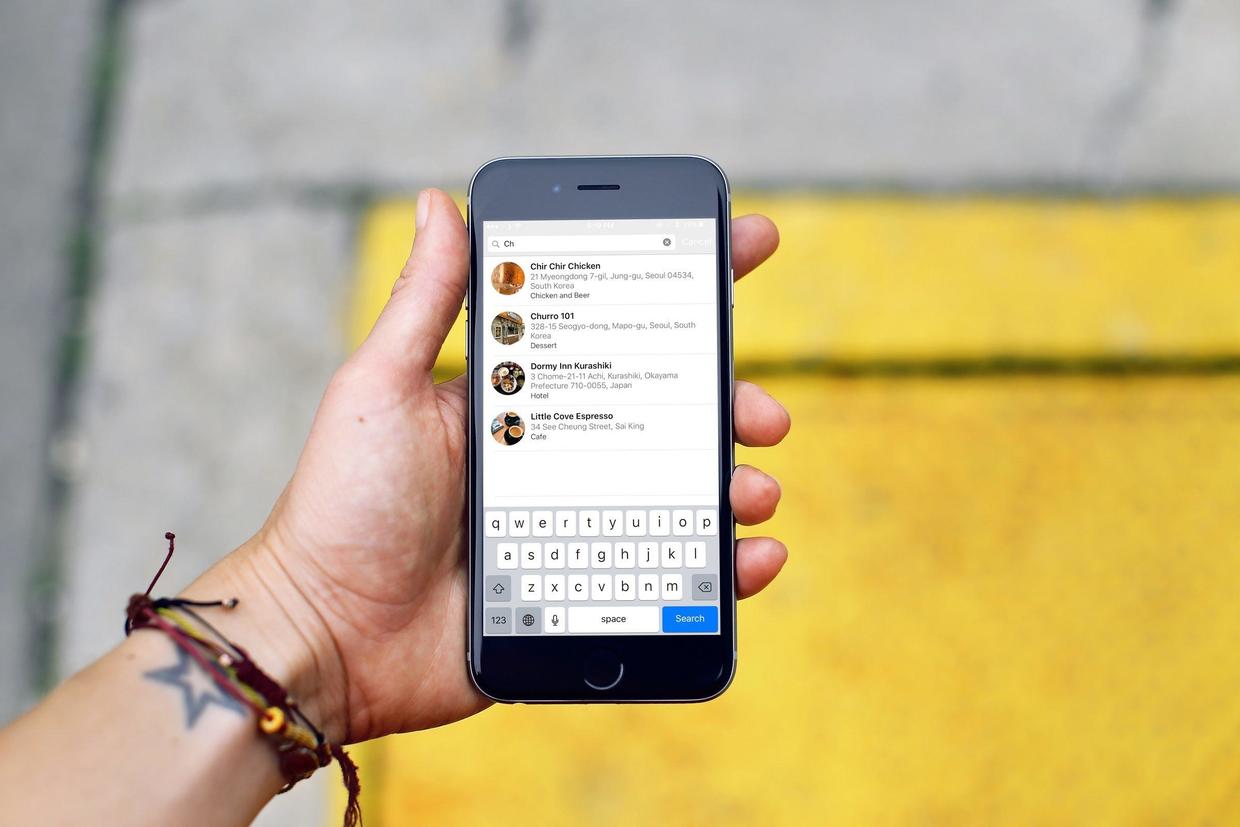
Last article Start developing iOS 10 - 17 with Swift using Core Data Core Data is used to store data, this article is to add search function.
Using UISearchController
UISearchController is a concise API for creating search bars and managing search results.
Normally, adding a search bar to a table-based app requires only the following three lines of code. When searchResultsController is nil, the search results are displayed in the current search page in the current style.
searchController = UISearchController(searchResultsController: nil) searchController.searchResultsUpdater = self tableView.tableHeaderView = searchController.searchBar
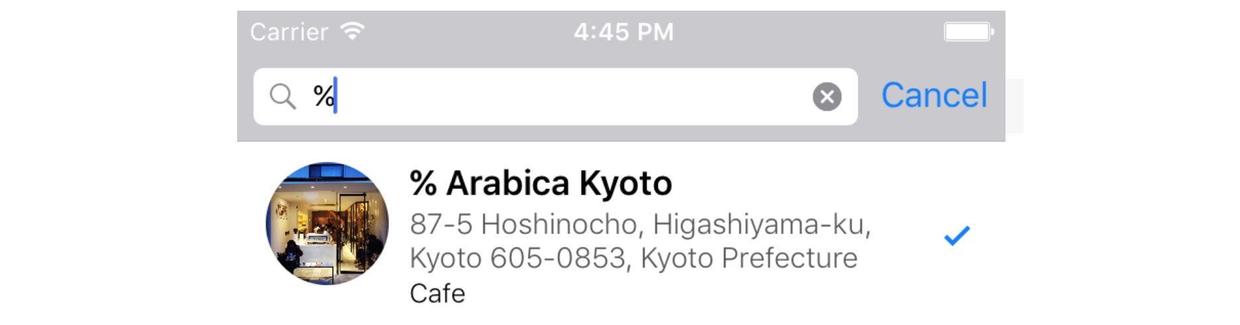
Add a search bar for my FoodPin application:
-
Add a variable in Restaurant TableViewController:
var searchController: UISearchController! -
Initialize in viewDidLoad:
searchController = UISearchController(searchResultsController: nil) tableView.tableHeaderView = searchController.searchBar
In this way, the search bar is added, but the search logic is added every day, and the search is ineffective.

Screening content
-
Continue to add a variable in Restaurant TableViewController to store the filter results:
var searchResults: [RestaurantMO] = [] -
Add a screening method:
func filterContent(for searchText: String) { searchResults = restaurants.filter({ (restaurant) -> Bool in if let name = restaurant.name { let isMatch = name.localizedCaseInsensitiveContains(searchText) return isMatch } return false }) }
filter is a method of array. It traverses every item of the array to perform operations in the closure, judges whether to delete the corresponding item according to the result, and finally obtains a filtered array.
The localizedCaseInsensitiveContains method is used to determine whether searchText is included in the name (ignoring case)
Update search results
-
Let RestaurantTableViewController "conform" to the UISearchResultsUpdating protocol:
class RestaurantTableViewController: UITableViewController, NSFetchedResultsControllerDelegate, UISearchResultsUpdating Implement the UISearchResultsUpdating protocol:
updateSearchResults(for:) method, which is called when the search bar is selected and the search word is entered:
func updateSearchResults(for searchController: UISearchController) { if let searchText = searchController.searchBar.text { filterContent(for: searchText) tableView.reloadData() } }
- Update tableView (: numberOfRowsInSection:). UISearchController has an isActive property to determine the current active state of the search controller.
override func tableView(_ tableView: UITableView, numberOfRowsInSection section: Int) -> Int { if searchController.isActive { return searchResults.count } else { return restaurants.count } }
- Update tableView (: CellForRowAt:). According to the status of UISearchController, it is judged whether to retrieve data from restaurants or search results.
override func tableView(_ tableView: UITableView, cellForRowAt indexPath: IndexPath) -> UITableViewCell { let cellIdentifier = "Cell" let cell = tableView.dequeueReusableCell(withIdentifier: cellIdentifier, for: indexPath) as! RestaurantTableViewCell let restaurant = (searchController.isActive) ? searchResults[indexPath.row] : restaurants[indexPath.row] cell.nameLabel.text = restaurant.name cell.thumbnailImageView.image = UIImage(data: restaurant.image! as Data) cell.thumbnailImageView.layer.cornerRadius = 30.0 cell.thumbnailImageView.clipsToBounds = true cell.locationLabel.text = restaurant.location cell.typeLabel.text = restaurant.type cell.accessoryType = restaurant.isVisited ? .checkmark: .none return cell }
- Implement a new method to prevent table from sliding in search state.
override func tableView(_ tableView: UITableView, canEditRowAt indexPath: IndexPath) -> Bool { if searchController.isActive { return false } else { return true } }
-
Update prepare(for:) so that segue's data corresponds when it transfers data to detail view.
destinationController.restaurant = searchController.isActive ? searchResults[indexPath.row] : restaurants[indexPath.row Add two lines of code in viewDidLoad:
searchController.searchResultsUpdater = self searchController.dimsBackgroundDuringPresentation = false
The search function is now complete.
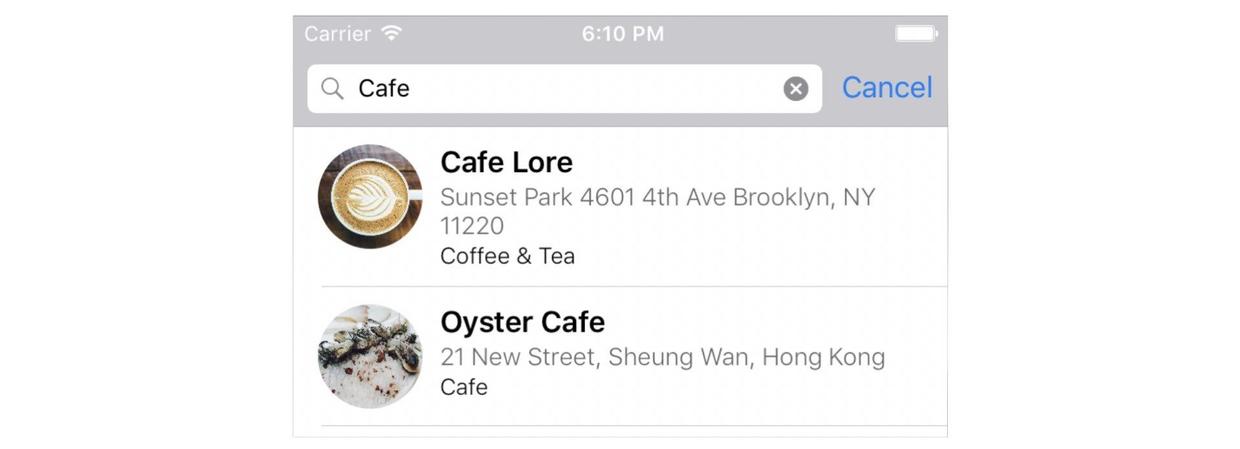
Customize the style of the search bar
UISearchBar provides some properties for customization. Add in viewDidLoad:
searchController.searchBar.placeholder = "Search restaurants..." searchController.searchBar.tintColor = UIColor.white searchController.searchBar.barTintColor = UIColor(red: 218.0/255.0, green: 100.0/255.0, blue: 70.0/255.0, alpha: 1.0)
Exercise: Add Address Search
Just change the search function filterContent:
searchResults = restaurants.filter({ (restaurant) -> Bool in if let name = restaurant.name, let location = restaurant.location { let isMatchName = name.localizedCaseInsensitiveContains(searchText) let isMatchLocation = location.localizedCaseInsensitiveContains(searchText) if isMatchName || isMatchLocation { return true } } return false })
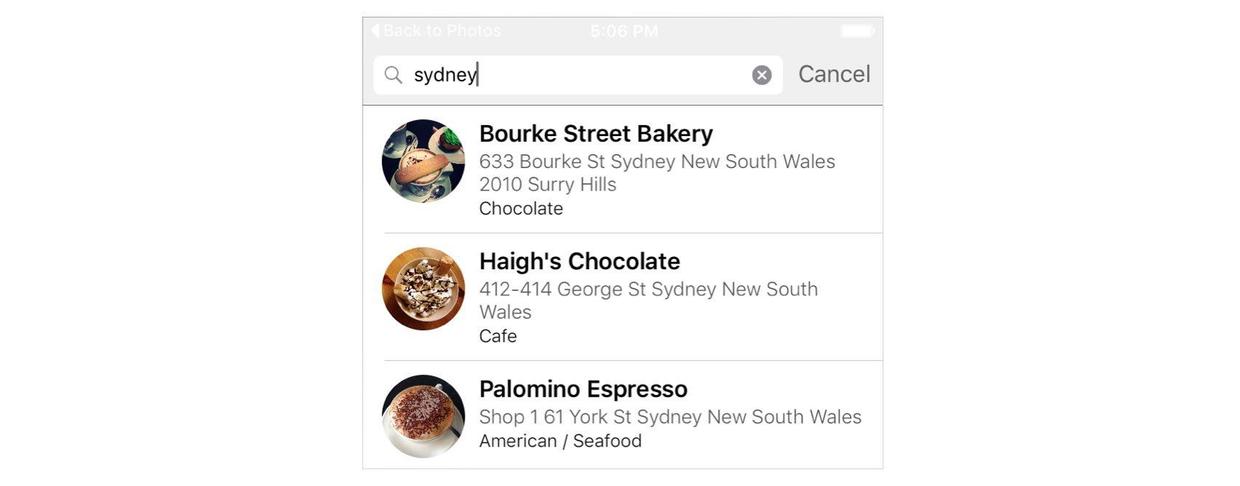
Code
Beginning-iOS-Programming-with-Swift
Explain
This article is about learning. appcode A book published on the website <Beginning iOS 10 Programming with Swift> A Record
Catalogue of Series Articles
- Start developing iOS 10 - 1 with Swift
- Start developing iOS 10 - 2 Hello World with Swift! First Swift APP
- Start developing iOS 10 - 3 with Swift and introduce Auto Layout
- Start developing iOS 10-4 with Swift and design UI with Stack View
- [Introduction to starting iOS 10-5 prototype development with Swift]
- Start developing iOS 10 - 6 with Swift to create a simple Table Based App
- Start developing iOS 10 - 7 custom Table Views with Swift
- Start developing iOS 10-8 Table View and UIAlert Controller interactions with Swift
- Start developing iOS 10 - 9 Table Row deletion, UITableViewRowAction and UIActivityViewController using Swift
- Introduction to Starting Developing iOS 10-10 Navigation Controller with Swift
- Introduction to Developing iOS 10-11 Object-Oriented Programming with Swift
- Start developing iOS 10 - 12 with Swift to enrich Detail View and customize Navigation Bar
- Start developing iOS 10 - 13 Self Sizing Cells and Dynamic Type with Swift
- Start developing iOS 10 - 14 basic animations, blurring effects and Unwind Segue with Swift
- Start developing iOS 10 - 15 maps with Swift
- Start developing iOS 10 - 16 with Swift to introduce static Table Views, UI Image Picker Controller and NSLayout Constraint
- Start developing iOS 10 - 17 with Swift using Core Data