Use MS visual studio to design a multi document window (MDI), then create a toolbar (ToolStrip), add a button in the toolbar, click the button will pop up a "tools" window, use singleton mode to design, so that only one "tool" window can pop up
1. Design a multi document window: create a blank solution first, and then add MDI class
Right click an item - select Add - New Item - MDI parent form
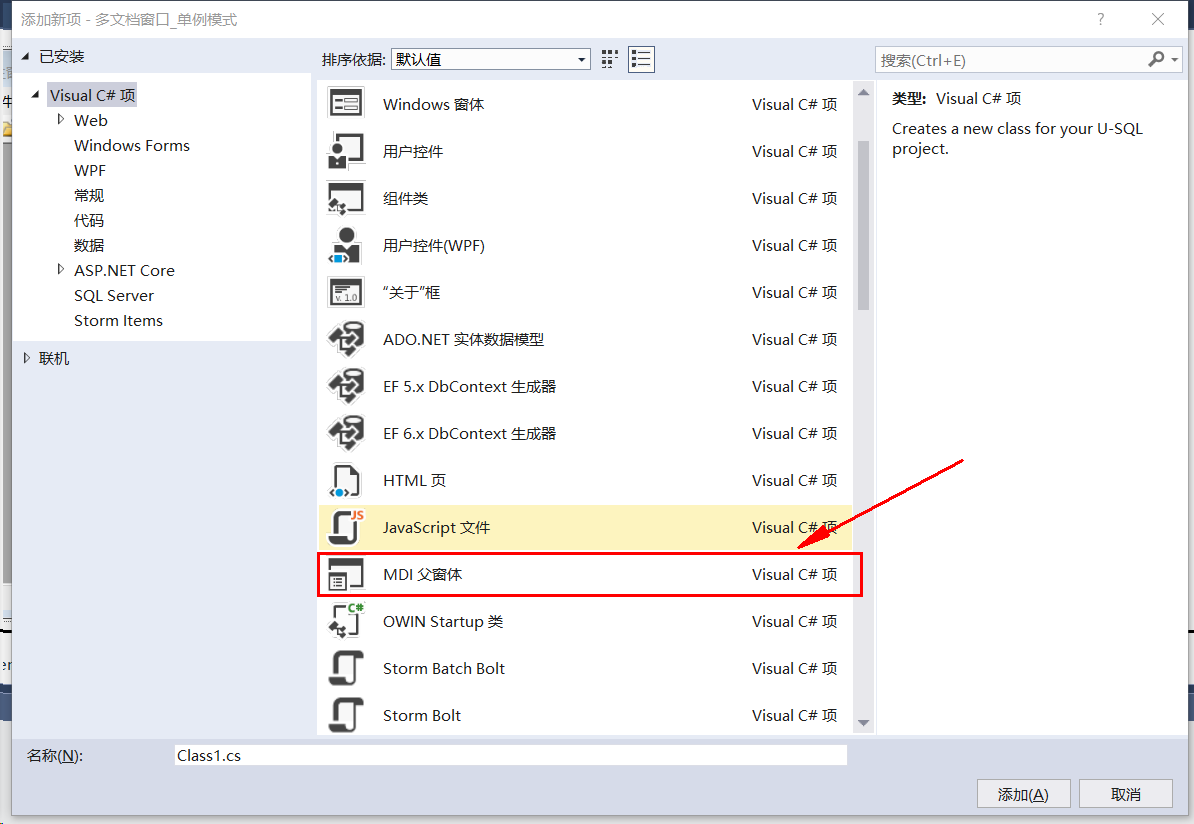
2. The created MDI has a toolbar by default, and then add its own buttons, as shown in the figure below
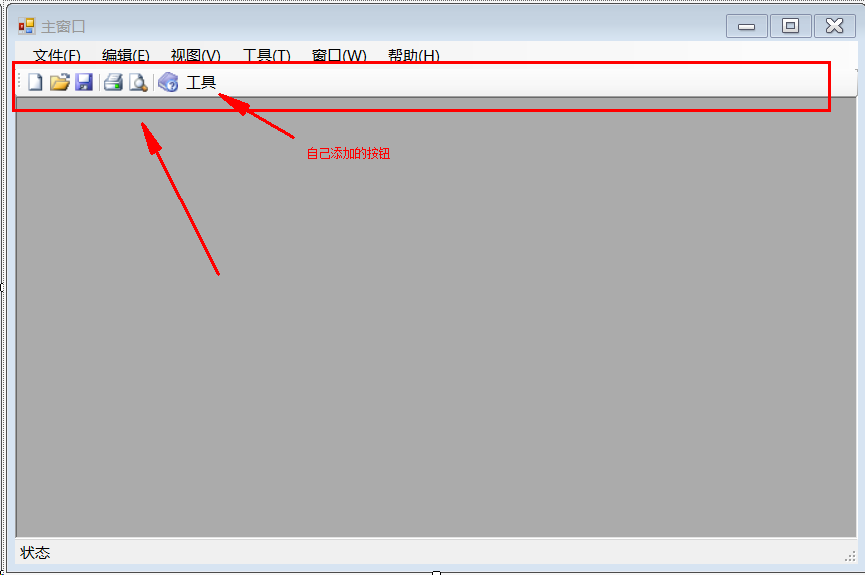
3. Click the tool button to pop up a sub window: tools
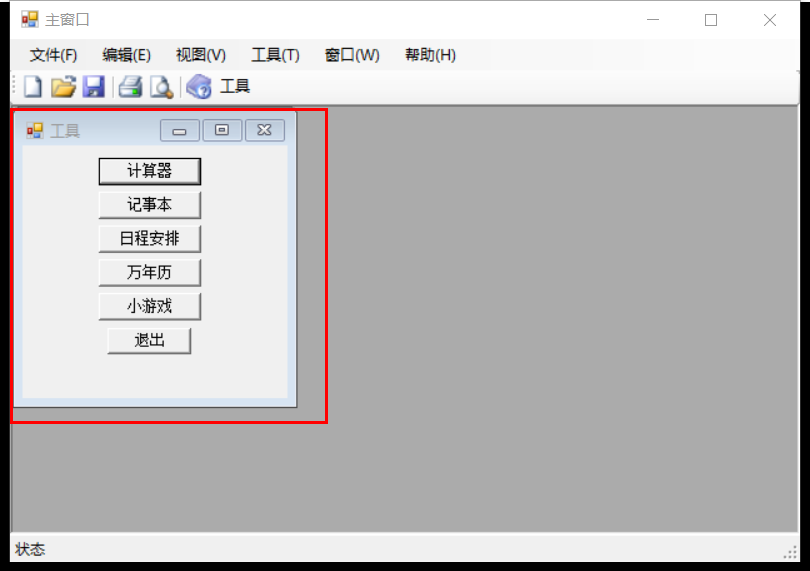
Operation of tool buttons
private void Tool_Click(object sender, EventArgs e)
{
//Tool tool = multi document window_ Singleton mode Tool.GetTool();
//tool.MdiParent = this;
//tool.Show();
Tool tool = Multi document window_Singleton mode.Tool.GetTool();
//if (tool == null && tool.IsDisposed)
//{
// tool = multi document window_ Singleton mode Tool.GetTool();
//}
tool.MdiParent = this;
tool.Show();
tool.Focus();
}using System;
using System.Collections.Generic;
using System.ComponentModel;
using System.Data;
using System.Drawing;
using System.Linq;
using System.Text;
using System.Threading.Tasks;
using System.Windows.Forms;
namespace Multi document window_Singleton mode
{
public partial class Tool : Form
{
private static Tool tool = null;
// Create a static read-only helper object when the program is running
private static readonly object syncRoot = new object();
private Tool()
{
InitializeComponent();
}
// Double judgment mechanism of double checking and locking for single instance
public static Tool GetTool()
{
// The first judgment is to judge whether the instance exists or not, and then lock it
if (tool == null)
{
// Locked programs allow only one thread access at a time
lock (syncRoot)
{
// Second judgment
if (tool == null)
{
tool = new Tool();
}
// Resolve unable to access the released object
tool.Disposed += new EventHandler(Tool_Disposed);
}
}
else
{
Console.WriteLine("Tool window created, only one window can be created");
}
return tool;
}
// After closing the child window, it can be opened again
static void Tool_Disposed(object sender, EventArgs e)
{
tool = null;
}
//private void Exit_Click(object sender, EventArgs e)
//{
//this.Dispose();
//}
}
}
Operation results:
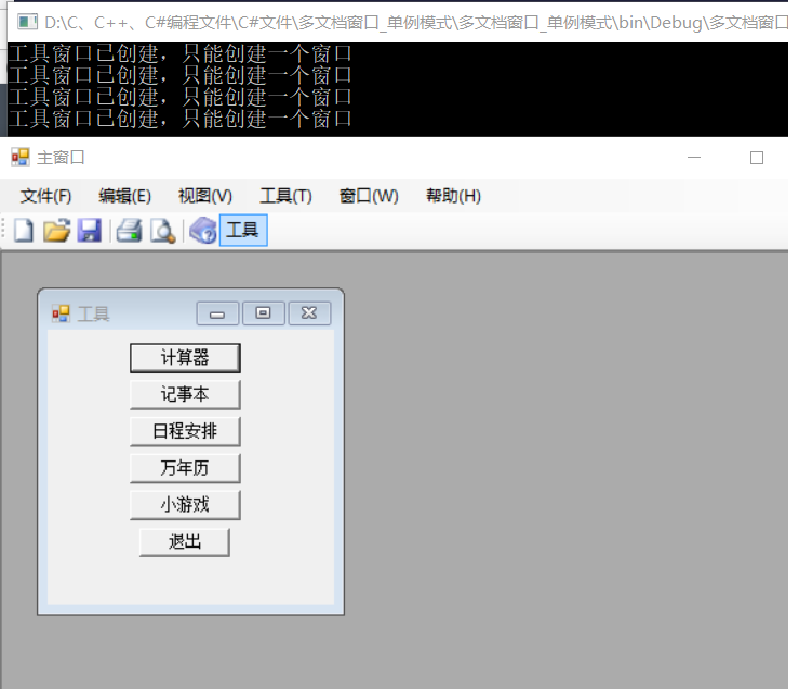
5. Start up procedure
using System;
using System.Collections.Generic;
using System.Linq;
using System.Text;
using System.Threading.Tasks;
using System.Windows.Forms;
namespace Multi document window_Singleton mode
{
class Program
{
static void Main(string[] args)
{
Application.Run(new MDI());
}
}
}