Preface
The source code involved is
frameworks\base\services\core\java\com\android\server\policy\PhoneWindowManager.java
vendor\mediatek\proprietary\packages\apps\SystemUI\src\com\android\systemui\screenshot\TakeScreenshotService.java
vendor\mediatek\proprietary\packages\apps\SystemUI\src\com\android\systemui\screenshot\GlobalScreenshot.java
The key processing is in Phone Windows Manager. The function of screen capture is realized in Global Screenshot. Phone Windows Manager and system Mui realize screen capture through bind TakeScreenshot Service.
Technological process
Generally, the screenshots of Android systems without special customization are screenshots by pressing the volume button and power button at the same time. Later, we used some systems of Huawei, oppo and other manufacturers. You will find that screenshots can be screenshots by three-finger sliding. In the next article, we will customize this function, and the style of screenshots is similar to that of the iphone. The bottom left corner shows the thumbnail of screenshot. Click to jump and zoom in. After 3s no operation, slide to the left automatically and disappear.
Okay, now let's take a look at the process of system screenshots.
system_process D/WindowManager: interceptKeyTi keyCode=25 down=true repeatCount=0 keyguardOn=false mHomePressed=false canceled=false metaState:0
system_process D/WindowManager: interceptKeyTq keycode=25 interactive=true keyguardActive=false policyFlags=22000000 down =false canceled = false isWakeKey=false mVolumeDownKeyTriggered =true result = 1 useHapticFeedback = false isInjected = false
system_process D/WindowManager: interceptKeyTi keyCode=25 down=false repeatCount=0 keyguardOn=false mHomePressed=false canceled=false metaState:0
system_process D/WindowManager: interceptKeyTq keycode=26 interactive=true keyguardActive=false policyFlags=22000000 down =false canceled = false isWakeKey=false mVolumeDownKeyTriggered =false result = 1 useHapticFeedback = false isInjected = false
Above is the log of pressing the volume button and the power button. The volume button corresponds to keyCode=25, and the power key corresponds to keyCode=26. See the intercept Key BeforeQueueing () method in Phone Windows Manager, where the key operation is handled.
/** {@inheritDoc} */
@Override
public int interceptKeyBeforeQueueing(KeyEvent event, int policyFlags) {
if (!mSystemBooted) {
// If we have not yet booted, don't let key events do anything.
return 0;
}
.....
if (DEBUG_INPUT) {
Log.d(TAG, "interceptKeyTq keycode=" + keyCode
+ " interactive=" + interactive + " keyguardActive=" + keyguardActive
+ " policyFlags=" + Integer.toHexString(policyFlags));
}
.....
// Handle special keys.
switch (keyCode) {
.......
case KeyEvent.KEYCODE_VOLUME_DOWN:
case KeyEvent.KEYCODE_VOLUME_UP:
case KeyEvent.KEYCODE_VOLUME_MUTE: {
if (keyCode == KeyEvent.KEYCODE_VOLUME_DOWN) {
if (down) {
if (interactive && !mScreenshotChordVolumeDownKeyTriggered
&& (event.getFlags() & KeyEvent.FLAG_FALLBACK) == 0) {
mScreenshotChordVolumeDownKeyTriggered = true;
mScreenshotChordVolumeDownKeyTime = event.getDownTime();
mScreenshotChordVolumeDownKeyConsumed = false;
cancelPendingPowerKeyAction();
interceptScreenshotChord();
interceptAccessibilityShortcutChord();
}
} else {
mScreenshotChordVolumeDownKeyTriggered = false;
cancelPendingScreenshotChordAction();
cancelPendingAccessibilityShortcutAction();
}
}
....
}Look at KEYCODE_VOLUME_DOWN, record the time when the current volume keystroke is pressed mScreenshot ChordVolume DownKey Time, cancelPending PowerKeyAction () Remove the power key and press the message MSG_POWER_LONG_PRESS to see the core method intercept Screenshot Chord ().
// Time to volume and power must be pressed within this interval of each other.
private static final long SCREENSHOT_CHORD_DEBOUNCE_DELAY_MILLIS = 150;
private void interceptScreenshotChord() {
if (mScreenshotChordEnabled
&& mScreenshotChordVolumeDownKeyTriggered && mScreenshotChordPowerKeyTriggered
&& !mA11yShortcutChordVolumeUpKeyTriggered) {
final long now = SystemClock.uptimeMillis();
if (now <= mScreenshotChordVolumeDownKeyTime + SCREENSHOT_CHORD_DEBOUNCE_DELAY_MILLIS
&& now <= mScreenshotChordPowerKeyTime
+ SCREENSHOT_CHORD_DEBOUNCE_DELAY_MILLIS) {
mScreenshotChordVolumeDownKeyConsumed = true;
cancelPendingPowerKeyAction();
mScreenshotRunnable.setScreenshotType(TAKE_SCREENSHOT_FULLSCREEN);
mHandler.postDelayed(mScreenshotRunnable, getScreenshotChordLongPressDelay());
}
}
}The mScreenshot ChordPower Key Triggered is true only when the power button is pressed. When both buttons are pressed for more than 150 hours, the screen capture task mScreenshot Runnable is delayed.
private long getScreenshotChordLongPressDelay() {
if (mKeyguardDelegate.isShowing()) {
// Double the time it takes to take a screenshot from the keyguard
return (long) (KEYGUARD_SCREENSHOT_CHORD_DELAY_MULTIPLIER *
ViewConfiguration.get(mContext).getDeviceGlobalActionKeyTimeout());
}
return ViewConfiguration.get(mContext).getDeviceGlobalActionKeyTimeout();
}If the current input box is open, the delay time is the closing time of the input box plus the key timeout time of the system configuration. If the current input box is not opened, the key timeout processing time of the system configuration is directly the key timeout time of the system configuration.
Next, look at what mScreenshot Runnable does.
private class ScreenshotRunnable implements Runnable {
private int mScreenshotType = TAKE_SCREENSHOT_FULLSCREEN;
public void setScreenshotType(int screenshotType) {
mScreenshotType = screenshotType;
}
@Override
public void run() {
takeScreenshot(mScreenshotType);
}
}
private final ScreenshotRunnable mScreenshotRunnable = new ScreenshotRunnable();You can see that takeScreenshot() is invoked in the thread. The default type of screenshot is full screen. The screenshot types are TAKE_SCREENSHOT_SELECTED_REGION selected area and TAKE_SCREENSHOT_FULLSCREEN full screen.
// Assume this is called from the Handler thread.
private void takeScreenshot(final int screenshotType) {
synchronized (mScreenshotLock) {
if (mScreenshotConnection != null) {
return;
}
final ComponentName serviceComponent = new ComponentName(SYSUI_PACKAGE,
SYSUI_SCREENSHOT_SERVICE);
final Intent serviceIntent = new Intent();
serviceIntent.setComponent(serviceComponent);
ServiceConnection conn = new ServiceConnection() {
@Override
public void onServiceConnected(ComponentName name, IBinder service) {
synchronized (mScreenshotLock) {
if (mScreenshotConnection != this) {
return;
}
Messenger messenger = new Messenger(service);
Message msg = Message.obtain(null, screenshotType);
final ServiceConnection myConn = this;
Handler h = new Handler(mHandler.getLooper()) {
@Override
public void handleMessage(Message msg) {
synchronized (mScreenshotLock) {
if (mScreenshotConnection == myConn) {
mContext.unbindService(mScreenshotConnection);
mScreenshotConnection = null;
mHandler.removeCallbacks(mScreenshotTimeout);
}
}
}
};
msg.replyTo = new Messenger(h);
msg.arg1 = msg.arg2 = 0;
if (mStatusBar != null && mStatusBar.isVisibleLw())
msg.arg1 = 1;
if (mNavigationBar != null && mNavigationBar.isVisibleLw())
msg.arg2 = 1;
try {
messenger.send(msg);
} catch (RemoteException e) {
}
}
}
@Override
public void onServiceDisconnected(ComponentName name) {
synchronized (mScreenshotLock) {
if (mScreenshotConnection != null) {
mContext.unbindService(mScreenshotConnection);
mScreenshotConnection = null;
mHandler.removeCallbacks(mScreenshotTimeout);
notifyScreenshotError();
}
}
}
};
if (mContext.bindServiceAsUser(serviceIntent, conn,
Context.BIND_AUTO_CREATE | Context.BIND_FOREGROUND_SERVICE_WHILE_AWAKE,
UserHandle.CURRENT)) {
mScreenshotConnection = conn;
mHandler.postDelayed(mScreenshotTimeout, 10000);
}
}
}takeScreenshot establishes a connection through takeScreenshot Service in bind System UI. After the connection is successful, it passes messages through Messenger in two processes, which is somewhat similar to AIDL. The introduction of Messenger can be referred to. Messageenger for Android Interprocess Communication Messenger mainly passes on whether the current mStatusBar and mNavigation Bar are visible or not. Let's see how to receive processing in TakeScreenshot Service.
public class TakeScreenshotService extends Service {
private static final String TAG = "TakeScreenshotService";
private static GlobalScreenshot mScreenshot;
private Handler mHandler = new Handler() {
@Override
public void handleMessage(Message msg) {
final Messenger callback = msg.replyTo;
Runnable finisher = new Runnable() {
@Override
public void run() {
Message reply = Message.obtain(null, 1);
try {
callback.send(reply);
} catch (RemoteException e) {
}
}
};
// If the storage for this user is locked, we have no place to store
// the screenshot, so skip taking it instead of showing a misleading
// animation and error notification.
if (!getSystemService(UserManager.class).isUserUnlocked()) {
Log.w(TAG, "Skipping screenshot because storage is locked!");
post(finisher);
return;
}
if (mScreenshot == null) {
mScreenshot = new GlobalScreenshot(TakeScreenshotService.this);
}
switch (msg.what) {
case WindowManager.TAKE_SCREENSHOT_FULLSCREEN:
mScreenshot.takeScreenshot(finisher, msg.arg1 > 0, msg.arg2 > 0);
break;
case WindowManager.TAKE_SCREENSHOT_SELECTED_REGION:
mScreenshot.takeScreenshotPartial(finisher, msg.arg1 > 0, msg.arg2 > 0);
break;
}
}
};
@Override
public IBinder onBind(Intent intent) {
return new Messenger(mHandler).getBinder();
}
@Override
public boolean onUnbind(Intent intent) {
if (mScreenshot != null) mScreenshot.stopScreenshot();
return true;
}
}You can see the message received through mHandler, get the type of screenshot and whether to include the status bar and navigation bar. By creating the GlobalScreenshot object (the real work is coming), call takeScreenshot to perform screenshot operation and follow up.
void takeScreenshot(Runnable finisher, boolean statusBarVisible, boolean navBarVisible) {
mDisplay.getRealMetrics(mDisplayMetrics);
takeScreenshot(finisher, statusBarVisible, navBarVisible, 0, 0, mDisplayMetrics.widthPixels,
mDisplayMetrics.heightPixels);
}
/**
* Takes a screenshot of the current display and shows an animation.
*/
void takeScreenshot(Runnable finisher, boolean statusBarVisible, boolean navBarVisible,
int x, int y, int width, int height) {
// We need to orient the screenshot correctly (and the Surface api seems to take screenshots
// only in the natural orientation of the device :!)
mDisplay.getRealMetrics(mDisplayMetrics);
float[] dims = {mDisplayMetrics.widthPixels, mDisplayMetrics.heightPixels};
float degrees = getDegreesForRotation(mDisplay.getRotation());
boolean requiresRotation = (degrees > 0);
if (requiresRotation) {
// Get the dimensions of the device in its native orientation
mDisplayMatrix.reset();
mDisplayMatrix.preRotate(-degrees);
mDisplayMatrix.mapPoints(dims);
dims[0] = Math.abs(dims[0]);
dims[1] = Math.abs(dims[1]);
}
// Take the screenshot
mScreenBitmap = SurfaceControl.screenshot((int) dims[0], (int) dims[1]);
if (mScreenBitmap == null) {
notifyScreenshotError(mContext, mNotificationManager,
R.string.screenshot_failed_to_capture_text);
finisher.run();
return;
}
if (requiresRotation) {
// Rotate the screenshot to the current orientation
Bitmap ss = Bitmap.createBitmap(mDisplayMetrics.widthPixels,
mDisplayMetrics.heightPixels, Bitmap.Config.ARGB_8888,
mScreenBitmap.hasAlpha(), mScreenBitmap.getColorSpace());
Canvas c = new Canvas(ss);
c.translate(ss.getWidth() / 2, ss.getHeight() / 2);
c.rotate(degrees);
c.translate(-dims[0] / 2, -dims[1] / 2);
c.drawBitmap(mScreenBitmap, 0, 0, null);
c.setBitmap(null);
// Recycle the previous bitmap
mScreenBitmap.recycle();
mScreenBitmap = ss;
}
if (width != mDisplayMetrics.widthPixels || height != mDisplayMetrics.heightPixels) {
// Crop the screenshot to selected region
Bitmap cropped = Bitmap.createBitmap(mScreenBitmap, x, y, width, height);
mScreenBitmap.recycle();
mScreenBitmap = cropped;
}
// Optimizations
mScreenBitmap.setHasAlpha(false);
mScreenBitmap.prepareToDraw();
// Start the post-screenshot animation
startAnimation(finisher, mDisplayMetrics.widthPixels, mDisplayMetrics.heightPixels,
statusBarVisible, navBarVisible);
}Get the screen width and current screen orientation to determine if you need to rotate the image, and then take a screenshot through Surface Control. screenshot. Okay, go ahead and see
public static Bitmap screenshot(int width, int height) {
// TODO: should take the display as a parameter
IBinder displayToken = SurfaceControl.getBuiltInDisplay(
SurfaceControl.BUILT_IN_DISPLAY_ID_MAIN);
return nativeScreenshot(displayToken, new Rect(), width, height, 0, 0, true,
false, Surface.ROTATION_0);
}The call here is the nativeScreenshot method, which is a nativemethod, the specific implementation in the JNI layer, there is no much introduction here. Go back to our takeScreenshot method, and after calling the screenshot method screentshot, determine if the screenshot is successful:
If the screenshot fails, notify Screenshot Error is called to send the notification. If the screenshot is successful, we call Start Animation to play the animation to analyze the animation. We will change the effect of the animation later.
/**
* Starts the animation after taking the screenshot
*/
private void startAnimation(final Runnable finisher, int w, int h, boolean statusBarVisible,
boolean navBarVisible) {
// If power save is on, show a toast so there is some visual indication that a screenshot
// has been taken.
PowerManager powerManager = (PowerManager) mContext.getSystemService(Context.POWER_SERVICE);
if (powerManager.isPowerSaveMode()) {
Toast.makeText(mContext, R.string.screenshot_saved_title, Toast.LENGTH_SHORT).show();
}
// Add the view for the animation
mScreenshotView.setImageBitmap(mScreenBitmap);
mScreenshotLayout.requestFocus();
// Setup the animation with the screenshot just taken
if (mScreenshotAnimation != null) {
if (mScreenshotAnimation.isStarted()) {
mScreenshotAnimation.end();
}
mScreenshotAnimation.removeAllListeners();
}
mWindowManager.addView(mScreenshotLayout, mWindowLayoutParams);
ValueAnimator screenshotDropInAnim = createScreenshotDropInAnimation();
ValueAnimator screenshotFadeOutAnim = createScreenshotDropOutAnimation(w, h,
statusBarVisible, navBarVisible);
mScreenshotAnimation = new AnimatorSet();
mScreenshotAnimation.playSequentially(screenshotDropInAnim, screenshotFadeOutAnim);
mScreenshotAnimation.addListener(new AnimatorListenerAdapter() {
@Override
public void onAnimationEnd(Animator animation) {
// Save the screenshot once we have a bit of time now
saveScreenshotInWorkerThread(finisher);
mWindowManager.removeView(mScreenshotLayout);
// Clear any references to the bitmap
mScreenBitmap = null;
mScreenshotView.setImageBitmap(null);
}
});
mScreenshotLayout.post(new Runnable() {
@Override
public void run() {
// Play the shutter sound to notify that we've taken a screenshot
mCameraSound.play(MediaActionSound.SHUTTER_CLICK);
mScreenshotView.setLayerType(View.LAYER_TYPE_HARDWARE, null);
mScreenshotView.buildLayer();
mScreenshotAnimation.start();
}
});
}First determine whether it is a low-power mode, if toast has captured screen shots is issued, then add a view with screenshot thumbnails in the middle of the screen through Windows Manager, create two animation combinations at the same time, play screenshot clicks and execute animation through mCamera Sound, remove the vie just added after the animation is finished. W, and call save Screenshot InWorker Thread to save the image to the media library. Let's look directly at Save Image InBackgroundTask
class SaveImageInBackgroundTask extends AsyncTask<Void, Void, Void> {
.....
SaveImageInBackgroundTask(Context context, SaveImageInBackgroundData data,
NotificationManager nManager) {
......
mNotificationBuilder = new Notification.Builder(context, NotificationChannels.SCREENSHOTS)
.setTicker(r.getString(R.string.screenshot_saving_ticker)
+ (mTickerAddSpace ? " " : ""))
.setContentTitle(r.getString(R.string.screenshot_saving_title))
.setContentText(r.getString(R.string.screenshot_saving_text))
.setSmallIcon(R.drawable.stat_notify_image)
.setWhen(now)
.setShowWhen(true)
.setColor(r.getColor(com.android.internal.R.color.system_notification_accent_color))
.setStyle(mNotificationStyle)
.setPublicVersion(mPublicNotificationBuilder.build());
mNotificationBuilder.setFlag(Notification.FLAG_NO_CLEAR, true);
SystemUI.overrideNotificationAppName(context, mNotificationBuilder);
mNotificationManager.notify(SystemMessage.NOTE_GLOBAL_SCREENSHOT,
mNotificationBuilder.build());
}
@Override
protected Void doInBackground(Void... params) {
if (isCancelled()) {
return null;
}
// By default, AsyncTask sets the worker thread to have background thread priority, so bump
// it back up so that we save a little quicker.
Process.setThreadPriority(Process.THREAD_PRIORITY_FOREGROUND);
Context context = mParams.context;
Bitmap image = mParams.image;
Resources r = context.getResources();
try {
// Create screenshot directory if it doesn't exist
mScreenshotDir.mkdirs();
// media provider uses seconds for DATE_MODIFIED and DATE_ADDED, but milliseconds
// for DATE_TAKEN
long dateSeconds = mImageTime / 1000;
// Save
OutputStream out = new FileOutputStream(mImageFilePath);
image.compress(Bitmap.CompressFormat.PNG, 100, out);
out.flush();
out.close();
// Save the screenshot to the MediaStore
ContentValues values = new ContentValues();
ContentResolver resolver = context.getContentResolver();
values.put(MediaStore.Images.ImageColumns.DATA, mImageFilePath);
values.put(MediaStore.Images.ImageColumns.TITLE, mImageFileName);
values.put(MediaStore.Images.ImageColumns.DISPLAY_NAME, mImageFileName);
values.put(MediaStore.Images.ImageColumns.DATE_TAKEN, mImageTime);
values.put(MediaStore.Images.ImageColumns.DATE_ADDED, dateSeconds);
values.put(MediaStore.Images.ImageColumns.DATE_MODIFIED, dateSeconds);
values.put(MediaStore.Images.ImageColumns.MIME_TYPE, "image/png");
values.put(MediaStore.Images.ImageColumns.WIDTH, mImageWidth);
values.put(MediaStore.Images.ImageColumns.HEIGHT, mImageHeight);
values.put(MediaStore.Images.ImageColumns.SIZE, new File(mImageFilePath).length());
Uri uri = resolver.insert(MediaStore.Images.Media.EXTERNAL_CONTENT_URI, values);
// Create a share intent
String subjectDate = DateFormat.getDateTimeInstance().format(new Date(mImageTime));
String subject = String.format(SCREENSHOT_SHARE_SUBJECT_TEMPLATE, subjectDate);
Intent sharingIntent = new Intent(Intent.ACTION_SEND);
sharingIntent.setType("image/png");
sharingIntent.putExtra(Intent.EXTRA_STREAM, uri);
sharingIntent.putExtra(Intent.EXTRA_SUBJECT, subject);
// Create a share action for the notification. Note, we proxy the call to ShareReceiver
// because RemoteViews currently forces an activity options on the PendingIntent being
// launched, and since we don't want to trigger the share sheet in this case, we will
// start the chooser activitiy directly in ShareReceiver.
PendingIntent shareAction = PendingIntent.getBroadcast(context, 0,
new Intent(context, GlobalScreenshot.ShareReceiver.class)
.putExtra(SHARING_INTENT, sharingIntent),
PendingIntent.FLAG_CANCEL_CURRENT);
Notification.Action.Builder shareActionBuilder = new Notification.Action.Builder(
R.drawable.ic_screenshot_share,
r.getString(com.android.internal.R.string.share), shareAction);
mNotificationBuilder.addAction(shareActionBuilder.build());
// Create a delete action for the notification
PendingIntent deleteAction = PendingIntent.getBroadcast(context, 0,
new Intent(context, GlobalScreenshot.DeleteScreenshotReceiver.class)
.putExtra(GlobalScreenshot.SCREENSHOT_URI_ID, uri.toString()),
PendingIntent.FLAG_CANCEL_CURRENT | PendingIntent.FLAG_ONE_SHOT);
Notification.Action.Builder deleteActionBuilder = new Notification.Action.Builder(
R.drawable.ic_screenshot_delete,
r.getString(com.android.internal.R.string.delete), deleteAction);
mNotificationBuilder.addAction(deleteActionBuilder.build());
mParams.imageUri = uri;
mParams.image = null;
mParams.errorMsgResId = 0;
} catch (Exception e) {
// IOException/UnsupportedOperationException may be thrown if external storage is not
// mounted
Slog.e(TAG, "unable to save screenshot", e);
mParams.clearImage();
mParams.errorMsgResId = R.string.screenshot_failed_to_save_text;
}
// Recycle the bitmap data
if (image != null) {
image.recycle();
}
return null;
}
@Override
protected void onPostExecute(Void params) {
if (mParams.errorMsgResId != 0) {
// Show a message that we've failed to save the image to disk
GlobalScreenshot.notifyScreenshotError(mParams.context, mNotificationManager,
mParams.errorMsgResId);
} else {
// Show the final notification to indicate screenshot saved
Context context = mParams.context;
Resources r = context.getResources();
// Create the intent to show the screenshot in gallery
Intent launchIntent = new Intent(Intent.ACTION_VIEW);
launchIntent.setDataAndType(mParams.imageUri, "image/png");
launchIntent.setFlags(
Intent.FLAG_ACTIVITY_NEW_TASK | Intent.FLAG_GRANT_READ_URI_PERMISSION);
final long now = System.currentTimeMillis();
// Update the text and the icon for the existing notification
mPublicNotificationBuilder
.setContentTitle(r.getString(R.string.screenshot_saved_title))
.setContentText(r.getString(R.string.screenshot_saved_text))
.setContentIntent(PendingIntent.getActivity(mParams.context, 0, launchIntent, 0))
.setWhen(now)
.setAutoCancel(true)
.setColor(context.getColor(
com.android.internal.R.color.system_notification_accent_color));
mNotificationBuilder
.setContentTitle(r.getString(R.string.screenshot_saved_title))
.setContentText(r.getString(R.string.screenshot_saved_text))
.setContentIntent(PendingIntent.getActivity(mParams.context, 0, launchIntent, 0))
.setWhen(now)
.setAutoCancel(true)
.setColor(context.getColor(
com.android.internal.R.color.system_notification_accent_color))
.setPublicVersion(mPublicNotificationBuilder.build())
.setFlag(Notification.FLAG_NO_CLEAR, false);
mNotificationManager.notify(SystemMessage.NOTE_GLOBAL_SCREENSHOT,
mNotificationBuilder.build());
}
mParams.finisher.run();
mParams.clearContext();
}
@Override
protected void onCancelled(Void params) {
// If we are cancelled while the task is running in the background, we may get null params.
// The finisher is expected to always be called back, so just use the baked-in params from
// the ctor in any case.
mParams.finisher.run();
mParams.clearImage();
mParams.clearContext();
// Cancel the posted notification
mNotificationManager.cancel(SystemMessage.NOTE_GLOBAL_SCREENSHOT);
}
}Simply put, SaveImage InBackgroundTask construction method has done a lot of preparatory work, such as the time naming format of screenshots, the creation of screenshots notification objects, the storage of screenshots to MediaStore through Content Resolver in doInBackground s, and the creation of two Pending Intents for sharing and deleting screenshots. In onPost Execute, you send the newly created Notification to the statuBar display, and the screenshot process is over.
Other
Let's go back to Phone Windows Manager and look at it. From the above, we know that we only need two lines of code to capture the screen.
mScreenshotRunnable.setScreenshotType(TAKE_SCREENSHOT_FULLSCREEN); mHandler.post(mScreenshotRunnable);
By searching for the key code above, we find that there are two other places where screenshots are also called. Let's take a look at them.
@Override
public long interceptKeyBeforeDispatching(WindowState win, KeyEvent event, int policyFlags) {
final boolean keyguardOn = keyguardOn();
final int keyCode = event.getKeyCode();
.....
else if (keyCode == KeyEvent.KEYCODE_S && event.isMetaPressed()
&& event.isCtrlPressed()) {
if (down && repeatCount == 0) {
int type = event.isShiftPressed() ? TAKE_SCREENSHOT_SELECTED_REGION
: TAKE_SCREENSHOT_FULLSCREEN;
mScreenshotRunnable.setScreenshotType(type);
mHandler.post(mScreenshotRunnable);
return -1;
}
}
....
else if (keyCode == KeyEvent.KEYCODE_SYSRQ) {
if (down && repeatCount == 0) {
mScreenshotRunnable.setScreenshotType(TAKE_SCREENSHOT_FULLSCREEN);
mHandler.post(mScreenshotRunnable);
}
return -1;
}
......
}Also in the method before intercepting the key message distribution, check the KeyEvent source code. The first situation is probably searched on the internet. It should be when connecting peripherals. At the same time, the screen can be intercepted by pressing S + Meta + Ctrl. The Meta introduction can be referred to. Meta Bond Origin and End The second case is that when the screen capture key is pressed, the corresponding keyCode is 120, which can be found by simulation with adb shell input keyevent 120.
/** Key code constant: 'S' key. */
public static final int KEYCODE_S = 47;
/** Key code constant: System Request / Print Screen key. */
public static final int KEYCODE_SYSRQ = 120;
Corresponding Value of Common Key
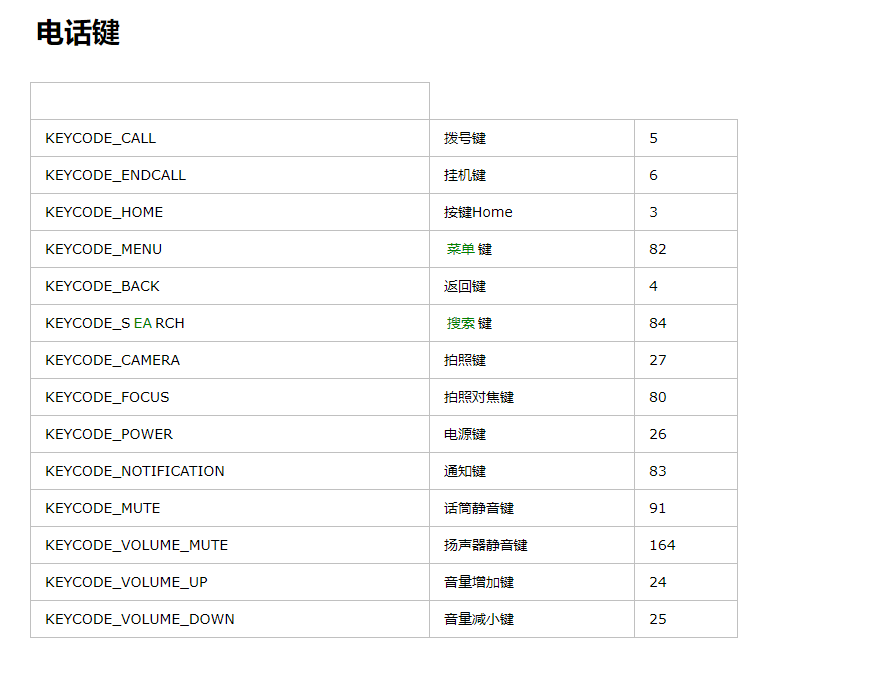
In this way, we can add the three-finger screen capture operation mentioned at the beginning of this article to Phone Windows Manager. When the gesture monitor obtains the three-finger, we only need to call two lines of code of the screen capture.
summary
In Phone Windows Manager's dispatch Unhandled Key method, handle key events that App can't handle, including combination keys for volume reduction keys and power keys, of course.
Start the TakeScreenshot Service service through a series of calls and perform screenshots through it.
The screen capture code is implemented in the native layer.
When the screen capture operation fails, the notification notification of the screen capture failure is sent directly.
After the screenshot, if the screenshot is successful, the screenshot animation is executed first, and after the animation effect is executed, the notification of the successful screenshot is sent.
Reference Articles