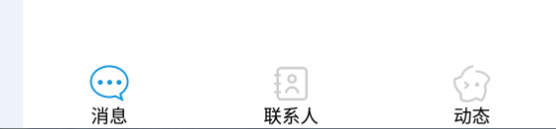There is no corresponding layout parameter for the icon size of RadioButton. In this paper, the RadioButton is customized by means of custom attribute to control the image size.
- Key points of this paper:
- Use of custom properties.
- Solve the problem of customizing the size of icons on the top, bottom, left and right of RadioButton text.
- This method is also applicable to icons in TextView.
- The questions are as follows:
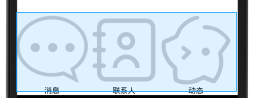
- resolvent:
1. In the values / attrs.xml file: two attributes: Custom rb_width and rb_height
<?xml version="1.0" encoding="utf-8"?> <resources> <declare-styleable name="MyRadioButton"> <attr name="rb_width" format="dimension"/> <attr name="rb_height" format="dimension"/> </declare-styleable> </resources>
2. Customize RadioButton
1 package top.toly.www.myqq.view; 2 3 import android.content.Context; 4 import android.content.res.TypedArray; 5 import android.graphics.drawable.Drawable; 6 import android.util.AttributeSet; 7 import android.widget.RadioButton; 8 9 import top.toly.www.myqq.R; 10 import utils.shortUtils.Change; 11 12 /** 13 * Author: Zhang fengjietrei 14 * Time: 2018 / 3 / 28:6:30 15 * Email: 1981462002@qq.com 16 * Description: Custom RadioButton attribute: RB > width RB > height 17 */ 18 public class MyRadioButton extends RadioButton { 19 20 private float mImg_width; 21 private float mImg_height; 22 23 public MyRadioButton(Context context) { 24 super(context); 25 } 26 27 public MyRadioButton(Context context, AttributeSet attrs) { 28 super(context, attrs); 29 TypedArray t = context.obtainStyledAttributes(attrs, R.styleable.MyRadioButton); 30 mImg_width = t.getDimension(R.styleable.MyRadioButton_rb_width, Change.dp2px(25)); 31 mImg_height = t.getDimension(R.styleable.MyRadioButton_rb_height, Change.dp2px(25)); 32 t.recycle(); 33 } 34 35 @Override 36 protected void onMeasure(int widthMeasureSpec, int heightMeasureSpec) { 37 super.onMeasure(widthMeasureSpec, heightMeasureSpec); 38 //Give Way RadioButton Icon resizable properties for: 39 Drawable drawableLeft = this.getCompoundDrawables()[0];//Get the picture to the left of the text 40 Drawable drawableTop = this.getCompoundDrawables()[1];//Get top picture of text 41 Drawable drawableRight = this.getCompoundDrawables()[2];//Get the picture to the right of the text 42 Drawable drawableBottom = this.getCompoundDrawables()[3];//Get bottom picture of text 43 if (drawableLeft != null) { 44 drawableLeft.setBounds(0, 0, (int) mImg_width, (int) mImg_height); 45 this.setCompoundDrawables(drawableLeft, null, null, null); 46 } 47 if (drawableRight != null) { 48 drawableRight.setBounds(0, 0, (int) mImg_width, (int) mImg_height); 49 this.setCompoundDrawables(null, null, drawableRight, null); 50 } 51 if (drawableTop != null) { 52 drawableTop.setBounds(0, 0, (int) mImg_width, (int) mImg_height); 53 this.setCompoundDrawables(null, drawableTop, null, null); 54 } 55 if (drawableBottom != null) { 56 drawableBottom.setBounds(0, 0, (int) mImg_width, (int) mImg_height); 57 this.setCompoundDrawables(null, null, null, drawableBottom); 58 } 59 } 60 }
3. Use attributes to control the image size in RadioButton
- Be careful:
- < top.only.www.myqq.view.myradiobutton is the full path name of the custom control class
-
Xmlns: to ly = "http://schemas.android.com/apk/res-auto" declare the namespace, where to ly is a custom name and can be replaced (it should be consistent with the name before the colon in point 3)
-
To ly: rb_width = "30dp" to ly: rb_height = "30dp" for the use of custom attributes
-
Android: drawabletop = "@ drawable / tab" is the specified picture resource
<?xml version="1.0" encoding="utf-8"?> <RelativeLayout xmlns:android="http://schemas.android.com/apk/res/android" xmlns:toly="http://schemas.android.com/apk/res-auto" android:id="@+id/my_layout" android:layout_width="match_parent" android:layout_height="match_parent" android:background="@color/qq_title_text"> <RadioGroup android:id="@+id/rg_btns" android:layout_width="match_parent" android:layout_height="wrap_content" android:layout_alignParentBottom="true" android:orientation="horizontal"> <top.toly.www.myqq.view.MyRadioButton android:layout_width="wrap_content" android:layout_height="wrap_content" android:layout_weight="1" android:id="@+id/rb_msg" android:checked="false" toly:rb_width="30dp" toly:rb_height="30dp" android:button="@null" android:gravity="center" android:drawableTop="@drawable/tab_msg_selector" android:text="news"/> <top.toly.www.myqq.view.MyRadioButton android:layout_width="wrap_content" android:layout_height="wrap_content" android:layout_weight="1" android:id="@+id/rb_contact" android:background="@android:color/transparent" android:checked="false" android:button="@null" toly:rb_width="30dp" toly:rb_height="30dp" android:gravity="center" android:drawableTop="@drawable/tab_contact_selector" android:text="Contacts"/> <top.toly.www.myqq.view.MyRadioButton android:layout_width="wrap_content" android:layout_height="wrap_content" android:layout_weight="1" android:id="@+id/rb_act" android:button="@null" toly:rb_width="30dp" toly:rb_height="30dp" android:gravity="center" android:background="@android:color/transparent" android:drawableTop="@drawable/tab_act_selector" android:text="dynamic" /> </RadioGroup> </RelativeLayout>
4. Result chart: