requirement analysis
(1) Using mysql to store student and administrator information
(2) The graphical interface is created through tkinter module to realize the login of the administrator, the addition, deletion, modification and query of student information, and the modification of the administrator's own password.
Whole engineering class and method
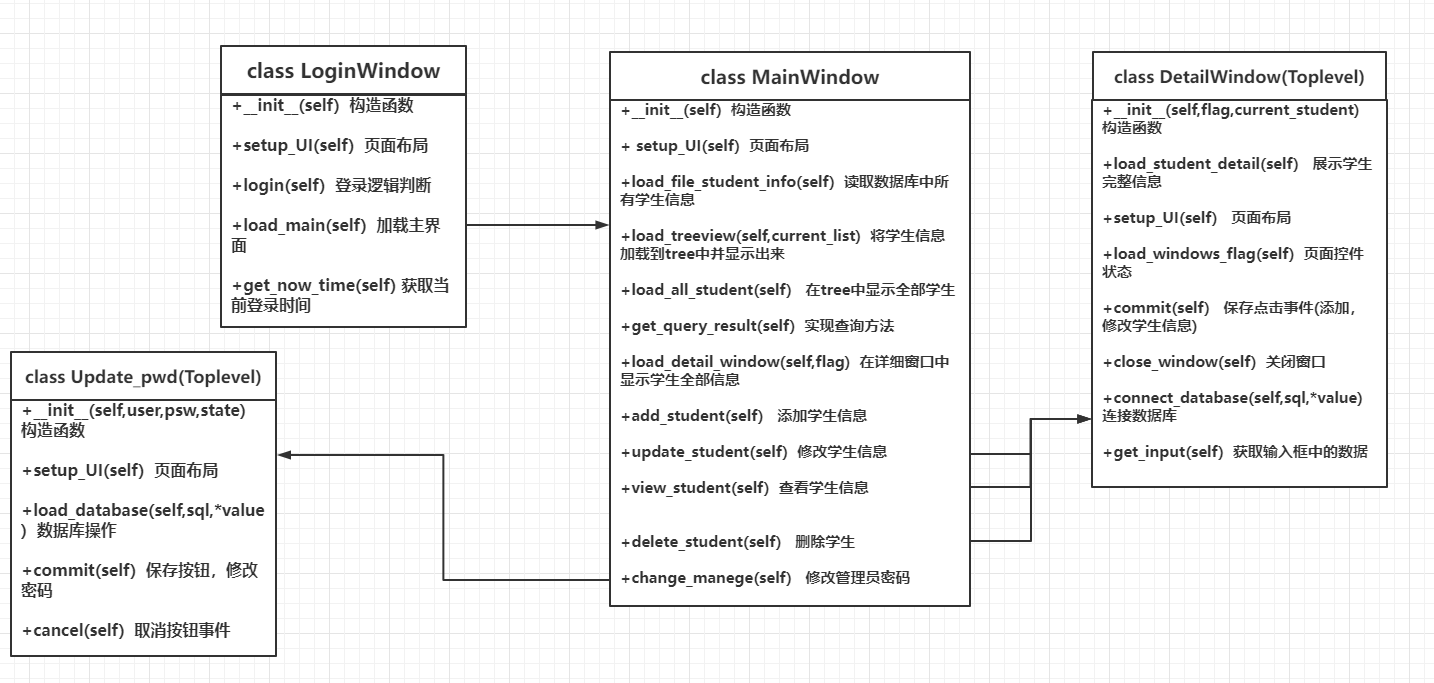
Database design
Create using mysql database
menege table and student table
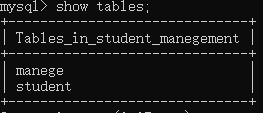
Creation of menege table:
create table manege( user_name varchr(6) not null, user_pwd char(6) not null, user_state int(1) not null primary key (user_name) );
Insert data into table manege:
insert into manege values(admin,123456,1)
student table creation
Creation of reference manege table
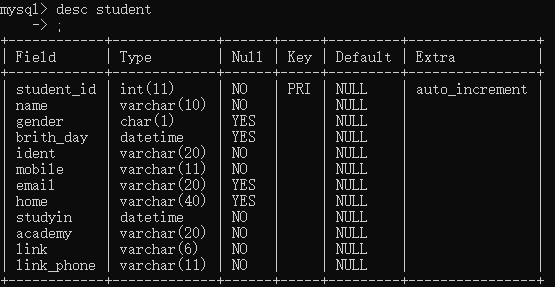
Just insert the data
Window design
Login interface
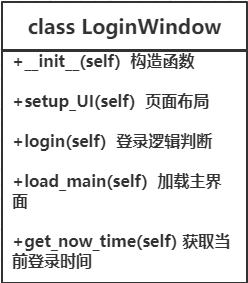
Interface display
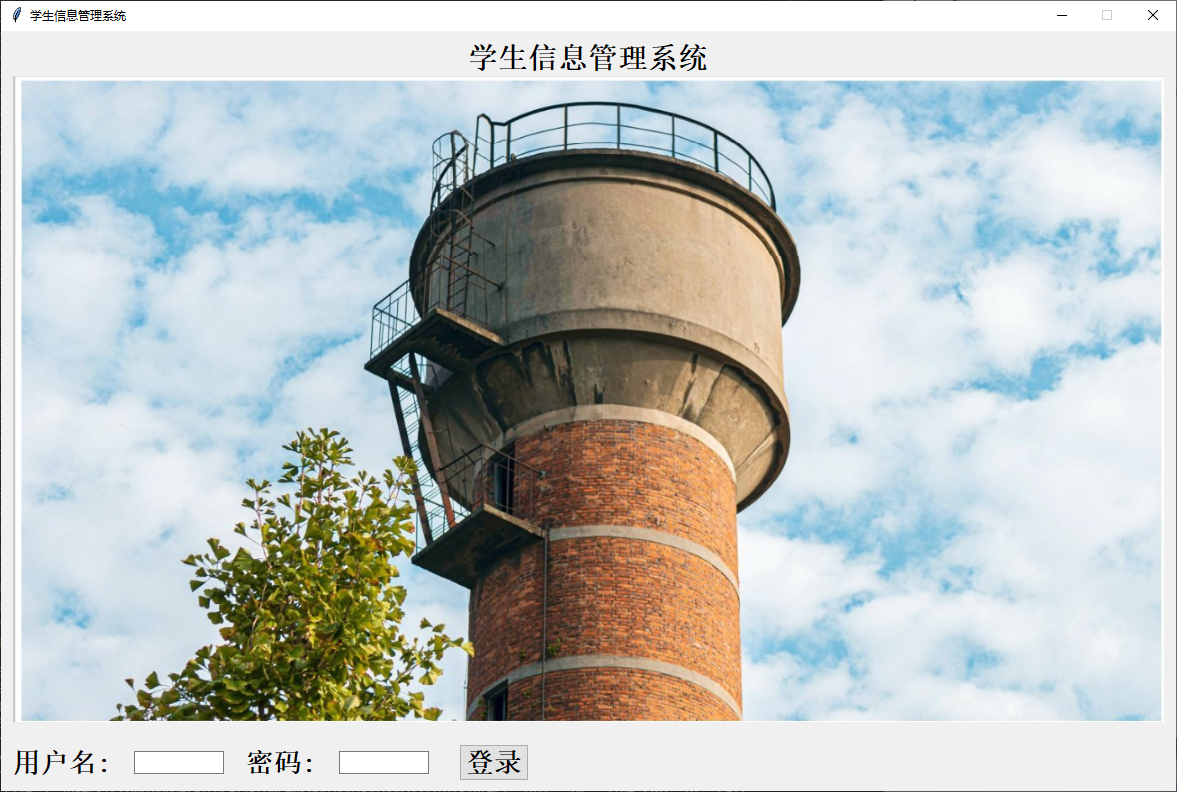
Steps:
(1) Create login first_ Page.py module
(2) Create a LoginWindow class in this module, which inherits from Tk
from tkinter import *
from tkinter.ttk import *
from tkinter import messagebox
import datetime
import mainGUI
import pymysql
import os
class LoginWindow(Tk):
"""To create a login form GUI Interface and login method"""
#Constructor, which runs automatically after the object is created
def __init__(self):
super().__init__() #Initialize tk this class first
self.title("Student information management system")
self.resizable(0,0) #The form size cannot be changed. The two parameters represent the x-axis and y-axis respectively
#These three parameters are passed to the next interface
self.user =""
self.pwd=""
self.state=1
# Load form
self.setup_UI()
self.user_list = [] #Store user information
setup_UI() function:
def setup_UI(self):
# ttk controls use style object settings
self.Style01 = Style()
self.Style01.configure("user.TLabel",font = ("Chinese bold",20,"bold"),foreground = "black")
self.Style01.configure("TEntry",font = ("Chinese bold",20,"bold"))
self.Style01.configure("TButton",font = ("Chinese bold",20,"bold"),foreground = "black",bg='red')
# Create a Label to show the picture
self.Login_image = PhotoImage(file = "."+os.sep+"images"+os.sep+"back1.png")
self.Label_image = Label(self,image = self.Login_image,text="Student information management system",compound=BOTTOM,font=("Chinese bold",22,"bold"))
self.Label_image.pack(padx = 10,pady = 10)
# Create a Label label + Entry --- user name
self.Label_user = Label(self,text = "user name:", style = "user.TLabel")
self.Label_user.pack(side = LEFT,padx = 10,pady = 10)
self.Entry_user = Entry(self,width = 12)
self.Entry_user.pack(side = LEFT,padx = 10,pady = 10)
# Create a Label label + Entry --- password
self.Label_password = Label(self, text = "password:", style = "user.TLabel")
self.Label_password.pack(side = LEFT,padx = 10,pady = 10)
self.Entry_password = Entry(self, width=12,show = "*")
self.Entry_password.pack(side = LEFT,padx = 10,pady = 10)
# Create a button - login
self.Button_login = Button(self,text = "Sign in",width = 4,command=lambda:self.login())
self.Button_login.pack(side = LEFT,padx = 20,pady = 10)
load_main(self) function
def load_main(self):
# Close the current form
#
self.destroy()
# Load new form
if __name__ == '__main__':
main_Window = mainGUI.MainWindow(self.user,self.get_now_time(),self.pwd,self.state)
main_Window.mainloop()
login(self) function
def login(self):
# Get user name and password
user = self.Entry_user.get()
password = self.Entry_password.get()
db = pymysql.connect(host="localhost",user="root",passwd="123456",database="student_manegement")
cursor = db.cursor()
sql = "select * from manege where user_name=%s"
cursor.execute(sql,user)
#Store the obtained administrator data in the list
self.user_list= cursor.fetchall()
print(self.user_list)
cursor.close()
db.close()
if len(self.user_list)!=0:
if 0 == self.user_list[0][2]:
messagebox.showinfo("System message","The account is disabled, please contact the administrator")
else:
if password != str(self.user_list[0][1].strip().lower()):
messagebox.showinfo("System message","Wrong password entered")
else:
messagebox.showinfo("System message","Login succeeded!")
self.user = self.user_list[0][0]
self.pwd = self.user_list[0][1]
self.state = self.user_list[0][2]
self.load_main()
else:
messagebox.showinfo("System message",'The entered user name does not exist')
get_now_time(self) function
def get_now_time(self):
today = datetime.datetime.today()
return ("%04d-%02d-%02d %02d:%02d:%02d"%(today.year,today.month,today.day,today.hour,today.minute,today.second))
Create login interface object
if __name__=='__main__':
this_login = LoginWindow()
print(this_login.get_now_time())
this_login.mainloop()
Note: if must be added here__ name__=='__ main__'
Otherwise, you will not jump to the main interface
Causes:
Import the login module on the main page, because the python interpreter executes in order, and the import module is at the top of the program and executed to import login_page, if there is no if__ name__=='__ main__', The login interface will be created, so after the login is successful, jump to the login interface.
main interface
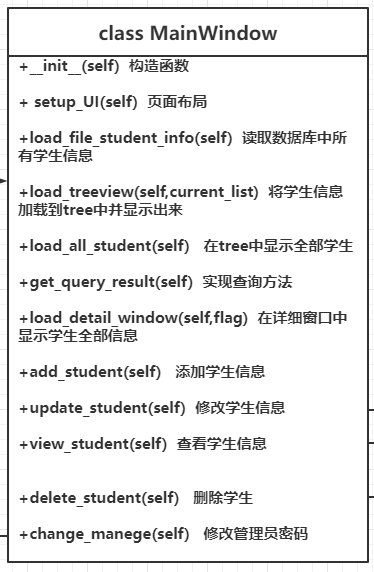
Interface display
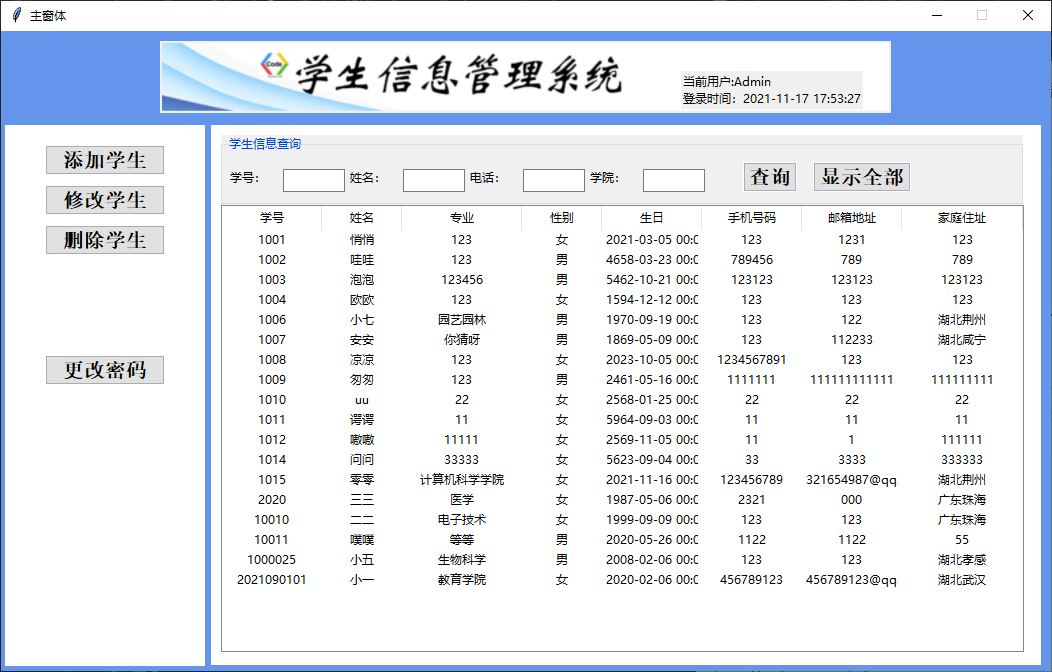
Create a new module mainGUI.py module
Constructor
from tkinter import *
from tkinter.ttk import *
from tkinter import messagebox
import detailGUI
import change_pwd
import login_page
import pymysql
import os
import sys
class MainWindow(Tk):
def __init__(self,login_user,login_time,psw,state):
super().__init__()
self.title("Main form")
self.geometry("1050x640+180+80")
self.resizable(0,0)
self["bg"]="cornflowerblue"
# The administrator login name and login time passed from the login interface
self.current_user = login_user
self.current_time = login_time
self.current_psw = psw
self.current_state = state
# Load page UI
self.setup_UI()
# Read student information
self.all_student_list =[] #Use a list to store the read student information
self.load_file_student_info()
# Load student information in treeview
self.load_treeview(self.all_student_list)
# Define a list that stores query results
self.query_result_list = []
self.current_student_list=[]
setup_UI(self) page layout
def setup_UI(self):
# Set Style
self.Style01 = Style()
self.Style01.configure("left.TPanedwindow",background ="white")
self.Style01.configure("right.TPanedwindow",background="white")
self.Style01.configure("TButton",width = 10,font = ("Chinese bold",15,"bold"),background="white")
# Top_banner
self.Login_image = PhotoImage(file="."+os.sep+"images"+os.sep+"shouye.png")
self.Label_image = Label(self,image=self.Login_image)
self.Label_image.pack(padx=100,pady=10)
self.Lable_login_user = Label(self,text="Current user:"+str(self.current_user).title()+"\n Login time:"+self.current_time)
self.Lable_login_user.place(x=680,y=40)
# Left: button area, create a container
self.Pane_left = PanedWindow(width=200,height=541,style="left.TPanedwindow")
self.Pane_left.place(x=4,y=94)
self.Pane_right = PanedWindow(width=830,height=540,style="right.TPanedwindow")
self.Pane_right.place(x=210,y=94)
# Add left button
# self.Button_image = PhotoImage(file="."+os.sep+"images"+os.sep+"tianjia.png")
self.Button_add = Button(self.Pane_left,text="Add student",style="TButton",command=lambda:self.add_studnet())
self.Button_add.place(x=40,y=20)
self.Button_update = Button(self.Pane_left,text="Modify student",style="TButton",command=lambda:self.update_student())
self.Button_update.place(x=40,y=60)
self.Button_delete = Button(self.Pane_left,text="Delete student",style="TButton",command=lambda:self.delete_student())
self.Button_delete.place(x=40,y=100)
self.Button_modify = Button(self.Pane_left,text="Change password",style="TButton",command=lambda:self.change_manege())
self.Button_modify.place(x=40,y=230)
# Right: query, TreeView
# self.Pane_right = PanedWindow(width=725,height=540,style="right.TPanedwindow")
# self.Pane_right.place(x=170,y=94)
# LabelFrame
self.LabelFrame_query = LabelFrame(self.Pane_right,text="Student information query",width=802,height=70)
self.LabelFrame_query.place(x=10,y=10)
# add controls
# Student number
self.Label_sno = Label(self.LabelFrame_query,text="Student No.:",style=None)
self.Label_sno.place(x=5,y=13)
self.Entry_sno = Entry(self.LabelFrame_query,width=8,style=None)
self.Entry_sno.place(x=60,y=15)
# full name
self.Label_name = Label(self.LabelFrame_query,text="full name:",style=None)
self.Label_name.place(x=125,y=13)
self.Entry_name = Entry(self.LabelFrame_query,width = 8,style=None)
self.Entry_name.place(x=180,y=15)
# Telephone
self.Label_mobile = Label(self.LabelFrame_query,text="Telephone:")
self.Label_mobile.place(x=245,y=13)
self.Entry_mobile = Entry(self.LabelFrame_query,width=8)
self.Entry_mobile.place(x=300,y=15)
# college
self.Label_academy = Label(self.LabelFrame_query,text="College:")
self.Label_academy.place(x=365,y=13)
self.Entry_academy = Entry(self.LabelFrame_query,width=8)
self.Entry_academy.place(x=420,y=15)
# Query button
self.Button_query = Button(self.LabelFrame_query,text="query",width=4,command=lambda:self.get_query_result())
self.Button_query.place(x=520,y=8)
self.Button_showall = Button(self.LabelFrame_query,text="Show all",width=8,command=lambda:self.load_all_student())
self.Button_showall.place(x=590,y=8)
# Add TreeView control
self.Tree = Treeview(self.Pane_right,columns=("sno","names","academy","gender","birthday","mobile","email","address"),show="headings",height=21)
# Set the width and alignment of each column
self.Tree.column("sno",width=100,anchor="center")
self.Tree.column("names",width=80,anchor="center")
self.Tree.column("academy",width=120,anchor="center")
self.Tree.column("gender",width=80,anchor="center")
self.Tree.column("birthday",width=100,anchor="center")
self.Tree.column("mobile",width=100,anchor="center")
self.Tree.column("email",width=100,anchor="center")
self.Tree.column("address",width=120,anchor="center")
# Set the title of each column
self.Tree.heading("sno",text="Student number")
self.Tree.heading("names",text="full name")
self.Tree.heading("academy",text="major")
self.Tree.heading("gender",text="Gender")
self.Tree.heading("birthday",text="birthday")
self.Tree.heading("mobile",text="phone number")
self.Tree.heading("email",text="e-mail address")
self.Tree.heading("address",text="Home address")
self.Tree.place(x=10,y=80)
#Bind the double-click event for the tree, and the details of the clicked students will be displayed after double clicking
self.Tree.bind("<Double-1>",self.view_student)
load_file_student_info(self) function
# Read information from file / database
def load_file_student_info(self):
# Read information using database
config={
"host":"localhost",
"user":"root",
"password":"123456",
"database":"student_manegement"
}
db = pymysql.connect(**config)
cursor = db.cursor()
sql = "select * from student"
cursor.execute(sql)
self.all_student_list = list(cursor.fetchall())
print("All students found using the function:",len(list(self.all_student_list)))
cursor.close()
db.close()
load_ The treeview (self, current_list: list) method loads treeview information
def load_treeview(self,current_list:list):
# Judge whether there is data:
if len(current_list) == 0:
messagebox.showinfo("System message","No data loaded")
else:
for index in range(len(current_list)):
self.Tree.insert("",index,values=(current_list[index][0],current_list[index][1],
current_list[index][9],current_list[index][2],current_list[index][3],
current_list[index][5],current_list[index][6],current_list[index][7]))
get_ query_ The result (self) method implements the query method
# Prepare query criteria: obtain student number
query_condition = [self.Entry_sno.get(),self.Entry_name.get(),self.Entry_academy.get(),self.Entry_mobile.get()]
if len(query_condition[0])==0 and len(query_condition[1])==0 and len(query_condition[2])==0 and len(query_condition[3])==0:
messagebox.showinfo("System message","Please enter the content to find!")
else:
for item in self.all_student_list:
if query_condition[0] in str(item[0]) and query_condition[1] in item[1] and query_condition[2] in item[9] and query_condition[3] in item[5]:
self.query_result_list.append(item)
for i in self.Tree.get_children():
self.Tree.delete(i)
self.load_treeview(self.query_result_list)
self.query_result_list.clear()
load_all_student(self) method
Click Show all to display and clear the contents in the input box in treeview
def load_all_student(self):
for i in self.Tree.get_children():
self.Tree.delete(i)
# After clicking the show all button, the input box is cleared
self.Entry_sno.delete(0,"end")
self.Entry_name.delete(0,"end")
self.Entry_academy.delete(0,"end")
self.Entry_mobile.delete(0,"end")
# Find all student information
self.load_file_student_info()
# Load all student information into TreeView
self.load_treeview(self.all_student_list)
load_detail_window(self,flag) function
Implementation load detail window
def load_detail_window(self,flag):
detail_window = detailGUI.DetailWindow(flag,self.current_student_list)
#Wait for detail_ The window is destroy ed, and then continue to execute the following code
self.wait_window(detail_window)
#Refresh information in tree
self.load_all_student()
add_student(self) function
Click to add students and jump to the details window to add students
def add_studnet(self):
flag = 2
self.current_student_list=[]
self.load_detail_window(flag)
update_student(self) function
Click a student in the tree + click the modify student button to jump to the detailed window interface to modify the student information, and transfer the clicked student information to the detailed window.
def update_student(self):
flag = 3
try:
item = self.Tree.selection()[0]
print(item)
Temp_student_list = self.Tree.item(item,"values")
# Traverse to obtain complete student details
for item in self.all_student_list:
if item[0] == int(Temp_student_list[0]):
self.current_student_list = item
self.load_detail_window(flag)
except:
messagebox.showinfo("System message","Please select the student to be modified on the right!")
view_student(self,event) function
When double clicking a row of data in the tree table, jump to the detailed window interface, and set the control state of the detailed window through flag.
def view_student(self,event):
flag = 1
# Get the data of double clicking a row in the Tree table. If no parameter is specified in selection(), it means that all item s are returned in list form
# Gets the item identifier for double clicking a row
item = self.Tree.selection()[0]
print(item)
# The data in the Tree table only displays part of the data. In order to display the details form, we need to load the read complete information in the file
Temp_student_list = self.Tree.item(item,"values") #Through the item method, get all the elements of the changed column and return them in the form of tuples
print(Temp_student_list)
print("View details of all students",len(self.all_student_list))
# Traverse to obtain complete student details
for item in self.all_student_list:
if item[0] == int(Temp_student_list[0]):
self.current_student_list = item
# print(self.current_student_list)
self.load_detail_window(flag)
delete_student(self) function
Click a row of data in the tree table, and then click the delete student button to delete the data
def delete_student(self):
try:
item = self.Tree.selection()[0]
Temp_student_list = self.Tree.item(item,"values")
config={
"host":"localhost",
"user":"root",
"password":"123456",
"database":"student_manegement"
}
db = pymysql.connect(**config)
cursor = db.cursor()
sql = "delete from student where student_id=%s"
cursor.execute(sql,Temp_student_list[0])
num = messagebox.askokcancel("Tips","Are you sure you want to delete the student:%s Are you?"%Temp_student_list[1])
if num:
db.commit()
messagebox.showinfo("System message","student%s To be deleted!"%Temp_student_list[1])
else:
messagebox.showinfo("System message","You canceled deleting students%s"%Temp_student_list[1])
cursor.close()
db.close()
self.load_all_student()
except:
messagebox.showinfo("System message","Please select the student to be deleted on the right!")
change_manege(self) function
Click modify password to jump to the modify password window to modify the administrator password
def change_manege(self):
update_pwd = change_pwd.Update_pwd(self.current_user,self.current_psw,self.current_state)
print("main Password and status in the window",self.current_psw,self.current_state)
self.wait_window(update_pwd)
print("Modified password:",update_pwd.psw)
print("Modified status:",update_pwd.state)
if update_pwd.psw==self.current_psw and update_pwd.state==self.current_state:
pass
else:
messagebox.showinfo("System message","Please login again!")
self.destroy()
new_login = login_page.LoginWindow()
new_login.mainloop()
Student details window
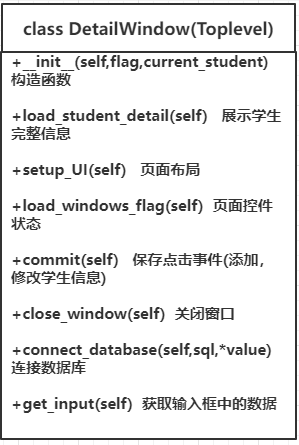
Add student information page display
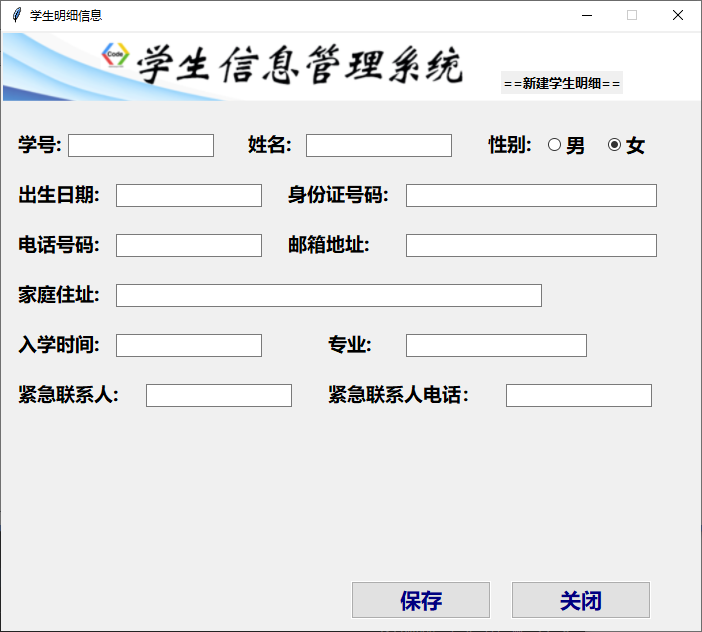
Modify student information display
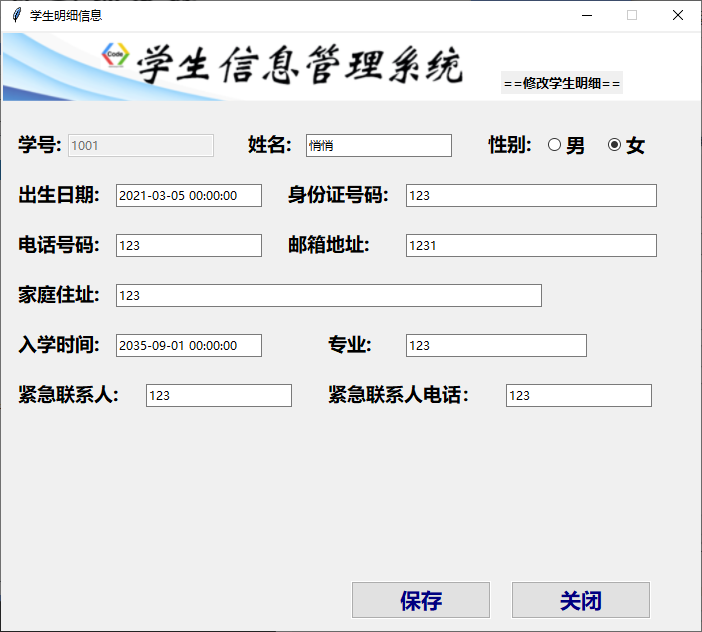
View student details display
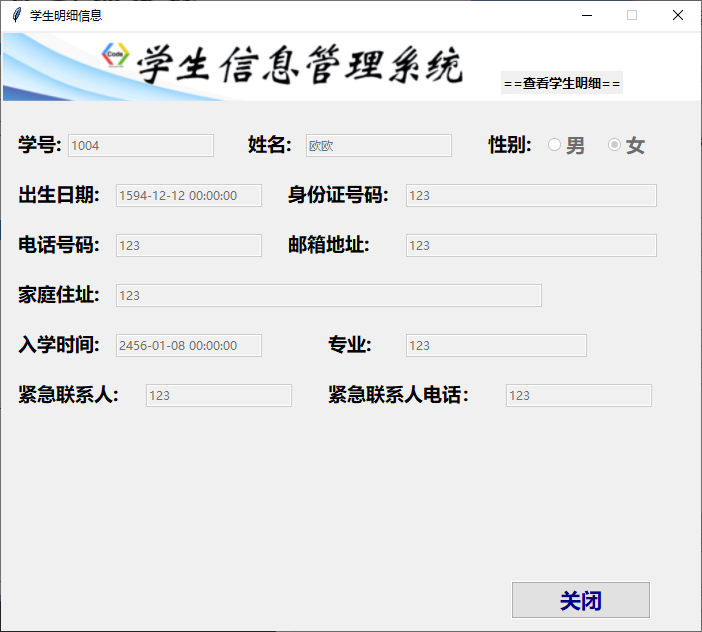
realization
Create a detailGUI.py module
init(self,flag,current_student) function
# Student form GUI basic layout
from tkinter import *
from tkinter import messagebox
from tkinter.ttk import *
import pymysql
import os
class DetailWindow(Toplevel):
def __init__(self,flag,current_student):
super().__init__()
self.title("Student details")
self.geometry("700x600+600+150")
self.resizable(0,0) #You cannot change the size of the form
self.flag = flag #Receive the flag transmitted from the main window to control the control state of your own window
self.current_student_list = current_student #Receive student information from the main window bed
self.temp_list = []
# Load control
self.setup_UI()
load_student_detail(self) function
Show the details of a row of students in the tree clicked from the main window
def load_student_detail(self):
if len(self.current_student_list) ==0:
# messagebox.showinfo("system message", "no data to show!")
pass
else:
self.var_sno.set(self.current_student_list[0]) #Student number
self.var_name.set(self.current_student_list[1]) #full name
if "male" in self.current_student_list[2]: #Gender
self.var_gender.set(1)
else:
self.var_gender.set(0)
self.var_age.set(self.current_student_list[3]) #date of birth
self.var_id.set(self.current_student_list[4]) #ID
self.var_mobile.set(self.current_student_list[5]) #Telephone
self.var_email.set(self.current_student_list[6]) #mailbox
self.var_home.set(self.current_student_list[7]) #address
self.var_studyin.set(self.current_student_list[8]) #Admission time
self.var_academy.set(self.current_student_list[9]) #major
self.var_link.set(self.current_student_list[10]) #emergency contact
self.var_link_phone.set(self.current_student_list[11]) #Emergency contact number
setup_ The UI (self) function implements the interface layout
def setup_UI(self):
# detail_UI(self)
# Set style
self.Style02 = Style()
self.Style02.configure("TPanedwindow")
self.Style02.configure("title.TLabel",font = ("Microsoft YaHei ",10,"bold"))
self.Style02.configure("TLabel",font = ("Microsoft YaHei ",14,"bold"))
self.Style02.configure("TButton",font =("Microsoft YaHei ",16,"bold"),foreground = "navy" ,width = 10)
self.Style02.configure("TEntry",font=("Microsoft YaHei ",16,"bold"),width = 10)
self.Style02.configure("large.TEntry",font=("Microsoft YaHei ",16,"bold"),width = 30)
self.Style02.configure("TRadiobutton",font=("Microsoft YaHei ",14,"bold"))
# Load the banner above
self.Login_image = PhotoImage(file = "."+os.sep+"images"+os.sep+"shouye.png")
self.Lable_image = Label(self,image=self.Login_image)
self.Lable_image.pack()
# Add a title
self.var_title = StringVar()
self.Label_title = Label(self,text="==Detail form==",style="title.TLabel")
self.Label_title.place(x=500,y=40)
# Load a pane
self.Pane_detail = PanedWindow(self,width=690,height=450,style="TPanedwindow")
self.Pane_detail.place(x=5,y = 88)
# Add attribute
# Row 1: student number
self.Label_sno = Label(self.Pane_detail,text="Student number:")
self.Label_sno.place(x=10,y=10)
self.var_sno = StringVar()
self.Entry_sno = Entry(self.Pane_detail,textvariable= self.var_sno,style="TEntry")
self.Entry_sno.place(x=62,y=15)
# full name
self.Label_name = Label(self.Pane_detail,text="full name:",style="TLabel")
self.Label_name.place(x=240,y=10)
self.var_name = StringVar()
self.Entry_name = Entry(self.Pane_detail,textvariable=self.var_name,style = "TEntry")
self.Entry_name.place(x=300,y=15)
# Gender
self.Label_gender = Label(self.Pane_detail,text="Gender:").place(x=480,y=10)
self.var_gender = IntVar()
self.Radio_man = Radiobutton(self.Pane_detail,text="male",variable=self.var_gender,value = 1,style="TRadiobutton")
self.Radio_man.place(x=540,y=10)
self.Radio_woman = Radiobutton(self.Pane_detail,text="female",variable=self.var_gender,value=0,style="TRadiobutton")
self.Radio_woman.place(x=600,y=10)
# Row 2: date of birth
self.Label_age = Label(self.Pane_detail,text="date of birth:",style="TLabel")
self.Label_age.place(x=10,y=60)
self.var_age = StringVar()
self.Entry_age = Entry(self.Pane_detail,textvariable=self.var_age,style="TEntry")
self.Entry_age.place(x=110,y=65)
# ID card No.
self.Label_id = Label(self.Pane_detail,text="ID card No.:",style="TLabel")
self.Label_id.place(x=280,y=60)
self.var_id = StringVar()
self.Entry_id = Entry(self.Pane_detail,textvariable=self.var_id,width =35)
self.Entry_id.place(x=400,y=65)
# Row 3: mobile phone number
self.Label_mobile = Label(self.Pane_detail,text="Telephone number:",style="TLabel")
self.Label_mobile.place(x=10,y=110)
self.var_mobile = StringVar()
self.Entry_mobile = Entry(self.Pane_detail,textvariable=self.var_mobile,style="TEntry")
self.Entry_mobile.place(x=110,y=115)
# e-mail address
self.Label_email = Label(self.Pane_detail,text="e-mail address:",style="TLabel")
self.Label_email.place(x=280,y=110)
self.var_email = StringVar()
self.Entry_email = Entry(self.Pane_detail,textvariable=self.var_email,width =35)
self.Entry_email.place(x=400,y=115)
# Row 4: home address
self.Label_home = Label(self.Pane_detail,text="Home address:",style="TLabel")
self.Label_home.place(x=10,y=160)
self.var_home = StringVar()
self.Entry_home = Entry(self.Pane_detail,textvariable=self.var_home,width=60)
self.Entry_home.place(x=110,y=165)
# Row 5: admission time
self.Label_studyin = Label(self.Pane_detail,text="Admission time:",style = "TLabel")
self.Label_studyin.place(x=10,y=210)
self.var_studyin = StringVar()
self.Entry_studyin = Entry(self.Pane_detail,textvariable=self.var_studyin,style="TEntry")
self.Entry_studyin.place(x=110,y=215)
# major
self.Label_academy = Label(self.Pane_detail,text="major:",style="TLabel")
self.Label_academy.place(x=320,y=210)
self.var_academy = StringVar()
self.Entry_academy = Entry(self.Pane_detail,textvariable=self.var_academy,width = 25)
self.Entry_academy.place(x=400,y=215)
# Row 6: emergency contact
self.Label_link = Label(self.Pane_detail,text="emergency contact :",style="TLabel")
self.Label_link.place(x=10,y=260)
self.var_link = StringVar()
self.Entry_link = Entry(self.Pane_detail,textvariable=self.var_link,style="TEntry")
self.Entry_link.place(x=140,y=265)
# Emergency contact number
self.Label_link_phone = Label(self.Pane_detail,text="Emergency contact telephone:",style="TLabel")
self.Label_link_phone.place(x=320,y=260)
self.var_link_phone = StringVar()
self.Entry_link_phone = Entry(self.Pane_detail,textvariable=self.var_link_phone,style="TEntry")
self.Entry_link_phone.place(x=500,y=265)
# Place two buttons
self.Button_save = Button(self,text="preservation",style="TButton",command=lambda:self.commit())
self.Button_save.place(x=350,y=550)
self.Button_exit = Button(self,text="close",style="TButton",command=lambda:self.close_window())
self.Button_exit.place(x=510,y=550)
#Initialize interface data and control status
self.load_student_detail()
self.load_windows_flag()
commit(self) function
Click the Save button to add and modify student information
def commit(self):
if self.flag == 1:
pass
else :
#Add student information
if self.flag ==2:
break_flag=1
try:
while break_flag:
self.get_input()
if len(self.Entry_sno.get())==0 or len(self.Entry_name.get()) == 0 or len(self.Entry_id.get())==0 or len(self.Entry_mobile.get())==0 or len(self.Entry_studyin.get())==0 or len(self.Entry_academy.get())==0 or len(self.Entry_link.get())==0 or len(self.Entry_link_phone.get())==0:
messagebox.showinfo("System message","Student number, name, ID card, telephone number, enrollment time, major, contact and contact telephone cannot be blank!")
else:
self.get_input()
sql = "insert into student values(%s,%s,%s,%s,%s,%s,%s,%s,%s,%s,%s,%s)"
self.connect_database(sql,(self.temp_list[0],
self.temp_list[1],
self.temp_list[2],
self.temp_list[3],
self.temp_list[4],
self.temp_list[5],
self.temp_list[6],
self.temp_list[7],
self.temp_list[8],
self.temp_list[9],
self.temp_list[10],
self.temp_list[11]))
messagebox.showinfo("System message","Student information added successfully")
break_flag=messagebox.askyesno("Tips","Continue adding students?")
if break_flag:
self.Entry_sno.delete(0,"end")
self.Entry_name.delete(0,"end")
# self.var_gender.delete(0,"end")
self.Entry_age.delete(0,"end")
self.Entry_id.delete(0,"end")
self.Entry_mobile.delete(0,"end")
self.Entry_email.delete(0,"end")
self.Entry_home.delete(0,"end")
self.Entry_studyin.delete(0,"end")
self.Entry_academy.delete(0,"end")
self.Entry_link.delete(0,"end")
self.Entry_link_phone.delete(0,"end")
# Destroy this window after saving
self.destroy()
except pymysql.err.OperationalError as e:
messagebox.showerror("error",e)
except pymysql.err.DataError as e:
messagebox.showerror("error",e)
# Modify student information
elif self.flag == 3:
self.get_input()
print(self.temp_list)
if len(self.Entry_sno.get())==0 or len(self.Entry_name.get()) == 0 or len(self.Entry_id.get())==0 or len(self.Entry_mobile.get())==0 or len(self.Entry_studyin.get())==0 or len(self.Entry_academy.get())==0 or len(self.Entry_link.get())==0 or len(self.Entry_link_phone.get())==0:
messagebox.showinfo("System message","Student number, name, ID card, telephone number, enrollment time, major, contact and contact telephone cannot be blank!")
else:
self.get_input()
sql = "update student set name=%s,gender=%s,brith_day=%s,ident=%s,mobile=%s,email=%s,home=%s,studyin=%s,academy=%s,link=%s,link_phone=%s where student_id = %s"
self.connect_database(sql,(self.temp_list[1],
self.temp_list[2],
self.temp_list[3],
self.temp_list[4],
self.temp_list[5],
self.temp_list[6],
self.temp_list[7],
self.temp_list[8],
self.temp_list[9],
self.temp_list[10],
self.temp_list[11],
self.temp_list[0]))
messagebox.showinfo("System message","Student information modified successfully!")
# Destroy this window after saving
self.destroy()
*connect_ The database (self, SQL, value) function operates the database
def connect_database(self,sql,*value):
config={
"host":"localhost",
"user":"root",
"password":"123456",
"database":"student_manegement"
}
db = pymysql.connect(**config)
cursor = db.cursor()
cursor.execute(sql,*value)
db.commit()
# self.find_all=cursor.fetchall()
cursor.close()
db.close()
get_ The input (self) function gets the data in the input box
def get_input(self):
# Get the input box information and save it in the list
self.temp_list = []
self.temp_list.append(int(self.Entry_sno.get()))
self.temp_list.append(self.Entry_name.get().strip())
if self.var_gender.get() == 1:
self.temp_list.append("male")
else:
self.temp_list.append("female")
self.temp_list.append(self.Entry_age.get().strip())
self.temp_list.append(self.Entry_id.get().strip())
self.temp_list.append(self.Entry_mobile.get().strip())
self.temp_list.append(self.Entry_email.get().strip())
self.temp_list.append(self.Entry_home.get().strip())
self.temp_list.append(self.Entry_studyin.get().strip())
self.temp_list.append(self.Entry_academy.get().strip())
self.temp_list.append(self.Entry_link.get().strip())
self.temp_list.append(self.Entry_link_phone.get().strip())
Modify password interface
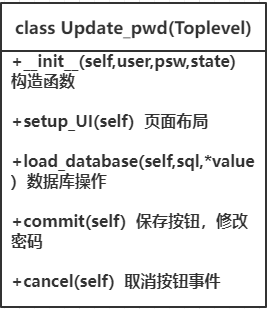
Display of password modification interface
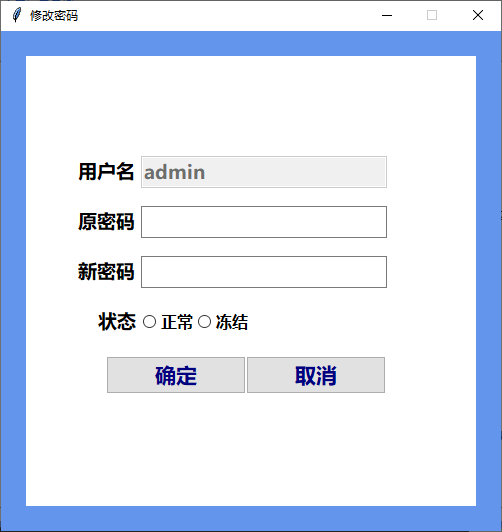
realization
Create a new change_pwd.py module
from tkinter import *
from tkinter import messagebox
from tkinter.ttk import *
import pymysql
import os
class Update_pwd(Toplevel):
def __init__(self,user,psw,state):
super().__init__()
self.title("Change Password")
self.geometry("500x500+100+80")
self.resizable(0,0)
self["bg"]="cornflowerblue"
self.user = user
self.current_user=[]
self.psw = psw
self.state = state
self.setup_UI()
def setup_UI(self):
self.Style03 = Style()
self.Style03.configure("TPanedwindow",background="white")
self.Style03.configure("TRadiobutton",font=("Microsoft YaHei ",12,"bold"),background="white")
self.Style03.configure("TLabel",background="white")
self.Pane_change = Panedwindow(self,width=450,height=450,style="TPanedwindow")
self.Pane_change.place(x=25,y=25)
self.Lable_username = Label(self.Pane_change,text="user name",width=100,font=("Microsoft YaHei ",14,"bold"),style="TLabel")
self.Lable_username.place(x=50,y=100)
self.var_username = StringVar()
self.var_username.set(self.user)
self.Entry_username = Entry(self.Pane_change,textvariable=self.var_username,font=("Microsoft YaHei ",14,"bold"))
self.Entry_username.place(x=115,y=100)
self.Entry_username["state"] = DISABLED
self.Lable_userpwd_old = Label(self.Pane_change,text="Original password",width=100,font=("Microsoft YaHei ",14,"bold"),style="TLabel")
self.Lable_userpwd_old.place(x=50,y=150)
self.var_userpwd_old = StringVar()
self.Entry_userpwd_old = Entry(self.Pane_change,textvariable=self.var_userpwd_old,font=("Microsoft YaHei ",14,"bold"))
self.Entry_userpwd_old.place(x=115,y=150)
self.Lable_userpwd = Label(self.Pane_change,text="New password",width=100,font=("Microsoft YaHei ",14,"bold"),style="TLabel")
self.Lable_userpwd.place(x=50,y=200)
self.var_userpwd = StringVar()
self.Entry_userpwd = Entry(self.Pane_change,textvariable=self.var_userpwd,font=("Microsoft YaHei ",14,"bold"))
self.Entry_userpwd.place(x=115,y=200)
self.Lable_userstate = Label(self.Pane_change,text="state",width=100,font=("Microsoft YaHei ",14,"bold"),style="TLabel")
self.Lable_userstate.place(x=70,y=250)
self.var_userstate = StringVar()
self.Radio_frozen = Radiobutton(self.Pane_change,text="normal",variable=self.var_userstate,value = 1,style="TRadiobutton")
self.Radio_frozen.place(x=115,y=252)
self.Radio_disfrozen = Radiobutton(self.Pane_change,text="frozen",variable=self.var_userstate,value=0,style="TRadiobutton")
self.Radio_disfrozen.place(x=170,y=252)
self.Button_OK = Button(self.Pane_change,text="determine",command=lambda:self.commit())
self.Button_OK.place(x=80,y=300)
self.Button_Cancel = Button(self.Pane_change,text="cancel",command=lambda:self.cancel())
self.Button_Cancel.place(x=220,y=300)
def load_database(self,sql,*value):
config={
"host":"localhost",
"user":"root",
"password":"123456",
"database":"student_manegement"
}
db = pymysql.connect(**config)
cursor = db.cursor()
cursor.execute(sql,*value)
db.commit()
self.current_user = cursor.fetchall()
cursor.close()
db.close()
def commit(self):
if len(self.var_userpwd.get())==0 or len(self.var_userpwd_old.get())==0 or len(self.var_userstate.get())==0:
messagebox.showinfo("system information ","The input box cannot be empty!")
else:
manege_list = []
manege_list.append(self.var_userpwd_old.get())
manege_list.append(self.var_userpwd.get())
manege_list.append(self.var_userstate.get())
print(manege_list)
if manege_list[0]==self.psw:
sql = "select * from manege where user_name=%s"
self.load_database(sql,self.user)
sql = "update manege set user_pwd=%s,user_state=%s where user_name=%s"
self.load_database(sql,(manege_list[1],manege_list[2],self.user))
messagebox.showinfo("System message","Change succeeded, please login again")
print("After changing the password:",self.current_user)
self.psw = manege_list[1]
self.state=manege_list[2]
self.destroy()
else:
messagebox.showinfo("System message","Original password input error! Please re-enter")
def cancel(self):
self.destroy()