2019.12.02 jetbrains released Python's best editor, PyCharm 2019.3.This major release mainly makes some additions to Jupyter notebooks, MongoDB, Python 3.8.
And many of these features are only available in the Professional edition, so today we bring you the activation tutorial for PyCharm 2019.3!
Note: Patches for this tutorial, activation code collection and networking, please contact the author to delete any infringements!
1. Precautions before activation
- PyCharm must be downloaded on the official website: https://www.jetbrains.com/pycharm/download/
- This tutorial applies to all versions of PyCharm
- This tutorial applies to the jetbrains full range (Pycharm, Idea, WebStorm, phpstorm, CLion, RubyMine, AppCode, DataGrid)
- There is no need to modify the hosts file, if so remove jetbrains related items
- Configuration file modifications are no longer modified directly in the bin directory, but through pycharm
- If the tutorial still fails to activate, WeChat scans the 2-D Focus on Pig Ge Wechat Public Number below, Respond: Activate the group*

2. Activate tutorials
1. Download cracking patches
Click on the link https://pan.baidu.com/s/112tS3XjAENIHaJ-aSCe0dA Download the patch file jetbrains-agent.jar (watch the WeChat Public Nurse Sleeping Pig reply activation group if the link fails) and place it in the \bin directory of the pycharm installation directory (where you can, for fear of misoperation, deleting the cracked file, the patch comes from* https://zhile.io).
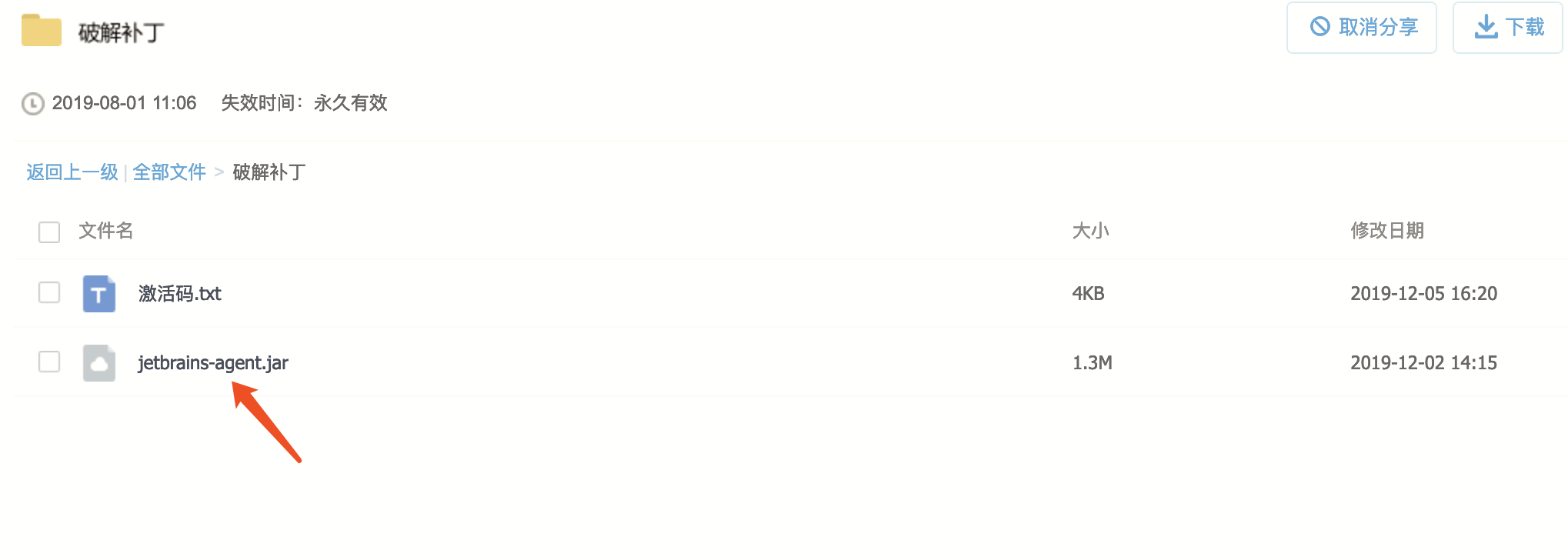
2. Click Trial First
If you've just downloaded pycharm, you'll need to click on the "Evaluate for free" free trial in the activation window and create an empty project so you can get to pycharm's working page
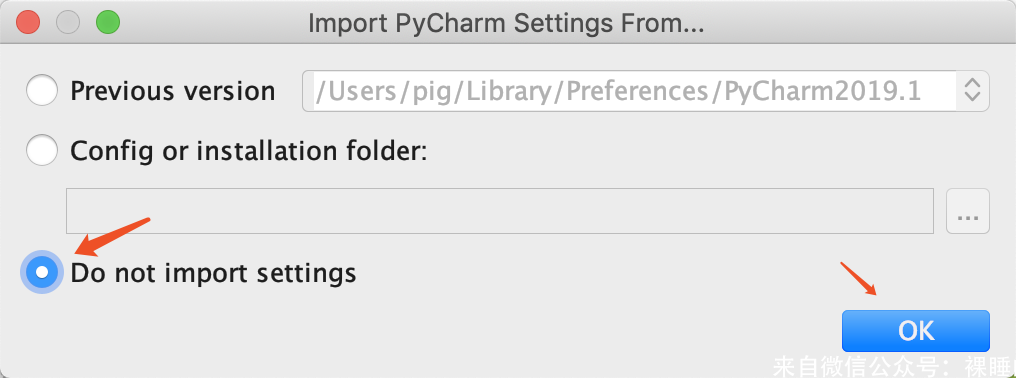
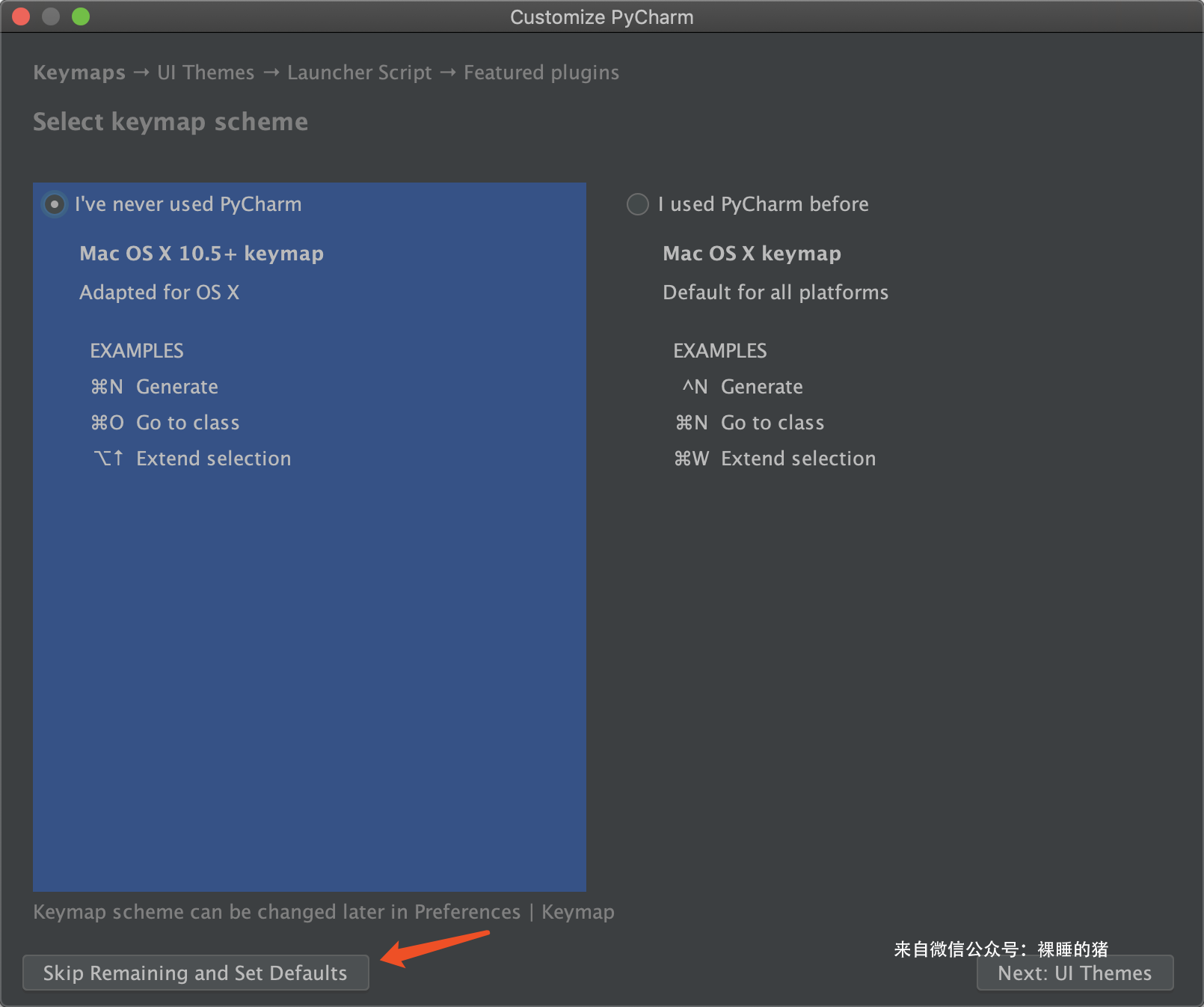
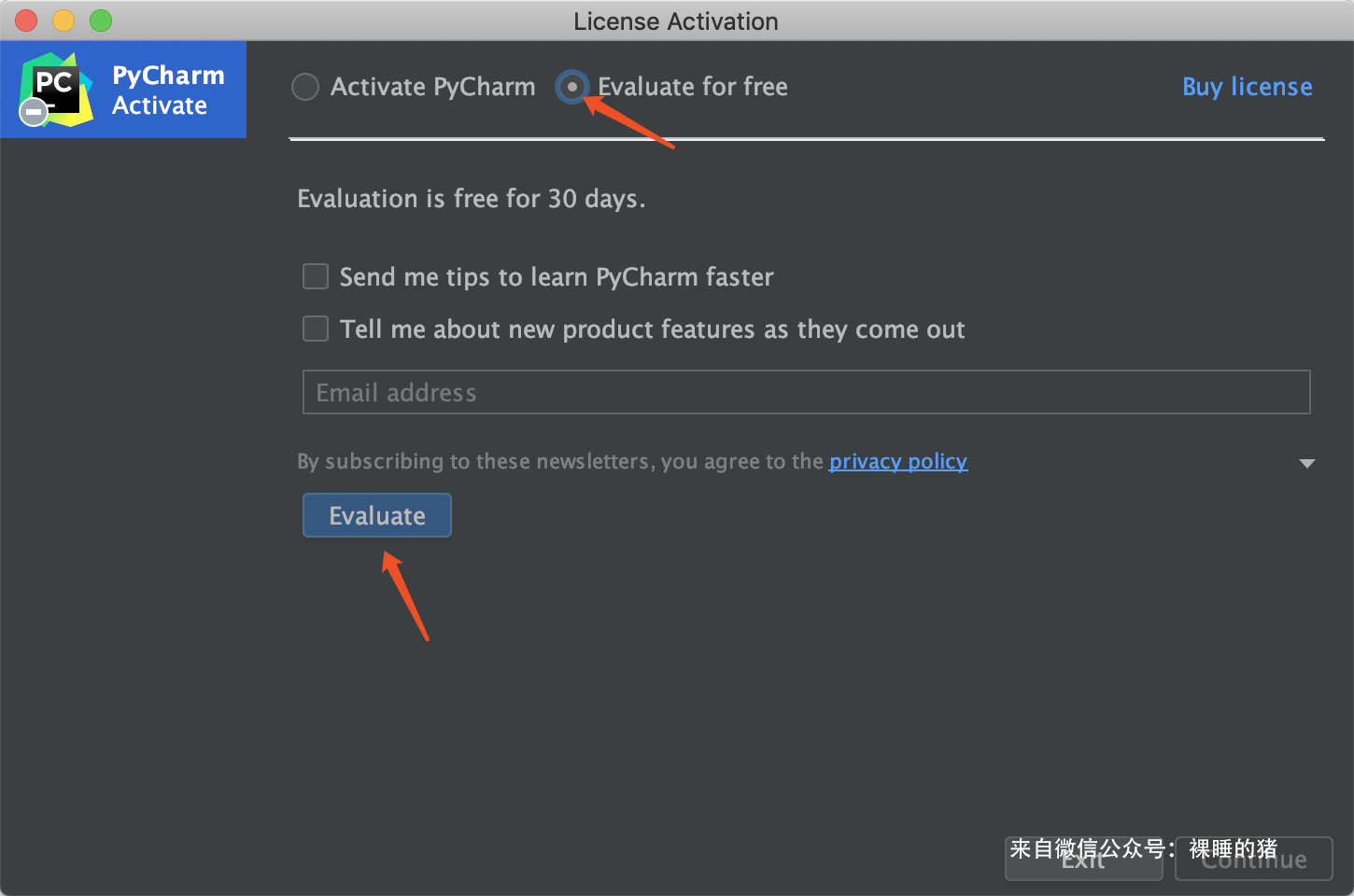
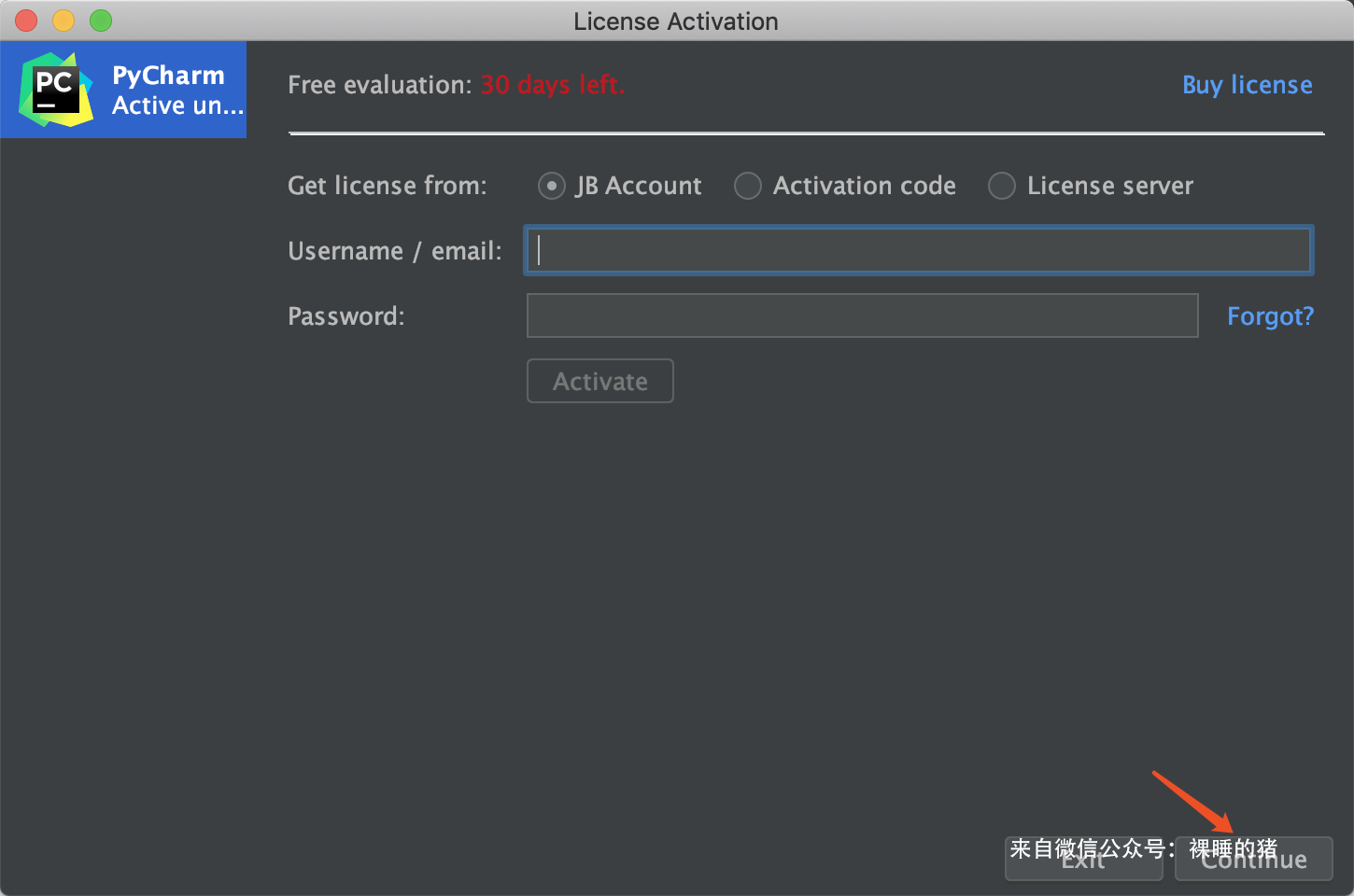
3. Modify the configuration file
Configuration file modifications are no longer modified directly in the bin directory, but through pycharm Configuration file modifications are no longer modified directly in the bin directory, but through pycharm Configuration file modifications are no longer modified directly in the bin directory, but through pycharm
We are now creating an empty project
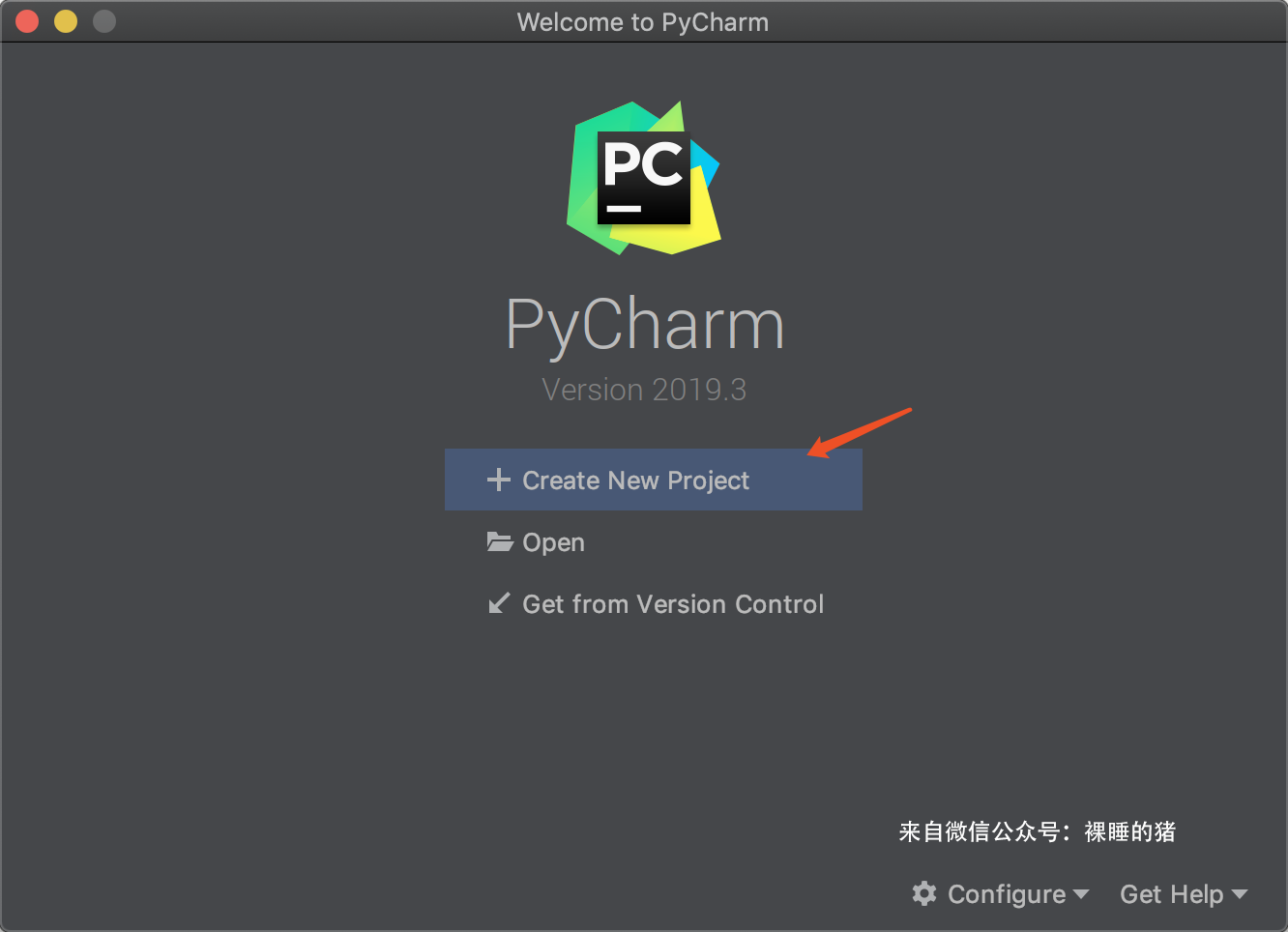 If your Create button is gray, click the small right triangle on the top and choose to install Python!
If your Create button is gray, click the small right triangle on the top and choose to install Python!
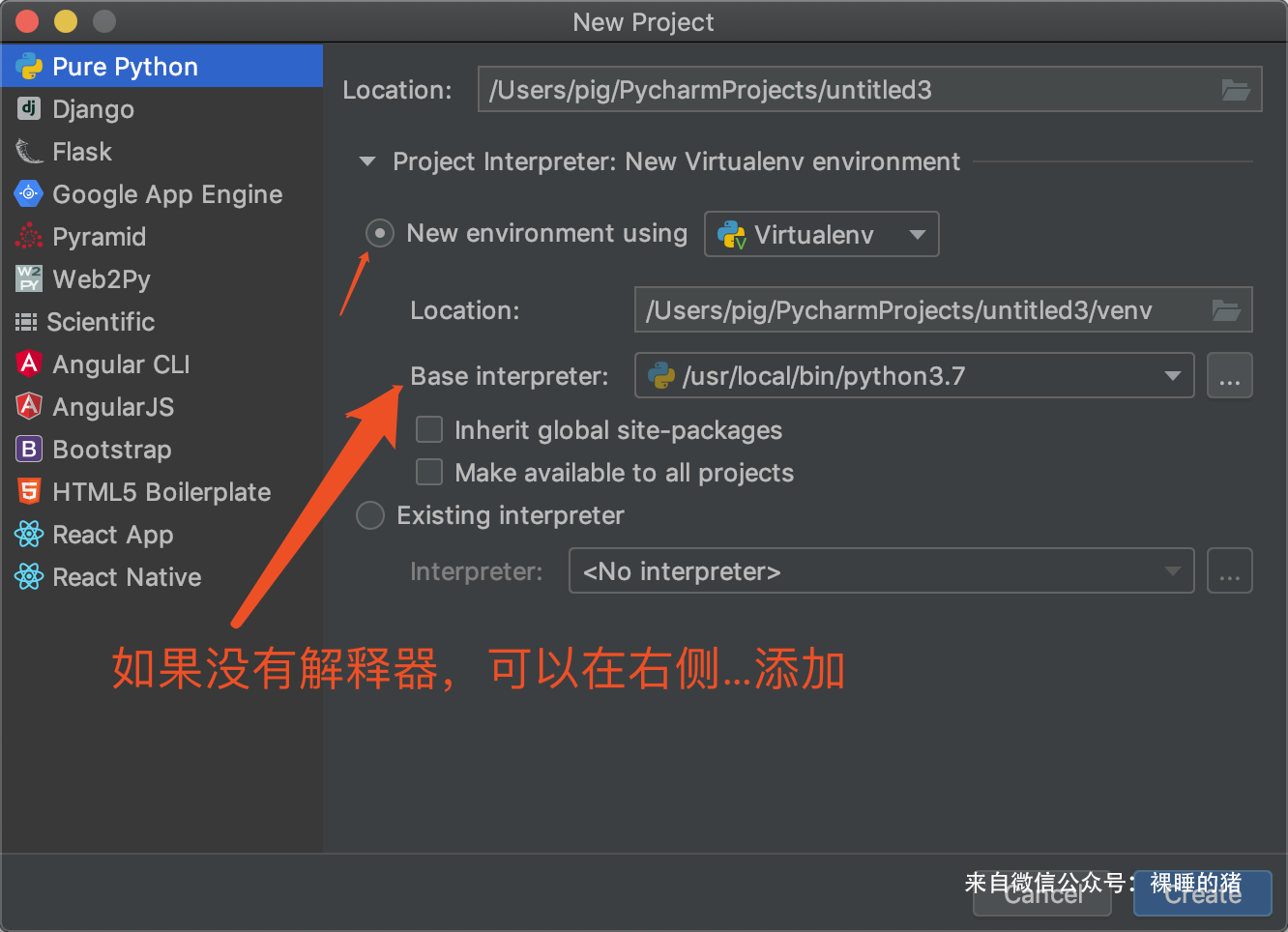 Once you have entered the project interface, click on "Help" -> "Edit Custom VM Options..." in the menu bar at the top of Pycharm.
Once you have entered the project interface, click on "Help" -> "Edit Custom VM Options..." in the menu bar at the top of Pycharm.
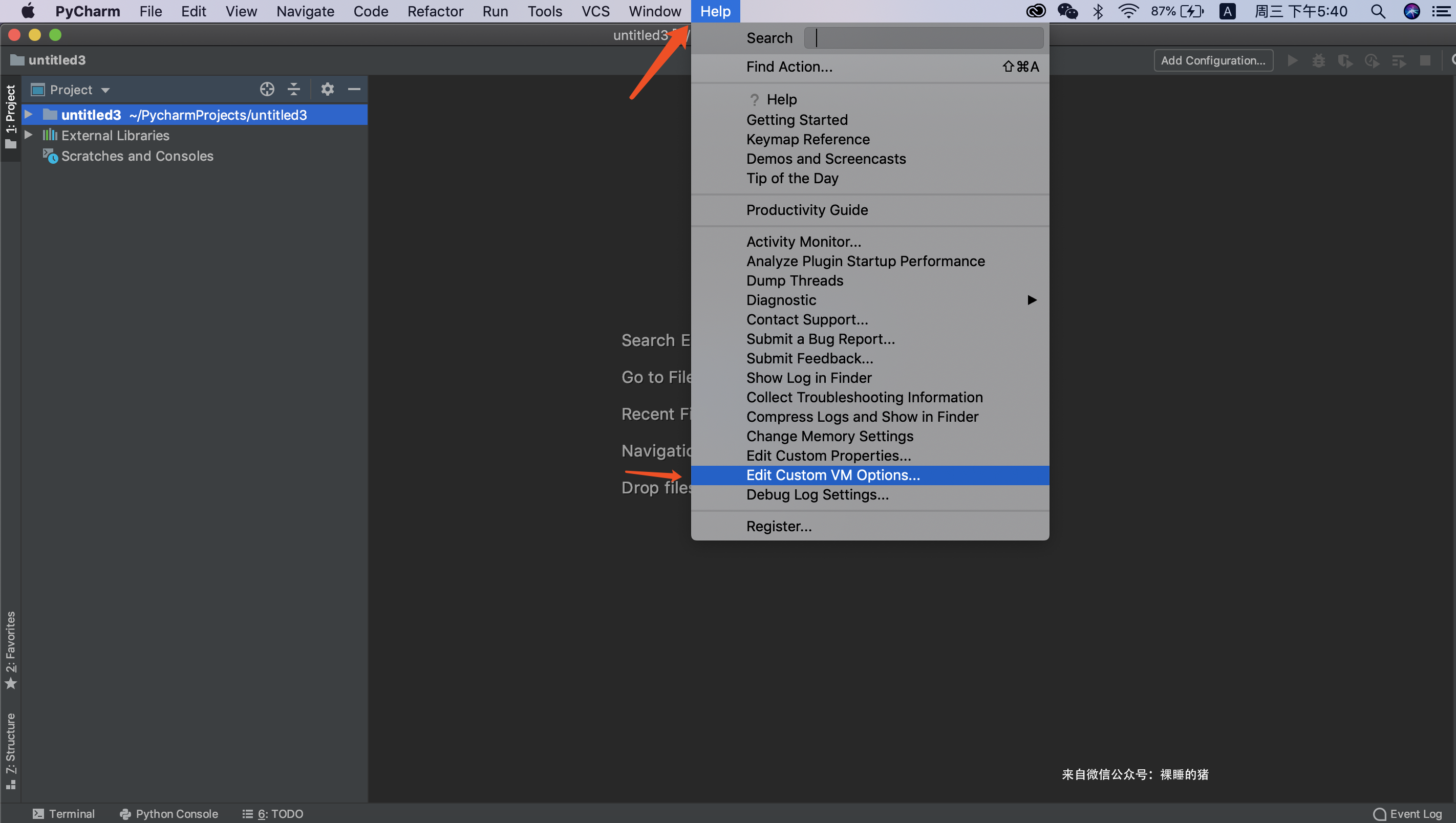 If prompted to create a file, click Yes.
If prompted to create a file, click Yes.
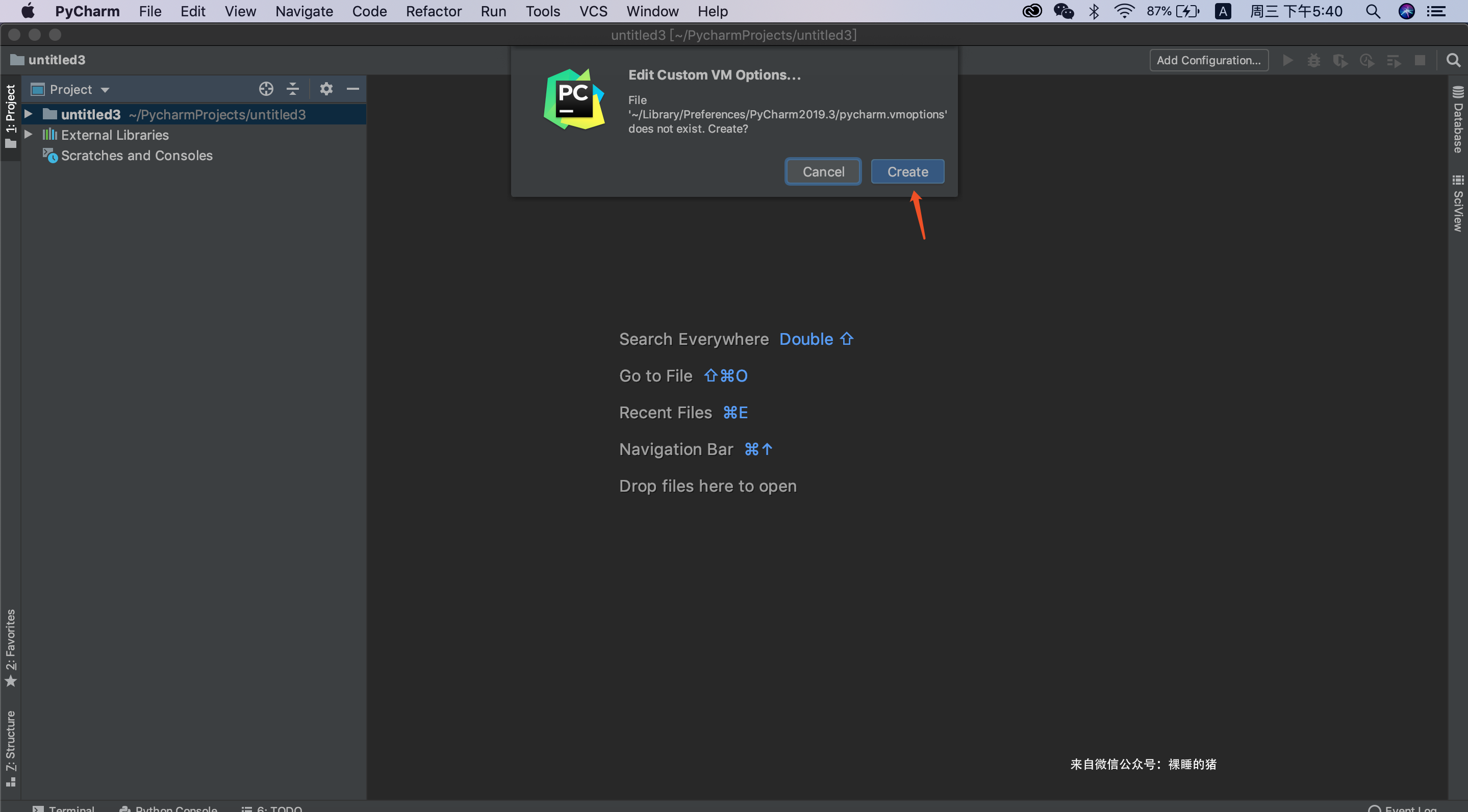 Add at the end of the open vmoptions editing window: -javaagent: Installation directory of your pycharm\jetbrains-agent.jar Please check carefully if the patch path is correct and if it is wrong, pycharm will not open.
Add at the end of the open vmoptions editing window: -javaagent: Installation directory of your pycharm\jetbrains-agent.jar Please check carefully if the patch path is correct and if it is wrong, pycharm will not open.
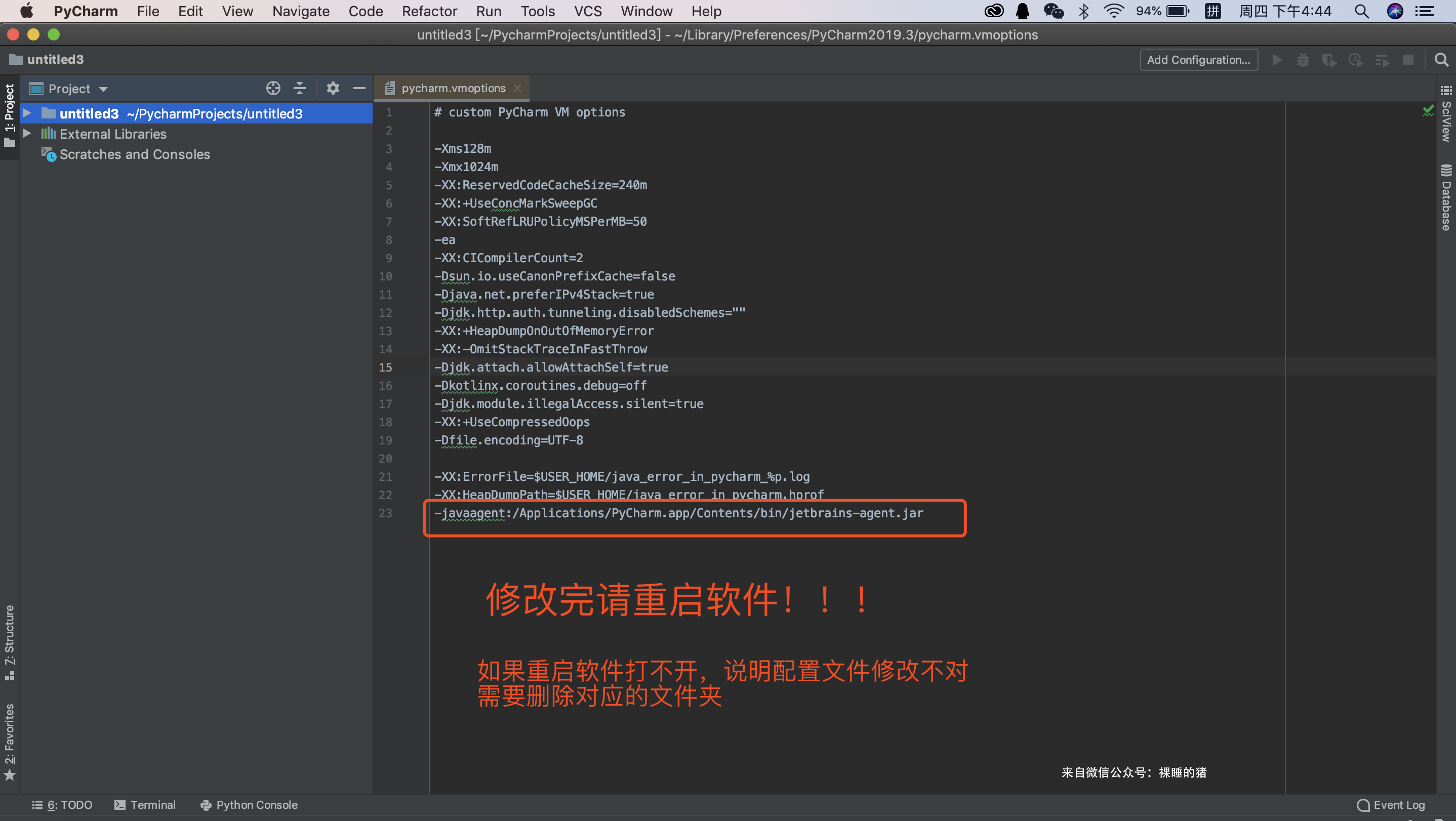 Remember to restart PyCharm software after modifying the configuration file
Remember to restart PyCharm software after modifying the configuration file
Remember to restart PyCharm software after modifying the configuration file
Remember to restart PyCharm software after modifying the configuration file
Remember to restart PyCharm software after modifying the configuration file
Remember to restart PyCharm software after modifying the configuration file
If you cannot open the software after modifying, or if there is no jdk, you can delete the pycharm folder in the user directory. Note that this folder is a hidden directory!
windwos:C:\Users\Username
macos: ~/Library/Preferences/
ubuntu: ~/.

4. Enter the activation code
Restart pycharm after modifying the configuration file, click Help - > Register... in the menu bar
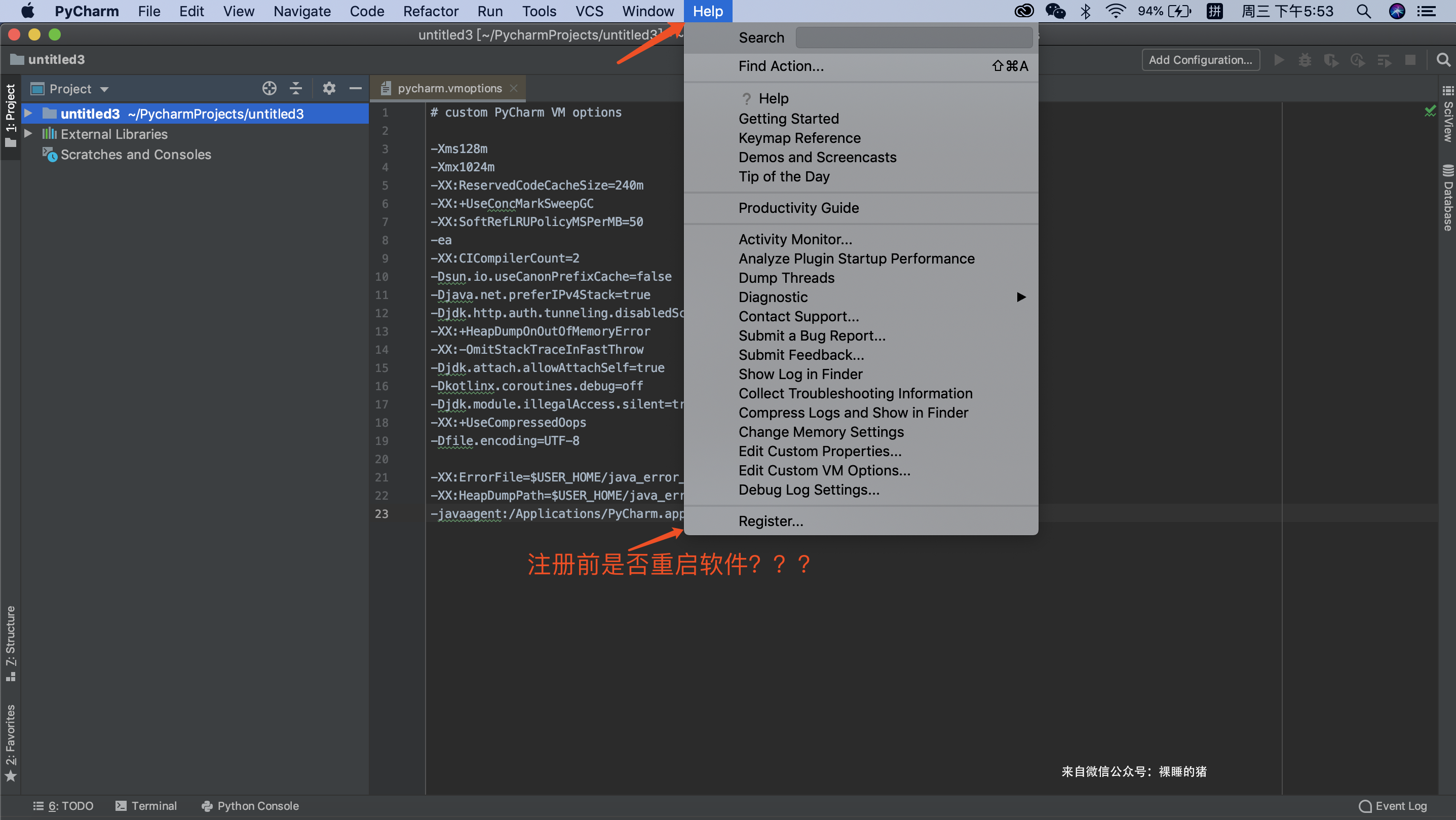 Select the last License server activation method and fill in the address: http://jetbrains-license-server (should fill in automatically) or click the button:'Discover Server'to fill in the address automatically and complete the activation.
Select the last License server activation method and fill in the address: http://jetbrains-license-server (should fill in automatically) or click the button:'Discover Server'to fill in the address automatically and complete the activation.
Note: Server activation requires networking!
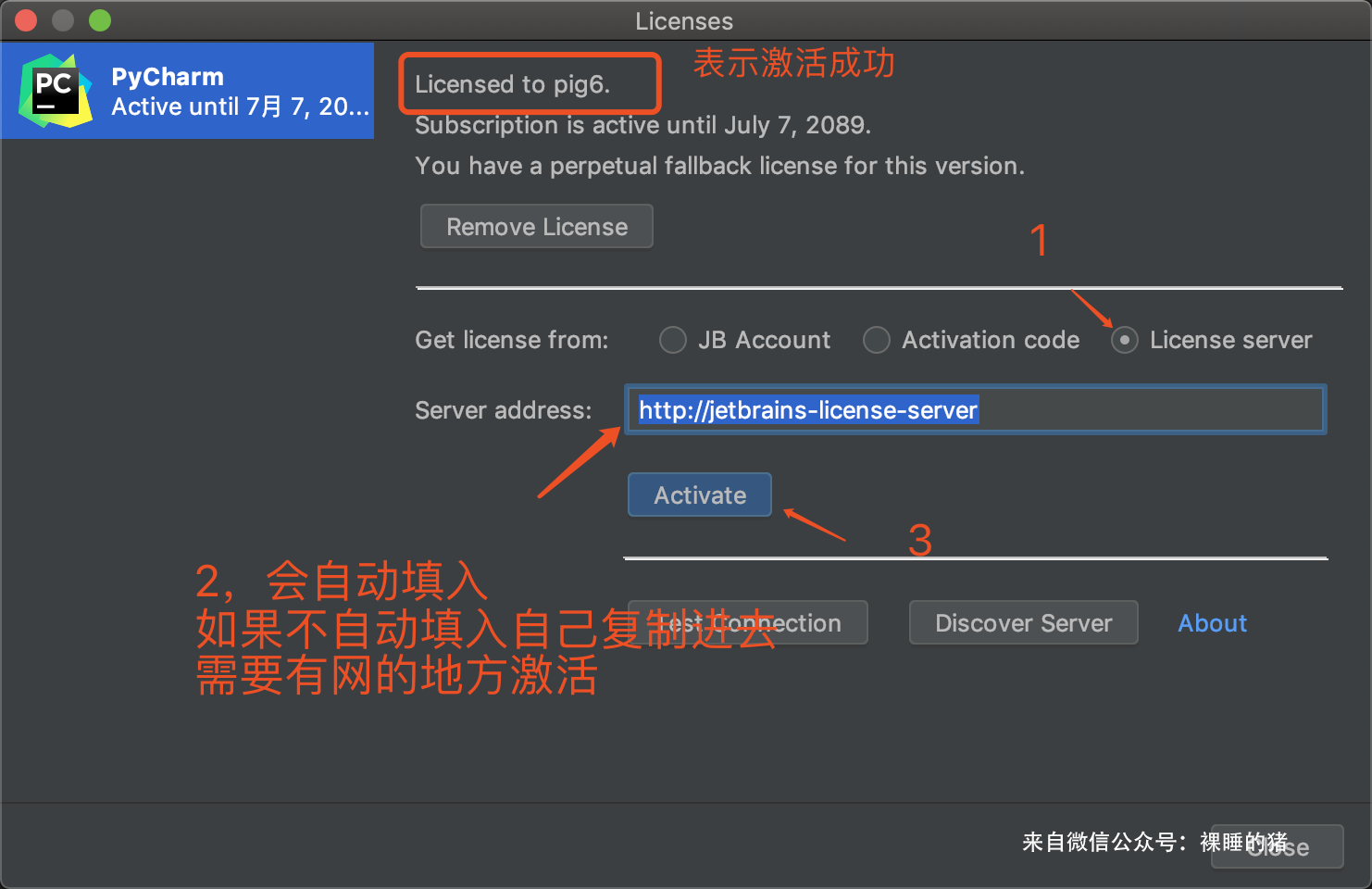 If the server activation mode cannot be activated, you can also choose Activation code mode to activate, copy the activation code below (the activation code comes from) https://zhile.io)!
If the server activation mode cannot be activated, you can also choose Activation code mode to activate, copy the activation code below (the activation code comes from) https://zhile.io)!
Activation code activation does not require networking!
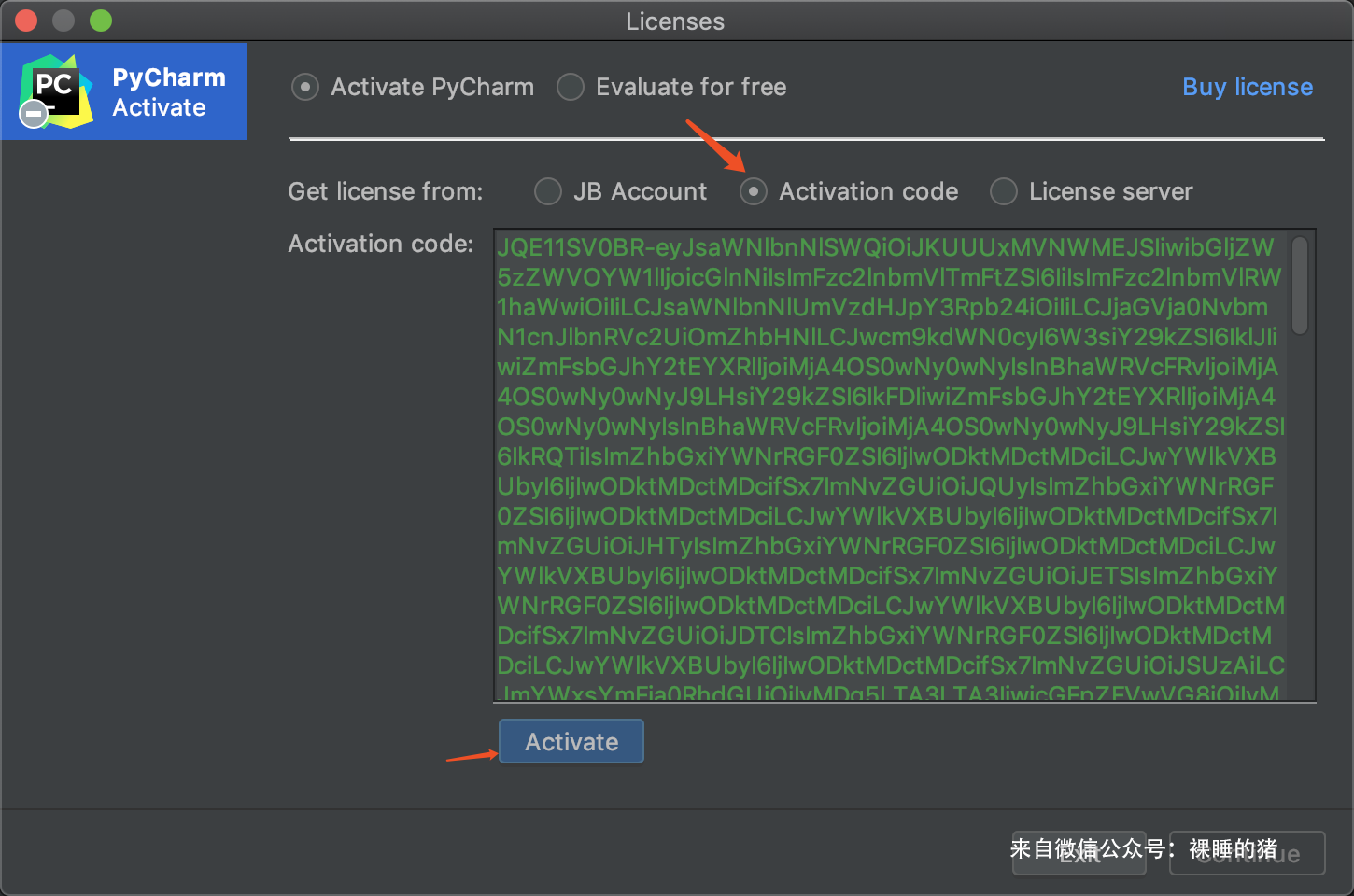
JQE11SV0BR-eyJsaWNlbnNlSWQiOiJKUUUxMVNWMEJSIiwibGljZW5zZWVOYW1lIjoicGlnNiIsImFzc2lnbmVlTmFtZSI6IiIsImFzc2lnbmVlRW1haWwiOiIiLCJsaWNlbnNlUmVzdHJpY3Rpb24iOiIiLCJjaGVja0NvbmN1cnJlbnRVc2UiOmZhbHNlLCJwcm9kdWN0cyI6W3siY29kZSI6IklJIiwiZmFsbGJhY2tEYXRlIjoiMjA4OS0wNy0wNyIsInBhaWRVcFRvIjoiMjA4OS0wNy0wNyJ9LHsiY29kZSI6IkFDIiwiZmFsbGJhY2tEYXRlIjoiMjA4OS0wNy0wNyIsInBhaWRVcFRvIjoiMjA4OS0wNy0wNyJ9LHsiY29kZSI6IkRQTiIsImZhbGxiYWNrRGF0ZSI6IjIwODktMDctMDciLCJwYWlkVXBUbyI6IjIwODktMDctMDcifSx7ImNvZGUiOiJQUyIsImZhbGxiYWNrRGF0ZSI6IjIwODktMDctMDciLCJwYWlkVXBUbyI6IjIwODktMDctMDcifSx7ImNvZGUiOiJHTyIsImZhbGxiYWNrRGF0ZSI6IjIwODktMDctMDciLCJwYWlkVXBUbyI6IjIwODktMDctMDcifSx7ImNvZGUiOiJETSIsImZhbGxiYWNrRGF0ZSI6IjIwODktMDctMDciLCJwYWlkVXBUbyI6IjIwODktMDctMDcifSx7ImNvZGUiOiJDTCIsImZhbGxiYWNrRGF0ZSI6IjIwODktMDctMDciLCJwYWlkVXBUbyI6IjIwODktMDctMDcifSx7ImNvZGUiOiJSUzAiLCJmYWxsYmFja0RhdGUiOiIyMDg5LTA3LTA3IiwicGFpZFVwVG8iOiIyMDg5LTA3LTA3In0seyJjb2RlIjoiUkMiLCJmYWxsYmFja0RhdGUiOiIyMDg5LTA3LTA3IiwicGFpZFVwVG8iOiIyMDg5LTA3LTA3In0seyJjb2RlIjoiUkQiLCJmYWxsYmFja0RhdGUiOiIyMDg5LTA3LTA3IiwicGFpZFVwVG8iOiIyMDg5LTA3LTA3In0seyJjb2RlIjoiUEMiLCJmYWxsYmFja0RhdGUiOiIyMDg5LTA3LTA3IiwicGFpZFVwVG8iOiIyMDg5LTA3LTA3In0seyJjb2RlIjoiUk0iLCJmYWxsYmFja0RhdGUiOiIyMDg5LTA3LTA3IiwicGFpZFVwVG8iOiIyMDg5LTA3LTA3In0seyJjb2RlIjoiV1MiLCJmYWxsYmFja0RhdGUiOiIyMDg5LTA3LTA3IiwicGFpZFVwVG8iOiIyMDg5LTA3LTA3In0seyJjb2RlIjoiREIiLCJmYWxsYmFja0RhdGUiOiIyMDg5LTA3LTA3IiwicGFpZFVwVG8iOiIyMDg5LTA3LTA3In0seyJjb2RlIjoiREMiLCJmYWxsYmFja0RhdGUiOiIyMDg5LTA3LTA3IiwicGFpZFVwVG8iOiIyMDg5LTA3LTA3In0seyJjb2RlIjoiUlNVIiwiZmFsbGJhY2tEYXRlIjoiMjA4OS0wNy0wNyIsInBhaWRVcFRvIjoiMjA4OS0wNy0wNyJ9XSwiaGFzaCI6IjEyNzk2ODc3LzAiLCJncmFjZVBlcmlvZERheXMiOjcsImF1dG9Qcm9sb25nYXRlZCI6ZmFsc2UsImlzQXV0b1Byb2xvbmdhdGVkIjpmYWxzZX0=-khgsQrnDiglknF0m+yyoYGJXX4vFE3IIVaoMd0bkpfAlMiYM4FUK1JM7uMnVSN0NBC7qtZjYlNzPscEyKE8634uGuY/uToFQnIOCtyUfBxB6j0wF/DcCjhKMNDbnJ1RKZ2VaALuC9B6d6lhtEKm9+urXWTBq7h2VfIBv5wk1Ul9T/m9Dwkz/LccTqnxO0PP288fF13ZbmcLI1/D0dqp/QxYshW6CLR+2Tvk6QCPoaOTKDU/eL1AssD7/mO1g2ZJA+k//8qfRMLgdLmLrMdyiaIhrsM/jJk2qDfTaMcCNylkWXLgKwSvEQG95IhitLN9+GQ4pBW3gOTNl82Gem7jEkA==-MIIElTCCAn2gAwIBAgIBCTANBgkqhkiG9w0BAQsFADAYMRYwFAYDVQQDDA1KZXRQcm9maWxlIENBMB4XDTE4MTEwMTEyMjk0NloXDTIwMTEwMjEyMjk0NlowaDELMAkGA1UEBhMCQ1oxDjAMBgNVBAgMBU51c2xlMQ8wDQYDVQQHDAZQcmFndWUxGTAXBgNVBAoMEEpldEJyYWlucyBzLnIuby4xHTAbBgNVBAMMFHByb2QzeS1mcm9tLTIwMTgxMTAxMIIBIjANBgkqhkiG9w0BAQEFAAOCAQ8AMIIBCgKCAQEA5ndaik1GD0nyTdqkZgURQZGW+RGxCdBITPXIwpjhhaD0SXGa4XSZBEBoiPdY6XV6pOfUJeyfi9dXsY4MmT0D+sKoST3rSw96xaf9FXPvOjn4prMTdj3Ji3CyQrGWeQU2nzYqFrp1QYNLAbaViHRKuJrYHI6GCvqCbJe0LQ8qqUiVMA9wG/PQwScpNmTF9Kp2Iej+Z5OUxF33zzm+vg/nYV31HLF7fJUAplI/1nM+ZG8K+AXWgYKChtknl3sW9PCQa3a3imPL9GVToUNxc0wcuTil8mqveWcSQCHYxsIaUajWLpFzoO2AhK4mfYBSStAqEjoXRTuj17mo8Q6M2SHOcwIDAQABo4GZMIGWMAkGA1UdEwQCMAAwHQYDVR0OBBYEFGEpG9oZGcfLMGNBkY7SgHiMGgTcMEgGA1UdIwRBMD+AFKOetkhnQhI2Qb1t4Lm0oFKLl/GzoRykGjAYMRYwFAYDVQQDDA1KZXRQcm9maWxlIENBggkA0myxg7KDeeEwEwYDVR0lBAwwCgYIKwYBBQUHAwEwCwYDVR0PBAQDAgWgMA0GCSqGSIb3DQEBCwUAA4ICAQBonMu8oa3vmNAa4RQP8gPGlX3SQaA3WCRUAj6Zrlk8AesKV1YSkh5D2l+yUk6njysgzfr1bIR5xF8eup5xXc4/G7NtVYRSMvrd6rfQcHOyK5UFJLm+8utmyMIDrZOzLQuTsT8NxFpbCVCfV5wNRu4rChrCuArYVGaKbmp9ymkw1PU6+HoO5i2wU3ikTmRv8IRjrlSStyNzXpnPTwt7bja19ousk56r40SmlmC04GdDHErr0ei2UbjUua5kw71Qn9g02tL9fERI2sSRjQrvPbn9INwRWl5+k05mlKekbtbu2ev2woJFZK4WEXAd/GaAdeZZdumv8T2idDFL7cAirJwcrbfpawPeXr52oKTPnXfi0l5+g9Gnt/wfiXCrPElX6ycTR6iL3GC2VR4jTz6YatT4Ntz59/THOT7NJQhr6AyLkhhJCdkzE2cob/KouVp4ivV7Q3Fc6HX7eepHAAF/DpxwgOrg9smX6coXLgfp0b1RU2u/tUNID04rpNxTMueTtrT8WSskqvaJd3RH8r7cnRj6Y2hltkja82HlpDURDxDTRvv+krbwMr26SB/40BjpMUrDRCeKuiBahC0DCoU/4+ze1l94wVUhdkCfL0GpJrMSCDEK+XEurU18Hb7WT+ThXbkdl6VpFdHsRvqAnhR2g4b+Qzgidmuky5NUZVfEaZqV/g==
5. Check Validity Period
When you're done activating, PyCharm has a small Registration bar in the lower right corner, which roughly reads: You copy is Licensed to XXX means you know: Brother, you've activated successfully, and the license source for the activation code is: XXX.
The steps to view the validity period are as follows: Help->About Here you can see the version number, license source, validity period, and some environments of your pycharm
Server activation is indefinite, i.e. permanent
 If activation fails, WeChat scans the following two-dimensional attention to the public number*Pig*WeChat:Nude Sleeping Pig, Re:Activate Group
If activation fails, WeChat scans the following two-dimensional attention to the public number*Pig*WeChat:Nude Sleeping Pig, Re:Activate Group
