PLSQL Installation, PLSQL Sinicization
I. Preparations:
1,Click Download PLSQL The PLSQL version of this installation is 12.0.7. It is recommended to install 64 bits.
2. When downloading PLSQL, there will be a "Language pack" link next to the version. After clicking on "Chinese" on the left, you can download the Chinese pack.
3. Notes. Books. Codes
PLSQL Developer 12.0.7 notes.book.code product code: 4vkjwhfeh3ufnqnmpr9brvcuyujrx3n3le serial Number: 226959 password: xs374ca
2. Start installation:
1. Double-click plsqldev1207x64.msi to start installation.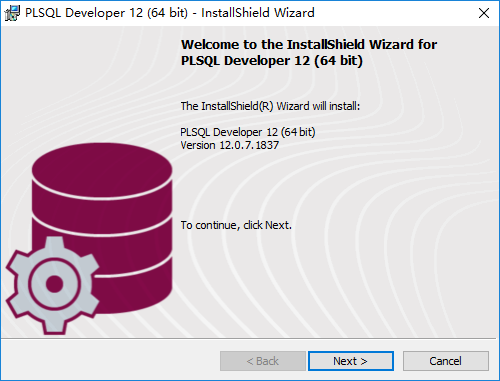
2. Accept the protocol and select the version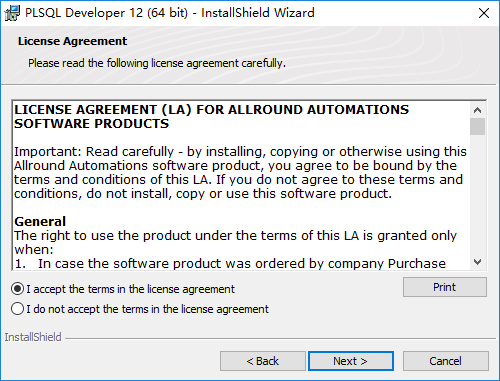
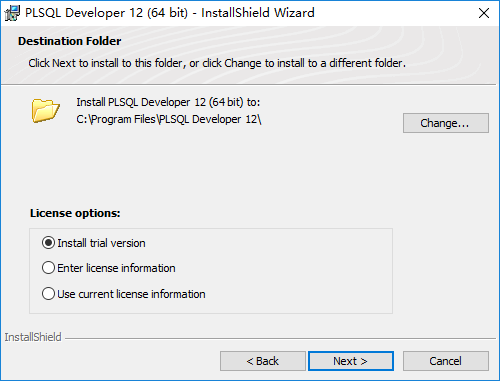
3. If you don't want to install to the default path, you can click the "Change" button to customize the installation path.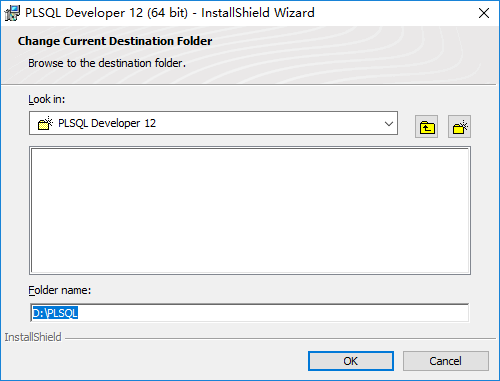
4. Choosing Installation Method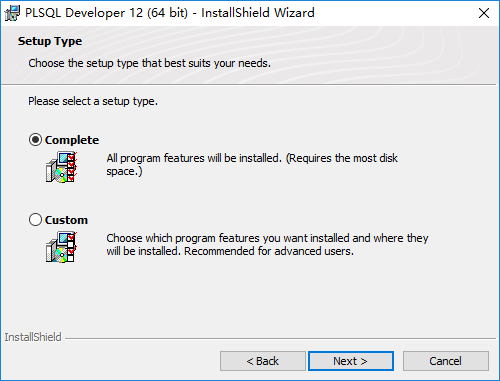
5. Click "Install" to start installation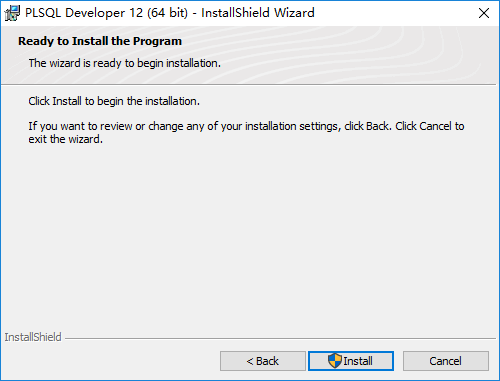
6. Installation completed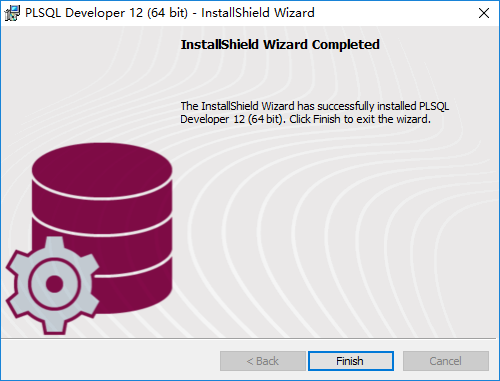
7. Opening PLSQL for the first time will prompt you to enter the license, and you can enter the registration code in the first step directly.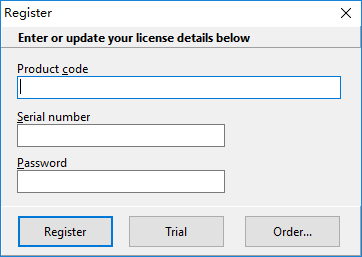
8. Install the language package. The installation path needs to choose the PLSQL installation path. Restart after installation.
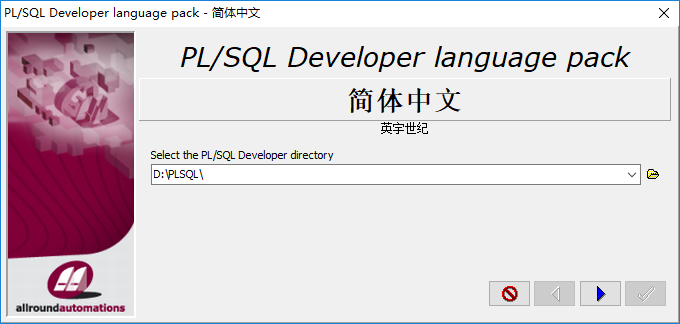
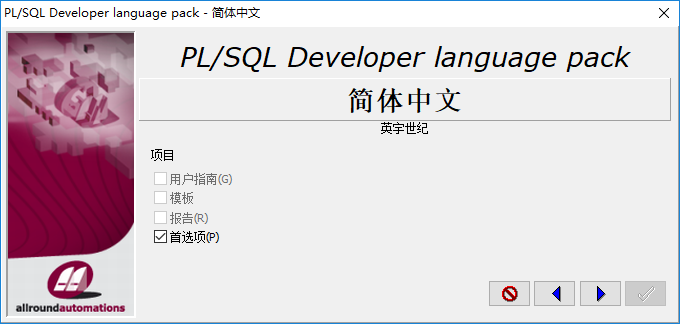
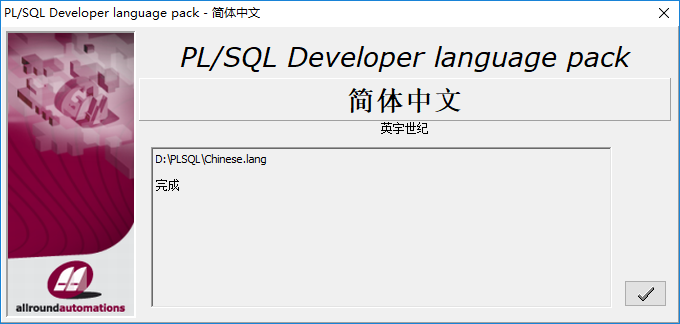
Importing data:
References to SQL statements can be viewed at the end of the article.
1. New SQL Window
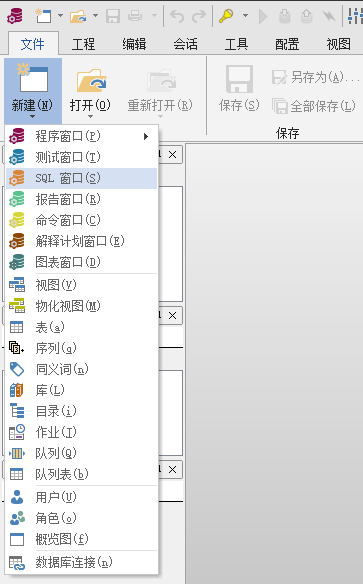
2. New table space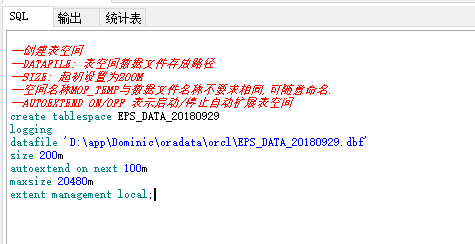
3. New users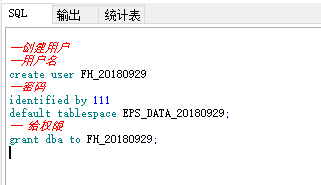
4. Create an import and export directory. Note that the directory ends with "".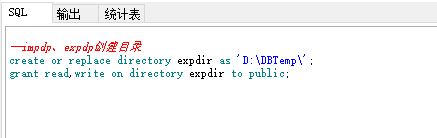
5. Import commands in CMD, pay attention to the end of the SQL statement do not add semicolons, otherwise it will be a little embarrassing, will create a semicoloned user, delete and delete. After execution, you can open the log file settings in the directory set in step 4 to check the import.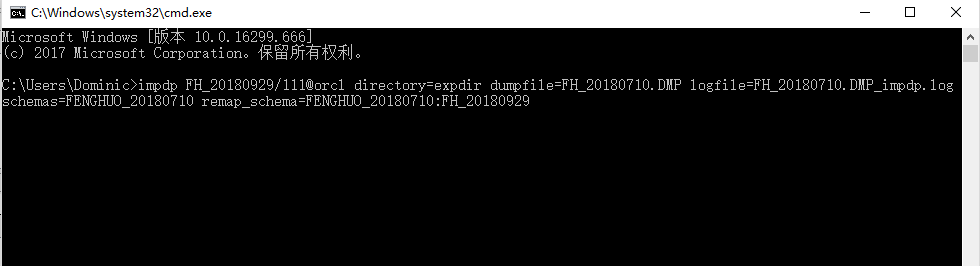
6. After successful import, the new user in step 3 of login can perform data operation.
7. SQL statements that export data also need to be executed in CMD.
8. Involving SQL
--Creating table spaces --DATAFILE: Tablespace Data File Storage Path --SIZE: Initially set to 200 M --Spatial name MOF_TEMP Do not require the same name as the data file,Random naming. --AUTOEXTEND ON/OFF Represents startup/Stop automatically expanding table spaces create tablespace EPS_DATA_20180929 logging datafile 'D:\app\Dominic\oradata\orcl\EPS_DATA_20180929.dbf' size 200m autoextend on next 100m maxsize 20480m extent management local; --Creating Users --User name create user FH_20180929 --Password identified by 111 default tablespace EPS_DATA_20180929; -- Give permission grant dba to FH_20180929; SELECT * FROM BASE_ORGANIZATION WHERE ORGANIZATION_ID = 1 --View all users --select * from dba_users; --impdp,expdp Create directories create or replace directory expdir as 'D:\DBTemp\'; grant read,write on directory expdir to public; -- Import data -- dumpfile Data file name -- logfile Log file name -- schemas Users of data object collection -- remap_schema When the data is from different sources, you need to set this item -- remap_tablespace When two user table spaces are inconsistent, this item needs to be set -- version This item needs to be set when the database version is different impdp FH_20180929/111@orcl directory=expdir dumpfile=FH_20180710.DMP logfile=FH_20180710.DMP_impdp.log schemas=FENGHUO_20180710 remap_schema=FENGHUO_20180710:FH_20180929 remap_tablespace=EPS_DATA:EPS_DATA_20180929 -- Export data -- dumpfile Data file name -- logfile Log file name expdp FH_20180929/111@orcl directory=expdir dumpfile=TEST_EXPDP.dmp logfile=TEST_EXPDP.log
Reminder:
My contact information:
QQ: 961094233
Mailbox: 961094233@qq.com