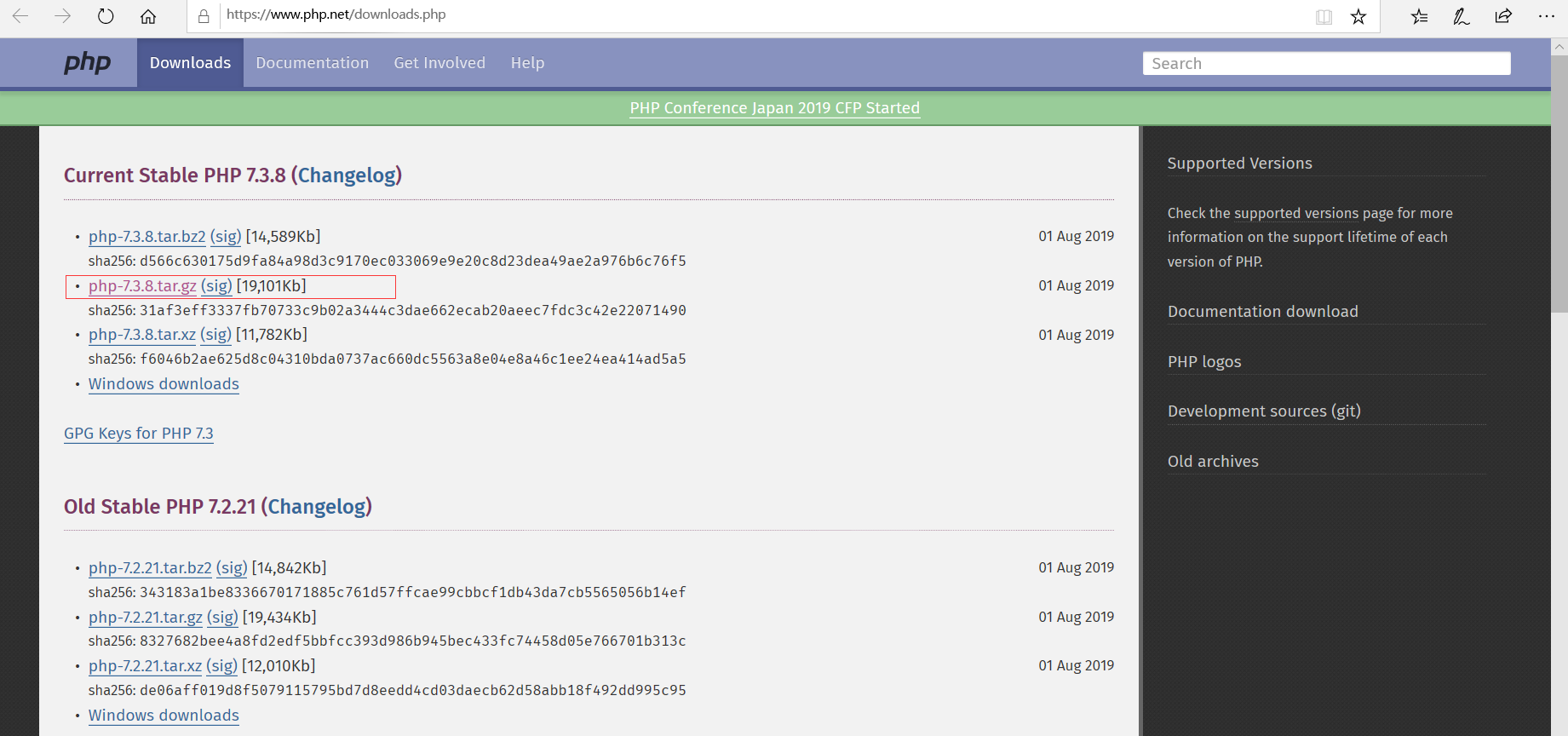
Download php
1 wget https://www.php.net/distributions/php-7.3.8.tar.gz
- Unzip installation
1 tar -xvf php-7.3.8.tar.gz 2 3 ./configure --prefix=/usr/local/php --with-config-file-path=/etc --enable-inline-optimization --disable-debug --disable-rpath --enable-shared --enable-opcache --enable-fpm --with-fpm-user=www --with-fpm-group=www --with-mysql=mysqlnd --with-mysqli=mysqlnd --with-pdo-mysql=mysqlnd --with-gettext --enable-mbstring --with-iconv --with-mcrypt --with-mhash --with-openssl --enable-bcmath --enable-soap --with-libxml-dir --enable-pcntl --enable-shmop --enable-sysvmsg --enable-sysvsem --enable-sysvshm --enable-sockets --with-curl --with-zlib --enable-zip --with-bz2 --with-readline --without-sqlite3 --without-pdo-sqlite --with-pear

Solutions:
1 yum install libxml2-devel
- Check for success
1 find / -name "xml2-config"
Then proceed indefinitely with the decompressed installation steps and look for errors until all the problems are solved. Maybe I encountered something that you haven't, or maybe, the following error solutions are only worth learning from.(You don't know if it's suitable or not)

Solution: Re-install curl
1 yum -y install curl-devel

- Solutions
yum -y install libzip-devel

yum -y remove libzip-devel
Download and compile the installation on the official website
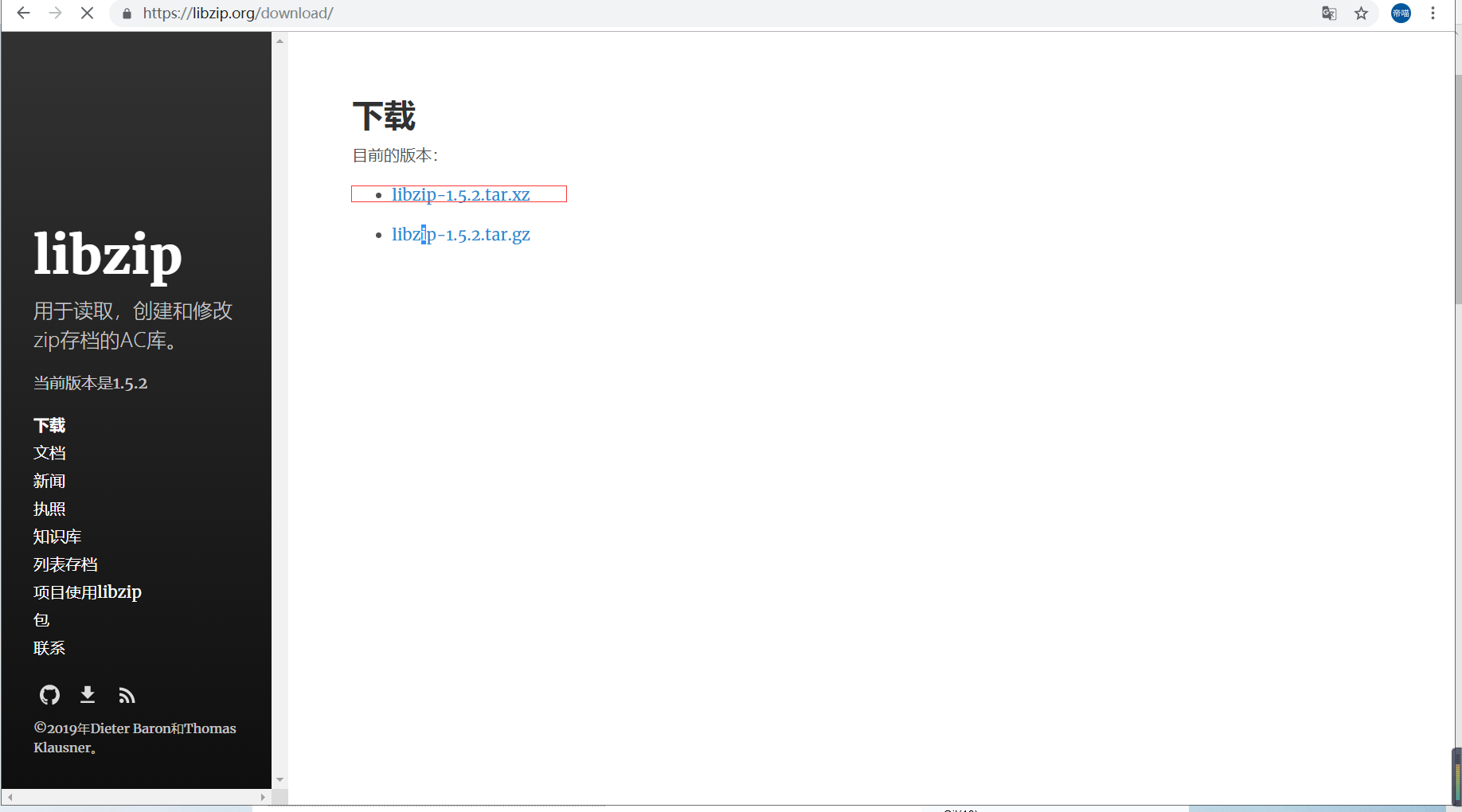
yum -y install cmake
Then cut back to the local directory (version may be updated)
wget https://libzip.org/download/libzip-1.5.2.tar.xz
Unzip installation
1 tar xvf libzip-1.5.2.tar.xz 2 3 cd libzip-1.5.2 4 5 mkdir build 6 7 cd build 8 9 cmake ..

cd /usr/local
First, remove cmake
yum remove cmake
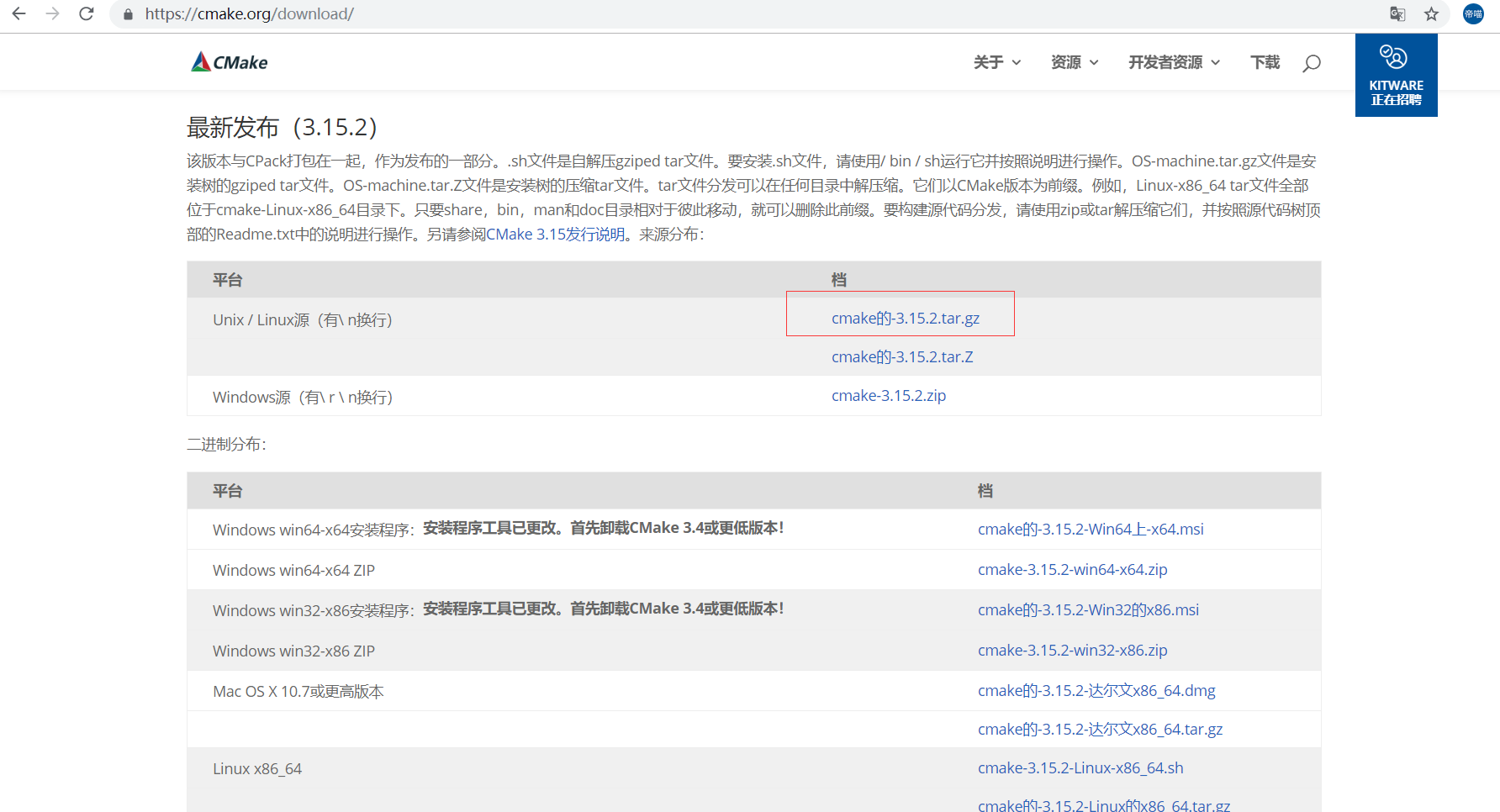
wget https://github.com/Kitware/CMake/releases/download/v3.15.2/cmake-3.15.2.tar.gz
Unzip
tar -xvf cmake-3.15.2.tar.gz
Enter the cmake3.15.2 folder to install
1 cd cmake-3.15.2 2 3 ./configure 4 5 make 6 7 make install
After successful installation,
export CMAKE_HOME=/usr/local/cmake-3.15.2 export PATH=$PATH:$CMAKE_HOME/bin
Save and exit, execute the command to make the cmake environment file take effect
source /etc/profile
(django) [root@h1 cmake-3.15.2]# cmake --version cmake version 3.15.2
* Re-install libzip
1 cd /usr/local/libzip-1.5.2 2 3 cd build 4 5 cmake .. 6 7 make && make install
- Installation complete
cd /usr/local/php-7.3.8 ./configure --prefix=/usr/local/php --with-config-file-path=/etc --enable-inline-optimization --disable-debug --disable-rpath --enable-shared --enable-opcache --enable-fpm --with-fpm-user=www --with-fpm-group=www --with-mysql=mysqlnd --with-mysqli=mysqlnd --with-pdo-mysql=mysqlnd --with-gettext --enable-mbstring --with-iconv --with-mcrypt --with-mhash --with-openssl --enable-bcmath --enable-soap --with-libxml-dir --enable-pcntl --enable-shmop --enable-sysvmsg --enable-sysvsem --enable-sysvshm --enable-sockets --with-curl --with-zlib --enable-zip --with-bz2 --with-readline --without-sqlite3 --without-pdo-sqlite --with-pear

) Problem may occur again (close to each other)
1 vim /etc/ld.so.conf 2 #Add the following lines 3 /usr/local/lib64 4 /usr/local/lib 5 /usr/lib 6 /usr/lib64 7 #Save Exit 8 :wq 9 ldconfig -v # Make it effective

/ configure --help Check the correct syntax of configure, recompile php to support mysql, use --with-pdo-mysql instead
./configure --prefix=/usr/local/php --with-config-file-path=/usr/local/php/etc --enable-fpm --with-fpm-user=www --with-fpm-group=www --enable-mysqlnd --with-mysqli=mysqlnd --with-pdo-mysql=mysqlnd --enable-mysqlnd-compression-support --with-iconv-dir --with-freetype-dir --with-jpeg-dir --with-png-dir --with-zlib --with-libxml-dir --enable-xml --disable-rpath --enable-bcmath --enable-shmop --enable-sysvsem --enable-inline-optimization --with-curl --enable-mbregex --enable-mbstring --enable-intl --with-mcrypt --with-libmbfl --enable-ftp --with-gd --enable-gd-jis-conv --enable-gd-native-ttf --with-openssl --with-mhash --enable-pcntl --enable-sockets --with-xmlrpc --enable-zip --enable-soap --with-gettext --disable-fileinfo --enable-opcache --with-pear --enable-maintainer-zts --with-ldap=shared --without-gdbm

1 rpm -qa | grep libjpeg 2 yum -y install libjpeg-devel 3 yum list installed | grep libjpeg 4 Compile again

yum install -y libicu-devel

1 yum list openldap 2 yum list openldap-devel
Installation:
1 yum install openldap 2 yum install openldap-devel
configure: error: Cannot find ldap libraries in /usr/lib
Solutions
cp -frp /usr/lib64/libldap* /usr/lib/

./configure --enable-fpm --prefix=/alidata/server/php7.3 --with-config-file-path=/alidata/server/php7.3/etc --with-curl --with-gd --with-gettext --with-iconv-dir --with-kerberos --with-libdir=lib64 --with-libxml-dir --with-mysqli --with-openssl --with-pcre-regex --with-pdo-mysql --with-pdo-sqlite --with-pear --with-png-dir --with-jpeg-dir --with-xmlrpc --with-xsl --enable-zip --with-zlib-dir=DIR --with-pcre-dir --with-libzip=DIR --with-openssl --enable-fpm --enable-bcmath --enable-libxml --enable-inline-optimization --enable-mbregex --enable-mbstring --enable-opcache --enable-pcntl --enable-shmop --enable-soap --enable-sockets --enable-sysvsem --enable-xml --enable-zip

yum -y install libxslt libxslt-devel
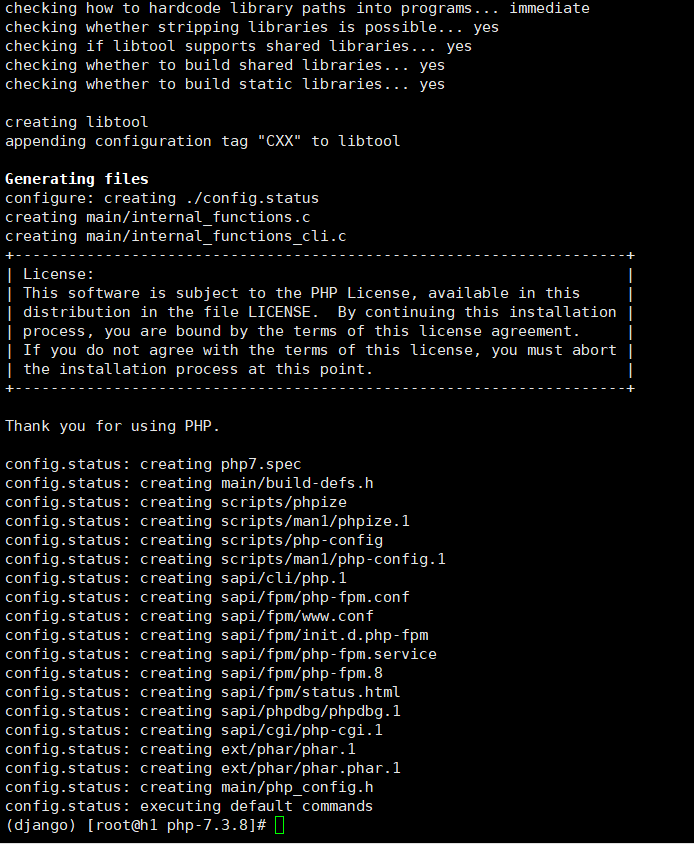
make
make install
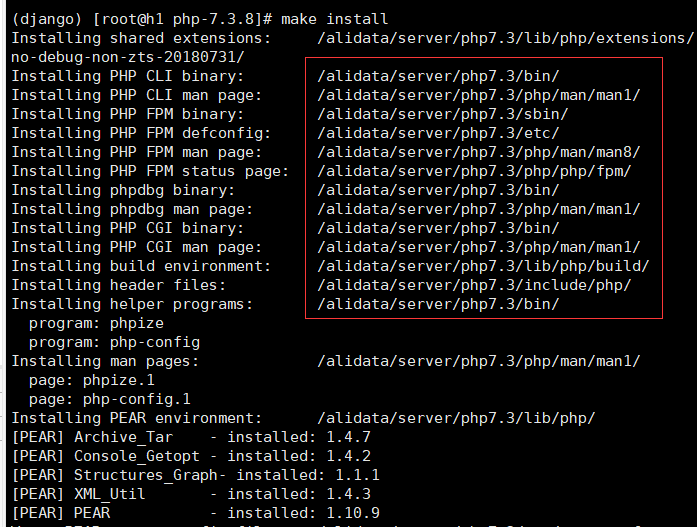
vim /etc/profile
Add at the end
1 PATH=$PATH:/alidata/server/php7.3/bin/ 2 3 export PATH
. /etc/profile or source /etc/profile
View environment variables
echo $PATH
(django) [root@h1 php-7.3.8]# php -v PHP 7.3.8 (cli) (built: Aug 9 2019 21:27:07) ( NTS ) Copyright (c) 1997-2018 The PHP Group Zend Engine v3.3.8, Copyright (c) 1998-2018 Zend Technologies (django) [root@h1 php-7.3.8]#
Configure startup php-fpm
1 Installing shared extensions: /alidata/server/php7.3/lib/php/extensions/no-debug-non-zts-20180731/ 2 Installing PHP CLI binary: /alidata/server/php7.3/bin/ 3 Installing PHP CLI man page: /alidata/server/php7.3/php/man/man1/ 4 Installing PHP FPM binary: /alidata/server/php7.3/sbin/ 5 Installing PHP FPM defconfig: /alidata/server/php7.3/etc/ 6 Installing PHP FPM man page: /alidata/server/php7.3/php/man/man8/ 7 Installing PHP FPM status page: /alidata/server/php7.3/php/php/fpm/ 8 Installing phpdbg binary: /alidata/server/php7.3/bin/ 9 Installing phpdbg man page: /alidata/server/php7.3/php/man/man1/ 10 Installing PHP CGI binary: /alidata/server/php7.3/bin/ 11 Installing PHP CGI man page: /alidata/server/php7.3/php/man/man1/ 12 Installing build environment: /alidata/server/php7.3/lib/php/build/ 13 Installing header files: /alidata/server/php7.3/include/php/ 14 Installing helper programs: /alidata/server/php7.3/bin/ 15 program: phpize 16 program: php-config 17 Installing man pages: /alidata/server/php7.3/php/man/man1/ 18 page: phpize.1 19 page: php-config.1
As you can see from the installation information in the diagram above, php-fpm is
cd /alidata/server/php7.3/etc
Then?
cp php-fpm.conf.default php-fpm.conf
Start php-fpm
/alidata/server/php7.3/sbin/php-fpm
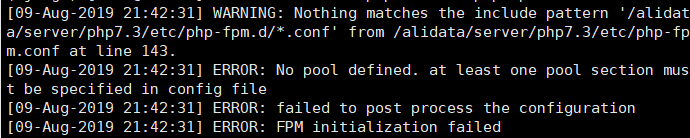
(django) [root@h1 etc]# cd /alidata/server/php7.3/etc/php-fpm.d/ (django) [root@h1 php-fpm.d]# cp www.conf.default www.conf (django) [root@h1 php-fpm.d]# /alidata/server/php7.3/sbin/php-fpm -t
[09-Aug-2019 21:45:42] NOTICE: configuration file /alidata/server/php7.3/etc/php-fpm.conf test is successful
And it started successfully
