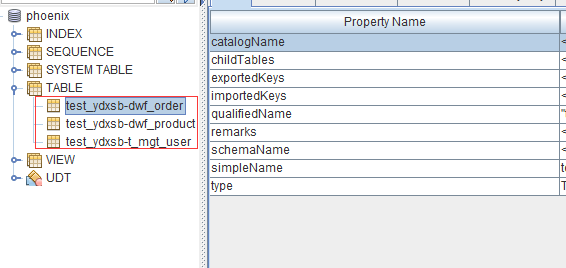Introduction to Phoenix
Phoenix is an open source SQL engine for HBase. You can use the standard JDBC API instead of the HBase client API to create tables, insert data, and query your HBase data.
Phoenix is an SQL engine built on HBase. You may have "Will Phoenix reduce the efficiency of HBase?" Or "Is Phoenix inefficient?" Such doubts, in fact, do not. Phoenix achieves the same or possibly better performance than your own handwriting (let alone write a lot less code):
Compile your SQL query into native HBase scan statements
key to detect the best start and end of a scan statement
Carefully orchestrate your scan statements and let them execute in parallel
Let the calculation approach the data through
Push the predicate of your WHERE clause to the server filter
Executing aggregated queries through service-side hooks (called co-processors)
In addition, Phoenix has made some interesting enhancements to optimize performance more:
Implement two-level index to improve query performance of non-primary key fields
Statistical data to improve the level of parallelization and help to select the best optimization scheme
Skip the scan filter to optimize IN, LIKE, OR queries
Optimizing the Primary Key to Uniform Distribution of Writing Pressure
Download CDH Phoenix
1,download
https://github.com/chiastic-security/phoenix-for-cloudera/tree/4.8-HBase-1.2-cdh5.8
2,Compile(Long compilation time,Wait patiently)
mvn clean package -DskipTests
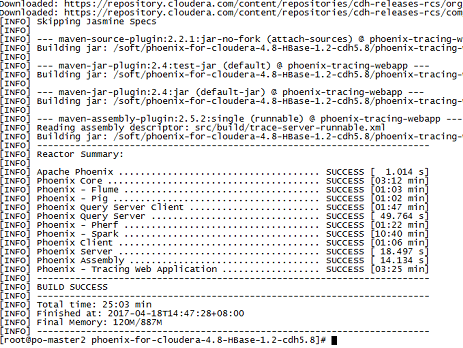
3. Decompression
Extract the compiled phoenix-4.8.0-cdh5.8.0.tar.gz
[root@master1 phoenix]#tar -zxvf phoenix-4.8.0-cdh5.8.0.tar.gz [root@master1 phoenix]# cd phoenix-4.8.0-cdh5.8.0 [root@master1 phoenix-4.8.0-cdh5.8.0]# ll total 166152 drwxr-xr-x 2 root root 4096 Apr 18 16:41 bin -rw-r--r-- 1 root root 1930 Aug 8 2016 build.txt drwxr-xr-x 3 root root 4096 Aug 8 2016 dev drwxr-xr-x 2 root root 4096 Aug 8 2016 docs drwxr-xr-x 3 root root 4096 Aug 8 2016 examples drwxr-xr-x 2 root root 4096 Apr 18 16:40 lib -rw-r--r-- 1 root root 113247548 Apr 18 14:43 phoenix-4.8.0-cdh5.8.0-client.jar -rw-r--r-- 1 root root 6619716 Apr 18 14:30 phoenix-4.8.0-cdh5.8.0-queryserver.jar -rw-r--r-- 1 root root 22498517 Apr 18 14:43 phoenix-4.8.0-cdh5.8.0-server.jar -rw-r--r-- 1 root root 27739579 Apr 18 14:29 phoenix-4.8.0-cdh5.8.0-thin-client.jar
4. Copy phoenix-4.8.0-cdh5.8.0-server.jar to each RegionServer
[root@slave1 ~]# find / -name 'phoenix-4.8.0-cdh5.8.0-server.jar' /soft/bigdata/clouderamanager/cloudera/parcels/CDH-5.10.0-1.cdh5.10.0.p0.41/lib/hbase/lib/phoenix-4.8.0-cdh5.8.0-server.jar
5. Increase hbase-site.xml configuration
<property> <name>hbase.table.sanity.checks</name> <value>false</value> </property>
CDH modification method:
Click Hbase on the cluster management page to enter the Hbase management interface
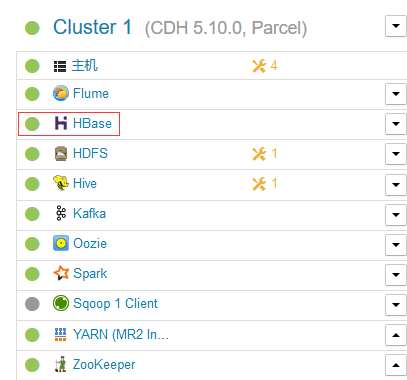
Click Configuration
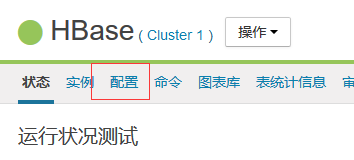
Choose Advanced
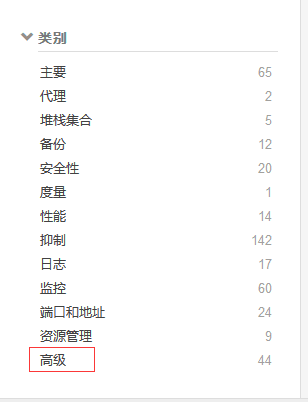
Add the following configuration
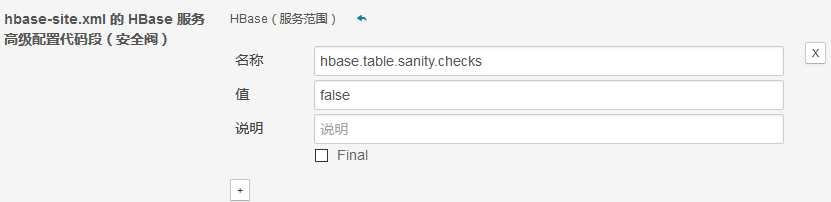
6. Restart Hbase
7. Log on to phoneix
Enter phoenix-4.8.0-cdh5.8.0/bin directory to execute
[root@master1 phoenix-4.8.0-cdh5.8.0]# cd /soft/phoenix/phoenix-4.8.0-cdh5.8.0/bin/ [root@master1 bin]# ll total 140 -rwxr-xr-x 1 root root 32440 Aug 8 2016 daemon.py -rwxr-xr-x 1 root root 1881 Aug 8 2016 end2endTest.py -rw-r--r-- 1 root root 1621 Aug 8 2016 hadoop-metrics2-hbase.properties -rw-r--r-- 1 root root 3056 Aug 8 2016 hadoop-metrics2-phoenix.properties -rw-r--r-- 1 root root 1084 Aug 8 2016 hbase-site.xml -rw-r--r-- 1 root root 2583 Aug 8 2016 log4j.properties -rwxr-xr-x 1 root root 5128 Aug 8 2016 performance.py -rwxr-xr-x 1 root root 3249 Aug 8 2016 pherf-cluster.py -rwxr-xr-x 1 root root 2729 Aug 8 2016 pherf-standalone.py -rwxr-xr-x 1 root root 9354 Aug 8 2016 phoenix_utils.py -rw-r--r-- 1 root root 6082 Apr 18 16:41 phoenix_utils.pyc -rwxr-xr-x 1 root root 2739 Aug 8 2016 psql.py -rwxr-xr-x 1 root root 7659 Aug 8 2016 queryserver.py -rw-r--r-- 1 root root 1820 Aug 8 2016 readme.txt -rwxr-xr-x 1 root root 4315 Aug 8 2016 sqlline.py -rwxr-xr-x 1 root root 5426 Aug 8 2016 sqlline-thin.py -rw-r--r-- 1 root root 6895 Aug 8 2016 tephra -rwxr-xr-x 1 root root 2037 Aug 8 2016 tephra-env.sh -rwxr-xr-x 1 root root 6884 Aug 8 2016 traceserver.py [root@master1 bin]# ./sqlline.py slave1:2181 Setting property: [incremental, false] Setting property: [isolation, TRANSACTION_READ_COMMITTED] issuing: !connect jdbc:phoenix:slave1:2181 none none org.apache.phoenix.jdbc.PhoenixDriver Connecting to jdbc:phoenix:slave1:2181 SLF4J: Class path contains multiple SLF4J bindings. SLF4J: Found binding in [jar:file:/soft/phoenix/phoenix-4.8.0-cdh5.8.0/phoenix-4.8.0-cdh5.8.0-client.jar!/org/slf4j/impl/StaticLoggerBinder.class] SLF4J: Found binding in [jar:file:/soft/bigdata/clouderamanager/cloudera/parcels/CDH-5.10.0-1.cdh5.10.0.p0.41/jars/slf4j-log4j12-1.7.5.jar!/org/slf4j/impl/StaticLoggerBinder.class] SLF4J: See http://www.slf4j.org/codes.html#multiple_bindings for an explanation. SLF4J: Actual binding is of type [org.slf4j.impl.Log4jLoggerFactory] 17/04/18 20:48:14 WARN util.NativeCodeLoader: Unable to load native-hadoop library for your platform... using builtin-java classes where applicable Connected to: Phoenix (version 4.8) Driver: PhoenixEmbeddedDriver (version 4.8) Autocommit status: true Transaction isolation: TRANSACTION_READ_COMMITTED Building list of tables and columns for tab-completion (set fastconnect to true to skip)... 264/264 (100%) Done Done sqlline version 1.1.9 0: jdbc:phoenix:slave1:2181>
8. Simple Testing
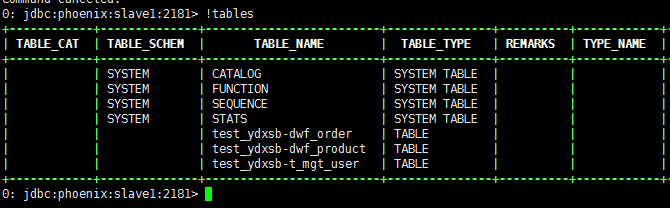

3. Installation of squirrel (phoneix Visualization Tool on windows)
1. Download
Download address: http://www.squirrelsql.org/
Download the required version


2. Installation
cmd enters the command line

Enter in the jar package storage path
java -jar squirrel-sql-snapshot-20170312_2141-standard.jar
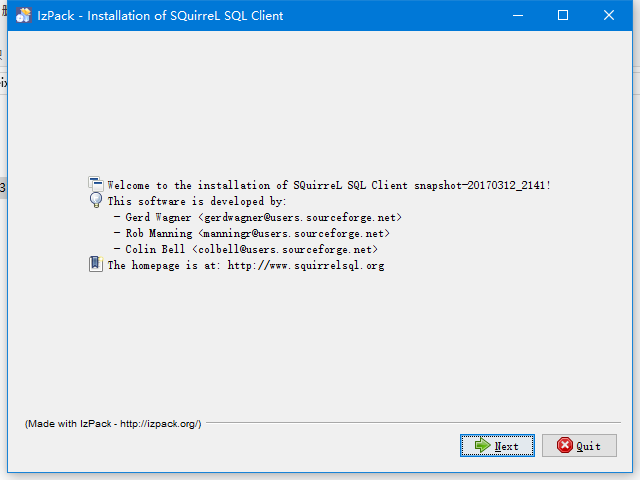
next is installed all the way.
3. Configure connection phoneix
Add several jar packages under squirrel's lib
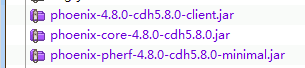
Double-click squirrel-sql.bat in the squirrel installation directory
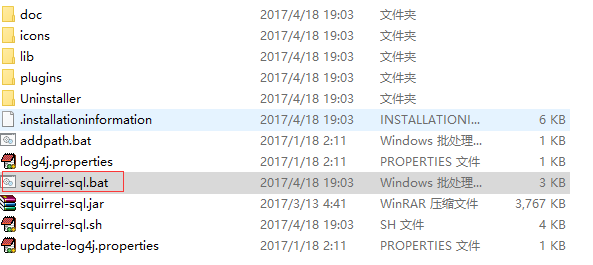
Click Drivers and then click + number
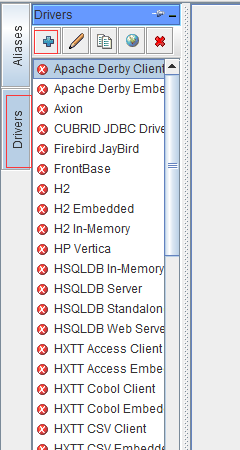
Name starts by herself and fills in the url.
Classname fills in org. apache. phoenix. jdbc. Phoenix Driver
Then click OK
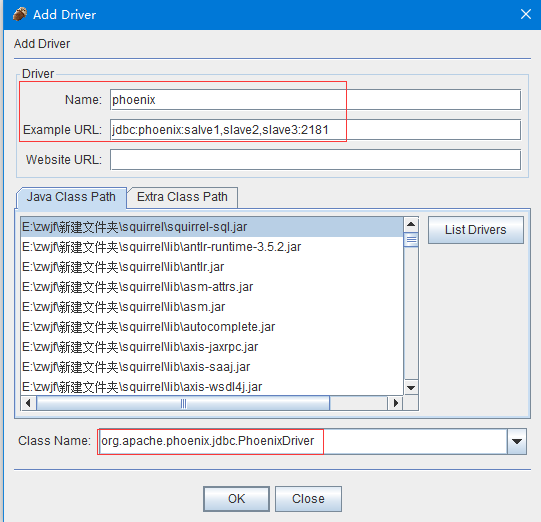
Click Aliases, and then click + number
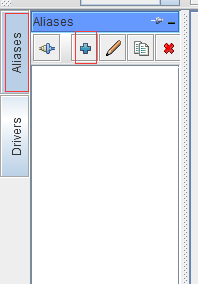
Name starts by itself and chooses the river you just configured.
Click OK to connect successfully
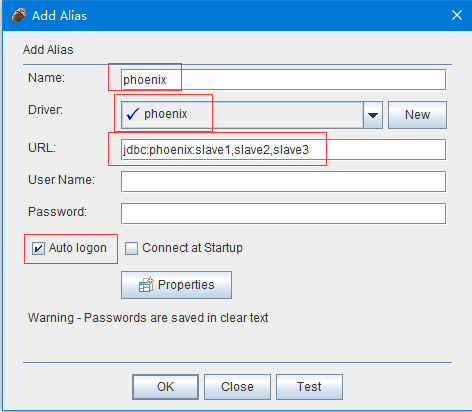
You can see phoenix's table.