After understanding the installation of Oracle 10g and 11g in win10, this article will cover the installation of Oracle 11g in CentOS 7.
1. Preconditions
- CentOS7 workstation installed
- jdk8 has been installed
2. Software download
Baidu SkyDrive
Links: https://pan.baidu.com/s/1u3Qjguim-7Z-4GoHDF8Pxg
Extraction code: gwig
3. Command line operation
- Log in to the server as root and open the terminal
- Create group, user, set password
groupadd oinstall #Create user group oinstall groupadd dba #Create user group dba useradd -g oinstall -g dba -m oracle #Create oracle users and join oinstall and dba user groups groups oracle #Query whether the user group is authorized successfully passwd oracle #Set the login password of user oracle id oracle #View new oracle users
- 3.2 create oracle installation directory, etc
mkdir -p /data/oracle #oracle database installation directory mkdir -p /data/oraInventory #oracle database profile directory mkdir -p /data/database #oracle database software package decompression directory cd /data chown -R oracle:oinstall /data/oracle #Set oracle users whose directory owner is the oinstall user group chown -R oracle:oinstall /data/oraInventory chown -R oracle:oinstall /data/database
- 3.3 modify OS system ID
Modify the content in / etc / RedHat release to:
redhat-7
- 3.4 installation dependency package
yum install binutils-2.* compat-libstdc++-33* elfutils-libelf-0.* elfutils-libelf-devel-* gcc-4.* gcc-c++-4.* glibc-2.* glibc-common-2.* glibc-devel-2.* glibc-headers-2.* ksh-2* libaio-0.* libaio-devel-0.* libgcc-4.* libstdc++-4.* libstdc++-devel-4.* make-3.* sysstat-7.* unixODBC-2.* unixODBC-devel-2.* pdksh*
- 3.5 turn off the firewall
systemctl stop firewalled service systemctl disable firewalled service
- 3.6 turn off selinux
Modify selinux in / etc/selinux/config to disabled
selinux=disabled
- 3.7 modifying kernel parameters
Add the following to / etc/sysctl.conf:
net.ipv4.icmp_echo_ignore_broadcasts = 1 net.ipv4.conf.all.rp_filter = 1 fs.file-max = 6815744 #Set the maximum number of open files fs.aio-max-nr = 1048576 kernel.shmall = 2097152 #Total amount of shared memory, 8G memory setting: 2097152*4k/1024/1024 kernel.shmmax = 2147483648 #Segment size of maximum shared memory kernel.shmmni = 4096 #Maximum number of shared memory terminals in the whole system kernel.sem = 250 32000 100 128 net.ipv4.ip_local_port_range = 9000 65500 #Available IPv4 port ranges net.core.rmem_default = 262144 net.core.rmem_max= 4194304 net.core.wmem_default= 262144 net.core.wmem_max= 1048576
- 3.8 setting restrictions on oracle users
Add the following to / etc/security/limits.conf:
oracle soft nproc 2047 oracle hard nproc 16384 oracle soft nofile 1024 oracle hard nofile 65536
- 3.9 switch to oracle user, configure the user's environment variable, and add the following content in / home / oracle /. Bash \
export ORACLE_BASE=/data/oracle #oracle database installation directory export ORACLE_HOME=$ORACLE_BASE/product/11.2.0/db_1 #oracle database path export ORACLE_SID=orcl #oracle startup database instance name export ORACLE_TERM=xterm #xterm window mode installation export PATH=$ORACLE_HOME/bin:/usr/sbin:$PATH #Add system environment variable export LD_LIBRARY_PATH=$ORACLE_HOME/lib:/lib:/usr/lib #Add system environment variable export LANG=C #Prevent random code during installation export NLS_LANG=AMERICAN_AMERICA.ZHS16GBK #Set the Oracle client character set, which must be consistent with the character set set set during Oracle installation
- 3.10 before uploading, Download 7 compressed files of p13390677-112040-linux-x86-64-1 ~ 7of7.zip to the / data/database folder
- 3.11 decompress, grant permissions and execute installation commands
#Switch to root su root #Enter / data/database cd /data/database #decompression unzip \*.zip #Modify the users and groups of the installation directory chown -R oracle:oinstall /data/database/database/ # Install 32-bit libXext yum install libXext.i686 # Set DISPLAY export DISPLAY=:0.0 xhost + # Install ld-linux.so.2 yum install -y ld-linux.so.2 #Switch to oracle user and enter / data/database/database/ cd /data/database/database/ # Execute installation command ./runInstaller
4. Graphic interface operation
After the installation command is executed, wait a moment, and the installation GUI will appear.
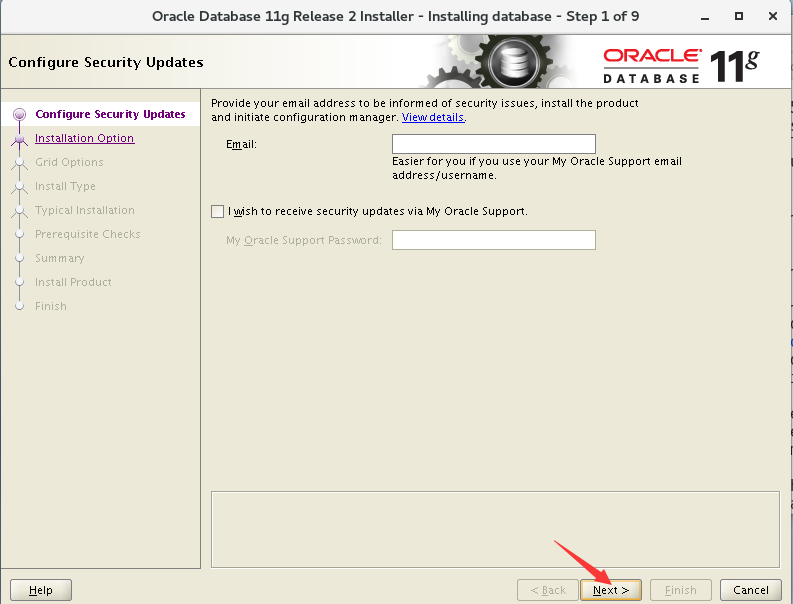
Graphic interface is the same as win10
The following operation is the same as the installation of Oracle 11g in win10. Readers can refer to the previous article.
The solutions to the problems that may be encountered during the installation are as follows:
Expand the root directory: https://www.jianshu.com/p/3c386f6184a0
Expand swap space: https://www.jianshu.com/p/04f1e770fde5
To install pdksh: https://www.jianshu.com/p/354c48a34920