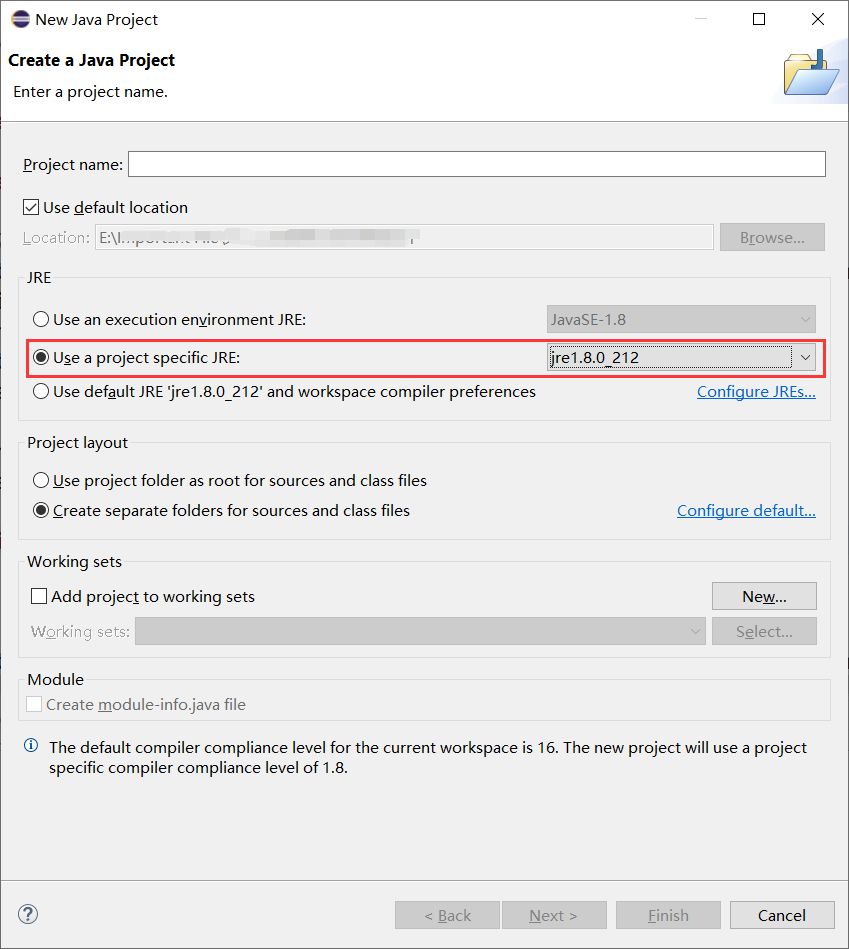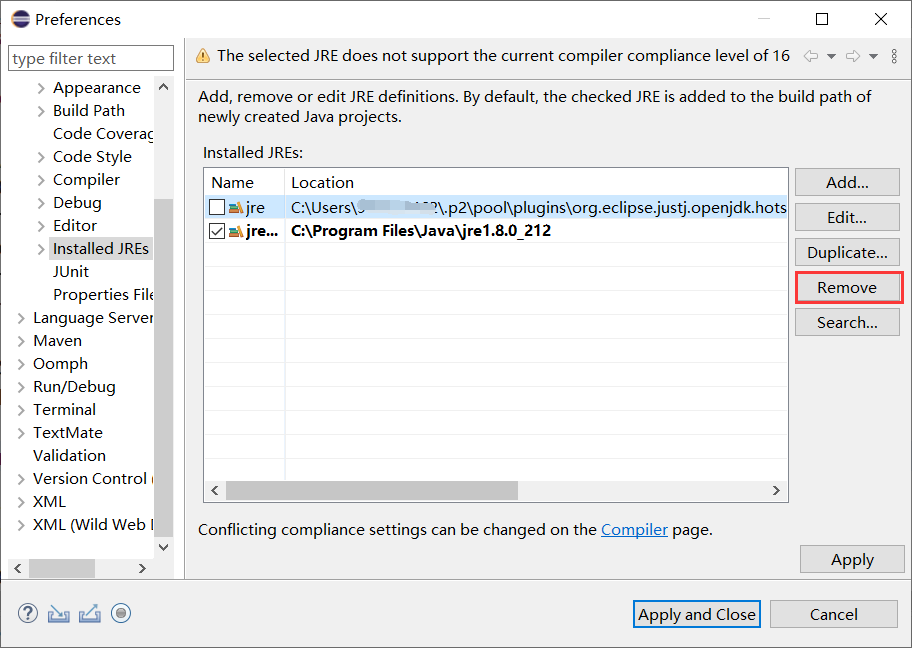This article solves the following exception information, hoping to be helpful to your programming!
Abnormal information
The driver cannot establish a secure connection with SQL Server by using secure sockets layer (SSL) encryption. Error: "no appropriate protocol (protocol is disabled or cipher suits are inappropriate)"“
Operating environment
JDK/JRE:1.8.0_212
Compiler: Eclipse 2021-06 (4.20.0)
SQL SERVER: 2008
Exception description
The following error occurred when connecting to SQL SERVER using JDBC
Exception in thread "main" com.microsoft.sqlserver.jdbc.SQLServerException: The driver cannot use secure sockets layer(SSL)Encryption and SQL Server Error establishing secure connection:"No appropriate protocol (protocol is disabled or cipher suites are inappropriate)". at com.microsoft.sqlserver.jdbc.SQLServerConnection.terminate(SQLServerConnection.java:1368) at com.microsoft.sqlserver.jdbc.TDSChannel.enableSSL(IOBuffer.java:1412) at com.microsoft.sqlserver.jdbc.SQLServerConnection.connectHelper(SQLServerConnection.java:1058) at com.microsoft.sqlserver.jdbc.SQLServerConnection.login(SQLServerConnection.java:833) at com.microsoft.sqlserver.jdbc.SQLServerConnection.connect(SQLServerConnection.java:716) at com.microsoft.sqlserver.jdbc.SQLServerDriver.connect(SQLServerDriver.java:841) at java.sql/java.sql.DriverManager.getConnection(DriverManager.java:677) at java.sql/java.sql.DriverManager.getConnection(DriverManager.java:228) at Main.main(Main.java:16) Caused by: javax.net.ssl.SSLHandshakeException: No appropriate protocol (protocol is disabled or cipher suites are inappropriate) at java.base/sun.security.ssl.HandshakeContext.<init>(HandshakeContext.java:172) at java.base/sun.security.ssl.ClientHandshakeContext.<init>(ClientHandshakeContext.java:98) at java.base/sun.security.ssl.TransportContext.kickstart(TransportContext.java:238) at java.base/sun.security.ssl.SSLSocketImpl.startHandshake(SSLSocketImpl.java:444) at java.base/sun.security.ssl.SSLSocketImpl.startHandshake(SSLSocketImpl.java:422) at com.microsoft.sqlserver.jdbc.TDSChannel.enableSSL(IOBuffer.java:1379) ... 7 more
Error reason
It may be caused by the mismatch between the encryption algorithm of JRE and that of SQL SERVER, and the latest version of Eclipse uses its own JRE. Therefore, the error may be caused by the mismatch between the encryption algorithm of JRE in Eclipse and that of SQL SERVER, resulting in connection failure
resolvent
Because there is a problem with the JRE in Eclipse, we only need to switch the JRE of Eclipse to our own JRE. The steps are as follows:
Add JRE in Eclipse
open
Eclipse -> Window -> Perferences -> Java -> Installed JREs
The following interface appears
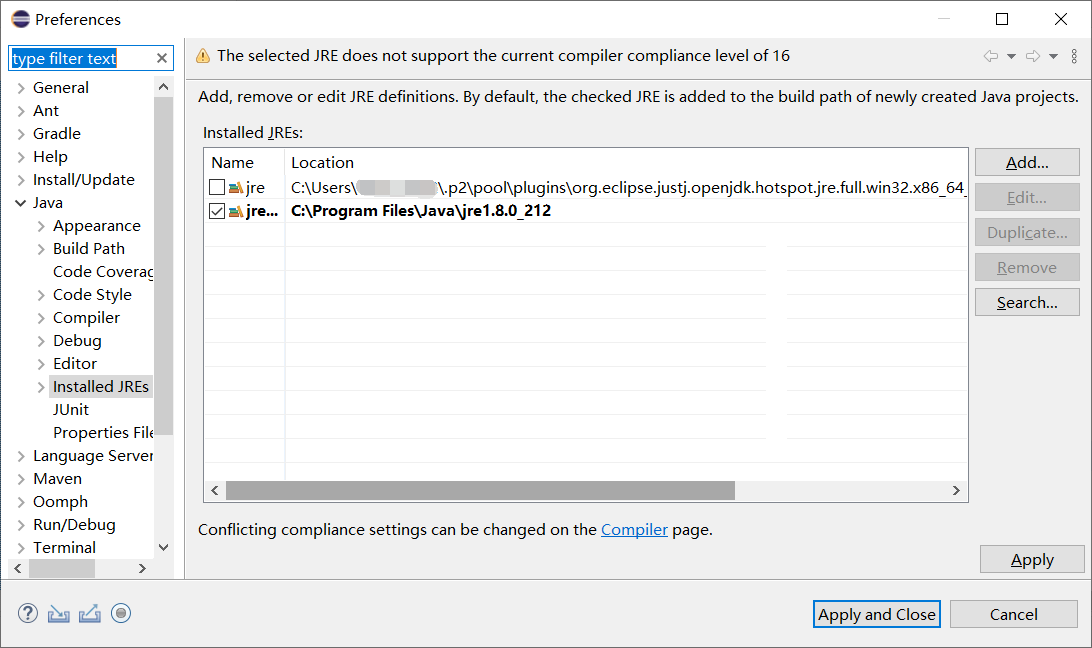
The first is the JRE provided by Eclipse (an error will be reported when connecting to SQL SERVER)
The second one I added later will show you how to add JRE.
Select the "Add" button on the right side of the interface above
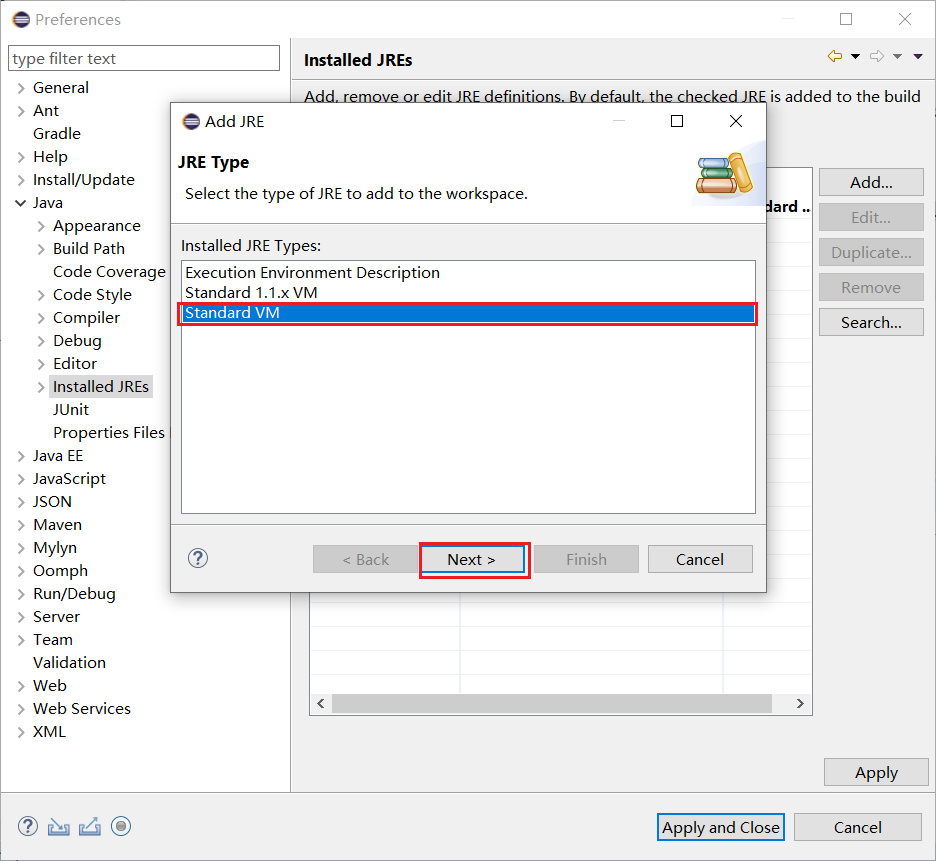
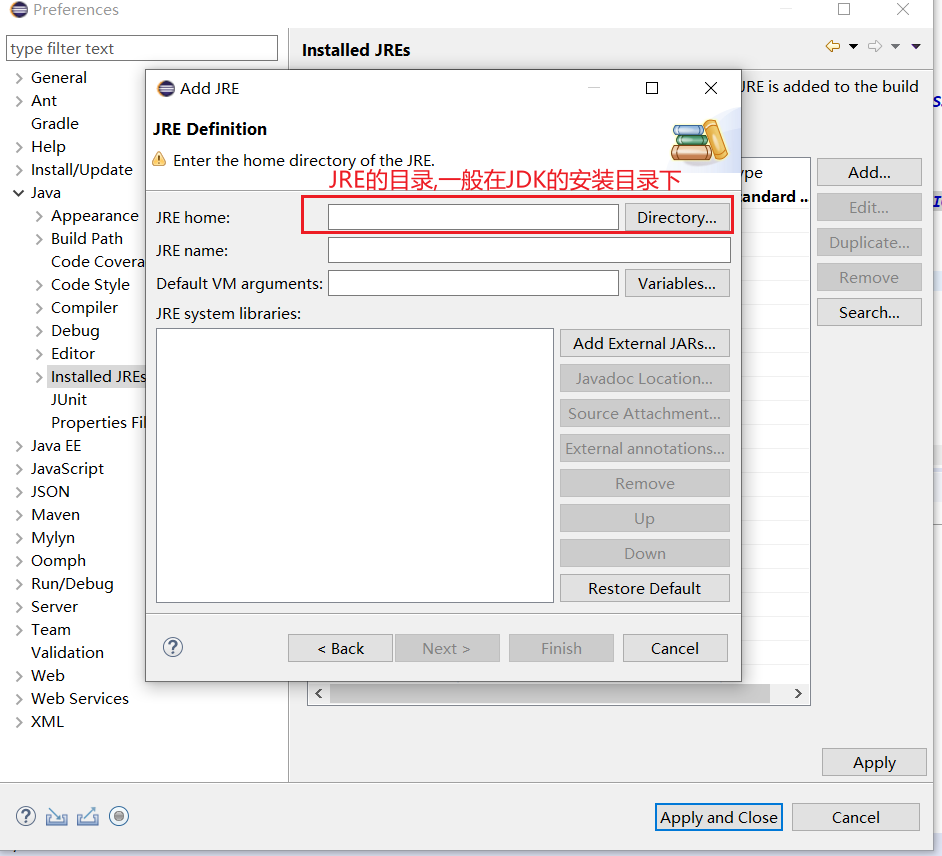
If you forget the JDK installation path, you can open the command line and enter the following commands to view it
echo %JAVA_HOME%
Select jre folder
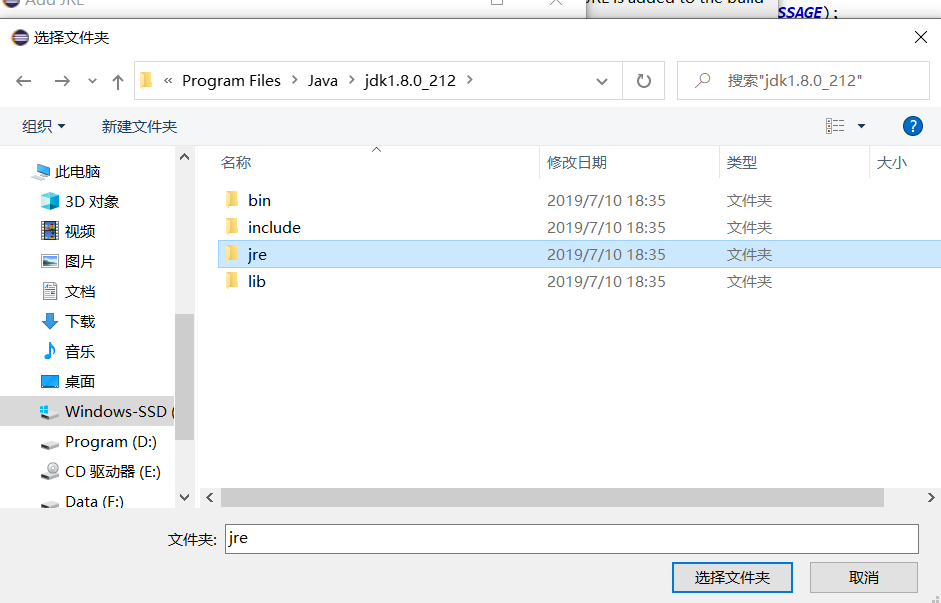

This completes the addition of the JRE of Eclipse. To be used in the project, you need to configure the following:
Modify JRE version in project
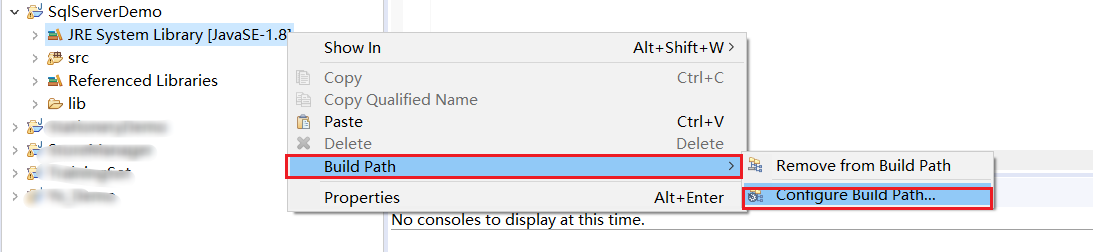
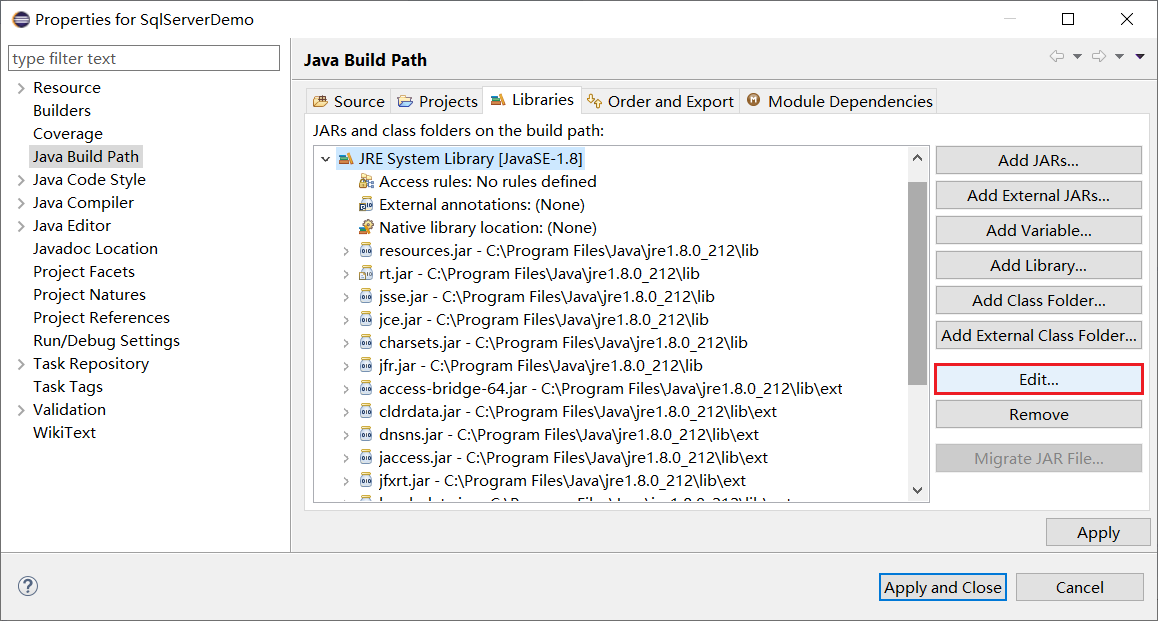
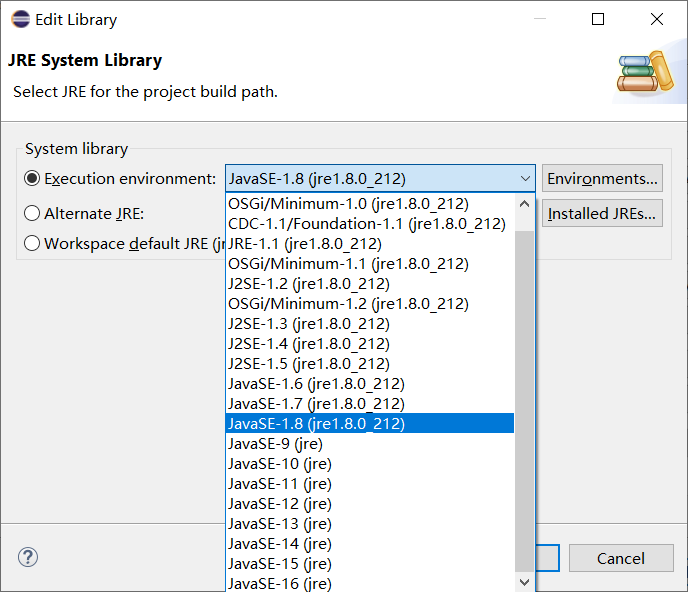
Here, we must choose the JRE with version number. This is the JRE that comes with our own JDK, not the JRE that comes with Eclipse.
At this point, the JRE modification of the project has been completed. You can test whether your project will still have exceptions.
—END—
When creating a new project, you can specify the JRE first, so you don't have to configure the JRE version manually. If it's troublesome, you can directly delete the JRE configuration in Eclipse in the add JRE interface (see Figure 2 below)