catalogue
2. Customer based access control
1. Domain name based virtual web host
2. Port based virtual web host
1, Configuration file
1. Access statistics
You can also map the website in the / etc/hosts file in advance. You need to access it in the browser of the virtual machine during the test
1,Use the command first/usr/local/nginx/sbin/nginx -V View installed Nginx Include HTTP_STUB_STATUS modular
2,modify nginx.conf Configuration file, specify access location and add stub_status to configure
cd /usr/local/nginx/conf
cp nginx.conf nginx.conf.bak
vim /usr/local/nginx/conf/nginx.conf
......
http {
......
server {
listen 80;
server_name www.ly.com;
charset utf-8;
location / {
root html;
index index.html index.php;
}
##add to stub_status to configure##
location /status { #The access location is / status
stub_status on; #Turn on the status statistics function
access_log off; #Turn off logging at this location
}
}
}
systemctl restart nginx2. Customer based access control
The access control rules are as follows:
deny IP/IP Segment: reject a IP or IP Client access to the segment.
allow IP/IP Segment: allow a IP or IP Client access to the segment.
The rule is executed from top to bottom. If it matches, it will stop and no longer match from bottom to top.
vim /usr/local/nginx/conf/nginx.conf
......
server {
location / {
......
##Add control rule##
deny 192.168.255.230; #Access denied client IP
allow all; #Allow other IP clients to access
}
}
systemctl restart nginx
2, Virtual host
Improve the utilization rate of host, save cost and save host
1. Domain name based virtual web host
Purpose: visit different pages by visiting different domain names
Configuration steps:
Add domain name resolution
echo "192.168.255.180 www.ly.com www.ly2.com" >> /etc/hosts
Preparing web documents for virtual sites
mkdir -p /var/www/html/ly mkdir -p /var/www/html/ly2 echo "<h1>www.ly.com</h1>" > /var/www/html/ly/index.html echo "<h1>www.ly2.com</h1>" > /var/www/html/ly2/index.html
Modify profile
vim /usr/local/nginx/conf/nginx.conf
......
http {
......
server {
listen 80;
server_name www.ly.com; #Set domain name www.ly.com
charset utf-8;
access_log logs/www.ly.access.log;
location / {
root /var/www/html/ly; #Set the working directory of www.ly.com
index index.html index.php;
}
error_page 500 502 503 504 /50x.html;
location = 50x.html{
root html;
}
}
server {
listen 80;
server_name www.ly2.com; #Set domain name www.ly2.com
charset utf-8;
access_log logs/www.ly2.access.log;
location / {
root /var/www/html/ly2;
index index.html index.php;
}
error_page 500 502 503 504 /50x.html;
location = 50x.html{
root html;
}
}
}
Restart test
systemctl restart nginx stay centos Test in the system http://www.ly.com http://www.ly2.com
2. Port based virtual web host
Purpose: access different pages through different port numbers
Configuration steps:
Add domain name resolution
echo "192.168.255.180 www.ly.com www.ly8080.com" >> /etc/hosts
Preparing web documents for virtual sites
mkdir -p /var/www/html/ly mkdir -p /var/www/html/ly8080 echo "<h1>www.ly.com</h1>" > /var/www/html/ly/index.html echo "<h1>www.ly8080.com</h1>" > /var/www/html/ly8080/index.html
Modify profile
vim /usr/local/nginx/conf/nginx.conf
......
http {
......
server {
listen 192.168.255.180:80; #Set listening port 80
server_name www.ly.com;
charset utf-8;
access_log logs/www.ly.access.log;
location / {
root /var/www/html/ly;
index index.html index.php;
}
error_page 500 502 503 504 /50x.html;
location = 50x.html{
root html;
}
}
server {
listen 192.168.255.180:8080; #Set listening 8080 port
server_name www.ly.com;
charset utf-8;
access_log logs/www.ly8080.access.log;
location / {
root /var/www/html/ly8080;
index index.html index.php;
}
error_page 500 502 503 504 /50x.html;
location = 50x.html{
root html;
}
}
systemctl restart nginx
Restart test
systemctl restart nginx stay centos Test in the system 192.168.255.180:80 192.168.255.180:8080
3. ip based virtual web host
Objective: to access different pages through different network cards
Configuration steps:
Add domain name resolution
echo "192.168.255.180 www.ly.com " >> /etc/hosts echo "192.168.255.100 www.ly2100.com " >> /etc/hosts
Preparing web documents for virtual sites
mkdir -p /var/www/html/ly mkdir -p /var/www/html/ly2100 echo "<h1>www.ly.com</h1>" > /var/www/html/ly/index.html echo "<h1>www.ly2100.com</h1>" > /var/www/html/ly2100/index.html
Create temporary virtual network card
ifconfig ens33:0 192.168.255.100 netmask 255.255.255.0
Modify profile
vim /usr/local/nginx/conf/nginx.conf
......
http {
......
server {
listen 192.168.255.180:80; #Set listening address
server_name www.ly.com;
charset utf-8;
access_log logs/www.ly.access.log;
location / {
root /var/www/html/ly;
index index.html index.php;
}
error_page 500 502 503 504 /50x.html;
location = 50x.html{
root html;
}
}
server {
listen 192.168.255.100:80; #Set listening address
server_name www.ly2100.com;
charset utf-8;
access_log logs/www.ly2100.access.log;
location / {
root /var/www/html/ly2100;
index index.html index.php;
}
error_page 500 502 503 504 /50x.html;
location = 50x.html{
root html;
}
}
}
Restart test
systemctl restart nginx stay centos Test in the system 192.168.255.180 192.168.255.100
summary
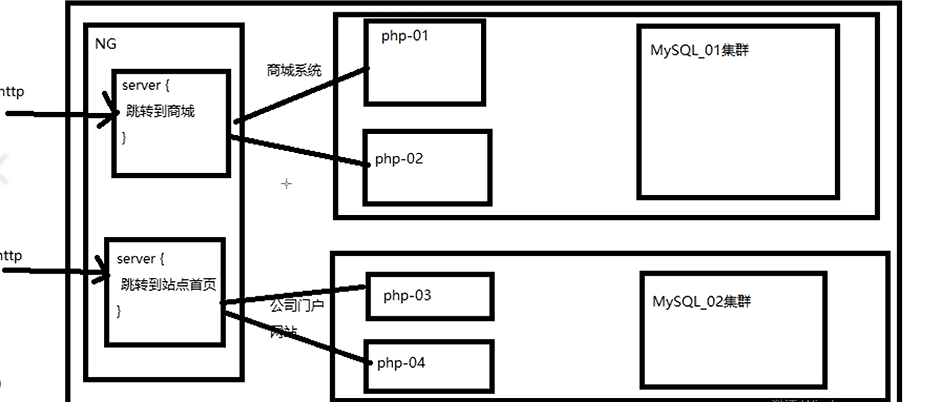 When customers access Ng through http service, they first shake hands three times. Through different requests, we usually call through different interfaces of the same domain name. We can jump to different business areas and provide different requirements. When calling database resources, we also make full use of virtual host to realize it
When customers access Ng through http service, they first shake hands three times. Through different requests, we usually call through different interfaces of the same domain name. We can jump to different business areas and provide different requirements. When calling database resources, we also make full use of virtual host to realize it