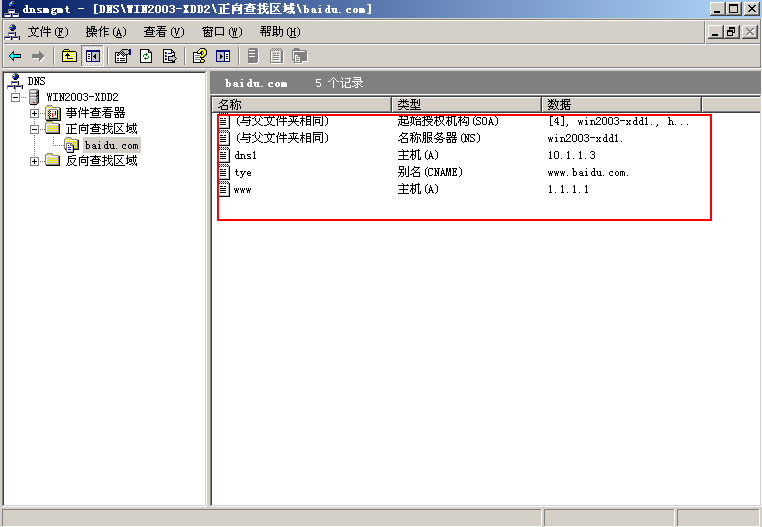DNS
DNS(Domain Name Service): provides a domain name resolution server for clients
Domain name composition
Overview of domain name composition
Host name. Domain name is called fully qualified domain name (FQDN). There can be multiple hosts under a domain name. The domain name is unique in the world, and the host name. Domain name must be unique in the world.
Take the "Sina. Com. CN" domain name as an example. When naming the host, the general administrator will name it according to the functions of the host. For example, if the website is WWW, the blog is blog and the forum is bbs, the corresponding FQDN is www.sina.com.cn, blog.sina.com.cn and mail.sina.com.cn. For so many fqdns, you only need to apply for one domain name, sina.com.cn
Domain name composition
tree structure
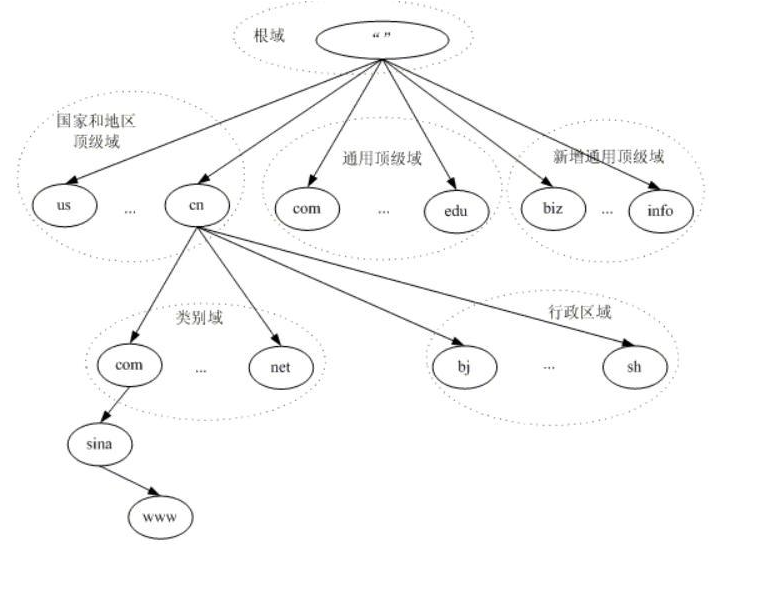
Root domain: [.]
Top level domain:
- National top-level domain: cn,jp,hk,us
- Business top level domain
- edu: Educational Institutions
- org: civil society organizations
- net: non-profit organization
- gov: government agencies
- mil: military organization
Primary domain name
Secondary domain name
Listening port
TCP 53
UDP 53
DNS resolution type
By query method
- Recursive query: between client and local DNS server
- Iterative query: the resolution process between the local DNS server and other DNS servers such as the root
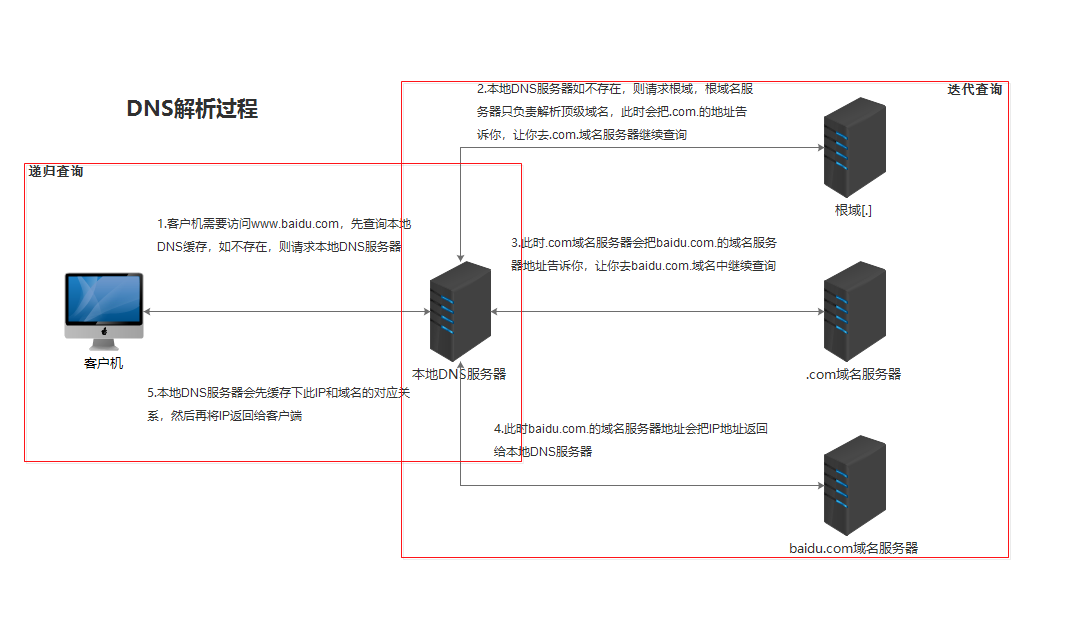
There are 13 root domain servers worldwide
By query content
- Forward resolution: resolve IP addresses for known domain names
- Reverse resolution: resolve the domain name when the IP address is known
DNS setup
- Install DNS Service
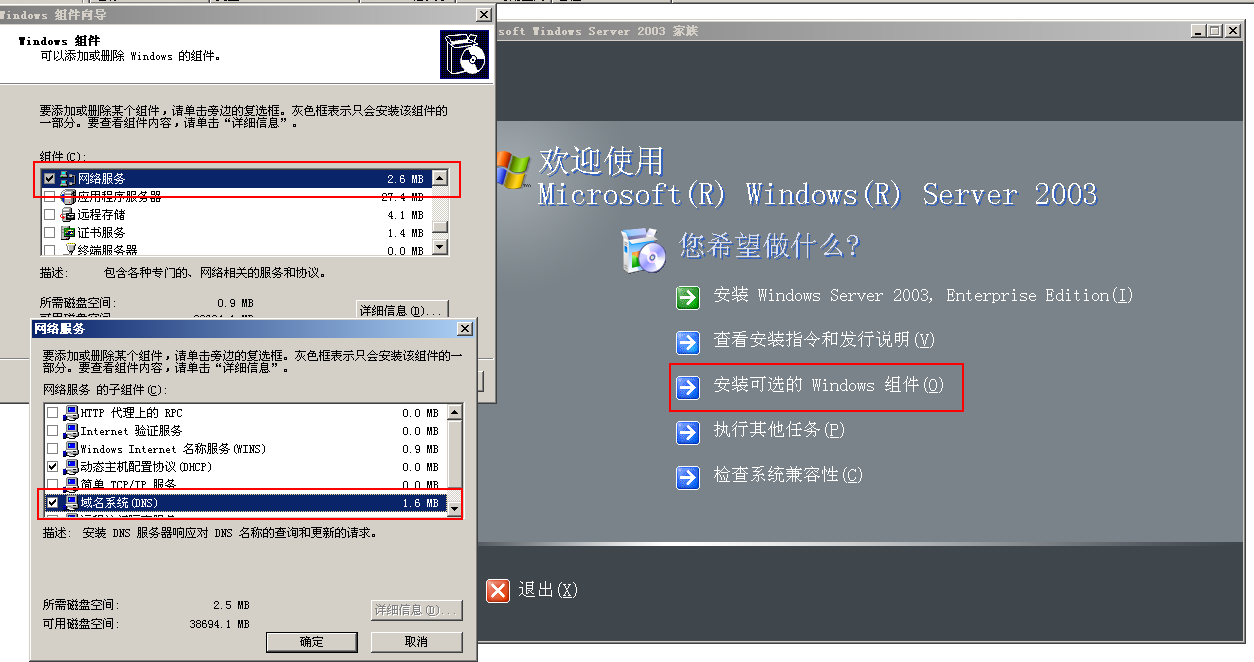
C:\Documents and Settings\Administrator>netstat -an Active Connections Proto Local Address Foreign Address State TCP 0.0.0.0:23 0.0.0.0:0 LISTENING TCP 0.0.0.0:135 0.0.0.0:0 LISTENING TCP 0.0.0.0:445 0.0.0.0:0 LISTENING TCP 0.0.0.0:1026 0.0.0.0:0 LISTENING TCP 0.0.0.0:1027 0.0.0.0:0 LISTENING TCP 0.0.0.0:3389 0.0.0.0:0 LISTENING TCP 10.1.1.3:139 0.0.0.0:0 LISTENING UDP 0.0.0.0:445 *:* UDP 0.0.0.0:500 *:* UDP 0.0.0.0:4500 *:* UDP 10.1.1.3:67 *:* UDP 10.1.1.3:68 *:* UDP 10.1.1.3:123 *:* UDP 10.1.1.3:137 *:* UDP 10.1.1.3:138 *:* UDP 10.1.1.3:2535 *:* UDP 127.0.0.1:123 *:* UDP 127.0.0.1:1025 *:* #After DNS service is installed, port TCP and udp53 are turned on C:\Documents and Settings\Administrator>netstat -an Active Connections Proto Local Address Foreign Address State TCP 0.0.0.0:23 0.0.0.0:0 LISTENING TCP 0.0.0.0:53 0.0.0.0:0 LISTENING TCP 0.0.0.0:135 0.0.0.0:0 LISTENING TCP 0.0.0.0:445 0.0.0.0:0 LISTENING TCP 0.0.0.0:1026 0.0.0.0:0 LISTENING TCP 0.0.0.0:1027 0.0.0.0:0 LISTENING TCP 0.0.0.0:1030 0.0.0.0:0 LISTENING TCP 0.0.0.0:3389 0.0.0.0:0 LISTENING TCP 10.1.1.3:139 0.0.0.0:0 LISTENING UDP 0.0.0.0:445 *:* UDP 0.0.0.0:500 *:* UDP 0.0.0.0:1029 *:* UDP 0.0.0.0:4500 *:* UDP 10.1.1.3:53 *:* UDP 10.1.1.3:67 *:* UDP 10.1.1.3:68 *:* UDP 10.1.1.3:123 *:* UDP 10.1.1.3:137 *:* UDP 10.1.1.3:138 *:* UDP 10.1.1.3:2535 *:* UDP 127.0.0.1:53 *:* UDP 127.0.0.1:123 *:* UDP 127.0.0.1:1025 *:* UDP 127.0.0.1:1028 *:*
- After DNS installation, open the DNS configuration window in start - > management tools - > DNS
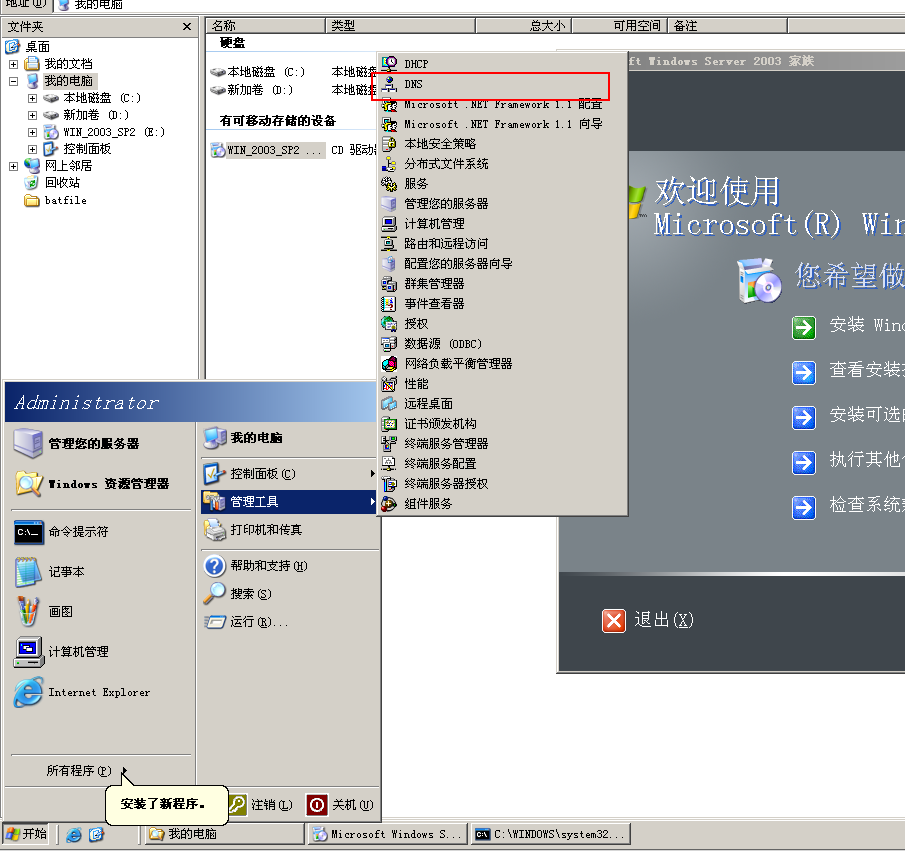
- Right click "New Area" on "forward query area" to create a new area
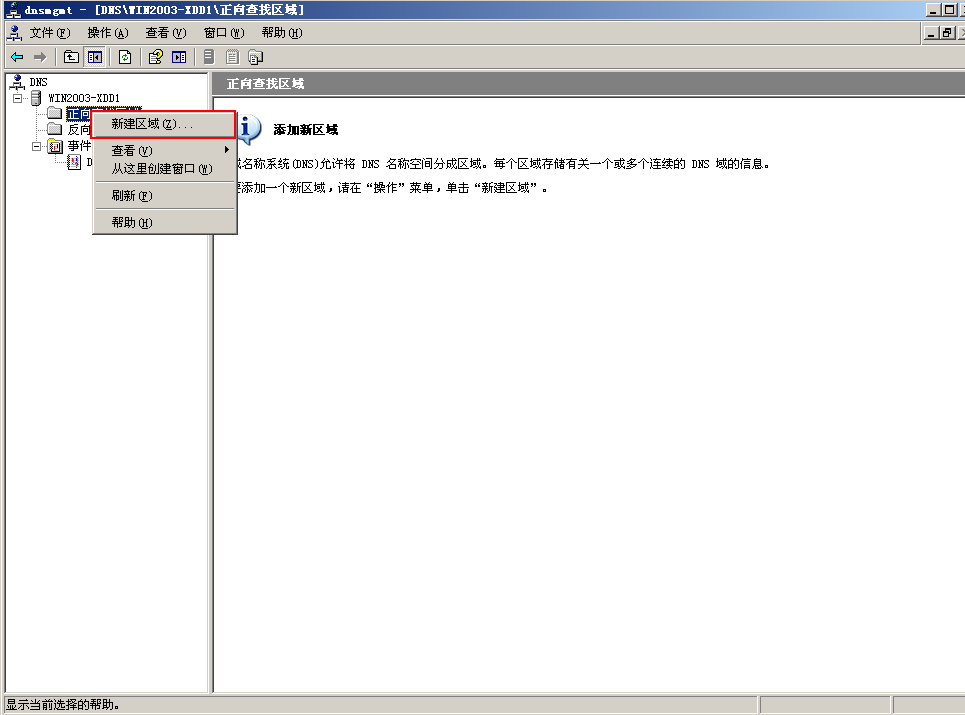
- Area type select primary area
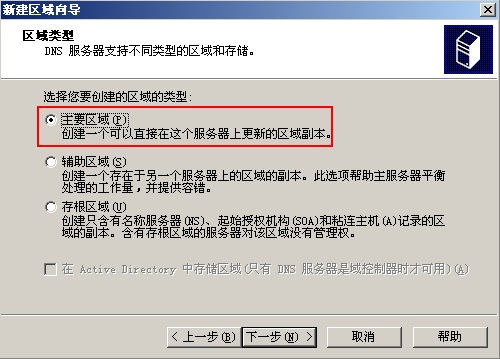
- Area name enter the area name to be resolved. This paper takes baidu.com as an example
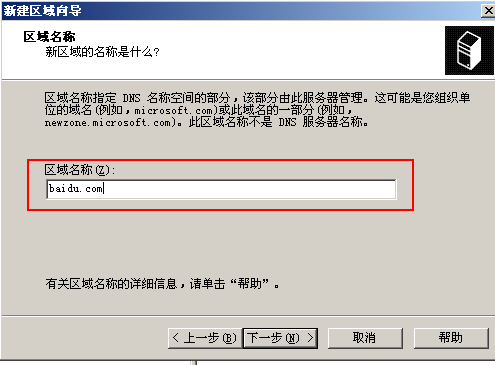
- Generate area resolution file
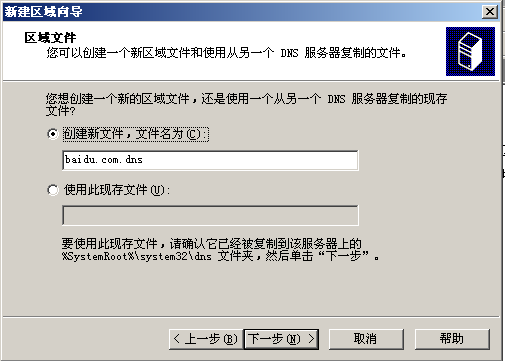
- Dynamic update select not to allow dynamic updates
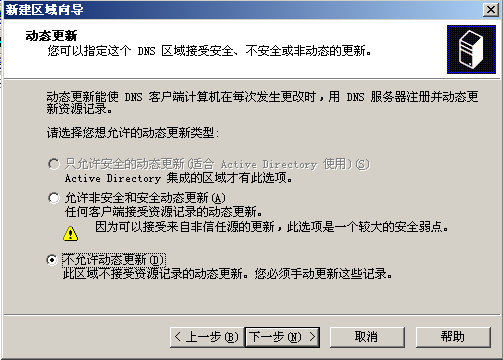
- After the area is established, it is displayed as follows
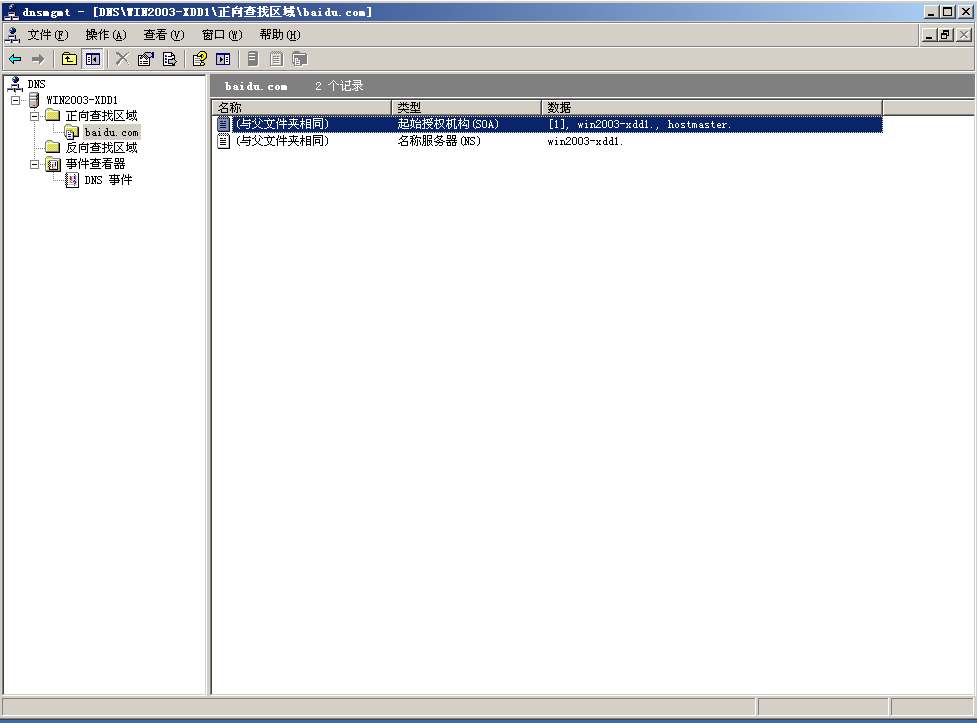
- Right click – new host, add host
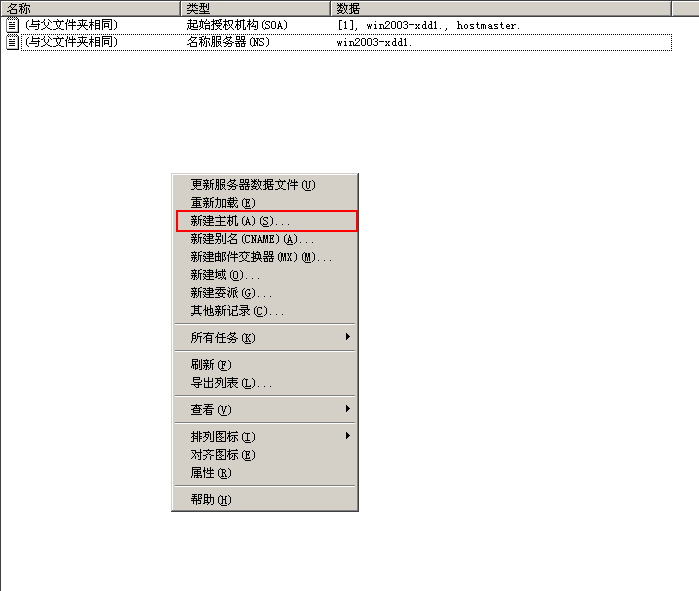
- Enter the host name and the corresponding IP address
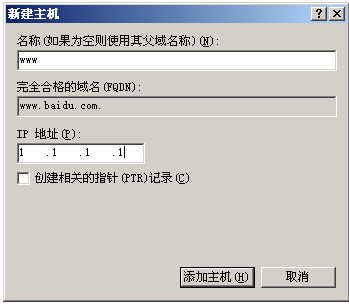
- In the network configuration of another virtual machine, DNS selects the DNS server address just configured
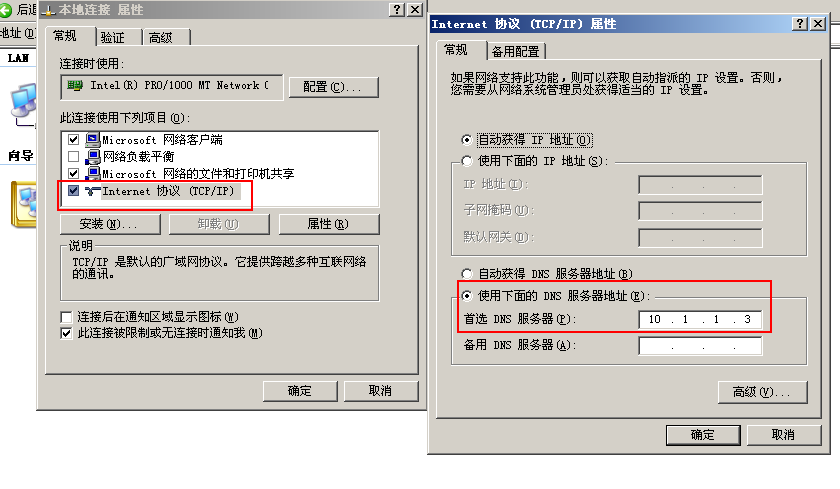
#Check whether domain name resolution is normal
C:\Documents and Settings\Administrator>nslookup www.baidu.com
DNS request timed out.
timeout was 2 seconds.
*** Can't find server name for address 10.1.1.3: Timed out
Server: UnKnown
Address: 10.1.1.3
Name: www.baidu.com
Address: 1.1.1.1
#Clear DNS cache
C:\Documents and Settings\Administrator>ipconfig /flushdns
Windows IP Configuration
Successfully flushed the DNS Resolver Cache.
#View DNS cache information
C:\Documents and Settings\Administrator>ipconfig /displaydns
Windows IP Configuration
1.0.0.127.in-addr.arpa
----------------------------------------
Record Name . . . . . : 1.0.0.127.in-addr.arpa.
Record Type . . . . . : 12
Time To Live . . . . : 604043
Data Length . . . . . : 4
Section . . . . . . . : Answer
PTR Record . . . . . : localhost
localhost
----------------------------------------
Record Name . . . . . : localhost
Record Type . . . . . : 1
Time To Live . . . . : 604043
Data Length . . . . . : 4
Section . . . . . . . : Answer
A (Host) Record . . . : 127.0.0.1
- When solving the problem of Can't find server name for address 10.1.1.3: Timed out in nslookup, you need to create A host record (A record) on the DNS server, name any one, and use the IP of the DNS server.
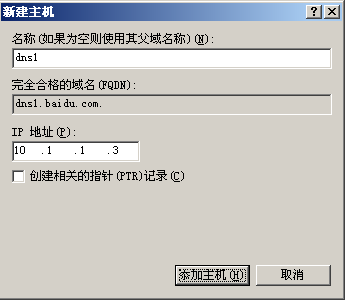
- Right click the reverse lookup zone of the DNS server, add the zone, and enter the network name of the DNS server
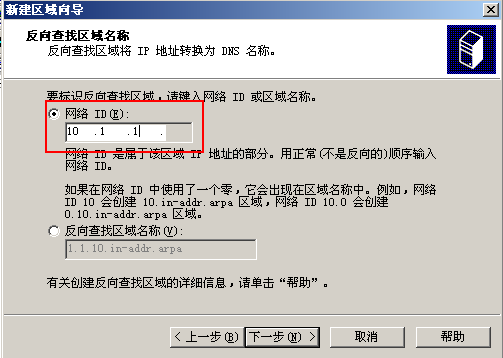
- The system automatically creates a zone file
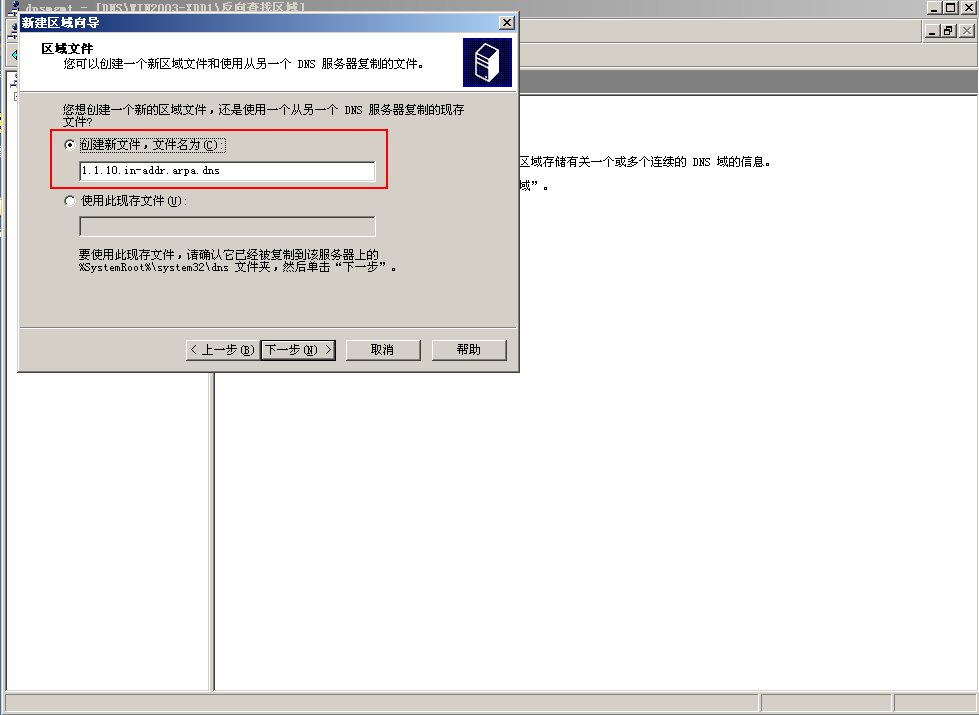
- New pointer for reverse parsing
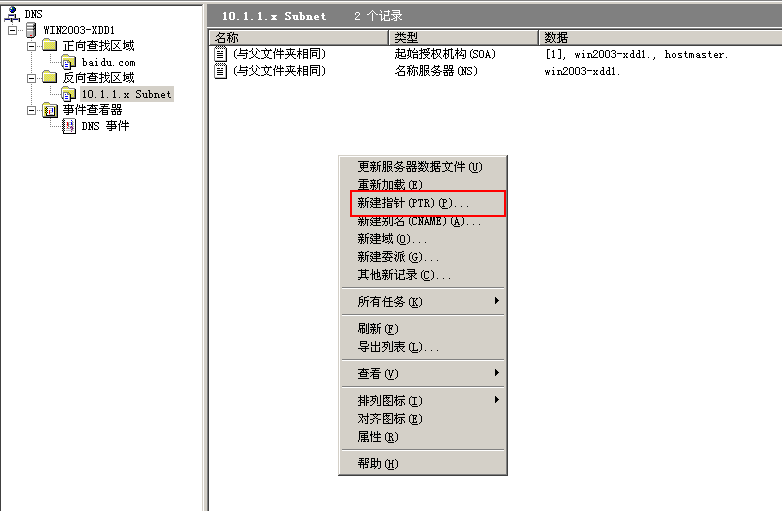
- Enter the DNS IP address and select the newly created dns1 host name

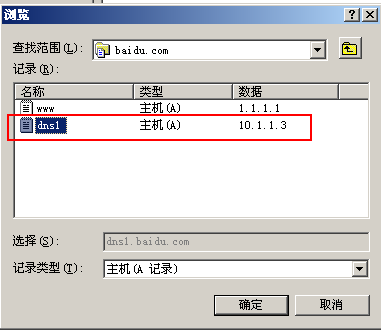
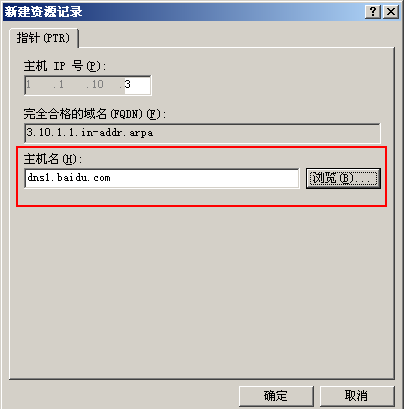
- After selection, perform dns resolution test
#If DNS resolution is performed again, no error message will appear C:\Documents and Settings\Administrator>nslookup www.baidu.com Server: dns1.baidu.com Address: 10.1.1.3 Name: www.baidu.com Address: 1.1.1.1
alias
- In the forward lookup zone of the DNS server, right-click to create a new alias (CNAME) record
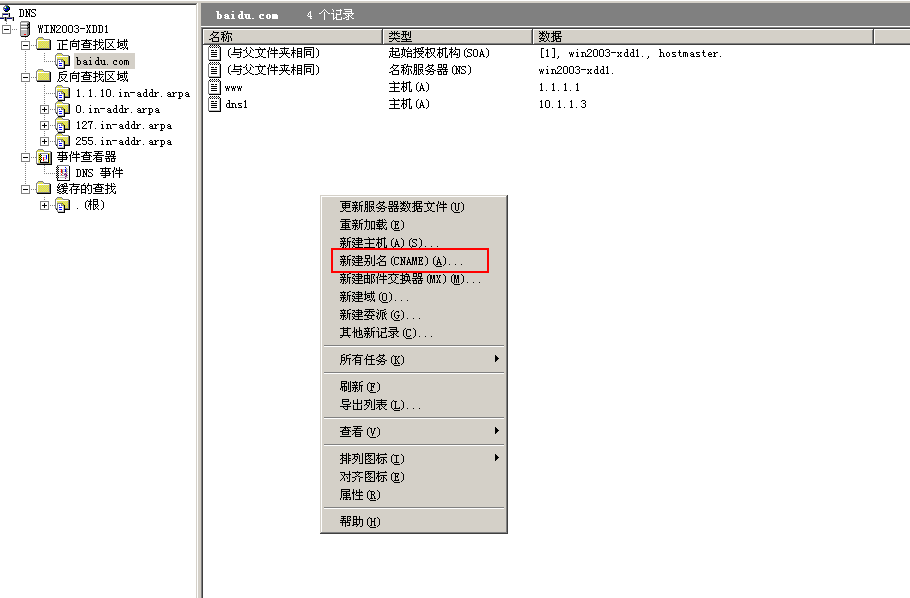
- Enter the alias and FQDN of the target host
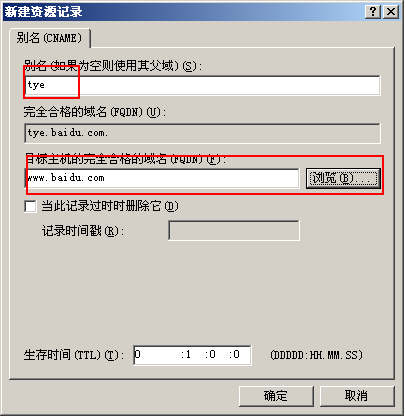
- After setting the alias, DNS records can be resolved through the alias
C:\Documents and Settings\Administrator>nslookup tye.baidu.com Server: dns1.baidu.com Address: 10.1.1.3 Name: www.baidu.com Address: 1.1.1.1 Aliases: tye.baidu.com
Secondary DNS
- Install the DNS service on the second server
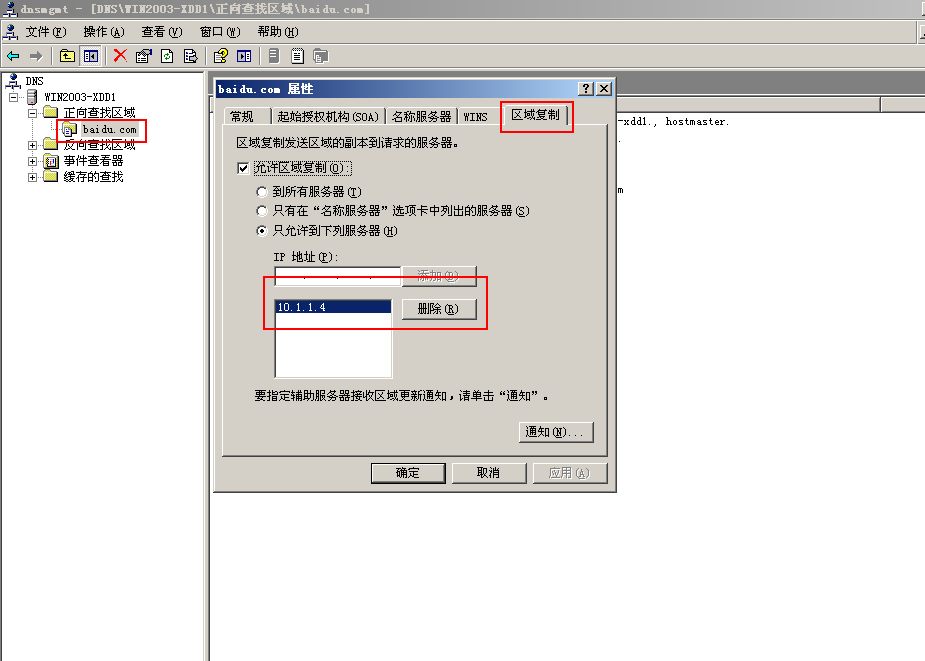
- Install the DNS service on the second server
- Open the DNS configuration window through start - > Administrative Tools - > DNS
- Right click "forward search area" and select "New Area". Next, select "auxiliary area" in the area type
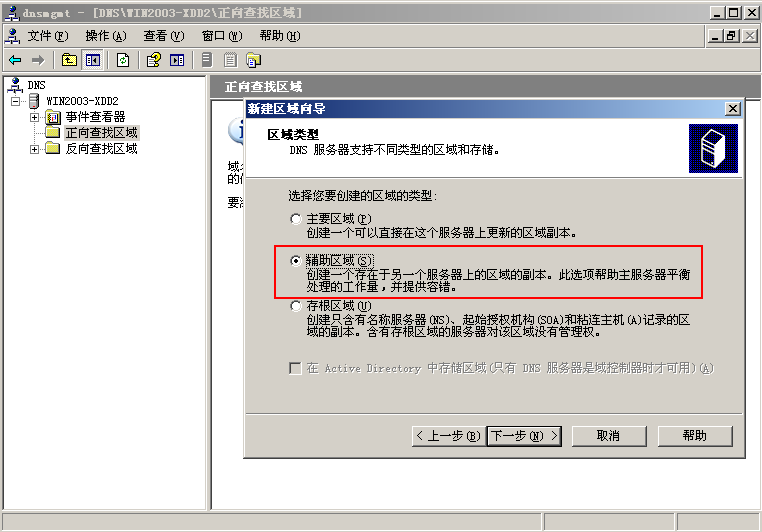
- Zone name enter the zone name to resolve
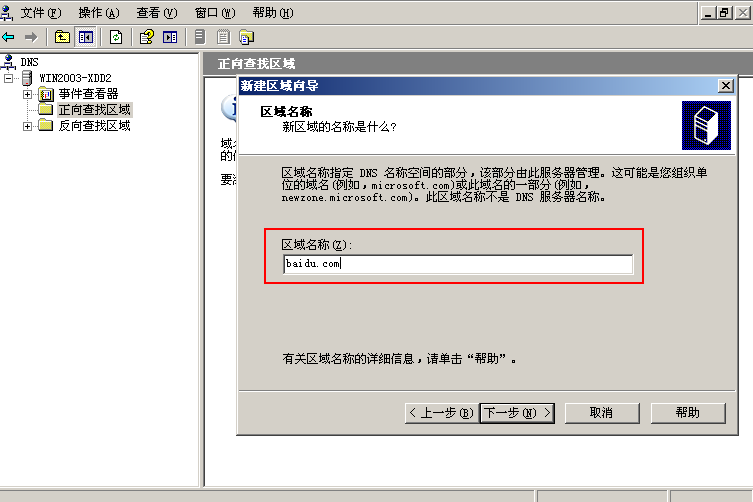
- Add IP for primary DNS
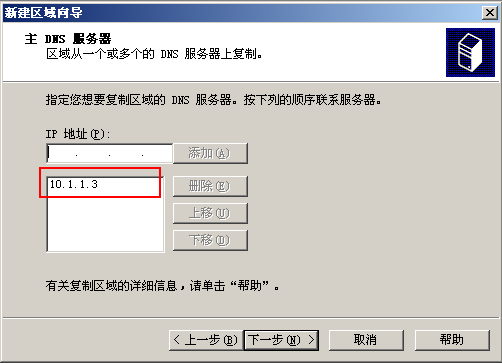
- The type is auxiliary area
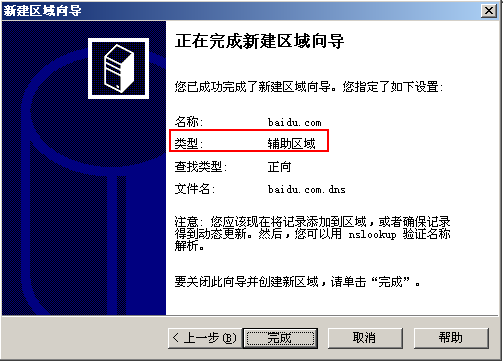
- After configuration, the resolution records are copied directly from the primary DNS server.