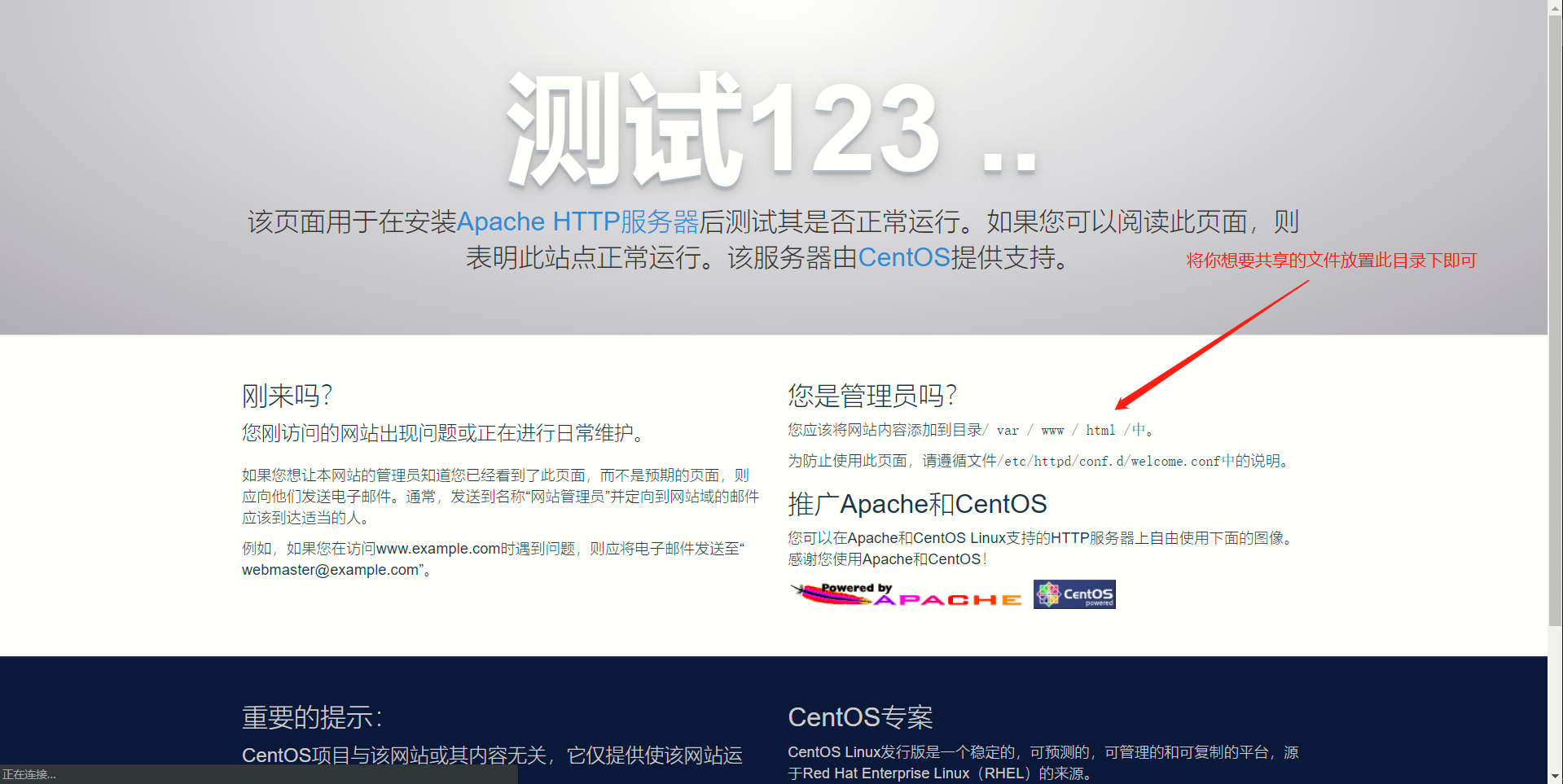1. View the service status of httpd: display the httpd unit, unable to find the service.
[root@localhost ~]#systemctl status httpd Unit httpd.service could not be found.
2. Use yum to install httpd service. The following is the installation process:
[root@localhost ~]#yum install httpd Loaded plugins: fastestmirror, langpacks Loading mirror speeds from cached hostfile * base: mirrors.tuna.tsinghua.edu.cn * extras: mirrors.tuna.tsinghua.edu.cn * updates: mirrors.huaweicloud.com Resolving Dependencies --> Running transaction check ---> Package httpd.x86_64 0:2.4.6-90.el7.centos will be install --> Processing Dependency: httpd-tools = 2.4.6-90.el7.centos fo --> Processing Dependency: /etc/mime.types for package: httpd-2 --> Processing Dependency: libaprutil-1.so.0()(64bit) for packa --> Processing Dependency: libapr-1.so.0()(64bit) for package: --> Running transaction check ---> Package apr.x86_64 0:1.4.8-5.el7 will be installed ---> Package apr-util.x86_64 0:1.5.2-6.el7 will be installed ---> Package httpd-tools.x86_64 0:2.4.6-90.el7.centos will be i ---> Package mailcap.noarch 0:2.1.41-2.el7 will be installed --> Finished Dependency Resolution Dependencies Resolved =============================================================== Package Arch V =============================================================== Installing: httpd x86_64 2 Installing for dependencies: apr x86_64 1 apr-util x86_64 1 httpd-tools x86_64 2 mailcap noarch 2 Transaction Summary =============================================================== Install 1 Package (+4 Dependent packages) Total download size: 3.0 M Installed size: 10 M Is this ok [y/d/N]: y Downloading packages: (1/5): apr-1.4.8-5.el7.x86_64.rpm (2/5): apr-util-1.5.2-6.el7.x86_64.rpm (3/5): httpd-tools-2.4.6-90.el7.centos.x86_64.rpm (4/5): mailcap-2.1.41-2.el7.noarch.rpm (5/5): httpd-2.4.6-90.el7.centos.x86_64.rpm --------------------------------------------------------------- Total Running transaction check Running transaction test Transaction test succeeded Running transaction Installing : apr-1.4.8-5.el7.x86_64 Installing : apr-util-1.5.2-6.el7.x86_64 Installing : httpd-tools-2.4.6-90.el7.centos.x86_64 Installing : mailcap-2.1.41-2.el7.noarch Installing : httpd-2.4.6-90.el7.centos.x86_64 Verifying : apr-1.4.8-5.el7.x86_64 Verifying : mailcap-2.1.41-2.el7.noarch Verifying : httpd-tools-2.4.6-90.el7.centos.x86_64 Verifying : apr-util-1.5.2-6.el7.x86_64 Verifying : httpd-2.4.6-90.el7.centos.x86_64 Installed: httpd.x86_64 0:2.4.6-90.el7.centos Dependency Installed: apr.x86_64 0:1.4.8-5.el7 apr-util.x86_64 0:1.5.2-6.el7 ht Complete!
3. Check the status of httpd service again
[root@localhost ~]#systemctl status httpd
● httpd.service - The Apache HTTP Server
Loaded: loaded (/usr/lib/systemd/system/httpd.service; disab
Active: inactive (dead) #Display dead, i.e. closed
Docs: man:httpd(8)
man:apachectl(8)4. Start httpd service with start
[root@localhost ~]#systemctl start httpd
Use ss -nlt to confirm that port 80 is open
[root@localhost /etc/httpd/conf.d]#ss -nlt State Recv-Q Send-Q Local Address:Port Peer Address:Port LISTEN 0 128 127.0.0.1:631 *:* LISTEN 0 100 127.0.0.1:25 *:* LISTEN 0 128 127.0.0.1:6010 *:* LISTEN 0 128 *:58699 *:* LISTEN 0 128 *:111 *:* LISTEN 0 5 192.168.122.1:53 *:* LISTEN 0 128 *:22 *:* LISTEN 0 128 [::1]:631 [::]:* LISTEN 0 100 [::1]:25 [::]:* LISTEN 0 128 [::1]:6010 [::]:* LISTEN 0 128 [::]:38016 [::]:* LISTEN 0 128 [::]:111 [::]:* LISTEN 0 128 [::]:80 [::]:* LISTEN 0 128 [::]:22 [::]:*
5. Check the status of httpd service again
[root@localhost ~]#systemctl status httpd
● httpd.service - The Apache HTTP Server
Loaded: loaded (/usr/lib/systemd/system/httpd.service; disab
Active: active (running) since Fri 2019-10-11 19:16:34 CST; #Display service is running, enabled
Docs: man:httpd(8)
man:apachectl(8)
Main PID: 9866 (httpd)
Status: "Processing requests..."
Tasks: 6
CGroup: /system.slice/httpd.service
├─9866 /usr/sbin/httpd -DFOREGROUND
├─9867 /usr/sbin/httpd -DFOREGROUND
├─9868 /usr/sbin/httpd -DFOREGROUND
├─9869 /usr/sbin/httpd -DFOREGROUND
├─9870 /usr/sbin/httpd -DFOREGROUND
└─9871 /usr/sbin/httpd -DFOREGROUND
Oct 11 19:16:34 localhost.localdomain systemd[1]: Starting The
Oct 11 19:16:34 localhost.localdomain httpd[9866]: AH00558: htt
Oct 11 19:16:34 localhost.localdomain systemd[1]: Started The A
Hint: Some lines were ellipsized, use -l to show in full.6. Use a browser to access the IP address of your virtual machine. If you can't access it, check whether a bridge network card is added. If not, add one manually
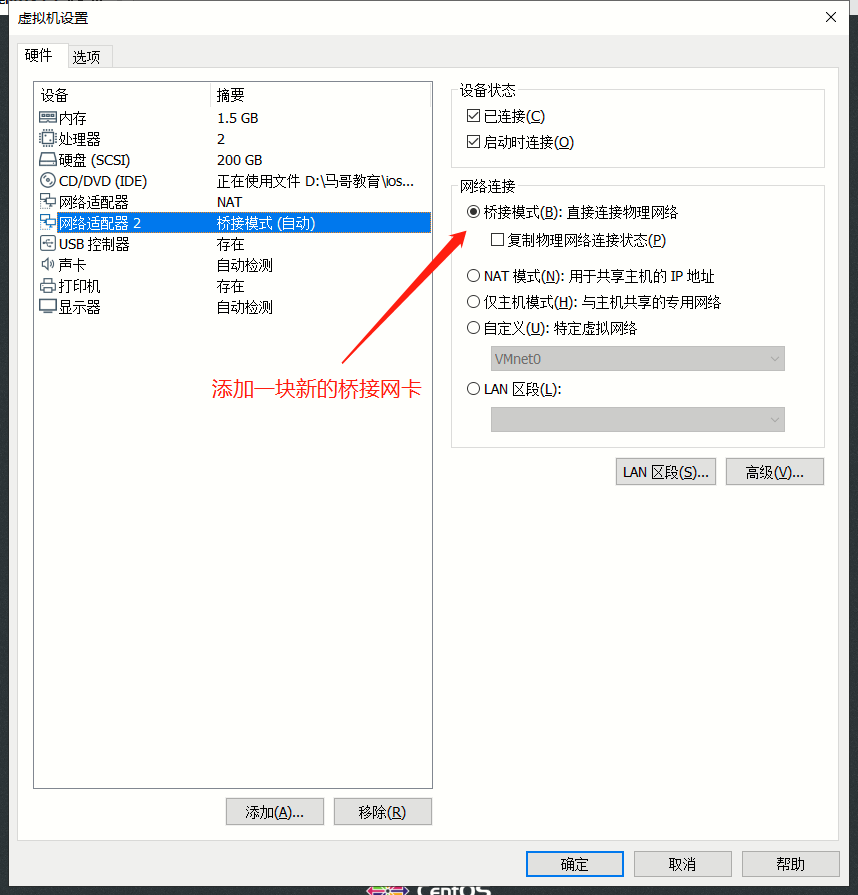
7. If you add a bridge network card and you still can't connect to the IP address of the virtual machine through the browser, you can use the following command to turn off the firewall
[root@localhost ~]#systemctl disable --now firewalld.service Removed symlink /etc/systemd/system/multi-user.target.wants/firewalld.service. Removed symlink /etc/systemd/system/dbus-org.fedoraproject.FirewallD1.service.
8. After closing the firewall, confirm whether the httpd service is enabled again
[root@localhost ~]#systemctl status httpd
● httpd.service - The Apache HTTP Server
Loaded: loaded (/usr/lib/systemd/system/httpd.service; disab
Active: active (running) since Fri 2019-10-11 19:16:34 CST; #Display service is running, enabled
Docs: man:httpd(8)
man:apachectl(8)
Main PID: 9866 (httpd)
Status: "Processing requests..."
Tasks: 6
CGroup: /system.slice/httpd.service
├─9866 /usr/sbin/httpd -DFOREGROUND
├─9867 /usr/sbin/httpd -DFOREGROUND
├─9868 /usr/sbin/httpd -DFOREGROUND
├─9869 /usr/sbin/httpd -DFOREGROUND
├─9870 /usr/sbin/httpd -DFOREGROUND
└─9871 /usr/sbin/httpd -DFOREGROUND
Oct 11 19:16:34 localhost.localdomain systemd[1]: Starting The
Oct 11 19:16:34 localhost.localdomain httpd[9866]: AH00558: htt
Oct 11 19:16:34 localhost.localdomain systemd[1]: Started The A
Hint: Some lines were ellipsized, use -l to show in full. 9. After confirming that the httpd service is enabled, you can use the browser to access it