Alicloud official image station:
https://developer.aliyun.com/mirror/?utm_content=g_1000303593
Introduction: Manjaro is a free and open source distribution based on arch Linux. It absorbs the excellent and rich software management of arch Linux and provides a stable and smooth operation experience.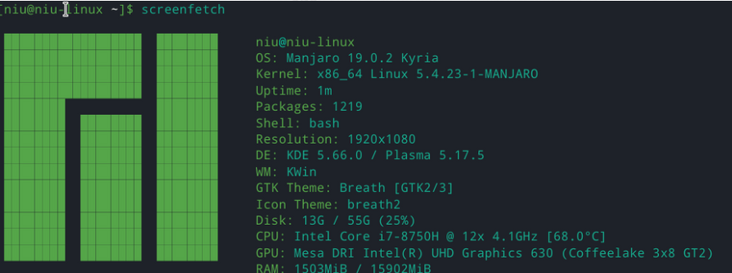
1, Manjaro first experience
Manjaro is a free and open source distribution based on arch Linux. It absorbs the excellent and rich software management of arch Linux and provides a stable and smooth operation experience. Elegance and simplicity are its pursuit, and stability and practicality are its advantages.
Manjaro, like Arch Linux, adopts the rolling distribution mode, but its rolling update is after the Arch Linux update test for a period of time, which also ensures the stability of the system. Having said that, you may still face a large number of updates in use and don't know how to choose. Therefore, if the use has met the needs, is it necessary to upgrade?
1. Download Image
The image can be downloaded from manjaro's official website. If the speed in China is too slow, you can also download it from Alibaba cloud's official image station. Manjaro provides a variety of desktop environments, which can be downloaded according to your preferences. I generally prefer kde or gnome desktops.
2. Make startup disk
Use the Rufus tool to write the image to the USB flash disk in DD mode. After the USB flash disk is successfully started, select the USB flash disk to start. The 3.4 version of Rufus tool is selected here. After testing, the partition type and other options of the higher version of Rufus may not be modified 🐛 Bug. 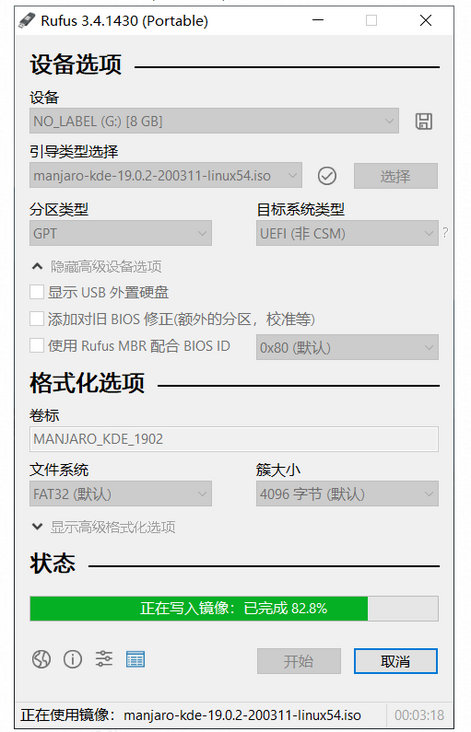
3. Install Manjaro
Manjaro installation is not described here. There are many excellent tutorials on the Internet for reference. Overall, manjaro installation is relatively easy. Compared with other Linux distributions, the installation experience is better. Especially for the support of graphics card driver, one click installation is particularly worry-free.
2, Replace software source
Replace the software source with domestic Ali source, and install the software more quickly.
sudo pacman -Syy sudo pacman-mirrors -i -c China -m rank #Just choose an Ali source #sudo pacman -Syyu
Select an image source in the pop-up window.
sudo vim /etc/pacman.conf # Add the following to the file [archlinuxcn] SigLevel = Optional TrustedOnly Server = https://mirrors.aliyun.com/archlinuxcn/$arch # Execute update and import GPG key sudo pacman -Syy && sudo pacman -S archlinuxcn-keyring
3, Installation input method
sudo pacman -S fcitx-sogoupinyin sudo pacman -S fcitx-im # Install all sudo pacman -S fcitx-configtool # Graphical configuration tool
Set the Chinese input method environment variable, edit the ~ /. xprofile file, and add the following lines (if the file does not exist, create a new one)
export GTK_IM_MODULE=fcitx export QT_IM_MODULE=fcitx export XMODIFIERS="@im=fcitx"
4, Using zsh
I haven't experienced zsh's suggestion. The command sounds very smooth.
sudo pacman -S zsh # Download this install.sh and run it yourself # https://github.com/ohmyzsh/ohmyzsh/blob/master/tools/install.sh # The following method has failed #sh -c "$(curl -fsSL https://raw.github.com/robbyrussell/oh-my-zsh/master/tools/install.sh)" chsh -s /bin/zsha
5, Install common software
99% of the software can be installed with only a few commands, such as the following.
# Generate ssh key ssh keygen - t RSA - B 4096 - C "your"_ email@example.com " sudo pacman -S git sudo pacman -S vim sudo pacman -S visual-studio-code-bin # vscode sudo pacman -S google-chrome # Google browser sudo pacman -S netease-cloud-music # NetEase cloud music sudo pacman -S wps-office
Netease cloud music also has an open-source command line version based on Python. It uses the command line to play and control songs. It is very geek and cool. Interested friends can try it.
Netease musicbox open source address: https://github.com/darknessom...
Install the nut cloud.
# Download the nut cloud installation package wget https://www.jianguoyun.com/static/exe/installer/nutstore_linux_dist_x64.tar.gz # Install the nut cloud, unzip it and run it ./bin/install_core.sh # Install required dependencies sudo pacman -S gvfs libappindicator-gtk3 python2-gobject
Install TIM / QQ
sudo pacman -S deepin.com.qq.office # Because qq relies on cinnamon settings daemon sudo pacman -S cinnamon-settings-daemon /usr/lib/cinnamon-settings-daemon/csd-xsettings # You can try to add the CSD xsettings above to the on auto start # Modify the TIM font size and display DPI 120 after the following command env WINEPREFIX="$HOME/.deepinwine/Deepin-TIM" /usr/bin/deepin-wine winecfg
6, Development environment configuration
Install JDK and configure environment variables.
export JAVA_HOME=/home/niu/develop/program/jdk1.8.0_191 export CLASSPATH=.:$JAVA_HOME/lib/dt.jar:$JAVA_HOME/lib/tools.jar export PATH=$JAVA_HOME/bin:$PATH
Install maven and configure environment variables.
export M2_HOME=/home/niu/program/apache-maven-3.6.3 export PATH=$PATH:$M2_HOME/bin
7, Font rendering
The quality of font rendering directly affects the user experience. Here are the following fonts recommended.
sudo pacman -S ttf-roboto noto-fonts ttf-dejavu # WenQuanYi sudo pacman -S wqy-bitmapfont wqy-microhei wqy-microhei-lite wqy-zenhei # Siyuan font sudo pacman -S noto-fonts-cjk adobe-source-han-sans-cn-fonts adobe-source-han-serif-cn-fonts
You can also download Microsoft windows 10 fonts from the Git warehouse below to get a font experience similar to windows. Github downloads slowly. I have cloned a copy to Gitee code cloud.
GIthub: https://github.com/fphoenix88...
Gitee: https://gitee.com/niumoo/ttf-...
You can also download your favorite fonts and copy them to the / usr/share/fonts/TTF folder. Then use the command FC cache - FV to refresh the font.
Sometimes you have installed good fonts and the display effect is still poor. You can try to adjust the screen scaling and forced font DPI parameters in the settings. I generally don't recommend adjusting the scaling. You can adjust the font DPI to 120 or 144.
8, Optional operation
System update
# Update all software systems sudo pacman -Syyu
If you don't know much about the updated content and are not proficient in Linux operation, my advice to you is no problem. Don't update, otherwise you may not be able to solve some problems after the update. Of course, the probability is very small.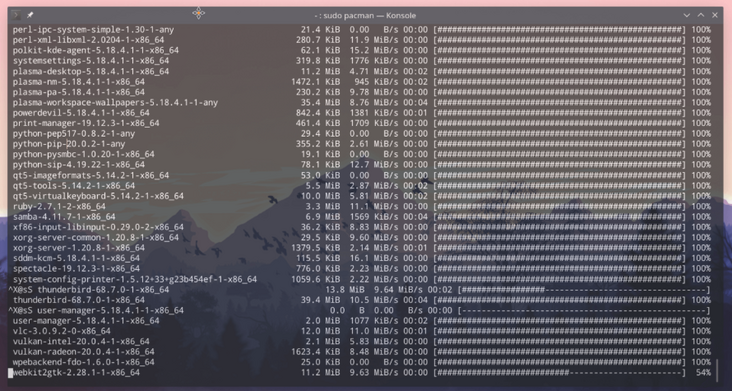
Graphics card driver
Install the graphics card driver. If you have no problem turning on and off, don't bother. If you unfortunately get stuck during startup or shutdown, you can try to install the driver. In the hardware settings, click Auto Install Proprietary Driver to automatically detect the installation. The automatic detection and installation of the graphics card driver is one of the reasons why I like Manjaro.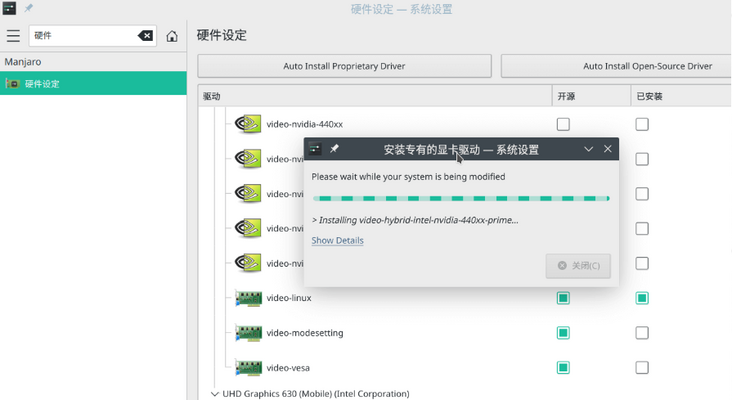
Garbage cleaning
Clear useless packages from the system.
sudo pacman -R $(pacman -Qdtq)
Clear the downloaded installation package.
sudo pacman -Scc
9, Summary
After a few days of use, Manjaro's experience is better than expected. Before that, I also experienced deepin and Ubuntu as the main systems. Deepin is not particularly friendly to some machine graphics card drivers. It often gets stuck when turning on or off, but the desktop environment is relatively excellent. When Ubuntu is used as a desktop environment, inexplicable internal errors often occur, and the installation of software is sometimes cumbersome. Of course, Ubuntu has many advantages, such as good interface, active community, etc. In Manjaro's experience, I found that the long-standing graphics card driver problem can be solved so easily. The KDE desktop environment is also very comfortable. At present, the unsatisfactory place is font rendering. No matter I adjust the zoom or adjust the font, the DPI effect is not obvious. Maybe I didn't find the right way. After all, some friends can use it out of the box.
Source: https://www.cnblogs.com/niumoo/