1 Source
Arrange the speed of Chinese mirrors, select one.
sudo pacman-mirrors -i -c China -m rank
/etc/pacman.conf plus:
[archlinuxcn] SigLevel=Optional TrustedOnly Server=https://mirrors.ustc.edu.cn/archlinuxcn/$arch
To update:
sudo pacman -Syy && sudo pacman -S archlinuxcn-keyring
2 Input Method
sudo pacman -S fcitx-im fcitx-configtool # Input method for personal, here is Google Pinyin sudo pacman -S fcitx-googlepinyin #Sogou #sudo pacman -S fcitx-sogoupinyin #rime #sudo pacman -S fctix-rime #More Input Methods Used #pacman -Ss fcitx #See
stay
~/.profile
Add
export GTK_IM_MODULE=fcitx export QT_IM_MODULE=fcitx export XMODIFIERS="@im=fcitx"
3 AUR Assistant
AUR is an acronym for Arch User Repository, a community-driven repository for Arch/Manjaro users, and yay is an Arch Linux AUR help tool written by Go that helps you automatically install packages from PKGBUILD.
sudo pacman -S yay
4 Common Software
4.1 chrome/chromium
sudo pacman -S google-chrome sudo pacman -S chromium
4.2 NetEasy Cloud Music
sudo pacman -S netease-cloud-music
4.3 git
sudo pacman -S git
4.4 vim
The default is vi only, not vim.
sudo pacman -S vim
4.5 wps
sudo pacman -S wps-office
4.6 VScode
sudo pacman -S visual-studio-code
4.7 qq
There are many versions of QQ to choose from. You can choose wine version of qq, deepinwine version of qq, deepinwine version of tim.QQ or Tim of deepinwin is recommended here. Install using yay or yaourt directly:
yay -S deepin-wine-qq yay -S deepin-wine-tim
If a direct installation fails, you can use a local packaged installation:
git clone https://github.com/countstarlight/deepin-wine-tim-arch.git cd deepin-wine-tim-arch makepkg -si git clone https://github.com/countstarlight/deepin-wine-qq-arch.git cd deepin-wine-qq-arch makepkg -si
4.8 WeChat
WeChat can use electronic-wechat or deepinwine-wechat, which is recommended.
sudo pacman -S eletronic-wechat yay -S deepin-wine-wechat
If there is a problem with the signature, you can add:
yay -S deepin-wine-wechat --mflags --skipinteg
If the deepin-wine-wechat installation fails, you can install it locally packaged
git clone https://github.com/countstarlight/deepin-wine-wechat-arch.git cd deepin-wine-wechat-arch makepkg -si
However, currently large pictures have failed to be sent from version 2.8.0.106-1 or above, compression packages cannot be sent, version 2.7.1.88-1 is recommended, and automatic updates and stamps are turned off. Here Download and install:
sudo pacman -U deepin-wine-wechat-2.7.1.88-1-x86_64.pkg.tar.xz
4.9 Thunder
yaourt deepin-wine-thunderspeed
If it fails, you can install it locally packaged
git clone https://github.com/countstarlight/deepin-wine-thunderspeed-arch.git cd deepin-wine-thunderspeed-arch makepkg -si
4.10 Depth Screenshot
sudo pacman -S deepin-screenshot
4.11 JetBrains
For this large IDE, I like to download it from the official website. Take PyCharm as an example, download and unzip mobile:
tar -zxvf pycharm-professional-2020.1.1.tar.gz sudo mv pycharm-2020.1.1/* /usr/local/pycharm
Then add the.desktop file:
sudo vim /usr/share/applications/pycharm.desktop
Add
[Desktop Entry] Name=PyCharm Type=Application Exec=/usr/local/pycharm/bin/pycharm.sh Icon=/usr/local/pycharm/bin/pycharm.svg
4.12 web Server
sudo pacman -S tomcat9 apache nginx
5 deepin-win FAQ Handling
5.1 Cannot switch Chinese Input Method
stay
~/.xinitrc
Add
export XMODIFIERS=@im=fcitx export QT_IM_MODULE=fcitx export GTK_IM_MODULE=fcitx
Then add in the corresponding run.sh:
env locale=zh_CN export XIM=fcitx export XMODIFIERS="@im=fcitx" export GTK_IM_MODULE=fcitx export QT_IM_MODULE=fcitx
Here run.sh is located at
/opt/deepinwine/apps/Deepin-xxx
Down.
# QQ /opt/deepinwine/apps/Deepin-QQ/run.sh # WeChat /opt/deepinwine/apps/Deepin-WeChat/run.sh # Tim /opt/deepinwine/apps/Deepin-Tim/run.sh
5.2 Font Faintness
env WINEPREFIX="$HOME/.deepinwine/Deepin-QQ" winecfg env WINEPREFIX="$HOME/.deepinwine/Deepin-WeChat" winecfg env WINEPREFIX="$HOME/.deepinwine/Deepin-Tim" winecfg
Execute one of these commands and modify the dpi:
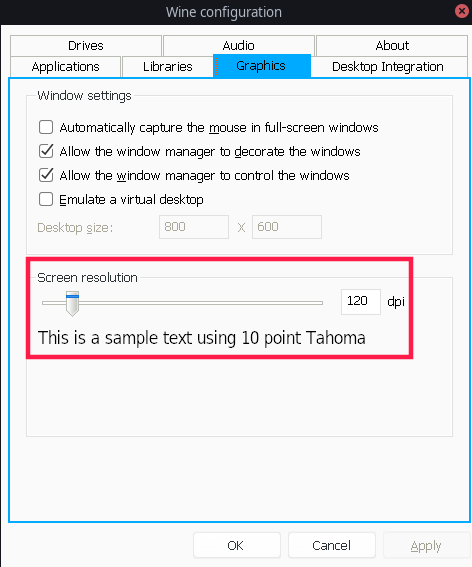
5.3 Shadow Border
When WeChat is running, switching to another window will have a shaded border.
This should not happen for versions after v2.8.0.133-2, because shadow.exe comes with it, but files and large pictures cannot be transferred (as reflected in issue, this is a bug and version 2.7 is recommended). For previous versions, refer to Here Method, copy shadows.exe to the corresponding directory:
git clone https://github.com/countstarlight/deepin-wine-wechat-arch.git sudo cp deepin-wine-wechat-arch-master/shadow.exe ~/.deepinwine/Deepin-WeChat/drive_c/
Then modify run.sh:
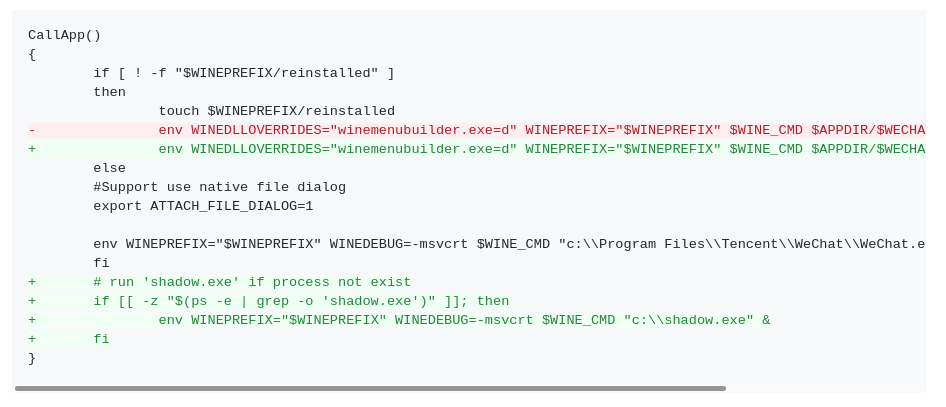
#Modify/opt/deepinwine/apps/Deepin-WeChat/run.sh to make a backup first #Find CallApp(), and add at the end of the line env WINEDLLOVERRIDS & #Also append after fi if [[ -z "$(ps -e | grep -o 'shadow.exe')" ]]; then env WINEPREFIX="$WINEPREFIX" WINEDEBUG=-msvcrt $WINE_CMD "c:\\shadow.exe" & fi
6 Terminal Beautification
Terminal beautification is, of course, zsh+oh-my-zsh.
6.1 Install zsh
Installed by default, if not:
sudo pacman -S zsh
6.2 Install oh-my-zsh
sh -c "$(curl -fsSL https://raw.github.com/robbyrussell/oh-my-zsh/master/tools/install.sh)"
6.3 Fonts
Powerline fonts need to be installed. It's not difficult. Just clone and install them directly.
git clone https://github.com/powerline/fonts.git cd fonts ./install.sh
6.4 Topics
The configuration file for oh-my-zsh is as follows:
~/.oh-my-zsh
Among them, there are many themes under themes, the specific effects can be Here See.
The agnoster and powerlevel9k themes are recommended here (and of course, a powerlevel10k theme with github of your own interest), agnoster comes with it, and powerlevel9k needs to be installed:
sudo pacman -S zsh-theme-powerlevel9k git clone https://github.com/bhilburn/powerlevel9k.git ~/.oh-my-zsh/custom/themes/powerlevel9k
Then modify the configuration file:
#Modify ~/.zshrc ZSH_THEME="agnoster" ZSH_THEME="powerlevel9k/powerlevel9k"
6.5 Replace bash
zsh replaces the default bash:
chsh -s `which zsh`
6.6 Alias
The alias of the original bash needs to be reconfigured in zsh, directly in
~/.zshrc
Add the original alias.
6.7 Further modifications
The author's theme is agnoster, which does not work well if used directly:
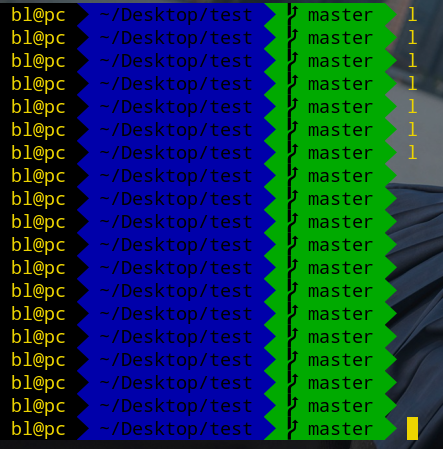
You can't help but modify the configuration file (themes/agnoster-zsh.thene), which is the core function of agnoster:
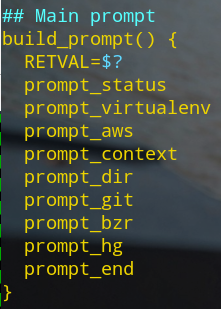
Where prompt_context is the part of the user name and host name, the user name and host name will not be displayed after the comment. Other similar things, such as prompt_dir is the current working directory, after locating:
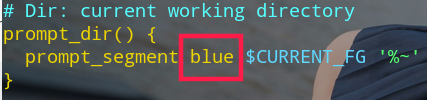
Prompt_segments takes two parameters, a background and a foreground, where blue is the ugly dark blue of the above image, and CURRENT_FG is the foreground color, where black is the text color.
After some exploration, we found that it can support hexadecimal RGB, really fragrant:
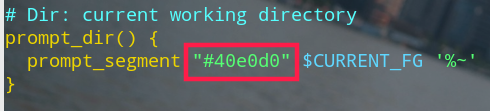
So there's no dark blue background:
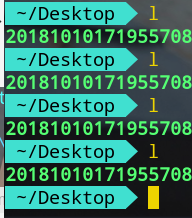
The terminal is XFCE Terminal. In the system settings, change the background wallpaper, change the text color, etc. according to your personal needs:
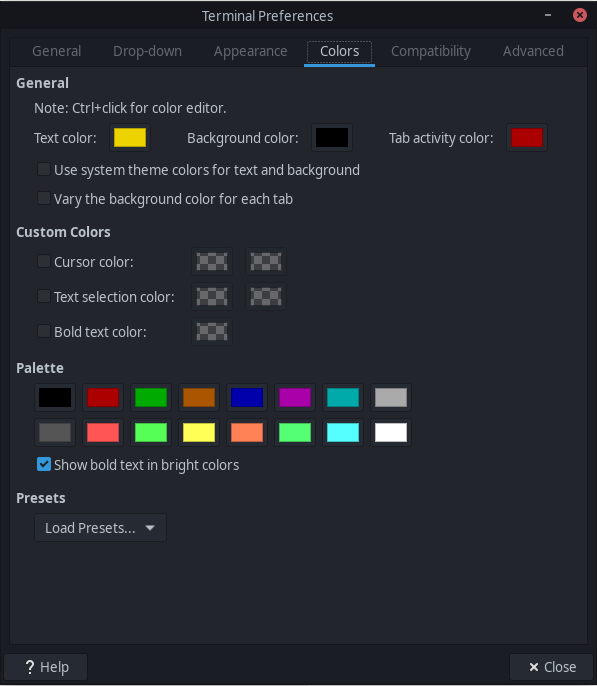
Overall effect:
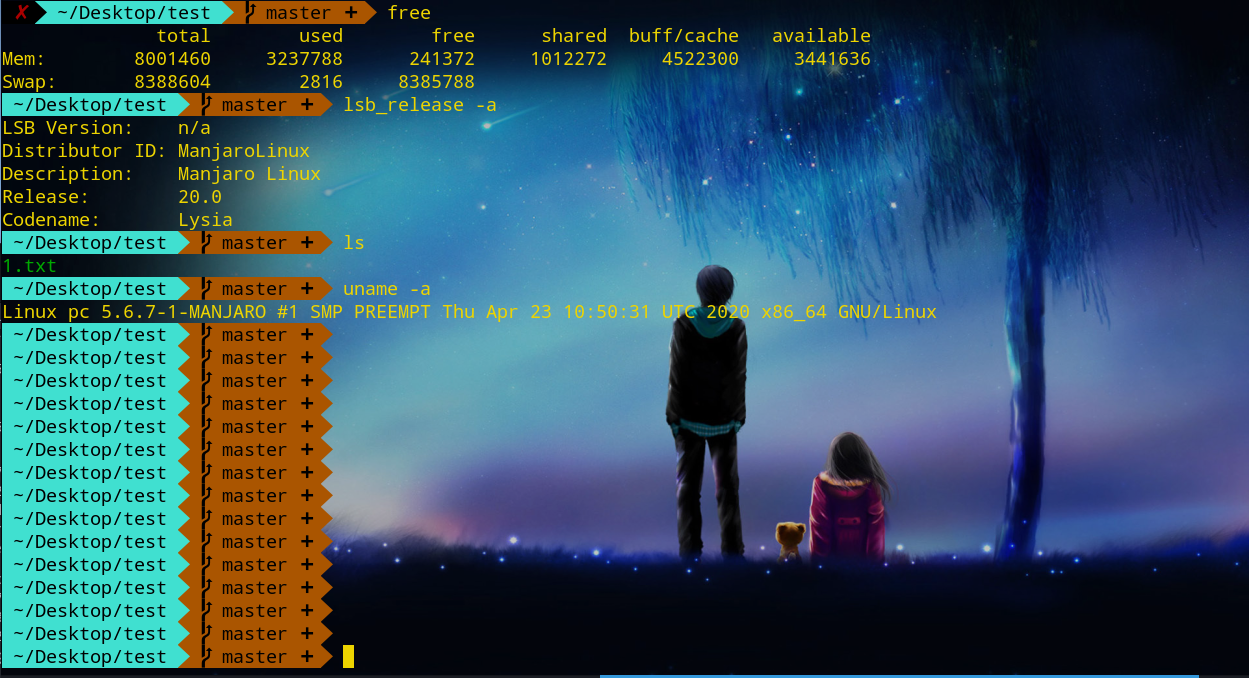
7 Common aliases and scripts
7.1 Common Aliases
For reference only, some common aliases:
#.bashrc plus alias m='sudo mkdir -p' #New Folder alias d='cd ~/Desktop && ls' alias rrr='shutdown -r now' alias sss='shutdown now'
7.2 cd script
Use c instead of the usual cd and automatically ls1 time after execution:
if [ $# -eq 0 ] ; then cd .. && ls else cd $1 && ls fi
If you just enter a c, go back to the upper directory and ls, if you take a directory parameter, switch to the corresponding directory and ls.Aliases are required:
alias c='source ~/.cd.sh' #The script file is named.cd.sh and is located under ~
7.3 rm script
Instead of adding the rf parameter, use the Recycle Bin mechanism, which is direct movement.
for i in $*; do mv $i /home/YOUR_USER_NAME/.Trash/`basename $i`_`date +%Y_%m_%d__%H_%M_%S` done
Moving file names are followed by time, and the recycle bin location is.Trash in the user directory with an alias:
alias r='sudo sh ~/.rm.sh' # The script name is.rm.sh, in the user directory alias trash='cd ~/.Trash && ls'