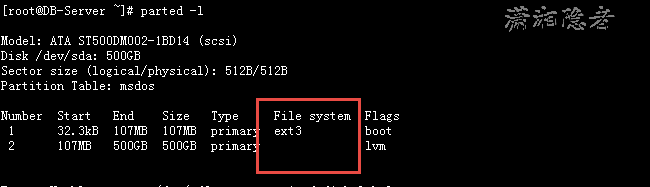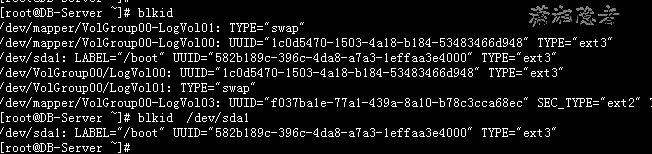How to view the file system type of a partition in Linux? Here are several ways to view the file system type of a partition.
1: df -T command view
This is the simplest command. The file system Type is output in the Type column. Only the mounted partition and file system Type can be viewed. As follows:
[root@mylnx008 ~]# df -T /dev/sdbFilesystem Type 1K-blocks Used Available Use% Mounted on/dev/sdb xfs 315467264 4356404 311110860 2% /mysql[root@mylnx008 ~]# df -TFilesystem Type 1K-blocks Used Available Use% Mounted on/dev/sda2 xfs 30929148 22455300 8473848 73% /devtmpfs devtmpfs 1746644 0 1746644 0% /devtmpfs tmpfs 1757220 0 1757220 0% /dev/shmtmpfs tmpfs 1757220 24868 1732352 2% /runtmpfs tmpfs 1757220 0 1757220 0% /sys/fs/cgroup/dev/sda1 xfs 508580 63024 445556 13% /boot/dev/sdc1 ext4 139203080 8699072 123409840 7% /mnt/resourcetmpfs tmpfs 351448 0 351448 0% /run/user/1000/dev/sdb xfs 315467264 4356404 311110860 2% /mysql
2: parted -l command view
As shown below, the parted -l command outputs the File system type, where the parameter l indicates that the partition information of all devices is listed.
[root@DB-Server ~]# parted -lModel: ATA ST500DM002-1BD14 (scsi)Disk /dev/sda: 500GBSector size (logical/physical): 512B/512BPartition Table: msdosNumber Start End Size Type File system Flags1 32.3kB 107MB 107MB primary ext3 boot2 107MB 500GB 500GB primary lvm
3: blkid command view
View UUID s and file systems for formatted partitions. Using blkid, you can output the partition or the file system TYPE of the partition, and view the TYPE field output.
[root@DB-Server ~]# blkid/dev/mapper/VolGroup00-LogVol01: TYPE="swap"/dev/mapper/VolGroup00-LogVol00: UUID="1c0d5470-1503-4a18-b184-53483466d948" TYPE="ext3"/dev/sda1: LABEL="/boot" UUID="582b189c-396c-4da8-a7a3-1effaa3e4000" TYPE="ext3"/dev/VolGroup00/LogVol00: UUID="1c0d5470-1503-4a18-b184-53483466d948" TYPE="ext3"/dev/VolGroup00/LogVol01: TYPE="swap"/dev/mapper/VolGroup00-LogVol03: UUID="f037ba1e-77a1-439a-8a10-b78c3cca68ec" SEC_TYPE="ext2" TYPE="ext3"[root@DB-Server ~]# blkid /dev/sda1/dev/sda1: LABEL="/boot" UUID="582b189c-396c-4da8-a7a3-1effaa3e4000" TYPE="ext3"
4: Command lsblk -f view
Some systems may not have this command and need to be installed. Note: lsblk -f can also view unmounted file system types
[root@mylnx008 ~]# lsblk -fNAME FSTYPE LABEL UUID MOUNTPOINTfd0sda├─sda1 xfs b98659b2-5f8c-493e-9304-658905ef1391 /boot└─sda2 xfs b7559ac5-b3a4-4b00-b98a-a2a2611806d0 /sdb xfs 6fcc5417-3c1b-4c71-aac7-344bac7654a4 /mysqlsdc└─sdc1 ext4 1ad7da45-2366-4c4f-acd4-484600c4153a /mnt/resource