linux redhat6 Oracle11g rac +lvm +asm installation process summary experience
Installation environment
Main operating system: windows 10
Virtual machine VMware 15: Two Red Hat Enterprise linux 6.10
Package: Oracle Database software: Oracle11gR2
Cluster software: Oracle grid infrastructure 11gR2(11.2.0.4.0)
Shared storage: ASM
network configuration
Database (first node):
public ip: 192.168.10.100
private ip: 192.168.20.11
virtual ip: 192.168.10.103
scan ip: 192.168.10.105
Database SID: acdm1
DATA file location: + DATA
OCR: +OCR
Database (second node):
public ip: 192.168.10.102
private ip: 192.168.20.22
virtual ip: 192.168.10.104
scan ip: 192.168.10.105
Database SID: acdm2
DATA file location: + DATA
OCR: +OCR
Environmental configuration
Configure root logical volume (double node)
#Just to practice installing oracle, you can skip this step
#The following operations are required for the first node and the second node
Add 80g disks to each node
reboot #Restart virtual machine
fdisk -l view partition status
My newly added disk is / dev/sdb1. You should be optimistic about your new disk name.
Close swap
[root@localhost Desktop]# free total used free shared buffers cached Mem: 1905164 1001764 903400 3652 32040 598392 -/+ buffers/cache: 371332 1533832 Swap: 1048572 0 1048572
Swap swap partition in use
#Turn off all swap partitions / and show details
[root@localhost Desktop]# swapoff -av swapoff on /dev/sda3 [root@localhost Desktop]# free total used free shared buffers cached Mem: 1905164 1001256 903908 3652 32180 598548 -/+ buffers/cache: 370528 1534636 Swap: 0 0 0
New partition
Partition the 80G hard disk just added
Command (m for help): n Command action e extended p primary partition (1-4) p Partition number (1-4): 1 First cylinder (1-10443, default 1): Using default value 1 Last cylinder, +cylinders or +size{K,M,G} (1-10443, default 10443): Using default value 10443 Command (m for help): w The partition table has been altered!
New physical volume
[root@localhost Desktop]# pvcreate /dev/sdb1 Physical volume "/dev/sdb1" successfully created
New volume group
[root@localhost Desktop]#vgcreate lvm2020 /dev/sdb1 Volume group "lvm2020" successfully created
New logical volume for new root
[root@localhost Desktop]# lvcreate -L 79G -n lv2020 lvm2020 Logical volume "lv2020" created. [root@localhost Desktop]#mkfs -t ext4 /dev/lvm2020/lv2020
######New / mnt/usb directory for mounting lv2020
[root@localhost Desktop]#mkdir /mnt/usb [root@localhost Desktop]#mount /dev/lvm2020/lv2020 /mnt
######Use dump to backup the root directory to / mnt/usb
If there is no dump command, install it. If it is a new virtual machine, configure the yum source
[root@localhost Desktop]#yum -y install dump*
[root@localhost Desktop]#dump /mnt/usb/root.bak /
Restore root.bak
[root@localhost Desktop]#restore -rf /mnt/root.bak
Modify the boot partition id of the root directory in the boot configuration file / boot/grub/grub.conf and the file system configuration table / ect/fstab.
Take a look at the uuid of the newly added logical volume lv2020
[root@localhost Desktop]#blkid
vim /etc/fstab
# # /etc/fstab # Created by anaconda on Wed Jan 8 06:23:22 2020 # # Accessible filesystems, by reference, are maintained under '/dev/disk' # See man pages fstab(5), findfs(8), mount(8) and/or blkid(8) for more info # UUID=56125f64-8d90-4c84-9723-cb98db8ab8f6 / ext4 defaults 1 1 UUID=8bec9b72-3c54-49a1-93a1-0e781e393a12 /boot ext4 defaults 1 2 UUID=165084df-c6d7-4f68-991d-90fd96f2c8e0 swap swap defaults 0 0 tmpfs /dev/shm tmpfs defaults 0 0 devpts /dev/pts devpts gid=5,mode=620 0 0 sysfs /sys sysfs defaults 0 0 proc /proc proc defaults 0 0
# grub.conf generated by anaconda # # Note that you do not have to rerun grub after making changes to this file # NOTICE: You have a /boot partition. This means that # all kernel and initrd paths are relative to /boot/, eg. # root (hd0,0) # kernel /vmlinuz-version ro root=/dev/sda2 # initrd /initrd-[generic-]version.img #boot=/dev/sda default=0 timeout=5 splashimage=(hd0,0)/grub/splash.xpm.gz hiddenmenu title Red Hat Enterprise Linux 6 (2.6.32-754.el6.x86_64) root (hd0,0) kernel /vmlinuz-2.6.32-754.el6.x86_64 ro root=UUID=56125f64-8d90-4c84-9723-cb98db8ab8f6 rd_NO_LUKS LANG=en_US.UTF-8 rd_NO_MD SYSFONT=latarcyrheb-sun16 crashkernel=auto KEYBOARDTYPE=pc KEYTABLE=us rd_NO_DM rhgb quiet initrd /initramfs-2.6.32-754.el6.x86_64.img
Restart the virtual machine and view the root mounted partition
reboot df -Th
[root@localhost Desktop]# df -Th Filesystem Type Size Used Avail Use% Mounted on /dev/mapper/lvm2020-lv2020 ext4 78G 5.3G 69G 8% /
Configure hosts file (double node)
vim /etc/hosts
add mapping
Set according to the ip and host name set by myself / for example, my host name is orarac1 orarac2
#------public ip------------- 192.168.10.100 orarac1 192.168.10.102 orarac2 #------private ip------------- 192.168.20.11 orarac1-priv 192.168.20.22 orarac2-priv #------vip ip----------------- 192.168.10.103 orarac1-vip 192.168.10.104 orarac2-vip #------scan ip--------------- 192.168.10.105 scan-ip
Create group / user grid and oracle (two nodes)
groupadd -g 1000 oinstall groupadd -g 1100 asmadmin groupadd -g 1200 dba groupadd -g 1300 asmdba groupadd -g 1301 asmoper useradd -u 1100 -g oinstall -Gasmadmin,asmdba,asmoper -d /home/grid grid useradd -u 1101 -g oinstall -G dba,asmdba-d /home/oracle oracle echo grid | passwd --stdin grid echo oracle | passwd --stdin oracle
Create directory and set permissions (two nodes)
mkdir -p/u01/app/oracle/product/11.2.0.4/db_1 chown -R oracle:oinstall /u01/app/oracle chmod -R 775 /u01/app/oracle chmod -R 775 /u01/app/oracle mkdir -p /u01/app/grid/product/11.2.0.4 chown -R grid:oinstall /u01/app/grid chmod -R 775 /u01/app/grid
Configure the limitsconf file (two nodes)
vim /etc/security/limits.d/90-nproc.conf
Find this line and note it
#*Soft nproc 1024 with comments#
vim /etc/security/limits.conf
oracle soft nproc 2047 oracle hard nproc 16384 oracle soft nofile 1024 oracle hard nofile 65536 oracle soft stack 10240 grid soft nproc 2047 grid hard nproc 16384 grid soft nofile 1024 grid hard nofile 65536 grid soft stack 10240
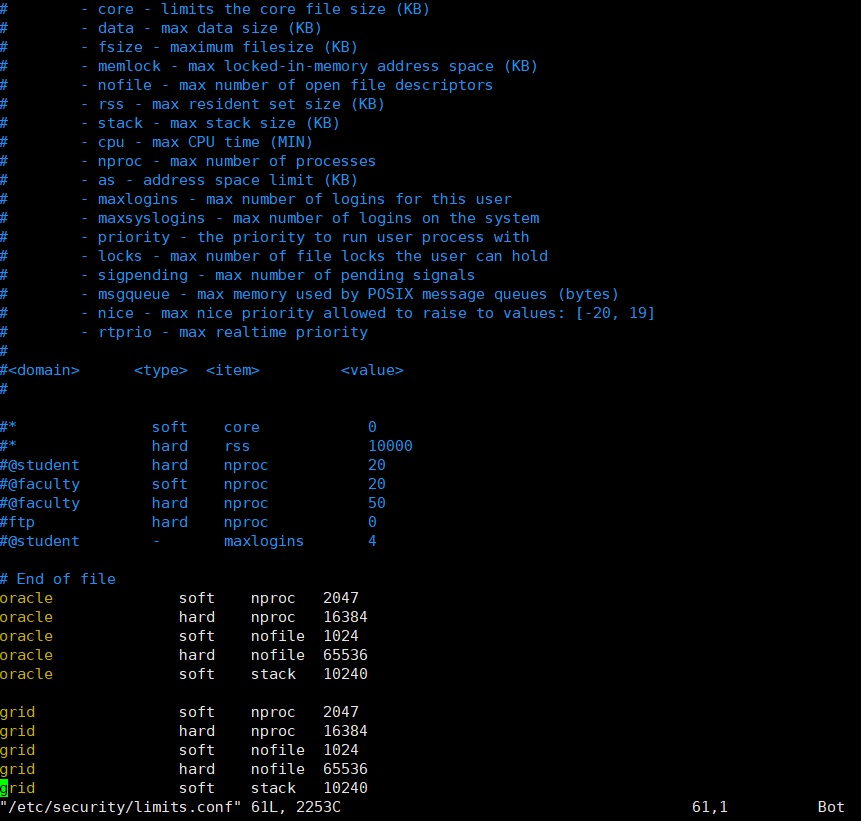
Configure sysctl.conf file (two nodes)
vim /etc/sysctl.conf
Add kernel configuration
fs.aio-max-nr = 1048576 fs.file-max = 6815744 kernel.shmall = 805306368 kernel.shmmax = 3221225472 kernel.shmmni = 4096 kernel.sem = 250 32000 100 128 net.ipv4.ip_local_port_range = 9000 65500 net.core.rmem_default = 262144 net.core.rmem_max = 4194304 net.core.wmem_default = 262144 net.core.wmem_max = 1048576
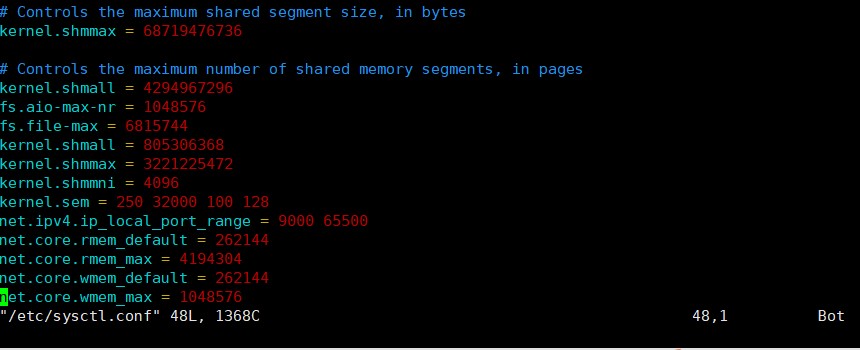 Execute the following command to validate the configuration
Execute the following command to validate the configuration
sysctl -p
Modify login profile (two nodes)
vim /etc/profile
Increase:
if [ $USER = "oracle" ]; then if [ $SHELL = "/bin/ksh" ]; then ulimit -p 16384 ulimit -n 65536 else ulimit -u 16384 -n 65536 fi fi
Execute the following command to take effect the parameters
source /etc/profileModify / dev/shm (two nodes)
vim /etc/fstab
tmpfs /dev/shm tmpfs defaults,size=3146641408  Remount shm
Remount shm
mount -o remount /dev/shmStop the following services (two nodes)
chkconfig autofs off chkconfig acpid off chkconfig sendmail off chkconfig cups-config-daemon off chkconfig cpus off chkconfig xfs off chkconfig lm_sensors off chkconfig gpm off chkconfig openibd off chkconfig pcmcia off chkconfig cpuspeed off chkconfig nfslock off chkconfig ip6tables off chkconfig rpcidmapd off chkconfig apmd off chkconfig sendmail off chkconfig arptables_jf off chkconifg microcode_ctl off chkconfig rpcgssd off chkconfig ntpd off chkconfig iptables off service iptables stop service ip6tables stop
Modify SELINUX (two nodes)
vim /etc/selinux/config
Modify to SELINUX=disabled
Configure the root user environment variable (two nodes)
vim /root/.bash_profile
Add to
export ORACLE_HOME=/u01/app/grid/product/11.2.0.4 export PATH=$ORACLE_HOME/bin:$ORACLE_HOME/OPatch:/sbin:/bin:/usr/sbin:/usr/bin export PATH
Configure grid user environment variables (one node)
vim /home/grid/.bash_profile
export ORACLE_SID=+ASM1 export ORACLE_BASE=/u01/app/grid/base export ORACLE_HOME=/u01/app/grid/product/11.2.0.4 export PATH=$ORACLE_HOME/bin:$ORACLE_HOME/OPatch:$PATH export ORACLE_TERM=xterm export LD_LIBRARY_PATH=$ORACLE_HOME/lib:$ORACLE_HOME/oracm/lib:/lib:/usr/lib:/usr/local/lib:$ORACLE_HOME/lib32
Configure grid user environment variable (two nodes)
vim /home/grid/.bash_profile
export ORACLE_SID=+ASM2 export ORACLE_BASE=/u01/app/grid/base export ORACLE_HOME=/u01/app/grid/product/11.2.0.4 export PATH=$ORACLE_HOME/bin:$ORACLE_HOME/OPatch:$PATH export ORACLE_TERM=xterm export LD_LIBRARY_PATH=$ORACLE_HOME/lib:$ORACLE_HOME/oracm/lib:/lib:/usr/lib:/usr/local/lib:$ORACLE_HOME/lib32
Upload the installation package to the server and extract it (you can upload it to the server through FTP)
P13390677-112040-linux-x86-64-1of7.zip -- database installation package 1 (upload to node 1) upload to / home/oracle directory
P13390677-112040-linux-x86-64-2of7.zip -- database installation package 2 (upload to node 1) upload to / home/oracle directory
P13390677-112040-linux-x86-64-3of7.zip -- grid installation package (upload to node 1) upload to / home/grid directory
Pdksh-5.2.14-1.i386.rpm -- Ksh RPM package (upload to two nodes) can be uploaded to the / root directory
Log in with the grid user and unzip the grid installation package to the grid home directory.
unzip p13390677_112040_Linux-x86-64_3of7.zip
Log in with oracle user and extract the database installation package.
unzip p13390677_112040_Linux-x86-64_1of7.zip unzip p13390677_112040_Linux-x86-64_2of7.zip
- Install the required software package (two nodes)
yum install binutils* compat-libstdc++-* elfutils-libelf-* elfutils-libelf-devel-* gcc-* gcc-c++-* glibc-* glibc-common-* glibc-devel-* glibc-headers-* libaio-* libaio-devel-* libgcc-* libstdc++-* make-* sysstat-* unixODBC-* compat-libcap1-1.10-1.x86_64 -y export CVUQDISK_GRP=oinstall rpm -ivh /home/grid/grid/rpm/cvuqdisk-1.0.9-1.rpm rpm -ivh pdksh-5.2.14-1.i386.rpm(Two nodes) ### Create VMwa
re shared disk
Administrator rights open CMD
cd C:\Program Files (x86)\VMware\VMware
Workstation>
vmware-vdiskmanager.exe -c -s 1000Mb -a
lsilogic -t 2 D: \ virtual machine image \ dd\ocr.vmdk
vmware-vdiskmanager.exe -c -s 1000Mb -a
lsilogic -t 2 D: \ virtual machine image \ dd\ocr2.vmdk
vmware-vdiskmanager.exe -c -s 1000Mb -a
lsilogic -t 2 D: \ virtual machine image \ dd\votingdisk.vmdk
vmware-vdiskmanager.exe -c -s 20000Mb -a
lsilogic -t 2 D: \ virtual machine image \ dd\data.vmdk
vmware-vdiskmanager.exe -c -s 10000Mb -a
lsilogic -t 2 D: \ virtual machine image \ dd\backup.vmdk
Add new disks on two virtual machines and select independent permanent mode. The control device node of the virtual machine is changed to SCSI 1:n add them by shutting down the machine. The order cannot be wrong: delete the number related to scsi1 in the previous file, and add and modify the vmx configuration file in the directory of RAC1 virtual machine as follows:
scsi1.present = "TRUE"
scsi1.virtualDev = "lsilogic"
scsi1.sharedBus = "virtual"
scsi1:1.present = "TRUE"
scsi1:1.mode = "independent-persistent"
Scsi1:1.filename = "D: \ virtual machine image \ dd\ocr.vmdk"
scsi1:1.deviceType = "plainDisk"
scsi1:2.present = "TRUE"
scsi1:2.mode = "independent-persistent"
Scsi1:2.filename = "D: \ virtual machine image \ dd\votingdisk.vmdk"
scsi1:2.deviceType = "plainDisk"
scsi1:3.present = "TRUE"
scsi1:3.mode = "independent-persistent"
Scsi1:3.filename = "D: \ virtual machine image \ dd\data.vmdk"
scsi1:3.deviceType = "plainDisk"
scsi1:4.present = "TRUE"
scsi1:4.mode = "independent-persistent"
Scsi1:4.filename = "D: \ virtual machine image \ dd\backup.vmdk"
scsi1:4.deviceType = "plainDisk"
scsi1:5.present = "TRUE"
scsi1:5.mode = "independent-persistent"
Scsi1:5.filename = "D: \ virtual machine image \ dd\ocr2.vmdk"
scsi1:5.deviceType = "plainDisk"
disk.locking = "false"
diskLib.dataCacheMaxSize = "0"
diskLib.dataCacheMaxReadAheadSize = "0"
diskLib.DataCacheMinReadAheadSize = "0"
diskLib.dataCachePageSize = "4096"
diskLib.maxUnsyncedWrites = "0"
Modify the vmx profile of RAC2:
scsi1.sharedBus = "virtual"
disk.locking = "false"
diskLib.dataCacheMaxSize = "0"
diskLib.dataCacheMaxReadAheadSize =
"0"
diskLib.DataCacheMinReadAheadSize =
"0"
diskLib.dataCachePageSize =
"4096"
diskLib.maxUnsyncedWrites = "0"
gui.lastPoweredViewMode =
"fullscreen"
checkpoint.vmState = ""
usb:0.present = "TRUE"
usb:0.deviceType = "hid"
usb:0.port = "0"
usb:0.parent = "-1"
Configure udev binding (two nodes)
First look at the shared disk. Log in using the root user.
sdb to sde are four shared disks. Execute the following script on the command line
for i in b c d e f ; do echo "KERNEL==\"sd*\", BUS==\"scsi\", PROGRAM==\"/sbin/scsi_id --whitelisted --replace-whitespace --device=/dev/\$name\", RESULT==\"`/sbin/scsi_id --whitelisted --replace-whitespace --device=/dev/sd$i`\", NAME=\"asm-disk$i\", OWNER=\"grid\", GROUP=\"asmadmin\", MODE=\"0660\"">> /etc/udev/rules.d/99-oracle-asmdevices.rules done
View the binding rule file.
cat /etc/udev/rules.d/99-oracle-asmdevices.rules
Start udev.
start_udev
View the bound ASM disk. ll /dev/asm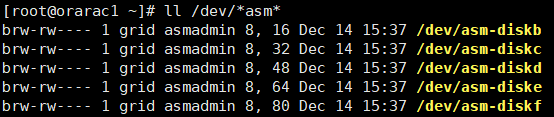
Configure mutual trust with script (one node) (executed by root user)
./sshUserSetup.sh -user grid -hosts "orarac1 orarac2" -advanced -noPromptPassphrase
(script in / home/grid/grid/sshsetup)
./sshUserSetup.sh -user oracle -hosts "orarac1 orarac2" -advanced -noPromptPassphrase (script in / home/oracle/database/sshsetup)
Install Grid Infrastructure (node 1)
Log in using the grid user.
cd /home/grid/grid
./runInstallerChoose install cluster
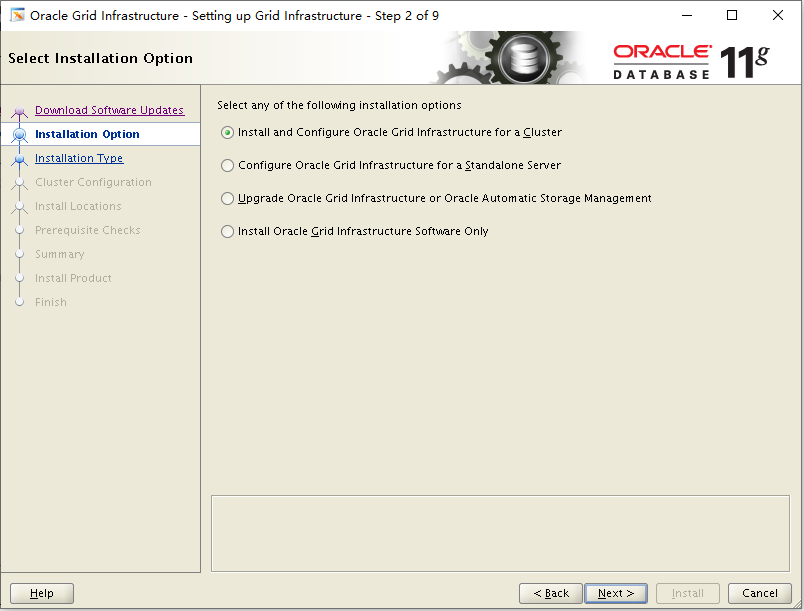
Choose a custom installation
Choose language default English
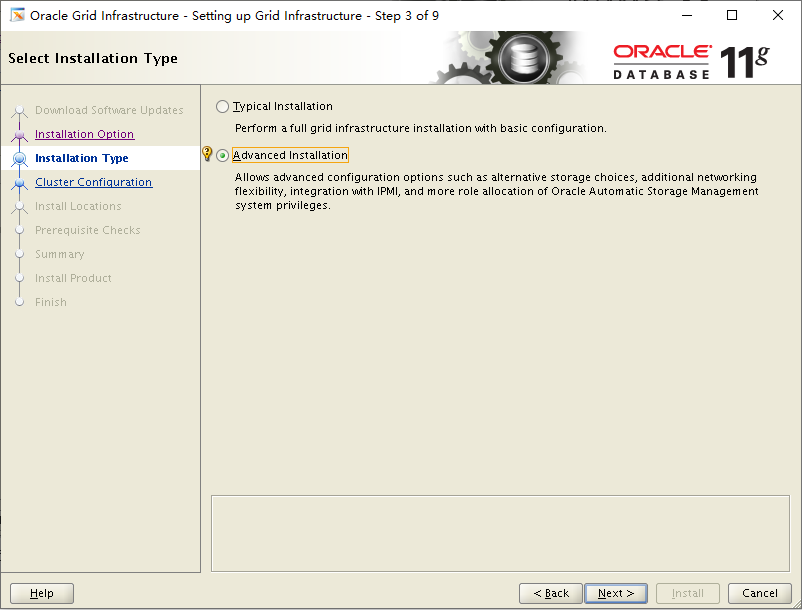
Choose language default English
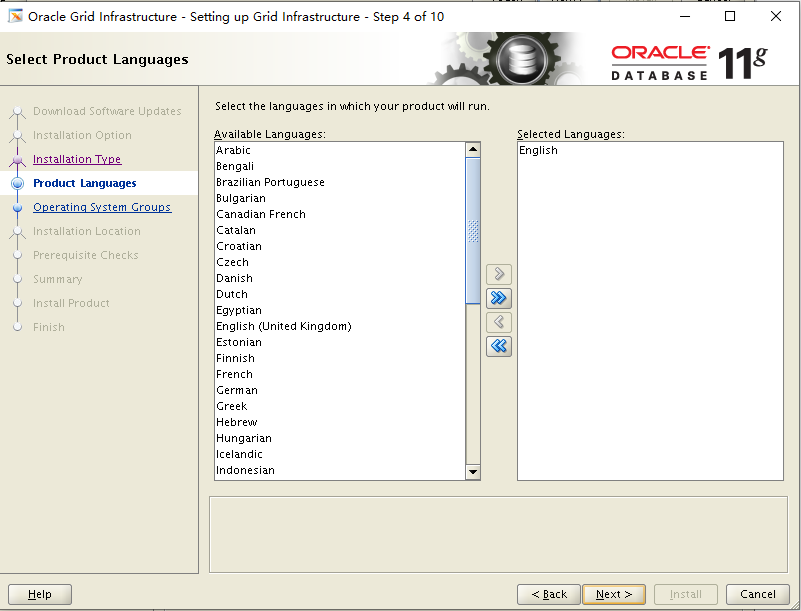
Define cluster name, SCAN Name is scan IP defined in hosts, cancel GNS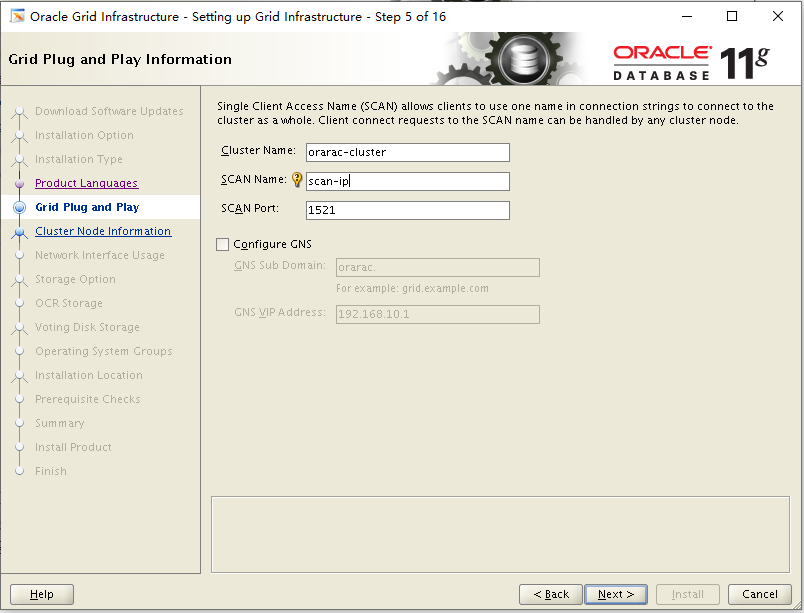
There is only the first node rac1 in the interface. Click "Add" to Add the second node rac2. If you can't find orarac2, look at the hosts and network configuration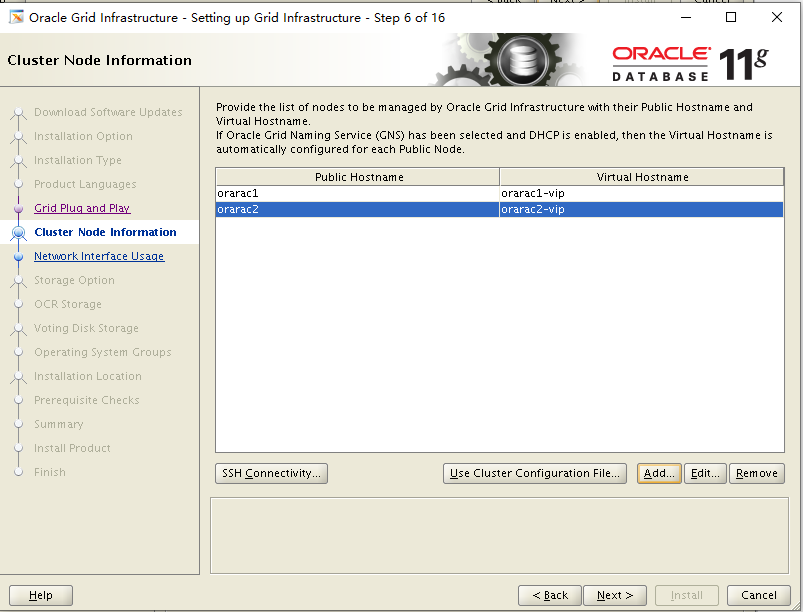 Select NIC
Select NIC
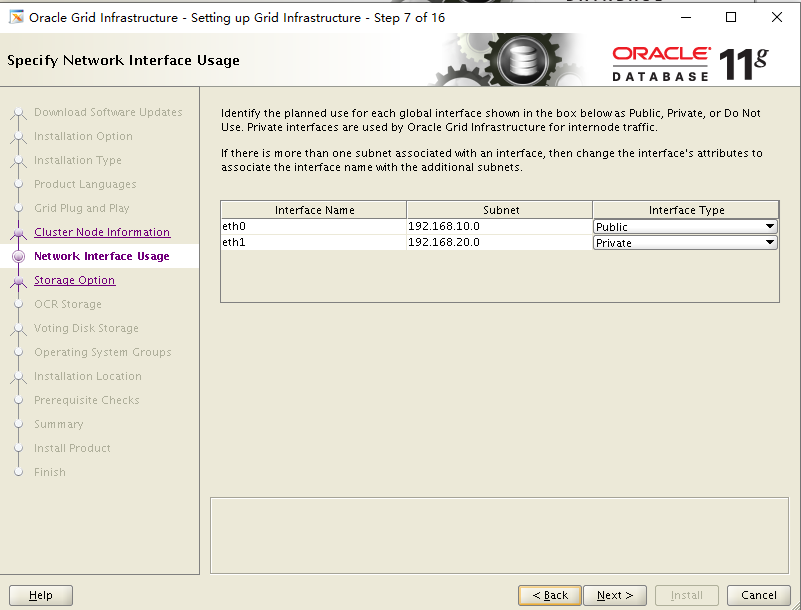
Choose to configure ASM mode sharing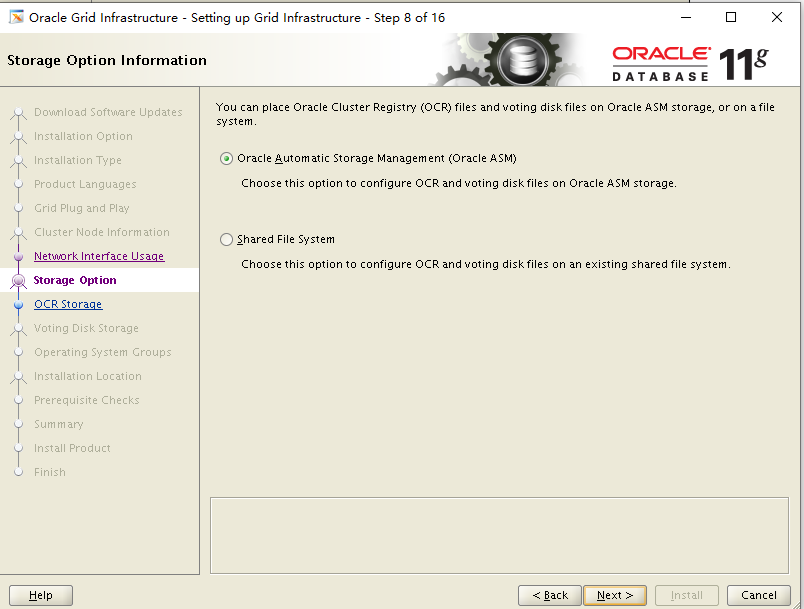
To configure ASM, select External as the redundancy mode of naked disk diskb, dickc and diskf. Because it is not used, you can also select only one device. The device here is used to make OCR registration disk and voting disk.
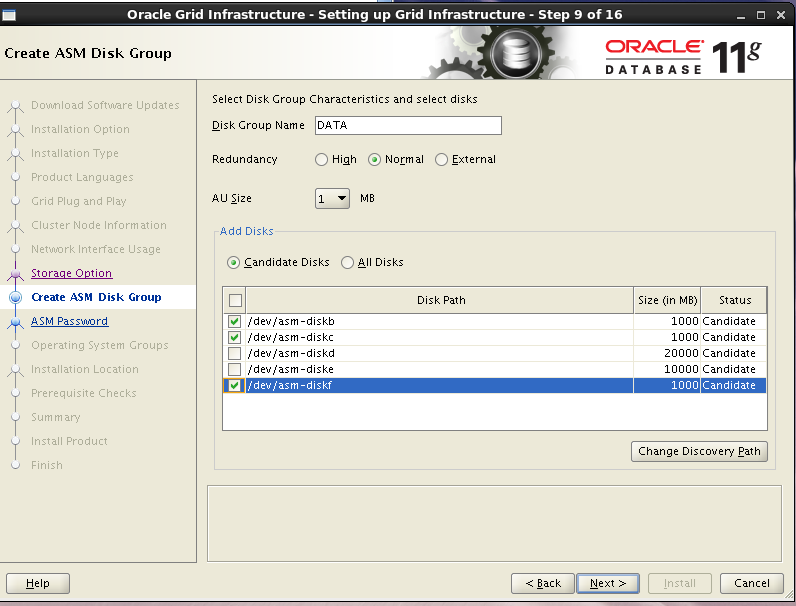
To configure the ASM instance, you need to set the password for the sys user with sysasm permission and the asmsnmp user with sysdba permission. Here, set the unified password to oracle, and you will be prompted that the password does not meet the standard. Click OK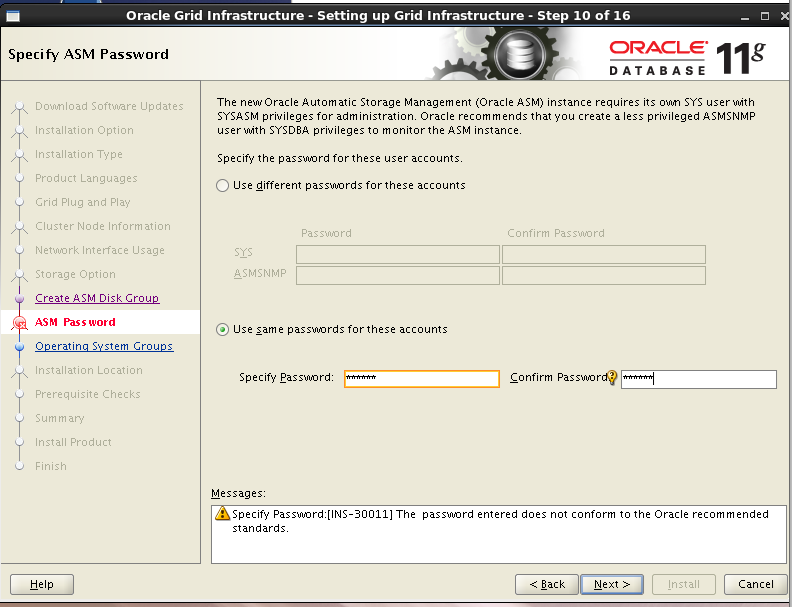
Do not choose intelligent management
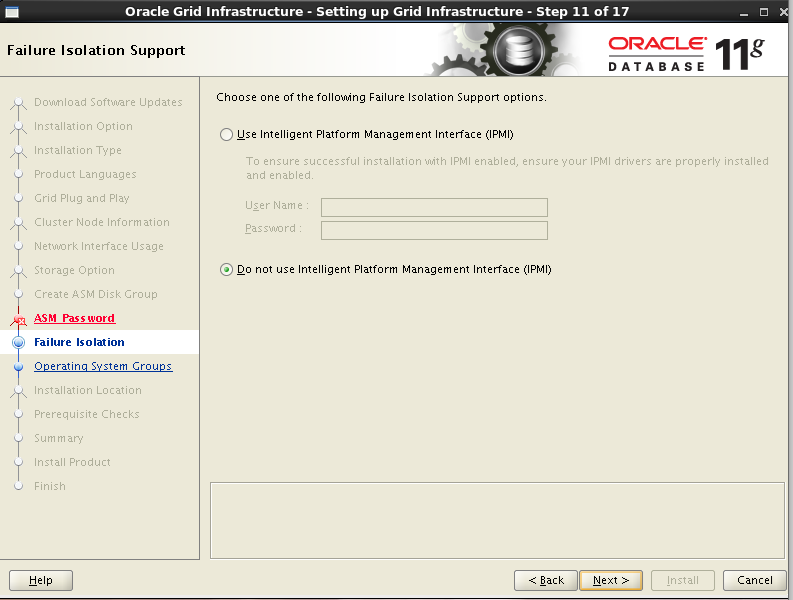
Check ASM instance permission grouping
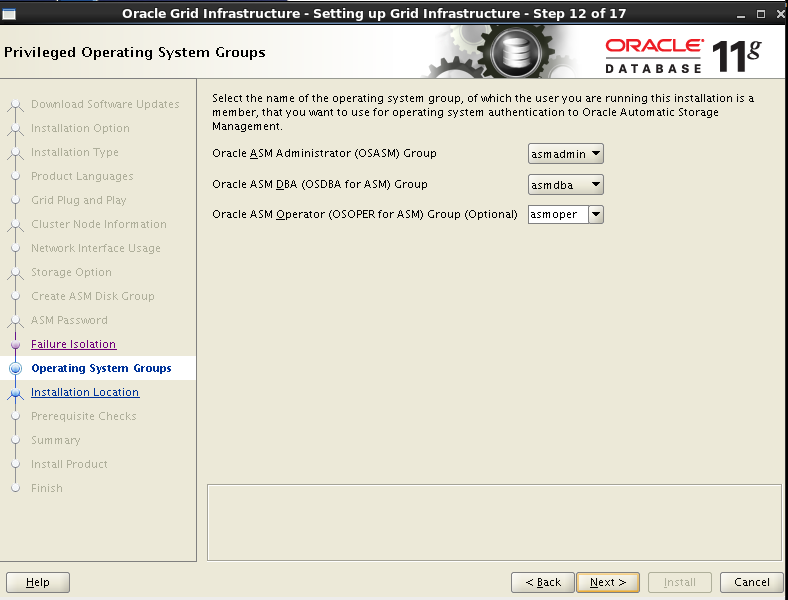
Select the installation path and base directory of grid software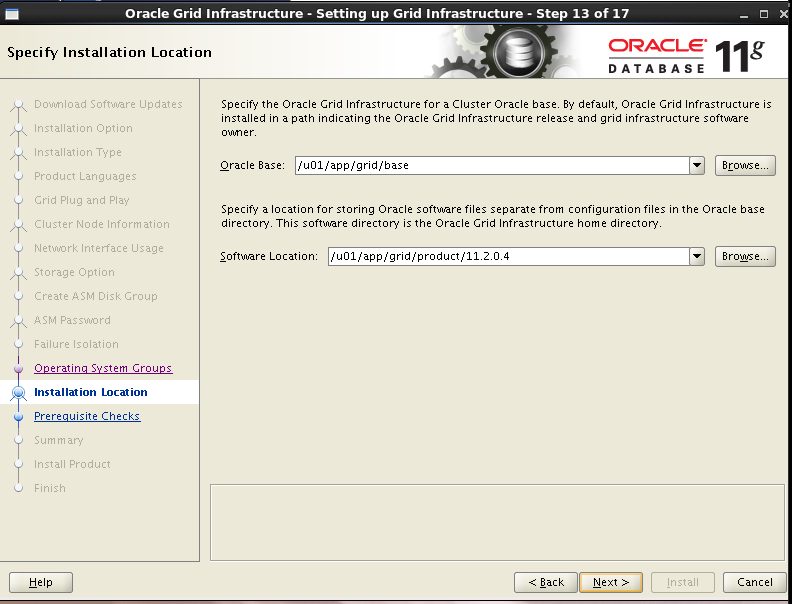
Select the grid installation list directory
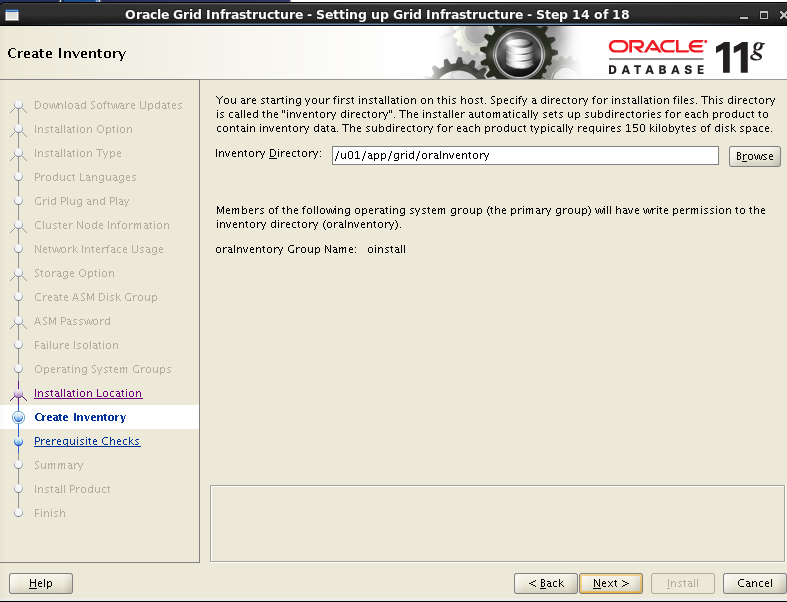
Environmental detection
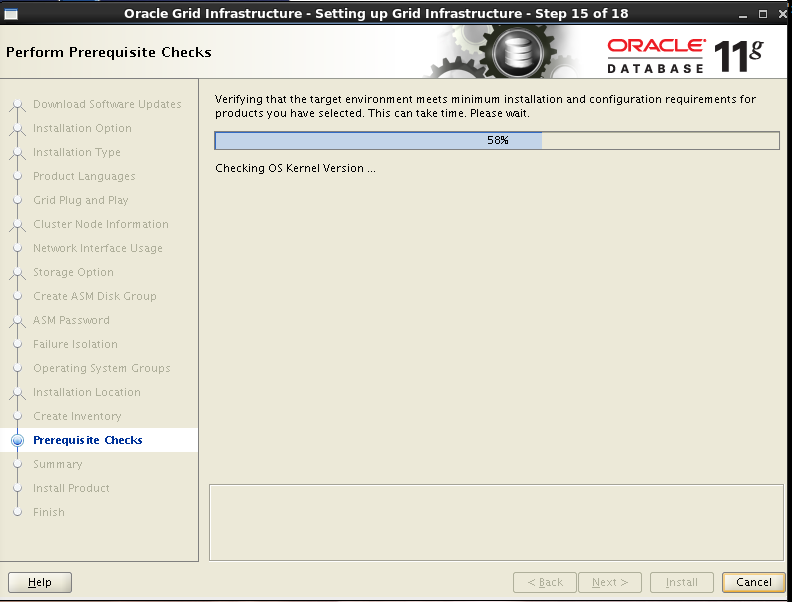
Environment detection has resolv.conf error, because DNS is not configured, it can be ignored, ntp error is because ntp is not configured.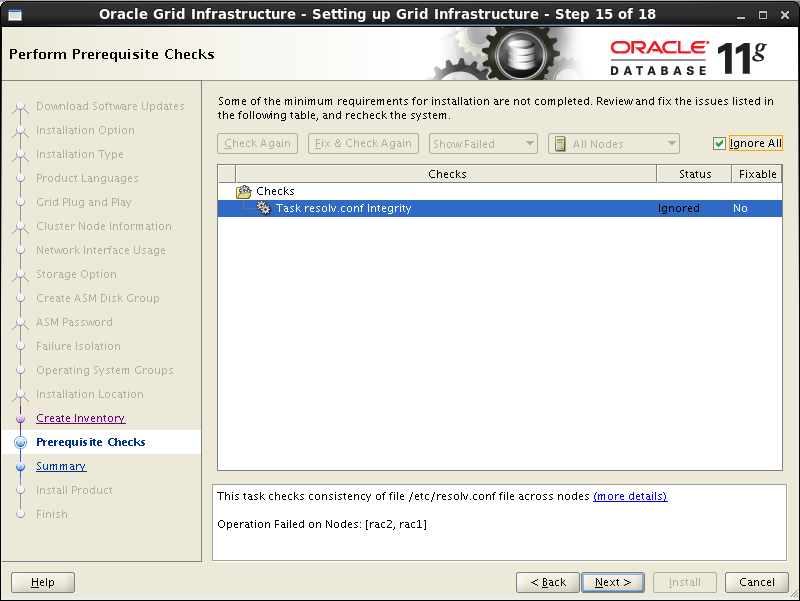
Overview of installing grid
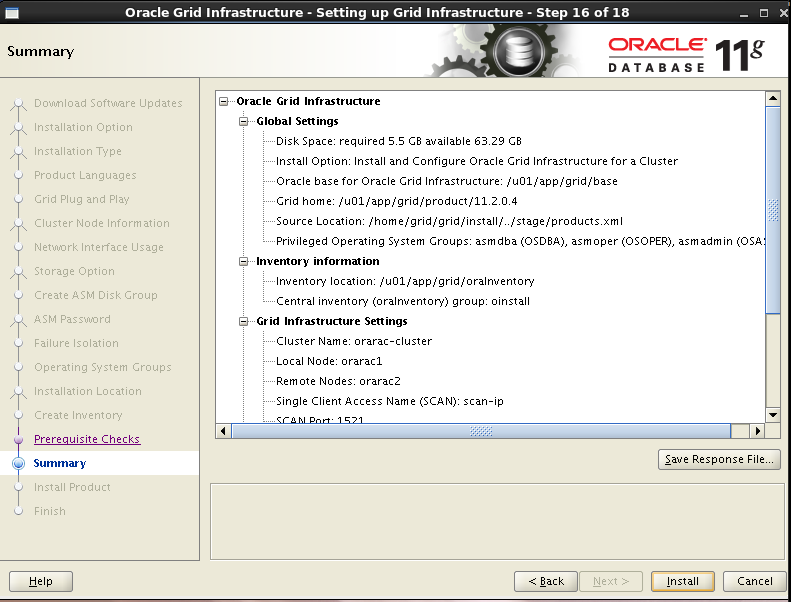
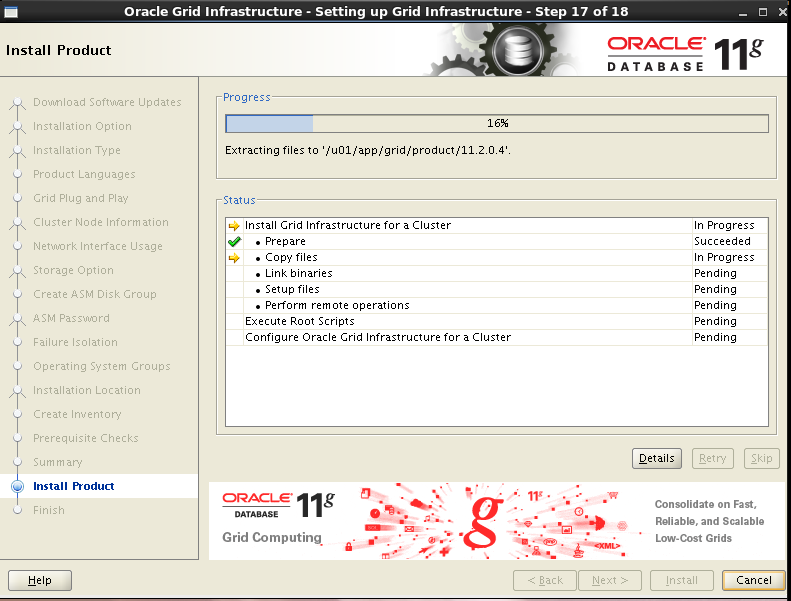
After the grid installation is completed, the root user will be prompted to execute the scripts orainstRoot.sh and root.sh in turn (the script must be executed in rac1 before it can be executed in other nodes). Click ok to install the next step
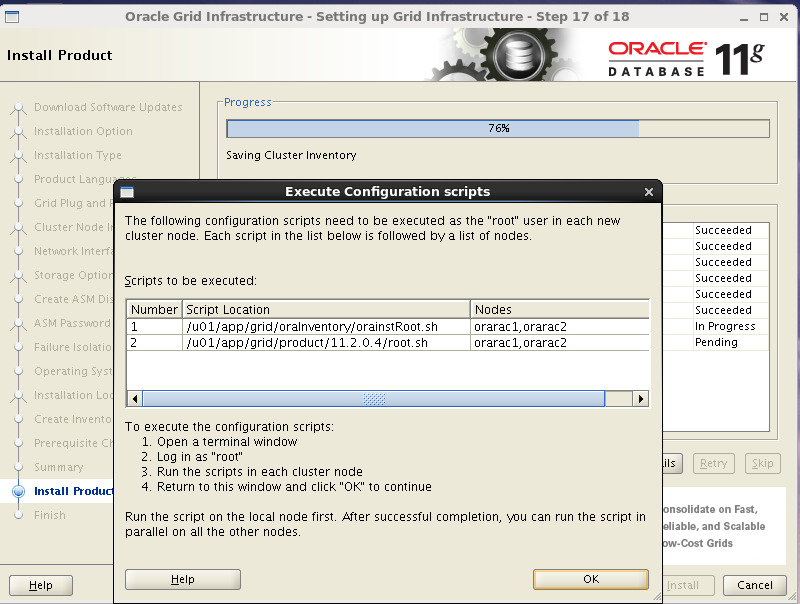
/u01/app/grid/oraInventory/orainstRoot.sh
/u01/app/grid/product/11.2.0.4/root.sh
An error appears here because resolution.conf is not configured. You can ignore to click ok and NEXT
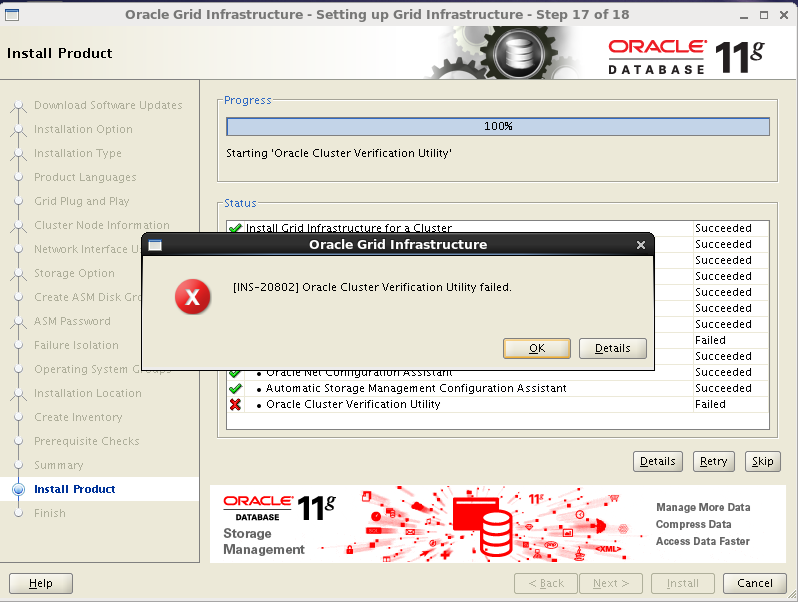
installation is complete
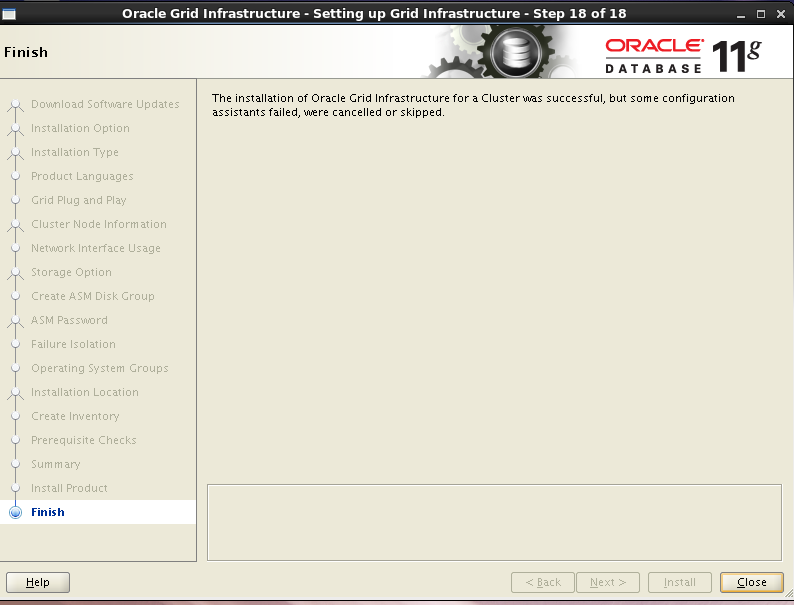
Resource check after grid installation (execute command under grid user)
Check crs status crsctl check crs
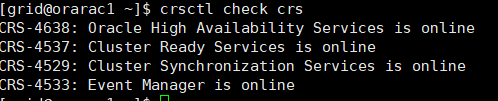
Check Clusterware resource CRS? Stat - t - V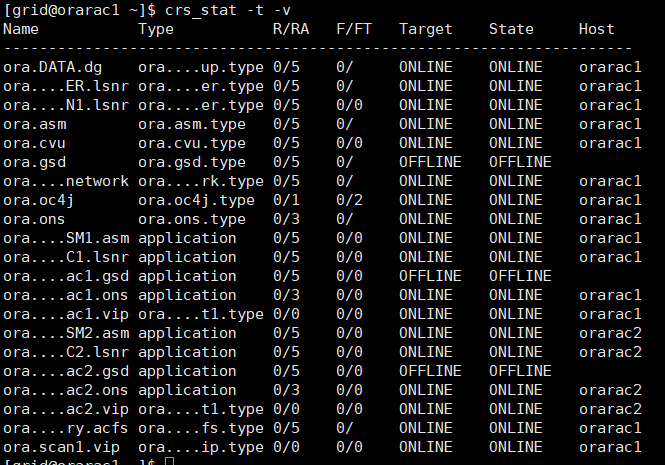
Check the cluster node olsnodes -n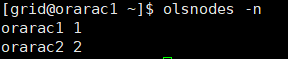
Check Oracle TNS listener processes on both nodes
`ps -ef|grep lsnr|grep -v 'grep'|grep -v 'ocfs'|awk '{print$9}'`
Confirm Oracle ASM capabilities for Oracle Clusterware files:
If the OCR and voting disk files are hidden on the Oracle ASM, as the Grid Infrastructure installation owner, use the following command syntax to confirm that the installed Oracle ASM is currently running
srvctl status asm -a

Creating ASM disk groups for data and rapid recovery
Install under the node (grid user)
Install with asmca command
Here we see that the OCR disk configured when installing grid already exists
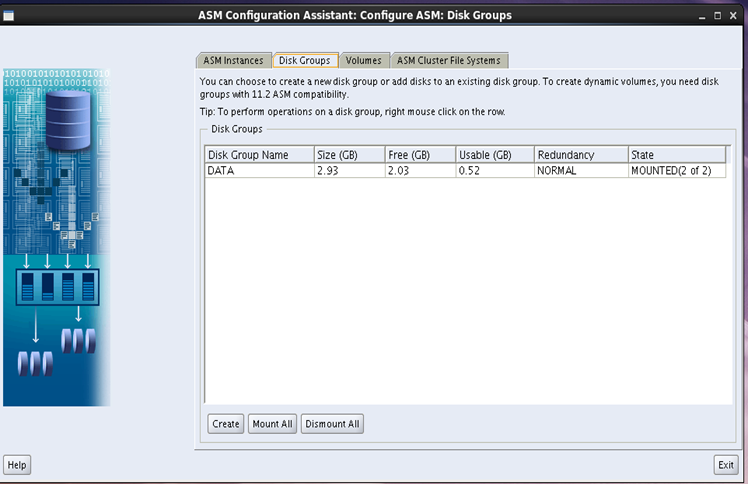
Add FRA disk and use ASM diskd and ASM disk
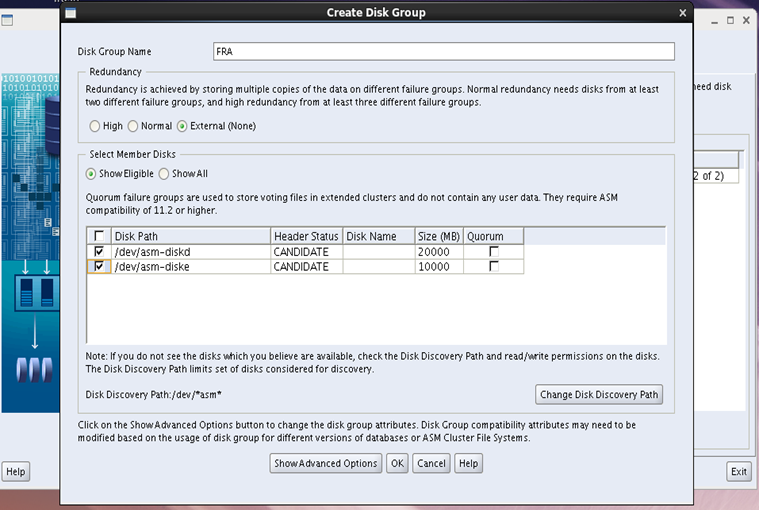
ASM disk group status
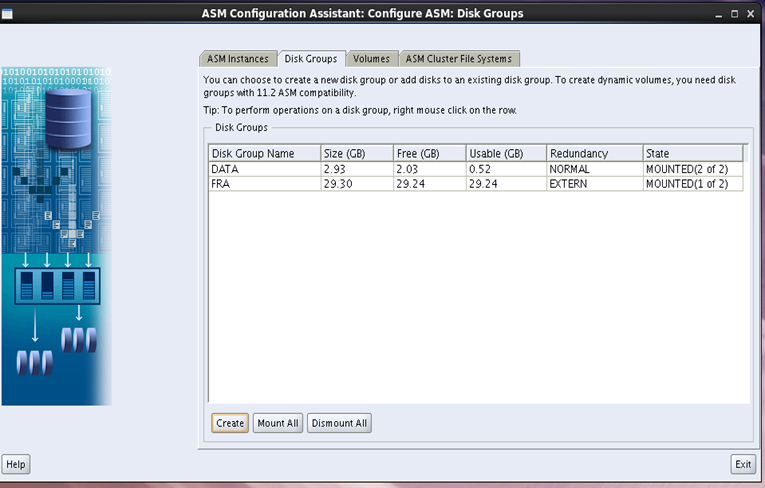
ASM example
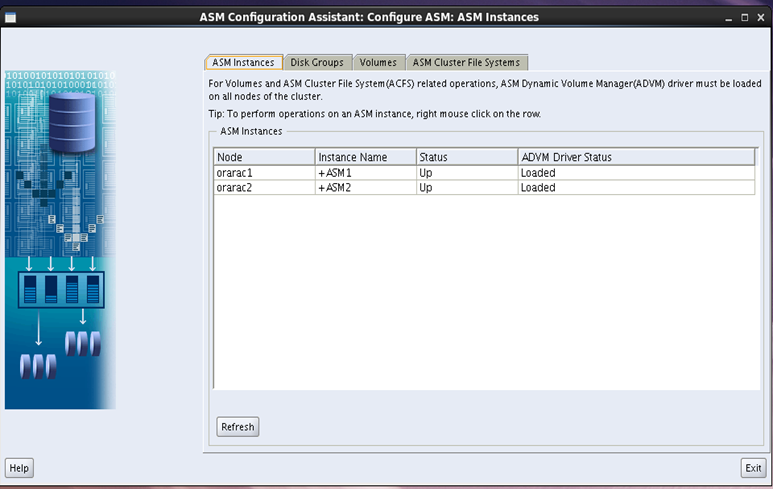
Installing Oracle databaser software (RAC)
Just install on one node (to oracle users)
Choose to install database software only
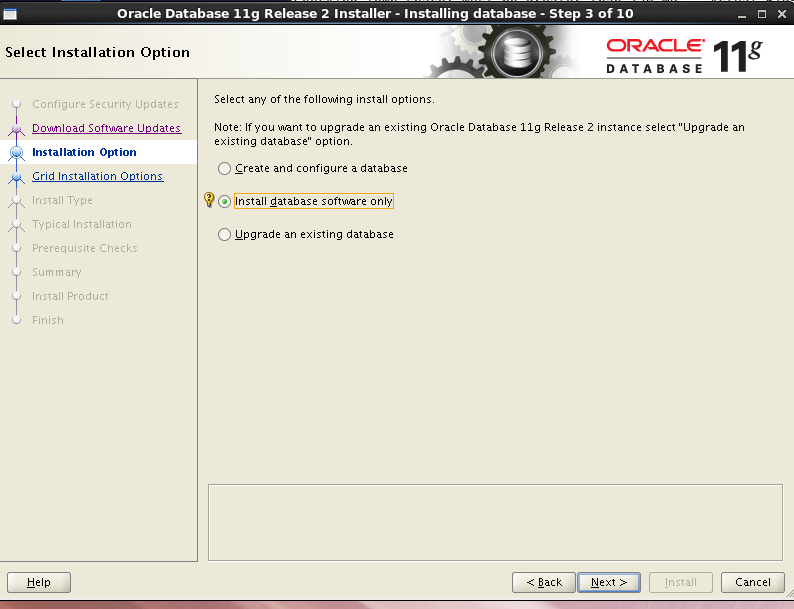
Select the Oracle Real Application Clusters database installation button (default) and make sure all nodes are checked
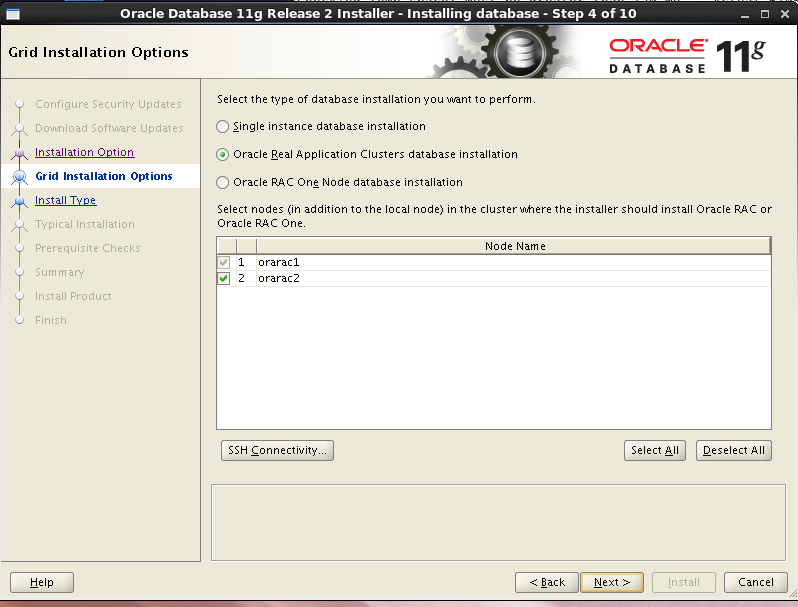
Choose language English
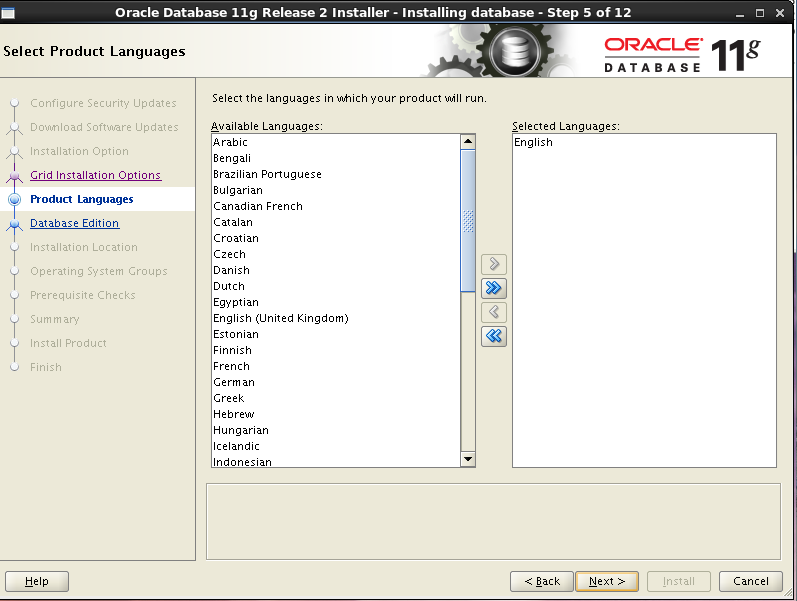
Choose to install enterprise software
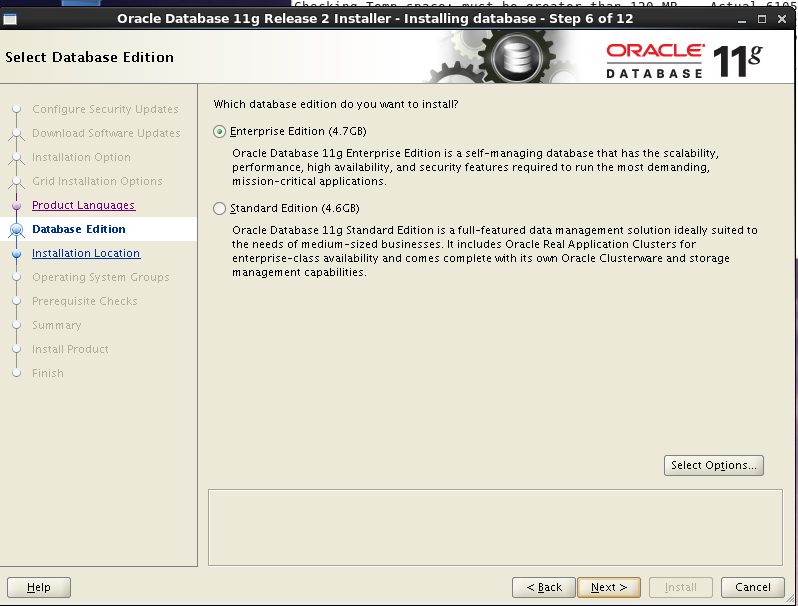
Select the path to install the Oracle Software, and select the previously configured Oracle base and Oracle home
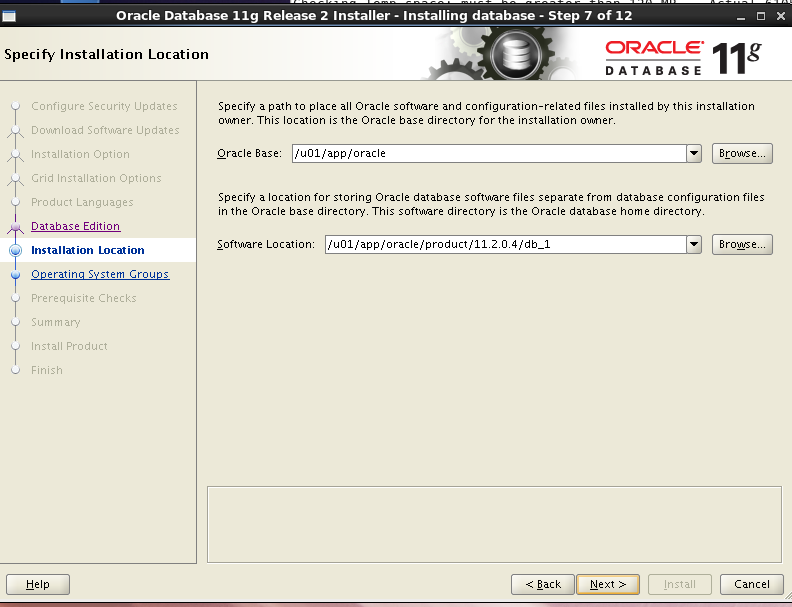
Oracle permissions granted to user groups
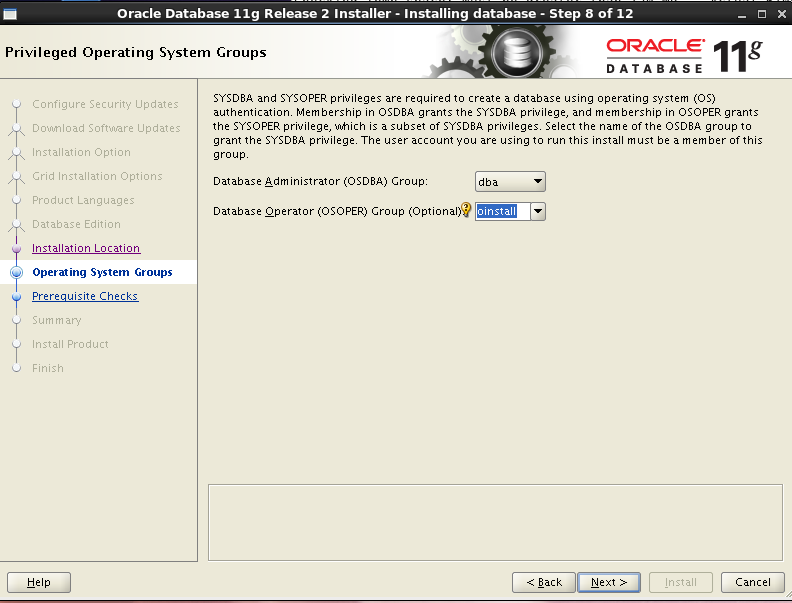
Pre inspection before installation
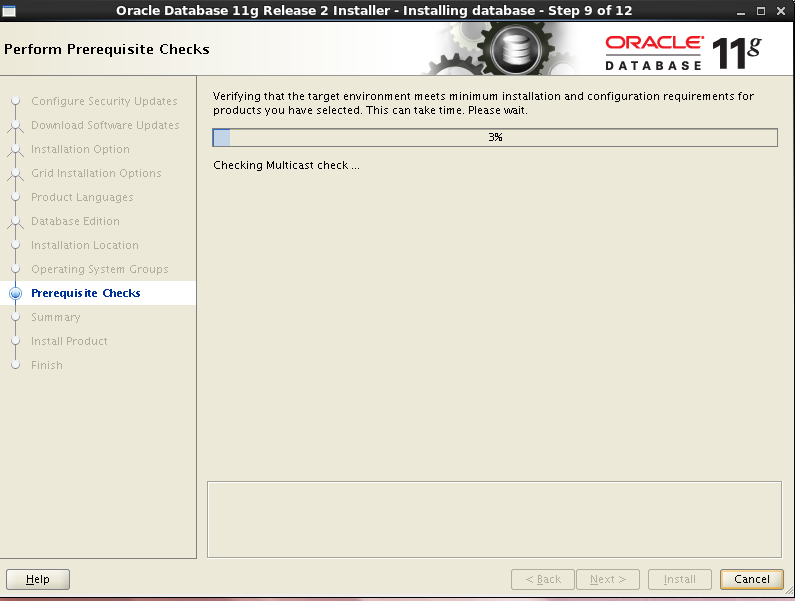
Select skip error
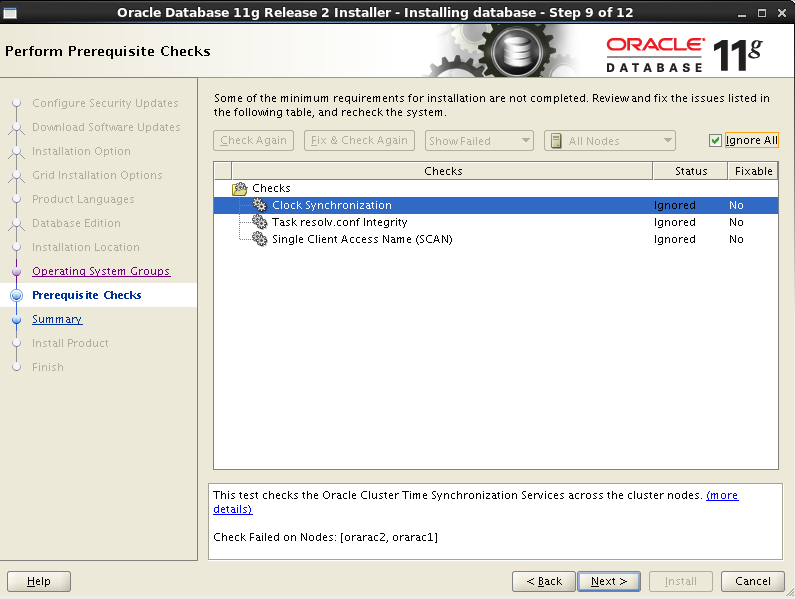
Overview of installing RAC

Execute the script under the root user of each node. Click ok after executing the script
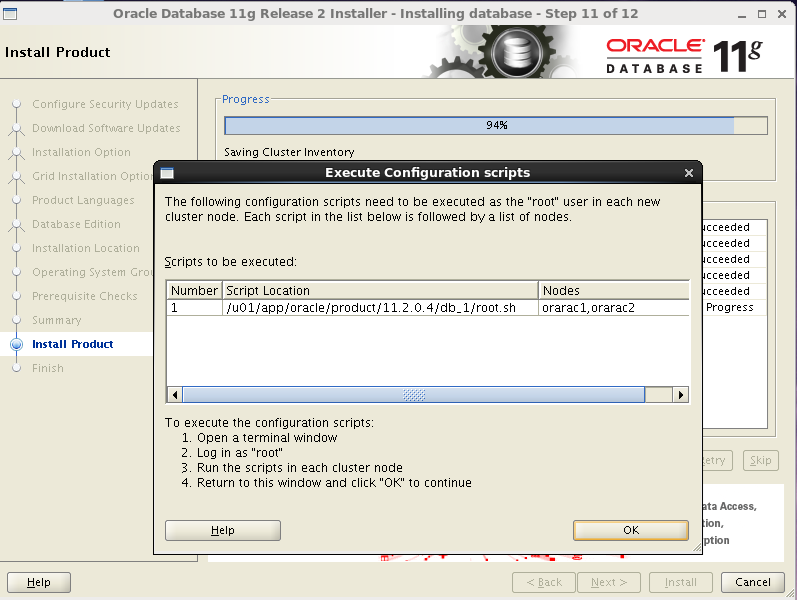
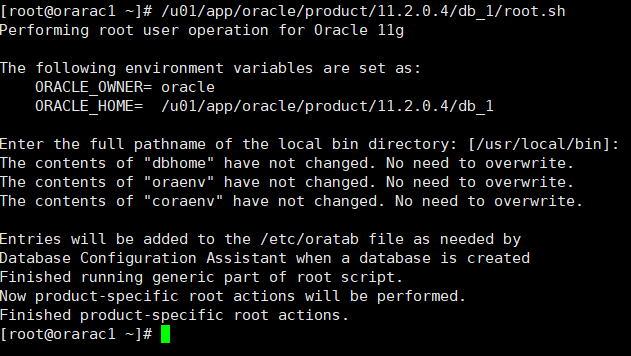
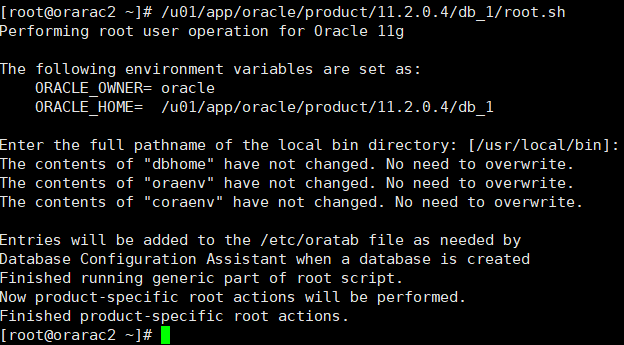
Clustered database
Creating RAC database with dbca executed by oracle user on node 1
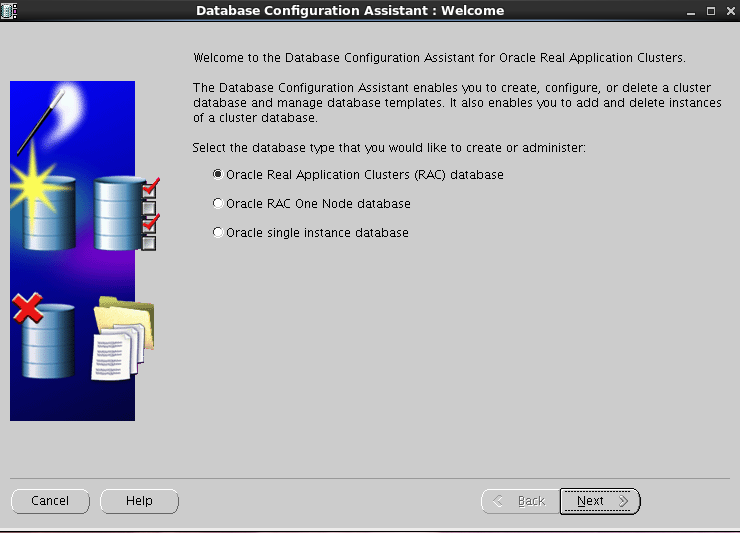
Choose to create database
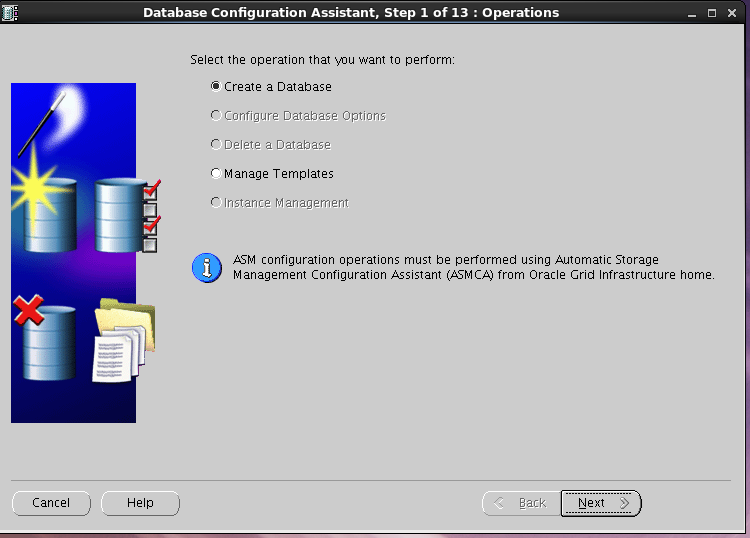
Choose a custom database
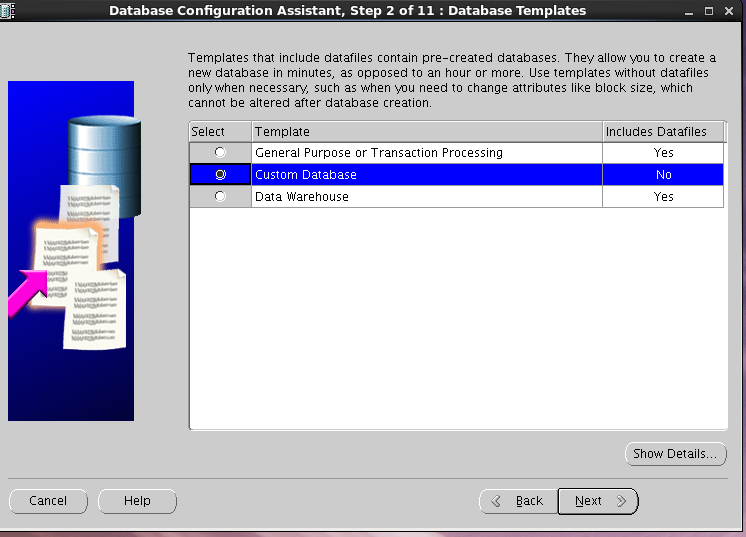
Select admin managed as the configuration type, enter the global database name acdm, SID prefix of each node instance is acdm, and select double nodes
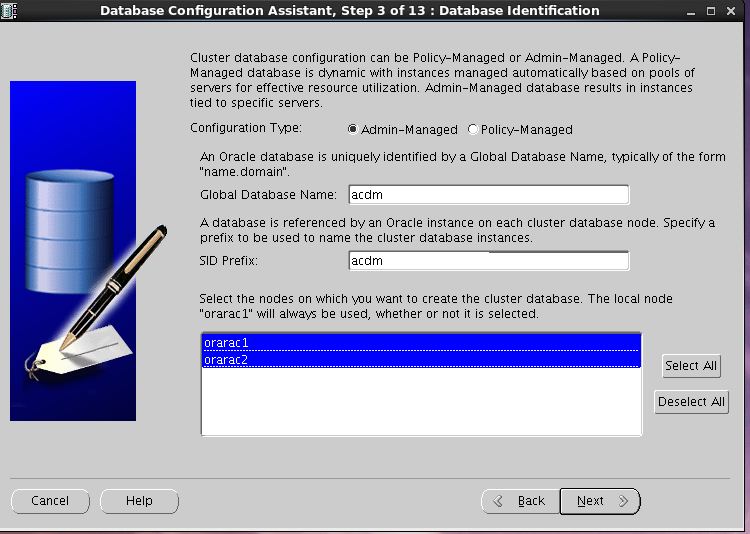
Select default, configure OEM, enable database automatic maintenance task
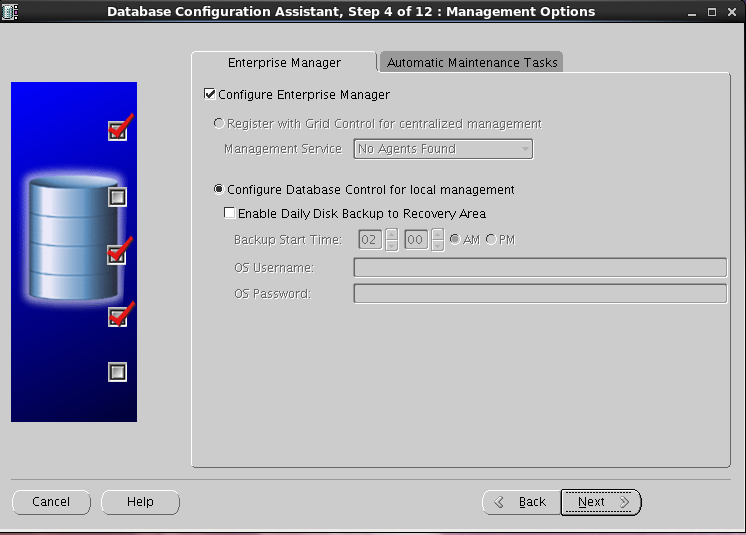
Select character set AL32UTF8
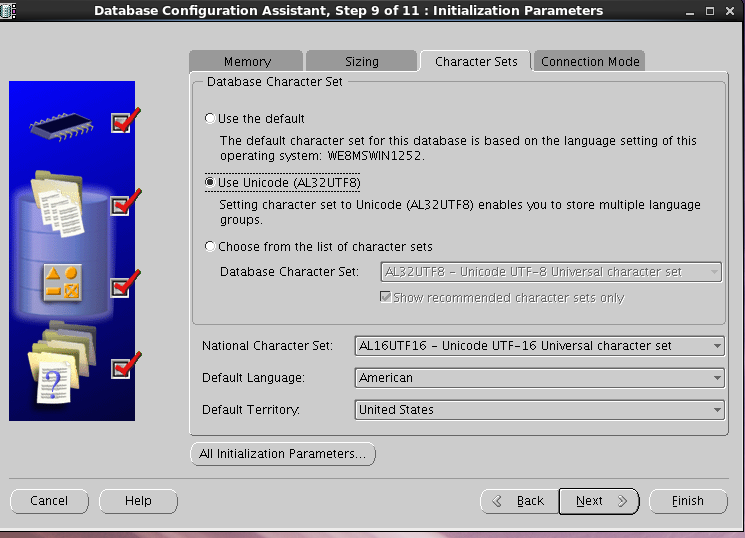
Select the default data store information
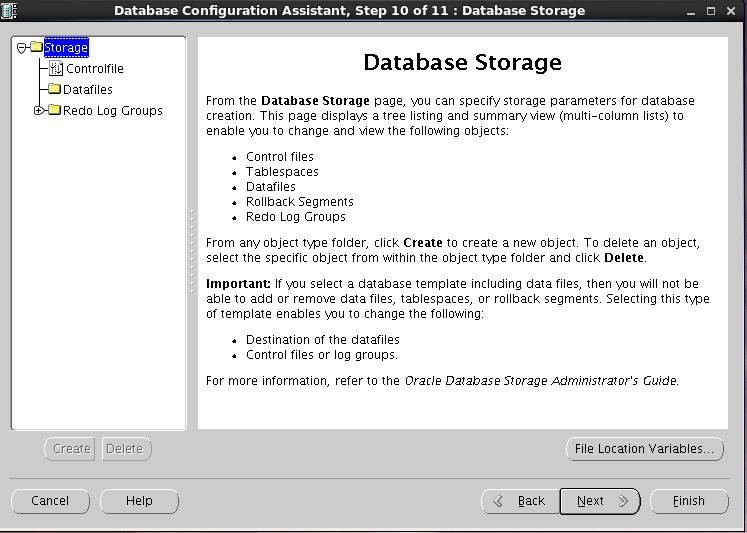
Start to create database, check the script to generate database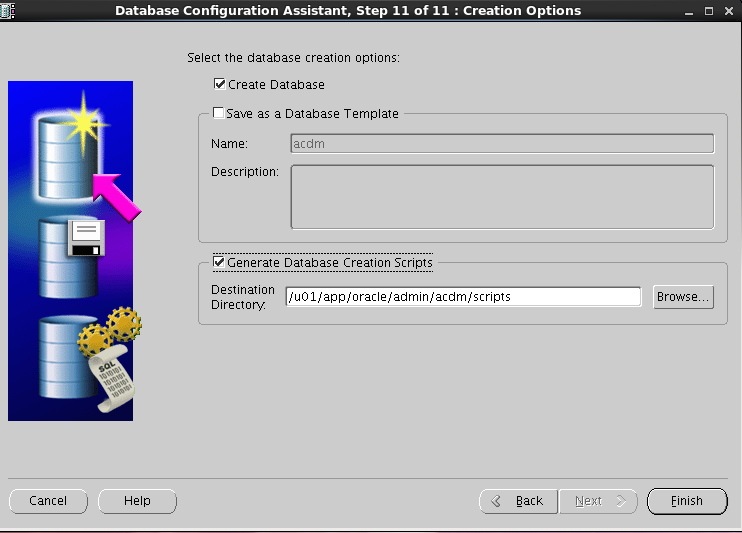
Click ok to start the installation
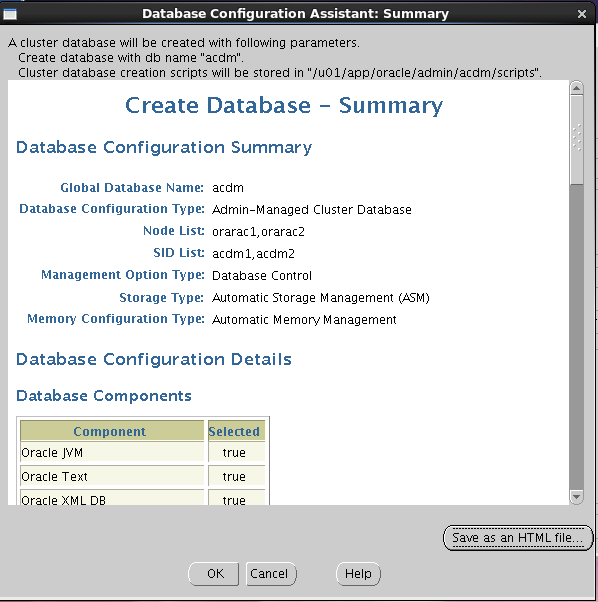
Start to build and install
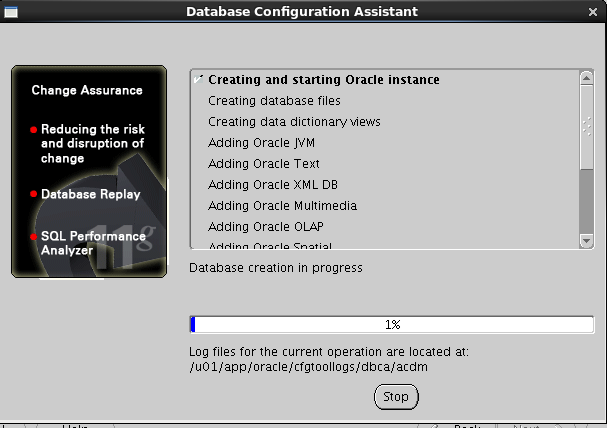
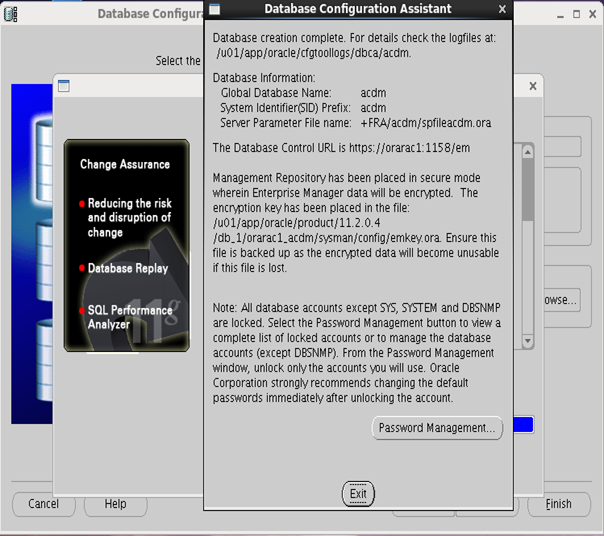
RAC maintenance
View service status (executed under grid user)
crs_stat -t
Check the running status of the cluster
srvctl status database -d acdm
Check CRS status
Check the CRS status of the local node
crsctl check crs
Check the CRS status of the cluster
crsctl check cluster

-
View the node configuration information in the cluster
olsnodes

olsnodes -n

olsnodes -n -i -s -t

View the voting disk information of the cluster
crsctl query css votedisk

View cluster SCAN VIP information
srvctl config scan
View cluster SCAN Listener information
srvctl config scan_listener


