Section 21 Rsync Data Synchronization Tool
Label (Space Separation): Linux Practical Teaching Notes - Chen Siqi
This teaching note is a summary of my study and work career, which is the first draft (there are many imperfections), the original work, allowed to be reproduced, when reproduced, please be sure to indicate the original source of the article, author information and this statement in the form of hyperlinks. Otherwise, legal liability will be pursued. http://www.cnblogs.com/chensiqiqi/
1.1 Introduction to Rsync
1.1.1 What is Rsync?
Rsync is an open source, fast, multi-functional tool that can achieve full and incremental synchronous backup of local or remote data. Rsync software is suitable for unix/linux/windows and other operating system platforms.
Introduction to 1.1.2 Rsync
- Rsync is called Remote synchronization in English. It can be seen from the name of the software that Rsync has the function of making data between local and remote hosts copy synchronous image quickly and backup remotely. This function is similar to the scp command of ssh band, but better than the function of scp command. scp is a full copy every time, while Rsync can copy incrementally. Of course, Rsync can also replicate data in full and incrementally between different partitions or directories of the local host, which is similar to the cp command, but also better than the cp command. cp is a full copy every time, while Rsync can replicate incrementally.
Tip: Rsync can also be used to delete files and directories, which is equivalent to the rm command!
An rsync is equivalent to scp, cp, rm, but better than each of their commands.
When backing up data synchronously, by default, Rsync only synchronizes files or directories whose size or last modification time changes through its unique "quick check" algorithm. Of course, Rsync can also synchronize changes in attributes such as ownership and privileges, but it needs to specify appropriate parameters, and even can synchronize only the changed content of a file, so it can be real-life. Fast synchronization backup data.
Tip: Traditional copies of cp and scp tools are complete copies every time, while Rsync has the function of incremental copy besides complete copy. Therefore, Rsync tools are better than others in terms of performance and efficiency of synchronization data.
CentOS 5, rsync2.x comparison method, all files are compared once, and then synchronized.
CentOS 6, Rsync 3. x comparison method, while comparing differences, while synchronizing the differences.
Characteristics of 1.3 Rsync
Rsync has the following characteristics:
- Support for copying special files such as linked files, devices, etc.
- Can we exclude (tar? find?) Specifies the function of file or directory synchronization, which is equivalent to the exclusion function of the packing command tar
- It can keep the privileges of original files or directories, time, hard and soft links, ownership, group and other attributes unchanged - p
- Incremental synchronization can be achieved, which can only synchronize the changed data, so the data transmission efficiency is very high (tar-N)
- You can use rcp, rsh, ssh and other ways to cooperate with the transfer of files (rsync itself does not encrypt data)
- You can transfer files and data (server and client) through socket (process mode)
- Support anonymous or authenticated (without system users) process mode transmission, which can facilitate and secure data backup and mirroring
1.1.4 Rsync Enterprise Work Scenario Description
1.1.4.1 Data Synchronization (Timing Task + Backup Data) between two servers, i.e. crond+rsync
Production Scenario Cluster Architecture Server Backup Solution Project
Synchronize all client server data to backup server with crond+rsync
Resume project experience:
Propose and implement the data backup solution of the whole network server 200x.03-200x.09
1) Aiming at the chaotic situation and leader of company's important data backup, the solution of backing up the whole network data is put forward.
2) Packing backup locally, then rsync and inotify application backup the whole network data to a fixed storage server, and then check the backup results by script on the storage server and alarm the administrator.
3) regularly back up the data of IDC computer room to the internal server of the company to prevent data loss caused by earthquake and fire in the computer room.
1.1.4.2 Real-time Synchronization (Solving the Single Point Problem of Storage Servers, etc.)
Using rsync and inotify function to synchronize real-time data, according to the change of directory on the storage server, the changed data can be synchronized to the backup server in real time through inotify or sersync combined with rsync command, and the data synchronization between two computers can also be realized through drbd scheme and dual-write scheme.
1.2 Way of Rsync Work
In order to facilitate students to learn, I have made a division from the actual use of functions. Generally speaking, Rsync uses three main ways to transmit data. They are:
- Data transmission between individual hosts locally (in this case similar to the function of the cp command)
- Transfer data by means of rcp, ssh and other channels (at this time similar to the function of scp command)
- Transfer data in the form of a socket (an important function of rsync itself)
The above several ways of working of rsync can be obtained through the help of man rsync or by looking at official manuals:
NAME
rsync -- a fast, versatile, remote (and local) file-copying tool
SYNOPSIS
Local: rsync [OPTION...] SRC... [DEST]
Access via remote shell:
Pull: rsync [OPTION...] [USER@]HOST:SRC... [DEST]
Push: rsync [OPTION...] SRC... [USER@]HOST:DEST
Access via rsync daemon:
Pull: rsync [OPTION...] [USER@]HOST::SRC... [DEST]
rsync [OPTION...] rsync://[USER@]HOST[:PORT]/SRC... [DEST]
Push: rsync [OPTION...] SRC... [USER@]HOST::DEST
rsync [OPTION...] SRC... rsync://[USER@]HOST[:PORT]/DEST
Usages with just one SRC arg and no DEST arg will list the source files
instead of copying.1.2.1 local-only mode
The syntax of Rsync local transport mode is as follows:
rsync [OPTION...] SRC...[DEST]
Grammatical Description:
1) Rsync is a synchronous command;
2) [OPTION] is the parameter option for synchronization
3) SRC is the source, i.e. the partition, file or directory to be copied.
4) [DEST] partition for purpose, file or directory, etc.
Direct local synchronization: equivalent to cp
rsync /etc/hosts /tmp/
Example 1-1 Example 1: Synchronize the hosts file of the system to the / opt directory
[root@chen ~]# rsync /etc/hosts /opt [root@chen ~]# cat /opt/hosts 127.0.0.1 localhost localhost.localdomain localhost4 localhost4.localdomain4 ::1 localhost localhost.localdomain localhost6 localhost6.localdomain6 192.168.14.200 mirrors.aliyum.com 192.168.197.133 www.test.com
Example 1-2 Example 2: Copy the opt directory to / mnt
[root@chen ~]# rsync -avz /opt /mnt #Equivalent to cp-ap/opt/mnt sending incremental file list opt/ opt/hosts opt/rh/ sent 224 bytes received 39 bytes 526.00 bytes/sec total size is 221 speedup is 0.84 [root@chen ~]# ll /mnt total 8 drwxr-xr-x. 3 root root 4096 Mar 5 19:54 opt -rw-r--r--. 1 root root 5 Dec 25 11:19 test.txt
Delete function, equivalent to rm command
[root@chen ~]# mkdir /old [root@chen ~]# rsync -avz --delete /old/ /tmp/ sending incremental file list ./ deleting pear/temp/ deleting pear/ deleting old/ deleting .ICE-unix/ deleting user_passwd sent 29 bytes received 15 bytes 88.00 bytes/sec total size is 0 speedup is 0.00 [root@chen ~]# ll /tmp/ total 0
1.2.2 rsync Command Common Parameter Options Description:
- v,--verbose detailed mode output, transmission progress and other information
- z, - compress transmission is compressed to improve transmission efficiency, - compress-level=NUM can be compressed by level.
- a, - Archive archive mode, which means that files are transmitted recursively and all file attributes are preserved, equal to - rtopgD1 (letter 1)
==================================
| -r,--recursive | Recursive mode for subdirectories, i.e. all directories in the directory are transmitted equally, note that lowercase r |
|---|---|
| -t,--times | Keep file time information |
| -o,--owner | Keep file ownership information |
| -p,--perms | Keep file permissions |
| -g,--group | Keep file group information |
| -P,--progress | Display information about synchronization process and transmission progress, etc. |
| -D,--devices | Keep device file information |
| -l,--links | Retain soft links |
| -e,--rsh=COMMAND | The remote shell is used to specify the shell program to replace rsh. For example, ssh --exclude=PATTERN specifies the exclusion of file modes that do not need to be transferred (as with tar parameters) |
| --bwlimit=RATE | limit socket I/O bandwidth |
| --delete | Make the source directory SRC consistent with the target directory data DST |
1.2.3 Case: A DBA makes data synchronization, and its bandwidth is full, which makes it impossible for users to access the website.
rsync -avz dbfile 10.0.0.41:/backup #No bandwidth restrictions rsync -avz --bwlimit=100 dbfile 172.16.1.41:/backup #Limited bandwidth
1.2.4 Keep directories and file attributes in sync
Here - avzP is equivalent to - vzrtopgDIP (and more DI functions). The commonly used parameter options in production environment are - avzP or - vzrtopgP. If it is put into the script, it can also remove - VHE - P. Here -- programs can be replaced by - P.
Specially: The above parameters are commonly used in the production environment of enterprises. It is enough for beginners to master the above contents.
Production parameters: - avz or - vzrtopg
1.2.5 Use rsync to backup and transfer data locally
Example 1: Testing local Rsync synchronization, rsync-avz/opt/tmp
[root@chen ~]# cd /opt #Entry directory
[root@chen opt]# mkdir chensiqi #Create directory
[root@chen opt]# touch chensiqi/test.txt #create a file
[root@chen opt]# chmod -R 700 chensiqi #Recursive authorization 700
[root@chen opt]# ls -l #View directory permissions 700
total 4
drwx------. 2 root root 4096 Mar 5 22:18 chensiqi
[root@chen opt]# ls -l chensiqi/ #View File Permission 700
total 0
-rwx------. 1 root root 0 Mar 5 22:18 test.txt
[root@chen opt]# rsync -avz /opt/ /tmp/ #Perform local synchronization through rsync
sending incremental file list
./
chensiqi/
chensiqi/test.txt
sent 116 bytes received 38 bytes 308.00 bytes/sec
total size is 0 speedup is 0.00
[root@chen opt]# tree /tmp #Catalog files are fully synchronized
/tmp
`-- chensiqi
`-- test.txt
1 directory, 1 file
[root@chen opt]# ll /tmp/ #Folder permissions 700, consistent
total 4
drwx------. 2 root root 4096 Mar 5 22:18 chensiqi
[root@chen opt]# ll /tmp/chensiqi/ #Document permissions 700 are consistent
total 0
-rwx------. 1 root root 0 Mar 5 22:18 test.txtThe example above demonstrates synchronizing files in the local / opt directory (excluding opt itself) to / tmp, where - avz is the parameter that keeps the relevant properties of the directory or file.
Special note: Please note the difference between the following two commands:
1)rsync -avz /opt/ /tmp/
2)rsync -avz /opt /tmp/
1) Chinese/opt/means that only synchronizing the contents of / opt/directory, the opt directory itself is not synchronized; while the latter 2) means synchronizing opt itself and its internal contents to / tmp, only one/(the difference between slashes). The meaning is very different. Please pay attention to the differences in use.
2) The content of data transmission through remote shell mentioned later will have similar problems, please bear in mind.
When data transmission is needed between different local directories, especially incremental transmission, this case command can replace commands such as cp to improve the efficiency of copy for you.
Example 2: Back up all content under / etc (including / etc directory itself) to / tmp directory
[root@chen ~]# rsync -avz /etc /tmp/ sending incremental file list etc/ etc/.pwd.lock etc/DIR_COLORS etc/DIR_COLORS.256color etc/DIR_COLORS.lightbgcolor etc/adjtime etc/aliases etc/aliases.db etc/anacrontab //The following output is omitted... [root@chen ~]# ll /tmp #Synchronous completion total 4 drwxr-xr-x. 79 root root 4096 Mar 5 19:25 etc
The first time you run a command, it takes longer to scan and synchronize all files and directories. If backed up again, it will make a quick comparison and ignore the passed files, which will be faster, as follows:
[root@chen ~]# rsync -avz /etc /tmp/ sending incremental file list sent 39813 bytes received 196 bytes 80018.00 bytes/sec total size is 27542875 speedup is 688.42
We can see that the synchronization is completed immediately, and there is very little data to be transmitted. Because rsync compares all files and directories, only files or directories with changes (content, modification time, etc.) are synchronized. If you change to the cp command, you will also re-execute the complete copy, wasting system resources and time.
Of course, local backup synchronization not only backs up directories, but also synchronizes individual files, devices and so on. I believe you are smart enough to think about it, so you don't have to spend much ink here.
Special tips:
When transferring data, rsync command also needs to have permission to synchronize directories in order to achieve normal data transmission.
1.3 Data transmission between different hosts via ssh channel
Example 1: Push: Push the current host content to a remote host
rsync -avzP -e 'ssh -p 22'/etc/ root@192.168.197.129:/tmp/
[root@chensiqi ~]# rsync -avzP -e 'ssh -p 22' /etc/ root@192.168.197.129:/tmp/ #Start synchronization //Ignore the above.... yum/version-groups.conf 444 100% 1.14kB/s 0:00:00 (xfer#985, to-check=6/1558) yum/pluginconf.d/ yum/pluginconf.d/fastestmirror.conf 279 100% 0.72kB/s 0:00:00 (xfer#986, to-check=2/1558) yum/pluginconf.d/security.conf 17 100% 0.04kB/s 0:00:00 (xfer#987, to-check=1/1558) yum/protected.d/ yum/vars/ yum/vars/infra 6 100% 0.02kB/s 0:00:00 (xfer#988, to-check=0/1558) sent 9847758 bytes received 20677 bytes 1518220.77 bytes/sec total size is 27542879 speedup is 2.79 #Command specification -e 'ssh -p 22' Represented by ssh The way to push through port 22, if you don't write the default port 22 [root@chensiqi ~]# ssh root@chensiqi2 "ls -l /tmp" #View synchronization results root@chensiqi2's password: total 1668 drwxr-xr-x. 5 root root 4096 Dec 24 09:26 ConsoleKit -rw-r--r--. 1 root root 4439 Apr 12 2016 DIR_COLORS -rw-r--r--. 1 root root 5139 Apr 12 2016 DIR_COLORS.256color -rw-r--r--. 1 root root 4113 Apr 12 2016 DIR_COLORS.lightbgcolor drwxr-xr-x. 3 root root 4096 May 12 2016 NetworkManager drwxr-xr-x. 4 root root 4096 Dec 24 09:26 X11 Some of the following are omitted... #Instructions: ssh root@chensiqi2 It means that ssh Connect in a way that passes through root Account to log in to host name chensiqi2 This host. ssh root@chensiqi2 + Command, you can feedback the results of the command. chensiqi2 It's one of the current hosts. hosts Insinuate/etc/hosts Add: IP Address host names correspond to mappings. When the host name is entered, the system automatically passes through hosts Resolve the correspondence IP Address. for example ssh root@chensiqi2 <==> ssh root@192.168.197.129
Example 2: Draw remote host content to the current host
rsync -avzP -e 'ssh -p 22' root@chensiqi2:/opt /tmp
Key grammatical descriptions:
1) - avz is equivalent to - vzrtopgDI, indicating that the file and directory attributes remain unchanged when synchronized.
2) - P shows the process of synchronization, which can be replaced by - programs.
3) - e'ssh-p 22'means that data is transmitted through SSH channels, which can be omitted.
4)root@chensiqi2 :/ opt Remote Host System User, Address, Path
5)/tmp Local Path
Practice demonstration: pull data to local / tmp directory from 192.168.197.129 / opt directory (including directory itself) by root user
[root@chensiqi ~]# rsync -avzP -e 'ssh -p 22' root@192.168.197.129:/opt /tmp/
root@192.168.197.129's password:
receiving incremental file list
opt/
opt/chensiqi
0 100% 0.00kB/s 0:00:00 (xfer#1, to-check=1/3)
opt/rh/
sent 38 bytes received 122 bytes 29.09 bytes/sec
total size is 0 speedup is 0.00
[root@chensiqi ~]# ll /tmp
total 4
drwxr-xr-x. 3 root root 4096 Mar 6 2017 optYou can also remove - e'ssh-p 22'(default port 22)
[root@chensiqi ~]# rsync -avzP root@192.168.197.129:/opt /tmp/ root@192.168.197.129's password: receiving incremental file list sent 13 bytes received 80 bytes 37.20 bytes/sec total size is 0 speedup is 0.00
You can also use the mapped host name: (/etc/hosts)
[root@chensiqi ~]# tail -1 /etc/hosts
192.168.197.129 chensiqi2
[root@chensiqi ~]# rsync -avzP root@chensiqi2:/opt /tmp/
root@chensiqi2's password:
Permission denied, please try again.
root@chensiqi2's password:
receiving incremental file list
opt/
opt/chensiqi
0 100% 0.00kB/s 0:00:00 (xfer#1, to-check=1/3)
opt/rh/
sent 38 bytes received 122 bytes 21.33 bytes/sec
total size is 0 speedup is 0.00
1.4 Data transfer in the form of a daemon (socket)
1.4.1 Pre-deployment preparations:
1.4.2 Deployment Environment
Considering that many students have no actual production environment, this paper uses Linux host in VMWARE virtual machine environment to carry out experiments.
There is almost no difference between a real server deployment in a production environment.
Operating system:
[root@chensiqi ~]# cat /etc/redhat-release CentOS release 6.8 (Final)
Kernel version:
[root@chensiqi ~]# uname -r 2.6.32-642.el6.x86_64
Host network parameter settings:
| Host Name | Network Card eth0 | Usage | Code|
|--|--|--|--|--|
| chensiqi|192.168.197.133|rsync client | B-Server|
| chensiqi2|192.168.197.129|rsync server | A-Server|
Tip: If there are no special instructions. Subnet masks are 255.255.255.0
1.4.3 Specific requirements
It is required to deploy Rsync services on A-Server in the way of Rsync daemon, so that all client hosts of Rsync nodes can backup local data to A-Server through rsync. The client of this example only takes B-Server and C-Server as examples.
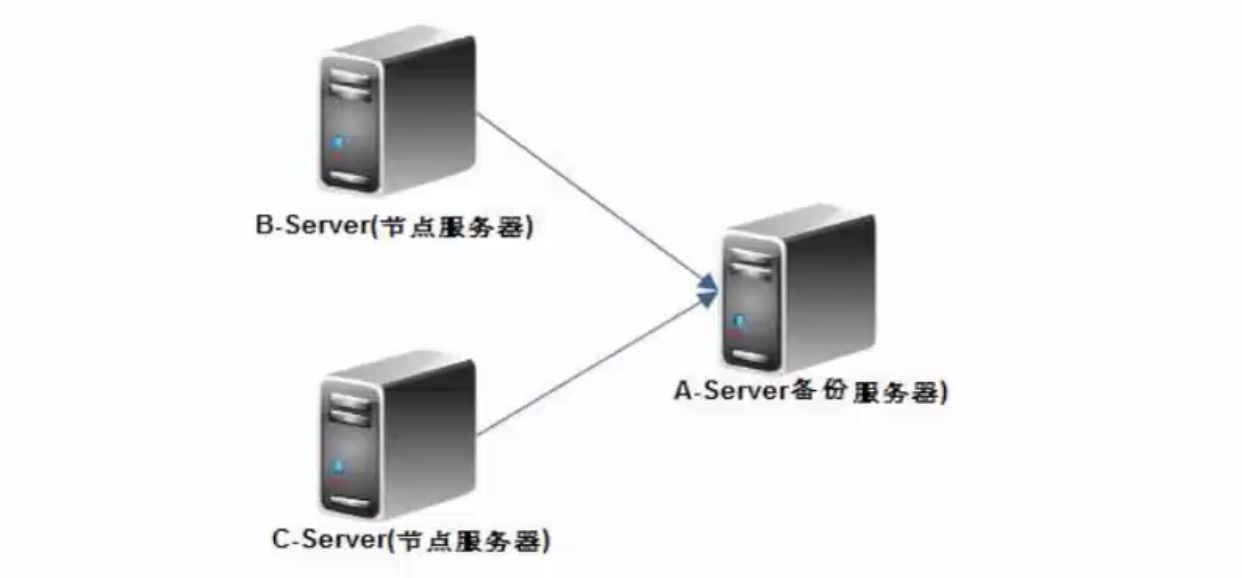
1.5 Start deploying Rsync service-Rsync server-side A-Server operation process:
1.5.1 Configure rsyncd.conf
First, confirm whether the software is installed:
[root@chensiqi2 ~]# rpm -qa rsync rsync-3.0.6-12.el6.x86_64
Then create the rsyncd.conf file and add the following (the file does not exist by default)
[root@chensiqi2 backup]# cat /etc/rsyncd.conf #rsync_config_____start #created by chensiqi 13:40 2017-3-6 ##blog:http://www.cnblogs.com/chensiqiqi/ ##rsyncd.conf start## # user uid = rsync # group gid = rsync # Program Security Settings use chroot = no # Number of client connections max connections = 200 # timeout timeout = 300 # Process document location pid file = /var/run/rsyncd.pid # Process lock lock file = /var/run/rsync.lock # Location of log files log file = /var/log/rsyncd.log ########################################## [backup] # Use directory path = /backup/ # Ignore mistakes ignore errors # Readable and Writable (true or false) read only = false # Prevent remote lists (don't let the server see what's on the server remotely) list=false # Allow IP hosts allow = 192.168.197.0/24 # Prohibit IP hosts deny = 0.0.0.0/32 # Virtual user auth users = rsync_backup # Files that store users and passwords secrets file = /etc/rsync.password ##rsync_config______end##
1.5.2 Creating Shared Directory and Adding rsync Program Users
[root@chensiqi2 ~]# useradd -M -s /sbin/nologin rsync #Create rsync users [root@chensiqi2 ~]# cat /etc/passwd | grep rsync rsync:x:500:500::/home/rsync:/sbin/nologin [root@chensiqi2 ~]# cat /etc/group | grep rsync rsync:x:500: [root@chensiqi2 ~]# mkdir /backup #Create shared directories
1.5.3 Startup Service: rsync --daemon
[root@chensiqi2 ~]# rsync --daemon [root@chensiqi2 ~]# netstat -antup | grep rsync tcp 0 0 0.0.0.0:873 0.0.0.0:* LISTEN 5163/rsync tcp 0 0 :::873 :::* LISTEN 5163/rsync
1.5.4 Change the / backup folder on A-Server to the master rsync
[root@chensiqi2 ~]# chown -R rsync /backup [root@chensiqi2 ~]# ls -ld /backup drwxr-xr-x. 2 rsync root 4096 3 Month 622:19 /backup
1.5.5 Create rsync Virtual Account Name and Password
[root@chensiqi2 ~]# echo "rsync_backup:123456" >/etc/rsync.password [root@chensiqi2 ~]# cat /etc/rsync.password rsync_backup:123456
1.5.6 Set the permission of account password file to 600 (must fail otherwise)
[root@chensiqi2 ~]# chmod 600 /etc/rsync.password [root@chensiqi2 ~]# ll /etc/rsync.password -rw-------. 1 root root 20 3 Month 622:27 /etc/rsync.password
1.5.7 Add boot start
[root@chensiqi2 ~]# echo "rsync --daemon" >> /etc/rc.local [root@chensiqi2 ~]# tail -1 /etc/rc.local rsync --daemon
Be careful:
Of course, you can also use the chkconfig rsync on command, but you have to write scripts suitable for chkconfig operation.
How to restart rsync service?
pkill rsync # Close rsync service
rsync --daemon # Start the rsync service
So far, rsync server A-server has been configured.
1.6 Start deploying Rsync service--Rsync client B-Server
1.6.1 All you need to do is create a password file
[root@chensiqi ~]# rpm -qa rsync rsync-3.0.6-12.el6.x86_64 [root@chensiqi ~]# echo "123456" > /etc/rsync.password
1.6.2 Set the password file permission to 600 (must fail otherwise)
[root@chensiqi ~]# chmod 600 /etc/rsync.password [root@chensiqi ~]# ls -ld /etc/rsync.password -rw-------. 1 root root 7 Mar 6 01:42 /etc/rsync.password
So far, rsync client B-Server has been configured.
1.6.5 Rsync Synchronization Test
1.6.5.1 Push Test 1: Push the content of client specified directory to server specified directory of rsync.
Test commands:
rsync -avz /backup/ rsync_backup@192.168.197.129::backup --password-file=/etc/rsync.password Instructions: - avz: keep robust attributes unchanged, - v displays synchronization information and - P displays specific synchronization process / backup/: The directory where the content to be pushed is located rsync_backup: Synchronized username for server-side rsync services (non-Linux users) 192.168.197.129:rsync server IP address backup: module name in rsync server configuration file password-file=/etc/rsync.password: Password-free operation, specify the location of the password file, if not written, will require users to enter passwords interactively. (If you want to hang on to a scheduled task, you have to be non-interactive)
Demonstration:
[root@chensiqi backup]# ls
opt.tar.gz
[root@chensiqi backup]# rsync -avzP /backup/ rsync_backup@192.168.197.129::backup --password-file=/etc/rsync.password #Synchronous test
sending incremental file list
./
opt.tar.gz
166 100% 0.00kB/s 0:00:00 (xfer#1, to-check=0/2)
sent 258 bytes received 30 bytes 576.00 bytes/sec
total size is 166 speedup is 0.58
[root@chensiqi backup]# ssh root@chensiqi2 "ls -l /backup" #View synchronization results
root@chensiqi2's password:
total 4
-rw-r--r--. 1 rsync rsync 166 Mar 6 21:02 opt.tar.gz1.6.5.2 Push Test 2: Push any directory of client to the specified directory of rsync server
Test commands:
rsync -avzP /tmp/ rsync_backup@192.168.197.129::backup --password-file=/etc/rsync.password
Demonstration process:
[root@chensiqi backup]# rsync -avzP /tmp/ rsync_backup@192.168.197.129::backup --password-file=/etc/rsync.password
sending incremental file list
./
opt.tar.gz2017-03-06
162 100% 0.00kB/s 0:00:00 (xfer#1, to-check=5/8)
backup/
opt/
opt/chensiqi
0 100% 0.00kB/s 0:00:00 (xfer#2, to-check=1/8)
opt/rh/
sent 441 bytes received 62 bytes 1006.00 bytes/sec
total size is 162 speedup is 0.32
[root@chensiqi backup]# ssh root@chensiqi2 "ls /backup" #Take a look at the results
root@chensiqi2's password:
backup
opt
opt.tar.gz2017-03-061.6.5.3 Pull-out Test 1: Synchronize all contents of specified directories on rsync server side to client side
Test commands:
rsync -avzP rsync_backup@192.168.197.129::backup /backup/ --password-file=/etc/rsync.password Instructions: Compared with push, only two directories have changed their location.
Demonstration process:
[root@chensiqi backup]# ls
[root@chensiqi backup]# rsync -avzP rsync_backup@192.168.197.129::backup /backup/ --password-file=/etc/rsync.password
receiving incremental file list
./
a
0 100% 0.00kB/s 0:00:00 (xfer#1, to-check=1/3)
opt.tar.gz
166 100% 162.11kB/s 0:00:00 (xfer#2, to-check=0/3)
sent 105 bytes received 389 bytes 988.00 bytes/sec
total size is 166 speedup is 0.34
[root@chensiqi backup]# ls
a opt.tar.gz1.6.5.4 Pull-out Test 2: Synchronize the specified contents in the specified directory of rsync server side to the client side
Test commands:
rsync -avzP rsync_backup@192.168.197.129::backup/opt.tar.gz /backup/ --password-file=/etc/rsync.password
Demonstration process:
[root@chensiqi backup]# ls
[root@chensiqi backup]# rsync -avzP rsync_backup@192.168.197.129::backup/opt.tar.gz /backup/ --password-file=/etc/rsync.password
receiving incremental file list
opt.tar.gz
166 100% 162.11kB/s 0:00:00 (xfer#1, to-check=0/1)
sent 83 bytes received 328 bytes 822.00 bytes/sec
total size is 166 speedup is 0.40
[root@chensiqi backup]# ls
opt.tar.gz1.6.5.5 Pull-out Test 3: After excluding all contents of a directory or file specified by rsync server side, synchronize to client side
Environmental preparation
We create the following file structure under the directory specified on the rsync server side
[root@chensiqi2 backup]# ls a b c chen d e [root@chensiqi2 backup]# ls chen 1 2 3 4 5 Explain: a, b, c, d, e are files and chen are directories. There are 1,2,3,4,5 files in the directory.
Method 1: Exclusion through command line
Test commands:
rsync -avz --exclude=a --exclude=chen/3 --exclude=chen/4 rsync_backup@192.168.197.129::backup /backup/ --password-file=/etc/rsync.password Instructions: - exlude = filename: excluded file
Demonstration process:
[root@chensiqi backup]# rsync -avz --exclude=a --exclude=chen/3 --exclude=chen/4 rsync_backup@192.168.197.129::backup /backup/ --password-file=/etc/rsync.password receiving incremental file list ./ .pwd.lock b c d e .ICE-unix/ chen/ chen/1 chen/2 chen/5 sent 258 bytes received 558 bytes 1632.00 bytes/sec total size is 0 speedup is 0.00 [root@chensiqi backup]# ls b c chen d e [root@chensiqi backup]# ls chen 1 2 5
Method 2: Exclusion through list file
Create exclusion list file
[root@chensiqi backup]# cat /root/exclude.txt 1 3 5 b e
Test commands:
rsync -avz --exclude-from=/root/exclude.txt rsync_backup@192.168.197.129::backup /backup/ --password-file=/etc/rsync.password Instructions: -- exclude-from = absolute path to the file: refer to an exclusion list, where you only need to enter the name of the excluded file
Demonstration process:
[root@chensiqi backup]# cat /root/exclude.txt 1 3 5 b e [root@chensiqi backup]# rsync -avz --exclude-from=/root/exclude.txt rsync_backup@192.168.197.129::backup /backup/ --password-file=/etc/rsync.password receiving incremental file list ./ a c d chen/ chen/2 chen/4 sent 202 bytes received 434 bytes 1272.00 bytes/sec total size is 0 speedup is 0.00 [root@chensiqi backup]# ls a c chen d [root@chensiqi backup]# ls chen 2 4
1.6.5.6 rsync synchronous pull-out test: keep rsync client specified directory content consistent with rsync server shared directory content
1) Always consistent with rsync server directory content
Always consistent means that when the Rsync server shared directory increases files, the client specified directory increases, the server shared directory deletes files, and the client specified directory deletes files.
Test commands:
rsync -avz --delete rsync_backup@192.168.197.129::backup /backup/ --password-file=/etc/rsync.password Instructions: - delete: Represents synchronized addition, deletion and alteration (file content changes, will also synchronize)
Demonstration process:
[root@chensiqi backup]# rsync -avz --delete rsync_backup@192.168.197.129::backup /backup/ --password-file=/etc/rsync.password #Make the first synchronization receiving incremental file list ./ a b c d e chen/ chen/1 chen/2 chen/3 chen/4 chen/5 sent 262 bytes received 663 bytes 1850.00 bytes/sec total size is 8 speedup is 0.01 [root@chensiqi backup]# ls #View synchronized files a b c chen d e [root@chensiqi backup]# ssh root@chensiqi2 "rm -rf /backup/a" #Remotely delete files a in the shared directory of the Rsync server root@chensiqi2's password: [root@chensiqi backup]# rsync -avz --delete rsync_backup@192.168.197.129::backup /backup/ --password-file=/etc/rsync.password #Second synchronization receiving incremental file list deleting a #You can see a delete synchronization in the synchronization process ./ sent 69 bytes received 278 bytes 694.00 bytes/sec total size is 0 speedup is 0.00 [root@chensiqi backup]# ls #Looking at the synchronization results, file a disappears. b c chen d e [root@chensiqi backup]# ssh root@chensiqi2 "echo 1111 >/backup/chensiqi" #Create a content file chensiqi remotely under the rsync server-side shared directory root@chensiqi2's password: [root@chensiqi backup]# rsync -avz --delete rsync_backup@192.168.197.129::backup /backup/ --password-file=/etc/rsync.password #Third synchronization receiving incremental file list ./ chensiqi #Added chensiqi file sent 88 bytes received 337 bytes 850.00 bytes/sec total size is 5 speedup is 0.01 [root@chensiqi backup]# cat chensiqi #View Synchronized File Contents 1111 [root@chensiqi backup]# ssh root@chensiqi2 "echo 222 >>/backup/chensiqi" #Added a line of content to the chensiqi file in the shared directory on rsync server side remotely. root@chensiqi2's password: [root@chensiqi backup]# rsync -avz --delete rsync_backup@192.168.197.129::backup /backup/ --password-file=/etc/rsync.password #Fourth synchronization receiving incremental file list chensiqi #The modified files are also synchronized sent 91 bytes received 338 bytes 858.00 bytes/sec total size is 9 speedup is 0.02 [root@chensiqi backup]# cat chensiqi #View Synchronized File Content 1111 222
2) After excluding a file, synchronize with the server
Test commands:
rsync -avz --delete --exclude=c rsync_backup@192.168.197.129::backup /backup/ --password-file=/etc/rsync.password Instructions: --exclude=c: Synchronization does not take into account a file named C
Demonstration process:
[root@chensiqi backup]# ls #View the contents of the directory b c chen chensiqi d e [root@chensiqi backup]# rsync -avz --delete --exclude=c rsync_backup@192.168.197.129::backup /backup/ --password-file=/etc/rsync.password #First Synchronization receiving incremental file list sent 73 bytes received 283 bytes 237.33 bytes/sec total size is 9 speedup is 0.03 [root@chensiqi backup]# ssh root@chensiqi2 "rm -rf /backup/c" #Remotely delete server-side c files root@chensiqi2's password: [root@chensiqi backup]# rsync -avz --delete --exclude=c rsync_backup@192.168.197.129::backup /backup/ --password-file=/etc/rsync.password #Second Synchronization receiving incremental file list ./ #No synchronization to anything sent 76 bytes received 286 bytes 241.33 bytes/sec total size is 9 speedup is 0.02 [root@chensiqi backup]# ssh root@chensiqi2 "touch /backup/c" #Remote creation of c file root@chensiqi2's password: [root@chensiqi backup]# rsync -avz --delete --exclude=c rsync_backup@192.168.197.129::backup /backup/ --password-file=/etc/rsync.password #Third Synchronization receiving incremental file list ./ #Or hasn't synchronized to anything yet sent 76 bytes received 286 bytes 241.33 bytes/sec total size is 9 speedup is 0.02 [root@chensiqi backup]# ssh root@chensiqi2 "echo 111 >>/backup/c" #Remotely modify c file root@chensiqi2's password: [root@chensiqi backup]# rsync -avz --delete --exclude=c rsync_backup@192.168.197.129::backup /backup/ --password-file=/etc/rsync.password #Fourth Synchronization receiving incremental file list #Still not synchronized to anything sent 73 bytes received 283 bytes 712.00 bytes/sec total size is 9 speedup is 0.03
1.6.5.7 rsync synchronous push test: Let Rsync server share directories consistently with Rsync client specified directory content.
1) consistency with rsync client directory content
Always consistent means that when the Rsync client specifies a directory to add files, the server-side shared directory increases, the client specifies a directory to delete files, and the server-side shared directory to delete files.
Test commands:
rsync -avz --delete /backup/ rsync_backup@192.168.197.129::backup --password-file=/etc/rsync.password Instructions: - delete: Represents synchronized addition, deletion and alteration (file content changes, will also synchronize) Compared with synchronous pull-out, only the client directory is placed in front of the server.
Demonstration process:
[root@chensiqi backup]# ls a b c chen d e [root@chensiqi backup]# rsync -avz --delete /backup/ rsync_backup@192.168.197.129::backup --password-file=/etc/rsync.password #First Synchronization sending incremental file list ./ a b c d e chen/ chen/1 chen/2 chen/3 chen/4 chen/5 sent 594 bytes received 206 bytes 533.33 bytes/sec total size is 0 speedup is 0.00 [root@chensiqi backup]# rm a #Client Delete File a rm: remove regular empty file `a'? y [root@chensiqi backup]# rsync -avz --delete /backup/ rsync_backup@192.168.197.129::backup --password-file=/etc/rsync.password #Second Synchronization sending incremental file list ./ deleting a #Synchronized the process of deleting file a sent 225 bytes received 13 bytes 476.00 bytes/sec total size is 0 speedup is 0.00 [root@chensiqi backup]# touch a #Create file a [root@chensiqi backup]# rsync -avz --delete /backup/ rsync_backup@192.168.197.129::backup --password-file=/etc/rsync.password #Third Synchronization sending incremental file list ./ a #Push a file to the server sent 271 bytes received 32 bytes 606.00 bytes/sec total size is 0 speedup is 0.00 [root@chensiqi backup]# echo 1111 >>a #Modification of file a [root@chensiqi backup]# cat a 1111 [root@chensiqi backup]# rsync -avz --delete /backup/ rsync_backup@192.168.197.129::backup --password-file=/etc/rsync.password #Fourth Synchronization sending incremental file list a #Synchronized the modified file a to the server side sent 277 bytes received 29 bytes 612.00 bytes/sec total size is 5 speedup is 0.02 [root@chensiqi backup]# ssh root@chensiqi2 "cat /backup/a" #View the contents of file a in the server-side shared directory remotely root@chensiqi2's password: 1111
2)--exclude = file name. After excluding a file, synchronize with the server
It's exactly the same as the synchronous pull-out exclusion. It's just that the catalogue changes its location. It doesn't cost too much space here. Students test it by themselves.
1.6.6 Risk Tips for Rsync Enterprise Applications
In particular:
Execution - delete parameter must be careful when pulling data from rsync server to rsync client. It is more dangerous than carrying - delete parameter from rsync client to rsync server. Client pushes the delete parameter to the server to delete only the data under the server module, while the former has the ability to delete all data locally on the rsync client, including all the directories that follow.
rsync pushes enterprise work scenarios:
1) Backup -- delete risk
What is local, what is remote, there is no local remote also need to be deleted. The directory data on the server side may be lost.
rsync pulls out enterprise work scenarios:
1) Code release, download. - delete risk
What's far away, what's local (client) and what's not far away should be deleted. Local directory data may be lost.
1.6.7 rsync undifferentiated synchronous production scenario application
Generally, there is a need for data consistency between two servers, and the timing is not very high. For example, the synchronization between two web servers under load balancing, or the synchronization between two highly available dual-machine configurations, rsync synchronization without difference is very dangerous. Moreover, there are many alternatives. Therefore, production scenarios have no special requirements and should be avoided. Use. Keep in mind that many friends have already learned the lesson of blood.
1.7 Advantages and disadvantages of Rsync
1.7.1 rsync advantages:
1. Incremental backup, support for socket (daemon), centralized backup (push-pull support, are client-side reference).
2. Remote SHELL channel mode can also be encrypted (SSH) transmission, socket (daemon) needs to be encrypted transmission, can use vpn services or ipsec services.
1.7.2 rsync shortcomings:
1. When a large number of small files are synchronized, the comparison time is longer. Sometimes, in the process of synchronization, the rsync process may stop and die.
2. Synchronize large files. Large files like 10G sometimes cause problems and interruptions. Before incomplete synchronization, it is a hidden file, which can be transmitted by parameters such as -- partial.
3. One-time remote copy can use scp, a large number of small files need to be packaged and copied. (important)
1.8 Necessary Thoughts for Error Elimination
- Proficiency in deployment process steps
- rsync Principle Understanding
- Learn to read logs, rsync command line output, log file / var/log/rsyncd.log
1.9 Rsync daemon service transmission data debugging ideas:
1.9.1 Rsync Server Error Removal
- Check whether the rsync service profile path is correct and the correct default path is: / etc/rsyncd.conf
- Check the configuration file for host allow,host deny, whether the IP segment allowed is the IP segment allowed for client access?
- Check whether the path in the path parameter in the configuration file exists and whether the permissions are correct (normally the owner and group corresponding to the UID parameter in the configuration file)
- Check whether the Rsync service is started. The view command is ps-ef | grep rsync. Does the port exist netstat-antup | grep 873
- Check whether the iptables firewall and selinux are enabled to allow rsync services to pass, or consider closing them.
- Check whether the server rsync configuration password file is 600 permissions, the password file format is correct, the correct format is: username: password, file path and secrect files parameters in the configuration file correspond.
- If you are pushing data, check to see if the user in the configuration rsyncd.conf file has readable and writable access to the directory under the module.
1.9.2 Rsync Client Error-shooting Thought
- Check whether the client rsync configuration password file is 600 privileges, password file format is correct, note: only need a password, and the server password is consistent.
- Connect the rsync server ip address 873 port with telnet to check whether the service is started (whether the server firewall is blocked or not) telnet 192.168.197.129 873
- When the client executes the command: rsync-avzP rsync_backup@192.168.197.129:: backup/backup/password-file=/etc/rsync.password
- The details of this command should be clearly remembered, especially the double colon at 192.168.197.129::backup and the subsequent backup as the module name.
2 [Rsync Project Practice] Case Model of Data Production Architecture Scheme for Backup Network-wide Server (Mandatory)
[Business case]
There is a Web server in a company. The data is very important, but if the hard disk is broken, the data will be lost. Now the leader asks you to make a periodic and regular backup of the data on other machines. The requirements are as follows:
Every night at 00 pm, the program directory of the backup website is packaged on Web server A and pushed to server B by Rsync command for backup and storage (the idea of backup is to pack it locally according to the date, and then push it to the backup server by rsync).
Specific requirements are as follows:
1) The backup directory of NFS server nfs01 and backup server backup must be / backup
2) The NFS server site directory is assumed to be (/var/www/html)
3) NFS servers only keep local backups for 7 days.
4) Check the backup results on the backup server and send them to the administrator's mailbox every day.
5) The data on the backup server is reserved every Saturday, while other backups are reserved for only 180 days.
Appendix 1: Description of common parameters of rsyncd.conf configuration file:
| rsyncd.conf parameter | Parameter description |
|---|---|
| uid=rsync | # Users used by rsync. |
| gid=rsync | # User Groups Used by rsync (Groups of Users) |
| use chroot=no | # If true, daemon "chroot to the path" before the client transfers the file. This is a security configuration, because most of us are on the intranet, so it doesn't matter if we don't deserve it. |
| max connections=200 | # Set the maximum number of connections, default 0, meaning unlimited, negative value to close the module |
| timeout=400 | # The default is 0, which means no timeout. Recommendation 300-600 (5-10 minutes) |
| pid file | # rsync daemon starts and writes its process pid to this file. If this file exists, rsync will not overwrite it, but will terminate |
| lock file | # Specify the lock file to support the "max connections" parameter so that the total number of connections does not exceed the limit |
| log file | # Without setting or setting errors, rsync uses rsyslog to output relevant log information |
| ignore errors | # Ignore I/O errors |
| read only=false | # Specifies whether the client can upload files, defaulting to true for all modules |
| list=false | # Whether the client is allowed to view the list of available modules by default |
| hosts allow | # Specify the client host name or ip address or address segment that you can contact. By default, you can connect without this parameter. |
| hosts deny | # Specifies a client hostname or ip address or address segment that cannot be contacted. Without this parameter by default, you can connect. |
| auth users | # Specifies which modules can be used by users separated by spaces or commas and which users do not need to exist in the local system. By default, all users have no password access |
| secrets file | # Specify user name and password to store files, format; user name; password, password no more than 8 bits |
| [backup] | # Here is the name of the module, which needs to be expanded with middle brackets. There is no special requirement for the name, but it is better to have a meaningful name for later maintenance. |
| path | # In this module, the file system or directory used by daemon, the directory's permissions should be consistent with those in the configuration file, otherwise you will encounter problems of reading and writing. |
In particular:
1) The parameter items in the module can be used in the global configuration.
2) The parameters in the above configuration file are often used in production. It is enough for beginners to master these parameters.
3) Refer to man rsyncd.conf for parameters not mentioned in the above configuration file.
Appendix 2: Developing rsync service startup scripts
#!/bin/bash #author:Mr.chen # chkconfig:35 13 91 # description:This is Rsync service management shell script # Source function library . /etc/rc.d/init.d/functions start(){ rsync --daemon if [ $? -eq 0 -a `ps -ef|grep -v grep|grep rsync|wc -l` -gt 0 ];then action "Starting Rsync:" /bin/true sleep 1 else action "Starting Rsync:" /bin/false sleep 1 fi } stop(){ pkill rsync;sleep 1;pkill rsync if [ `ps -ef|grep -v grep|grep "rsync --daemon"|wc -l` lt 1 ];then action "Stopping Rsync: `ps -ef|grep -v grep|grep rsync|wc -l`" /bin/true sleep 1 else action "Stopping Rsync:`ps -ef|grep -v grep | grep "rsync --daemon"|wc -l`" /bin/true sleep 1 fi } case "$1" in start) start; ;; stop) stop; ;; restart|reload) $0 stop; $0 start; ;; *) echo $"Usage: $0 {start|stop|restart|reload}" ;; esac
Save it as rsyncd and place it in / etc/init.d/rsyncd
[root@chensiqi2 ~]# cp rsync /etc/init.d/rsyncd [root@chensiqi2 ~]# chmod +x /etc/init.d/rsyncd [root@chensiqi2 ~]# /etc/init.d/rsyncd stop //Terminated [root@chensiqi2 ~]# /etc/init.d/rsyncd start Starting Rsync: [Sure?]