1. Linux directory structure
1.2, Root Directory
Location starting point for all partitions, directories, files, etc.
Use a separate'/'for the entire tree directory structure
1.2. Tree Catalog Structure
Common subdirectories: /root/bin/boot/dev/etc/home/var/usr/sbin/opt/mnt
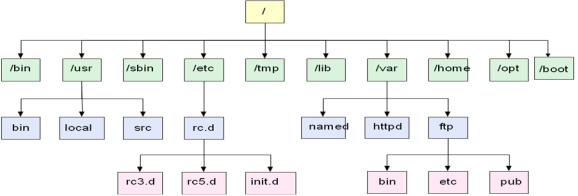
1.3. Common subdirectories and their functions
| /(root) | The root (/) corresponds to an entry, the total entry to the file, and the only entry |
|---|---|
| root | Superior directory of system administrator root |
| home | Host directory for normal users |
| boot | System Kernel, Startup File |
| der | Device Files |
| etc | configuration file |
| bin | Commands that all users can execute |
| sbin | Commands that administrators can execute |
| user | application program |
| var | log file |
| opt | Directory where third-party applications are installed |
| mnt | Default mount point |
2. View and retrieve documents
2.1. View the contents of the file - cat
Format: cat [Options) File Name Example: Find opt 1 in Catalog.xtx File Content [root@localhost opt]# ls 100m.img 99m.img b.txx ddd jishiben.tar.gz mulu.tar.gz saaa2 1.txt aaa data g.txt ky15 passwd s.txt [root@localhost opt]# cat 1.txt 1111 2222 333 444 Example: Find multiple files [root@localhost opt]# cat 1.txt g.txt 1111 Who shows who in front now, 1.txt stay g.txt Show 1 before.txt file 2222 333 444 ddd(g.xtx File Content) ccc
Common options:
| -n | Show line numbers including blank lines |
|---|---|
| -b | Show line numbers to skip blank lines |
| -s | Compress multiple empty lines into one empty line |
| -A | Show invisible characters (hidden characters) |
-n Display line numbers including blank lines
[root@localhost opt]# cat 1.txt
1111
2222
333
444
[root@localhost opt]# cat -n 1.txt
1 1111
2 2222
3
4 333
5
6
7 444
8
-b Display line number to skip blank lines
[root@localhost opt]# cat -n 1.txt
1 1111
2 2222
3
4 333
5
6
7 444
8
[root@localhost opt]# cat -b 1.txt
1 1111
2 2222
3 333
4 444
-s Compress multiple empty lines into one empty line
[root@localhost opt]# cat 1.txt 1111 2222 333 444 [root@localhost opt]# cat -s 1.txt 1111 2222 333 444
-A Show invisible characters (hidden characters)
[root@localhost opt]# cat -A 1.txt 1111$ 2222$ $ 333$ $ $ 444$ $
2.2. View the contents of the file - more
Format: more [Options) File Name... [root@localhost opt]# more 1.txt 1111 2222 333 444 ssss sss aaa szsd ccc 111 qq sssa asada adsdad dadada adada dada sss adadas adadada adsada adsads asdsad ada dad ada das --More--(78%)
Method of user action:
Press Enter to scroll down line by line
Press Space to turn down a screen
Press b to turn up a screen
Press q to exit
The more command has a disadvantage that pressing the last line will exit automatically
2.3. View the contents of the file - less
less is the same as the more command, but extends a lot.
Format: less [option]file name... [root@localhost opt]# less 1.txt 1111 2222 333 444 ssss sss aaa szsd ccc 111 qq sssa asada adsdad dadada adada dada sss adadas adadada adsada adsads asdsad ada dad ada das 1.txt
Method of user action:
Page Up pages up, Page Down pages down
Press/Find Content
N Next Content N Previous Content
Press Enter to scroll down line by line
Press Space to turn down a screen
Press b to turn up a screen
Press q to exit
Usually used in conjunction with pipe characters;Pipeline |: Pass the result of the previous command to the next command as a parameter
[root@localhost opt]# ls /mnt/ | less
-
10.txt
[123]
1.txt
2.txt
3.txt
4.txt
5.txt
6.txt
7.txt
8.txt
9.txt
aa
aa{1...10}
aaa
AAA
a.txt
A.txt
b.txt
B.txt
c.txt
C.txt
DDD
d.txt
D.txt
e.txt
E.txt
f.txt
F.txt
g.txt
G.txt
hpasswd
h.txt
H.txt
:
2.4. Look at the beginning and end - head, tail
head View a portion of the beginning of the file (default is 10 lines) Format: head -n Line number file name [root@localhost opt]# head -n 10 1.txt 1111 2222 333 444 ssss sss aaa [root@localhost opt]# head -n 5 1.txt 1111 2222 333 [root@localhost opt]#
tail View a small portion at the end of the file (default 10 lines) Format: tail -n Line number file name [root@localhost opt]# tail -n 10 1.txt da da dad a d dasd a dq [root@localhost opt]# tail -n 5 1.txt dasd a dq [root@localhost opt]# Format: tail -f Real-time view of file names [root@localhost opt]# ping www.baidu.com > g.txt [root@localhost opt]# tail -f g.txt 64 bytes from 103.235.46.39 (103.235.46.39): icmp_seq=11 ttl=128 time=224 ms 64 bytes from 103.235.46.39 (103.235.46.39): icmp_seq=12 ttl=128 time=225 ms 64 bytes from 103.235.46.39 (103.235.46.39): icmp_seq=13 ttl=128 time=231 ms 64 bytes from 103.235.46.39 (103.235.46.39): icmp_seq=14 ttl=128 time=229 ms 64 bytes from 103.235.46.39 (103.235.46.39): icmp_seq=15 ttl=128 time=228 ms 64 bytes from 103.235.46.39 (103.235.46.39): icmp_seq=16 ttl=128 time=230 ms --- www.wshifen.com ping statistics --- 16 packets transmitted, 15 received, 6% packet loss, time 15050ms rtt min/avg/max/mdev = 223.086/228.504/232.884/2.736 ms
2.5. Contents of Statistics File - wc
Count the number of words in the file Format: wc [Options)... Target File... -l Count rows -w Count Words -c Statistics Bytes [root@localhost opt]# cat 2.txt qqee sada [root@localhost opt]# wc 2.txt 2 2 10 2.txt 2 Lines 2 letters qqee sada 8 Visible bytes+2 Hidden Characters=10 Bytes [root@localhost opt]# cat -A 2.txt qqee$ sada$ [root@localhost opt]# cat 2.xt ss aa ss Spaces aa aa ss aa Spaces ss [root@localhost opt]# wc 2.xt 2 4 12 2.xt 2 Lines 4 letters because there are spaces aa ss aa ss There are 4 letters and 12 bytes in total: spaces are also characters so ss+aa+aa+ss+2 Spaces+2 Hidden Characters=12
2.6, Retrieving and Filtering File Content - grep
Format: grep [option]... Find Conditions Target File Filter out containment root The row target file is passwd [root@localhost opt]# grep root passwd root:x:0:0:root:/root:/bin/bash operator:x:11:0:operator:/root:/sbin/nologin
| -o | Show only the files you want |
|---|---|
| -f | Compare the same parts of two files |
| -v | Reverse |
| -i | Ignore case in search |
grep -i ignore case [root@localhost opt]# grep -i ROOT passwd root:x:0:0:root:/root:/bin/bash operator:x:11:0:operator:/root:/sbin/nologin
grep -f Compare the same parts of two files
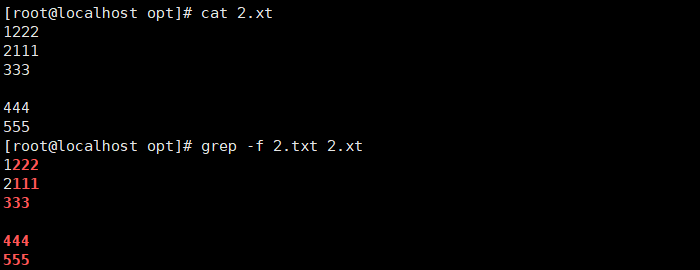
grep -o Show the file you want [root@localhost opt]# grep -o root passwd root root root root
grep -v Reverse [root@localhost opt]# grep root passwd (row containing root) root:x:0:0:root:/root:/bin/bash operator:x:11:0:operator:/root:/sbin/nologin [root@localhost opt]# Grep-v root passwd (excluding rows of root) bin:x:1:1:bin:/bin:/sbin/nologin daemon:x:2:2:daemon:/sbin:/sbin/nologin adm:x:3:4:adm:/var/adm:/sbin/nologin lp:x:4:7:lp:/var/spool/lpd:/sbin/nologin sync:x:5:0:sync:/sbin:/bin/sync shutdown:x:6:0:shutdown:/sbin:/sbin/shutdown halt:x:7:0:halt:/sbin:/sbin/halt
3. Backup and recovery
3.1. Compression and decompression commands - gzip, bzip2
Format: gzip [-9] file name Compressed File
bzip2 [-9] file name Compressed File
gzip -d .gz Compressed file in format Unzip File
bzip2 -d .bz2 Format Compressed File Unzip File
| -9 | Compression level, 9 highest and 1 worst |
|---|---|
| -k | For bzip2 only, source files can be preserved after compression |
3.2. Archive Command - tar
Format: tar []... Archive File Name Source File or Directory
tar []... Archive File Name [-C Target Directory]
| -c | Create a tar file, typically with |
|---|---|
| -v | Show Details |
| -f | Using archive files |
| -x | Unpack, Unpack tar |
| -p | Keep original permissions |
| -C | Specify extraction directory |
| -t | List view files in the tar package without unpacking it |
| -z | Compress the end of gz with g z ip |
| -j | Compress the end j of bz2 using bzip2 |
[root@localhost opt]# tar -zcvf bijiben.tar.gz 1.txt 2.txt 1.txt 2.txt [root@localhost opt]# ls 100m.img.gz 2.xt **bijiben.tar.gz** (Created successfully) ddd ky15 saaa2 1.txt 99m.img b.txx g.txt mulu.tar.gz s.txt 2.txt aaa data jishiben.tar.gz passwd [root@localhost opt]# tar -jcvf csgo.tar.bz2 s.txt s.txt [root@localhost opt]# ls 100m.img.gz 2.xt bijiben.tar.gz data jishiben.tar.gz passwd 1.txt 99m.img b.txx ddd ky15 saaa2 2.txt aaa ***csgo.tar.bz2*** (Created successfully) g.txt mulu.tar.gz s.txt