With a small goal every day, you will become powerful.
Firstly, we only use the Linerar Layout layout to complete a landing interface. The renderings and blueprints are presented as follows:

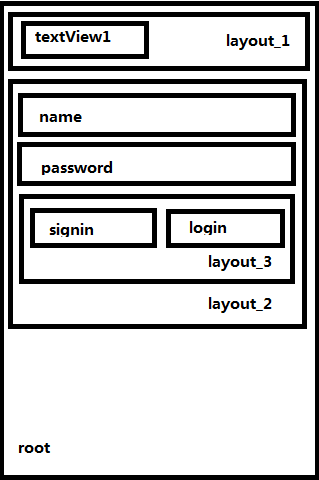
All layouts and controls are subclasses of landscapes.
Start with the commonly used attributes of the viewfinder class:
|
attribute |
Meaning |
|
Robot: Background |
Setting background |
|
Robot: Click |
Set up to see if you respond to click events |
|
Robot: Visible |
Control View Visibility |
|
Robot: Focusable |
Control to see if you can focus on e-magazines |
|
Robot: ID |
Setting identifiers for views can be obtained by the findViewById method |
Another point is the common attributes in the ViewGroup (which is a subclass of views in the ViewGroup):
|
attribute |
Meaning |
|
Robot: layout_height |
Specify the layout height of the subcomponent |
|
Robot: layout_width |
Specify the layout width of this subcomponent |
The detailed code is as follows:
<?xml version="1.0" encoding="utf-8"?>
<LinearLayout xmlns:android="http://schemas.android.com/apk/res/android"
xmlns:tools="http://schemas.android.com/tools"
android:layout_width="match_parent"
android:layout_height="match_parent"
android:padding="10dp"
android:orientation="vertical"
tools:context=".MainActivity">
<LinearLayout
android:layout_width="match_parent"
android:layout_height="wrap_content">
<TextView
android:id="@+id/textView"
android:background="#fff"
android:layout_width="wrap_content"
android:layout_height="wrap_content"
android:text="Sign in"/>
</LinearLayout>
<LinearLayout
android:background="#fff"
android:layout_width="match_parent"
android:layout_height="wrap_content"
android:orientation="vertical"
>
<EditText
android:id="@+id/name"
android:layout_width="match_parent"
android:layout_height="wrap_content"
android:hint="Cell-phone number"/>
<EditText
android:id="@+id/password"
android:layout_width="match_parent"
android:layout_height="wrap_content"
android:hint="Password"/>
<LinearLayout
android:layout_width="match_parent"
android:layout_height="wrap_content">
<Button
android:id="@+id/signin"
android:layout_width="wrap_content"
android:layout_height="wrap_content"
android:background="#fff"
android:text="register"
/>
<Button
android:layout_marginLeft="200dp"
android:id="@+id/login"
android:layout_width="wrap_content"
android:layout_height="wrap_content"
android:text="Sign in"
/>
</LinearLayout>
</LinearLayout>
</LinearLayout>The buttons in the code, TextView's and EditText's are commonly used controls. Just click here. I'll explain them step by step in the following tutorial.
Now that's it. Keep working hard. If you have any questions, please ask them. Struggle for young GO! ...