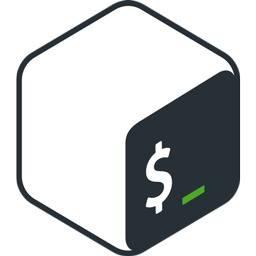
Catalog
-
basic operation
1.1. File operation
1.2. Text operation
1.3. Directory operation
1.4. SSH, System Information-Network Operation
-
Basic Shell Programming
2.1. variable
2.2. String substitution
2.3. function
2.4. condition
2.5. loop
-
Skill
- debugging
1. Basic Operations
a. export
Display all environment variables. If you want to get more information about a variable, use echo $VARIABLE_NAME.
exportExample:
$ export SHELL=/bin/zsh AWS_HOME=/Users/adnanadnan/.aws LANG=en_US.UTF-8 LC_CTYPE=en_US.UTF-8 LESS=-R $ echo $SHELL /usr/bin/zsh
b. whereis
whereis uses the database built automatically by the system to search for executable files, source files and manual pages.
whereis nameExample:
$ whereis php /usr/bin/php
c. which
It searches the directory specified by the environment variable PATH for executable files. This command prints the full path of the executable file.
which program_name Example:
$ which php /c/xampp/php/php
d. clear
Clear the contents of the window.
1.1. File Operations
| ls | touch | cat | more | head | tail | mv | cp | rm | diff |
| chmod | gzip | gunzip | gzcat | lpr | lpq | lprm |
a. ls
List your files. ls has many options: - l lists the "long format" file, which contains the exact size of the file, the person who owns the file, the right to view the file, and when the last modification was made. - a Lists all files, including hidden files. For more information on this command, check here link.
ls optionExample:
$ ls -al rwxr-xr-x 33 adnan staff 1122 Mar 27 18:44 . drwxrwxrwx 60 adnan staff 2040 Mar 21 15:06 .. -rw-r--r--@ 1 adnan staff 14340 Mar 23 15:05 .DS_Store -rw-r--r-- 1 adnan staff 157 Mar 25 18:08 .bumpversion.cfg -rw-r--r-- 1 adnan staff 6515 Mar 25 18:08 .config.ini -rw-r--r-- 1 adnan staff 5805 Mar 27 18:44 .config.override.ini drwxr-xr-x 17 adnan staff 578 Mar 27 23:36 .git -rwxr-xr-x 1 adnan staff 2702 Mar 25 18:08 .gitignore
b. touch
Create or update your files.
touch filenameExample:
$ touch trick.mdc. cat
It can be used under UNIX or Linux for the following purposes.
- Display text files on the screen
- Copy text files
- Merge text files
- Create a new text file
cat filename cat file1 file2 cat file1 file2 > newcombinedfile
d. more
Display the first part of the file (move with spaces and type q to exit).
more filenamee. head
The first 10 lines of the output file.
head filenamef. tail
Output the last 10 lines of file. For - f to output additional data as the file grows.
tail filenameg. mv
Move files from one location to another.
mv filename1 filename2filename1 file source path, filename2 is the target path.
h. cp
Copy files from one location to another.
cp filename1 filename2filename1 file source path, filename2 is the target path.
i. rm
Delete files. Using this command in the directory will show you an error: rm: directory: is a directory. To delete a directory, you have to pass - rf to recursively delete everything in the directory.
rm filenamej. diff
Compare documents and list their differences.
diff filename1 filename2k. chmod
Let you change the read, write and execute permissions of files.
chmod -options filenamel. gzip
Compressed files.
gzip filenamem. gunzip
Unzip gzip compressed files.
gunzip filenamen. gzcat
Let you view the gzip compressed file without gunzip.
gzcat filenameo. lpr
Print document.
lpr filenamep. lpq
View the printer queue.
lpqExample:
$ lpq Rank Owner Job File(s) Total Size active adnanad 59 demo 399360 bytes 1st adnanad 60 (stdin) 0 bytes
q. lprm
Remove something from the print queue.
lprm jobnumber1.2. Text Operations
| awk | grep | wc | sed | sort | uniq | cut | echo | fmt |
| tr | nl | egrep | fgrep |
a. awk
Awk is the most useful command for handling text files. It runs on the entire file line by line. By default, it uses spaces to separate fields. The most common syntax for awk commands is
awk '/search_pattern/ { action_to_take_if_pattern_matches; }' file_to_parse
Let's take the following file / etc/passwd. The following is the sample data contained in this file:
root:x:0:0:root:/root:/usr/bin/zsh daemon:x:1:1:daemon:/usr/sbin:/usr/sbin/nologin bin:x:2:2:bin:/bin:/usr/sbin/nologin sys:x:3:3:sys:/dev:/usr/sbin/nologin sync:x:4:65534:sync:/bin:/bin/sync
So now let's just get the user name from this file. - F specifies which partition field we want to base on. In our example: {print $1} means that the first matching field is printed out.
awk -F':' '{ print $1 }' /etc/passwd
After running the above command, you will get the following output.
root daemon bin sys sync
For more details on how to use awk, see the following link.
b. grep
Find the text in the file. You can use grep to search for text lines that match one or more regular expressions and output only the matching rows.
grep pattern filenameExample:
$ grep admin /etc/passwd _kadmin_admin:*:218:-2:Kerberos Admin Service:/var/empty:/usr/bin/false _kadmin_changepw:*:219:-2:Kerberos Change Password Service:/var/empty:/usr/bin/false _krb_kadmin:*:231:-2:Open Directory Kerberos Admin Service:/var/empty:/usr/bin/false
You can also force grep to ignore word case by using the - i option. - r can be used to search all files in a specified directory, for example:
$ grep -r admin /etc/- w only searches for words. For grep details, see the following link.
c. wc
Tell you how many lines, words and characters there are in a file.
wc filenameExample:
$ wc demo.txt 7459 15915 398400 demo.txt
7459 is line number, 15915 is word number, 398400 is character number.
d. sed
A stream editor for filtering and transforming text.
example.txt
Hello This is a Test 1 2 3 4Replace all spaces with hyphens
sed 's/ /-/g' example.txt
Hello-This-is-a-Test-1-2-3-4Replace all numbers with "d"
sed 's/[0-9]/d/g' example.txt
Hello This is a Test d d d de. sort
Sort lines of text files
example.txt
f b c g a e d
sort example.txt
sort example.txta b c d e f g
Randomize an example.txt for sorting
sort example.txt | sort -R
b f a c d g e
f. uniq
Reporting or omitting duplicate lines
example.txt
a a b a b c d c
Show only the unique row of example.txt (first you need to sort, otherwise you can't see overlap)
sort example.txt | uniq
a b c d
Display the unique item in each line and tell me how many instances I found
sort example.txt | uniq -c
3 a 2 b 2 c 1 d
g. cut
Delete parts from each line of file.
example.txt
red riding hood went to the park to playDisplay spaces in columns 2, 7 and 9 as separators
cut -d " " -f2,7,9 example.txt
riding park playh. echo
Display a line of text
Display "Hello World"
echo Hello WorldHello WorldDisplay "Hello World" with line breaks between letters
echo -ne "Hello\nWorld\n"
Hello World
i. fmt
Simple Best Text Formatting Program
example: example.txt (1 line)
Lorem ipsum dolor sit amet, consetetur sadipscing elitr, sed diam nonumy eirmod tempor invidunt ut labore et dolore magna aliquyam erat, sed diam voluptua. At vero eos et accusam et justo duo dolores et ea rebum. Stet clita kasd gubergren, no sea takimata sanctus est Lorem ipsum dolor sit amet.Output the line of example.txt to the width of 20 characters
cat example.txt | fmt -w 20
Lorem ipsum dolor sit amet, consetetur sadipscing elitr, sed diam nonumy eirmod tempor invidunt ut labore et dolore magna aliquyam erat, sed diam voluptua. At vero eos et accusam et justo duo dolores et ea rebum. Stet clita kasd gubergren, no sea takimata sanctus est Lorem ipsum dolor sit amet.
j. tr
Translate or delete characters
example.txt
Hello World Foo Bar Baz!Turn all lowercase letters into capitals
cat example.txt | tr 'a-z' 'A-Z'
HELLO WORLD FOO BAR BAZ!Change all spaces into newline characters
cat example.txt | tr ' ' '\n'
Hello World Foo Bar Baz!
k. nl
Number of rows displaying files
example.txt
Lorem ipsum dolor sit amet, consetetur sadipscing elitr, sed diam nonumy eirmod tempor invidunt ut labore et dolore magna aliquyam erat, sed diam voluptua. At vero eos et accusam et justo duo dolores et ea rebum. Stet clita kasd gubergren, no sea takimata sanctus est Lorem ipsum dolor sit amet.
Show example.txt with line number
nl -s". " example.txt
1. Lorem ipsum 2. dolor sit amet, 3. consetetur 4. sadipscing elitr, 5. sed diam nonumy 6. eirmod tempor 7. invidunt ut labore 8. et dolore magna 9. aliquyam erat, sed 10. diam voluptua. At 11. vero eos et 12. accusam et justo 13. duo dolores et ea 14. rebum. Stet clita 15. kasd gubergren, 16. no sea takimata 17. sanctus est Lorem 18. ipsum dolor sit 19. amet.
l. egrep
Print line-extension expressions for matching patterns (alias:'grep-E')
example.txt
Lorem ipsum dolor sit amet, consetetur sadipscing elitr, sed diam nonumy eirmod tempor invidunt ut labore et dolore magna aliquyam erat, sed diam voluptua. At vero eos et accusam et justo duo dolores et ea rebum. Stet clita kasd gubergren, no sea takimata sanctus est Lorem ipsum dolor sit amet.
Lines in which "Lorem" or "dolor" are displayed
egrep '(Lorem|dolor)' example.txt or grep -E '(Lorem|dolor)' example.txt
Lorem ipsum dolor sit amet, et dolore magna duo dolores et ea sanctus est Lorem ipsum dolor sit
m. fgrep
Print line-FIXED pattern matching to match pattern (alias:'grep-F')
example.txt
Lorem ipsum dolor sit amet, consetetur sadipscing elitr, sed diam nonumy eirmod tempor foo (Lorem|dolor) invidunt ut labore et dolore magna aliquyam erat, sed diam voluptua. At vero eos et accusam et justo duo dolores et ea rebum. Stet clita kasd gubergren, no sea takimata sanctus est Lorem ipsum dolor sit amet.
Find the specific string'(Lorem | doloar)'in example.txt
fgrep '(Lorem|dolor)' example.txt or grep -F '(Lorem|dolor)' example.txt
foo (Lorem|dolor)
1.3. Directory Operations
| mkdir | cd | pwd |
a. mkdir
Generate a new directory.
mkdir dirnameb. cd
Execute this and move from one directory to another.
$ cdMove you to the home directory. This command accepts the optional dirname and moves you to the directory.
cd dirnamec. pwd
Tell you your current catalogue.
pwd1.4. SSH, System Info & Network Operations
| ssh | whoami | passwd | quota | date | cal | uptime | w | finger | uname |
| man | df | du | last | ps | kill | killall | top | bg | fg |
| ping | whois | dig | wget | scp |
a. ssh
ssh (SSH client) is a program used to log on to a remote machine and execute commands.
ssh user@hostThis command also accepts the option that - p can be used to connect to a specific port.
ssh -p port user@hostb. whoami
Returns the current login username.
c. passwd
Allow current logged-in users to change their passwords.
d. quota
Display your disk quota.
quota -ve. date
Displays the current date and time.
f. cal
Display the calendar of months.
g. uptime
Displays the current uptime.
h. w
Show who's Online
i. finger
Displays information about user.
finger usernamej. uname
Display kernel information.
uname -ak. man
Manual showing the specified command.
man commandl. df
Display disk usage.
m. du
Displays disk usage of files and directories in file names (du -s gives only one total).
du filenamen. last
List the designated users you logged in last.
last yourUsernameo. ps
List your processes.
ps -u yourusernamep. kill
Use the ID you provide to kill (end) the process.
kill PIDq. killall
Kill all processes by name.
killall processnamer. top
Displays the current active process.
s. bg
List Jobs that stop or work in the background; restore Jobs that stop in the background.
t. fg
Recent Front Office Job.
Brings the most recent job in the foreground.
u. ping
Pings host and output results.
ping hostv. whois
Get the domain's who information.
whois domainw. dig
Get DNS information for the domain.
dig domainx. wget
Download the file.
wget filey. scp
Transfer files between a local host and a remote host or between two remote hosts.
Copy from local host to remote host
scp source_file user@host:directory/target_fileCopy from remote host to local host
scp user@host:directory/source_file target_file scp -r user@host:directory/source_folder farget_folder
This command also accepts the - P option that can be used to connect to a specific port.
scp -P port user@host:directory/source_file target_file2. Basic Shell Programming
In bash you will write the first line of script file, called shebang. This line in any script determines the execution capability of the script, such as a separate executable file, rather than typing sh, bash, python, php, etc. in advance in the terminal.
#!/bin/bash2.1. Variables
Creating variables in bash is similar to other languages. There is no data type. Variables in bash can contain numbers, characters, strings, etc. You don't need to declare a variable, just assign a value to its reference to create it.
Example:
str="hello world"
The above line creates a variable str and assigns it "hello world". Retrieve the value of a variable by placing $at the beginning of the variable name.
Example:
echo $str # hello world
Like other languages, bash has arrays. An array is a variable that contains multiple values. There is no maximum limit on the size of the array. The array in Bash is zero. The first element is indexed to element 0. There are several ways to create an array in bash. What are the following?
Examples:
array[0] = val array[1] = val array[2] = val array=([2]=val [0]=val [1]=val) array(val val val)
To display values at a specific index, use the following syntax:
${array[i]} # where i is the index
If no index is provided, the array element 0 is assumed. To understand how many values are in an array, use the following syntax:
${#array[@]}Bash also supports ternary conditions. Here are some examples.
${varname:-word} # If varname exists and is not null, its value is returned; otherwise, word is returned. ${varname:=word} # If varname exists and is not null, its value is returned; otherwise, it is set and its value is returned. ${varname:+word} # If varname exists and is not null, return word; otherwise return null ${varname:offset:length} # Perform substring extensions. It returns a substring of $varname, starting with offset and up to length
2.2 String Substitution
Check some syntax about how to manipulate strings
${variable#pattern} # if the pattern matches the beginning of the variable's value, delete the shortest part that matches and return the rest ${variable##pattern} # if the pattern matches the beginning of the variable's value, delete the longest part that matches and return the rest ${variable%pattern} # if the pattern matches the end of the variable's value, delete the shortest part that matches and return the rest ${variable%%pattern} # if the pattern matches the end of the variable's value, delete the longest part that matches and return the rest ${variable/pattern/string} # the longest match to pattern in variable is replaced by string. Only the first match is replaced ${variable//pattern/string} # the longest match to pattern in variable is replaced by string. All matches are replaced ${#varname} # returns the length of the value of the variable as a character string
2.3. Functions
Like almost any programming language, you can use functions to group code segments in a more logical way, or to practice the sacred art of recursion. Declaring a function is just a matter of writing the function my_func {my_code}. Calling a function is like calling another program. You just need to write its name.
functname() { shell commands }
Example:
#!/bin/bash function hello { echo world! } hello function say { echo $1 } say "hello world!"
When you run the above example, the Hello function will output "world!". The two functions mentioned above are the same as hello and say. The main difference is the function say. This function prints the first parameter it receives. The parameters in the function are handled in the same way as those given to the script.
2.4. Conditionals
Conditional statements in bash are similar to other programming languages. Conditions come in many forms, such as if expression then statement, which is executed only when the expression is true.
if [expression]; then will execute only if expression is true else will execute if expression is false fi
Sometimes, if the condition becomes confusing, you can use the same condition case statements.
case expression in pattern1 ) statements ;; pattern2 ) statements ;; ... esac
Expression Examples:
statement1 && statement2 # The conditions on both sides are true statement1 || statement2 # One side is true str1=str2 # str1 matches str2 str1!=str2 # str1 does not match str2 str1<str2 # Is str1 less than str2 str1>str2 # Is str1 larger than str2 -n str1 # str1 is not empty (length greater than 0) -z str1 # str1 is empty (length is 0) -a file # Document Existence -d file # The file exists as a directory -e file # The file exists; the same - a -f file # A file exists as a regular file (that is, not a directory or other special type of file) -r file # You have permission to read -r file # File exists, not empty -w file # You have write permission -x file # You have permission to execute documents file1 -nt file2 # file1 is newer than file2 file1 -ot file2 # file1 is older than file2 -lt # less than -le # Less than or equal to -eq # Be equal to -ge # Greater than or equal to -gt # greater than -ne # Not equal to
2.5. Loops
There are three different types of cycles in bash. for, while and until.
for grammar:
for x := 1 to 10 do begin statements end for name [in list] do statements that can use $name done for (( initialisation ; ending condition ; update )) do statements... done
while grammar:
while condition; do statements done
until grammar:
until condition; do statements done
3. Tricks
Set an alias
Bash_profile can be opened by running the following command. nano ~/.bash_profile
alias dockerlogin='ssh www-data@adnan.local -p2222' # add your alias in .bash_profile
Quickly remove specific directories
nano ~/.bashrc
export hotellogs="/workspace/hotel-api/storage/logs"
source ~/.bashrc
cd hotellogs
4. Debugging
You can easily debug the bash script bash by passing different options. For example - n, commands are not run and only grammatical errors are checked. - The vecho command precedes running them. - The echo command processed by the x command line.
bash -n scriptname bash -v scriptname bash -x scriptname
License
Original address: https://github.com/Idnan/bash-guide
Translation: Savorboard
