https://zerosun.top/2019/08/12/openstack-deploying-by-OSA/
https://www.bookstack.cn/read/deployopenstackwithpuppet/deployment_tool-osa.md
1. Preparation environment:
Three physical machines or virtual machines (CentOS7 system and virtual machine environment are used in this paper)
One deploy and two network cards (ens192 and ens224)
One control+network and two network cards (ens192 and ens224)
One compute+storage, three network cards (ens192, ens224, ens256)
Compute compute node plus a hard disk
1.1 network configuration
- deploy:
vim /etc/sysconfig/network-scripts/ifcfg-ens192 BOOTPROTO=static DEVICE=ens192 ONBOOT=yes IPADDR=10.24.3.10 NETMASK=255.255.255.0 GATEWAY=10.24.3.254
- control:
ens-192 configuration ip:vim /etc/sysconfig/network-scripts/ifcfg-ens192 TYPE=Ethernet BOOTPROTO=static DEVICE=ens192 ONBOOT=yes IPADDR=10.24.3.12 NETMASK=255.255.255.0 GATEWAY=10.24.3.254
The ens-224 network card is configured with three sub interfaces (xvlan s), which are:
- ens-224.10
vim /etc/sysconfig/network-scripts/ifcfg-ens224.10 VLAN=yes DEVICE=ens224.10 BOOTPROTO=static ONBOOT=yes TYPE=Ethernet IPADDR=192.168.10.20 NETMASK=255.255.255.0 vim /etc/sysconfig/network-scripts/ifcfg-vlan10 VLAN=yes VLAN_NAME_TYPE=VLAN_PLUS_VID_NO_PAD DEVICE=vlan10 PHYSDEV=ens224 BOOTPROTO=static ONBOOT=yes TYPE=Ethernet IPADDR=192.168.10.20 NETMASK=255.255.255.0
- ens-224.20
vim /etc/sysconfig/network-scripts/ifcfg-ens224.20 VLAN=yes DEVICE=ens224.20 BOOTPROTO=static ONBOOT=yes TYPE=Ethernet IPADDR=192.168.20.20 NETMASK=255.255.255.0 vim /etc/sysconfig/network-scripts/ifcfg-vlan20 VLAN=yes VLAN_NAME_TYPE=VLAN_PLUS_VID_NO_PAD DEVICE=vlan20 PHYSDEV=ens224 BOOTPROTO=static ONBOOT=yes TYPE=Ethernet IPADDR=192.168.20.20 NETMASK=255.255.255.0
- 3ns-224.30
vim /etc/sysconfig/network-scripts/ifcfg-ens224.30 VLAN=yes DEVICE=ens224.30 BOOTPROTO=static ONBOOT=yes TYPE=Ethernet IPADDR=192.168.30.20 NETMASK=255.255.255.0 vim /etc/sysconfig/network-scripts/ifcfg-vlan30 VLAN=yes VLAN_NAME_TYPE=VLAN_PLUS_VID_NO_PAD DEVICE=vlan30 PHYSDEV=ens224 BOOTPROTO=static ONBOOT=yes TYPE=Ethernet IPADDR=192.168.30.20 NETMASK=255.255.255.0
Configure ip:
# External network card configuration vim /etc/sysconfig/network-scripts/ifcfg-ens256 DEVICE=ens256 BOOTPROTO=none ONBOOT=yes TYPE=Ethernet
- compute:
The configuration of ens192 and ens224 is the same as that of control. Ens224 is configured with three sub interfaces. The IP segment of the sub interface is not changed. Only the IP is changed:
vim /etc/sysconfig/network-scripts/ifcfg-ens192 BOOTPROTO=static DEVICE=ens192 ONBOOT=yes IPADDR=10.24.3.11 NETMASK=255.255.255.0 GATEWAY=10.24.3.254 vim /etc/sysconfig/network-scripts/ifcfg-ens224.10 IPADDR=192.168.10.10 vim /etc/sysconfig/network-scripts/ifcfg-ens224.20 IPADDR=192.168.20.10 vim /etc/sysconfig/network-scripts/ifcfg-ens224.30 IPADDR=192.168.30.10
1.2 restart the network card
systemctl restart network ip a View network card information
The ping command detects whether the host is connected, for example:[ root@compute ~]# ping 192.168.20.10
1.3 compute newly added hard disk partition initialization
fdisk -l pvcreate /dev/sdb vgcreate cinder-volumes /dev/sdb
[operate the following on deploy to deploy the node server]
2. Ready to deploy
2.1 installation dependencies
yum install -y epel-release yum install -y python-pip pip install -U pip yum install python-devel libffi-devel gcc openssl-devel libselinux-python
2.2 installing deployment tools [ansible, kolla ansible]
yum install ansible pip install kolla-ansible
2.3
Copy globals.yml and passwords.yml to the / etc/kolla directory
cp -r /usr/share/kolla-ansible/etc_examples/kolla /etc/kolla/
2.4 copy all in one and multinode inventory files to the current directory.
cp /usr/share/kolla-ansible/ansible/inventory/* .
3. Download kolla source code
If there is no git command, install yum install -y git manually
3.1 get Kolla and Kolla ansible repositories
git clone https://github.com/openstack/kolla git clone https://github.com/openstack/kolla-ansible
3.2 kolla ansible save the configuration files (globals.yml and passwords.yml) in etc/kolla and copy the configuration files to / etc/kolla directory
cp -r kolla-ansible/etc/kolla /etc/kolla/
3.3 kolla ansible saves inventory files (all in one and multinode) in ansible / inventory.
Now copy the manifest file to the current directory
cp kolla-ansible/ansible/inventory/* .
4. Ready to deploy
4.1 the passwords used in the deployment are stored in the / etc/kolla/passwords.yml file. Generate a random password by running the following command:
kolla-genpwd
After initialization, keystone can be changed manually_ admin_ Password (OpenStack login password)
vim /etc/kolla/passwords.yml keystone_admin_password:admin
4.2 configuring multinode files
[control] 10.24.3.12 ansible_user=root ansible_password=1234 ansible_become=true [network] 10.24.3.12 ansible_user=root ansible_password=1234 ansible_become=true [external-compute] 10.24.3.11 ansible_user=root ansible_password=1234 ansible_become=true [monitoring] 10.24.3.12 ansible_user=root ansible_password=1234 ansible_become=true [storage] 10.24.3.11 ansible_user=root ansible_password=1234 ansible_become=true [deployment] localhost ansible_connection=local
Test: confirm whether the inventory configuration file is correct:
ansible -m ping all
result:
[root@deploy /]# ansible -m ping all
10.24.3.11 | SUCCESS => {
"changed": false,
"ping": "pong"
}
10.24.3.12 | SUCCESS => {
"changed": false,
"ping": "pong"
}
4.3 editing the globals.yml configuration file
kolla_base_distro: "centos" # binary uses software repositories like apt or yum, source uses original source code archives, git repositories, or local source code directories kolla_install_type: "source" openstack_release: "queens" # Version used kolla_internal_vip_address: "192.168.10.120" # Internal VIP kolla_external_vip_address: "10.24.3.120" # External VIP network_interface: "ens224.10" kolla_external_vip_interface: "ens192" api_interface: "ens224.10" storage_interface: "ens224.20" cluster_interface: "ens224.20" tunnel_interface: "ens224.30" # The interface is active and has no IP address. Otherwise, the instance will not be able to access the external network neutron_external_interface: "ens256" enable_cinder: "yes"
5. Start deployment
''' 1,have kolla Boot server deployment dependencies for''' kolla-ansible -i ./multinode bootstrap-servers ''' 2,Perform a pre deployment check on the host''' kolla-ansible -i ./multinode prechecks ''' 3,implement OpenStack deploy''' kolla-ansible -i ./multinode deploy
6. Using OpenStack
6.1 OpenStack requires an openrc file that sets the credentials of the admin user.
To generate this file, run the following command:
kolla-ansible post-deploy . /etc/kolla/admin-openrc.sh
6.2 installing the basic OpenStack CLI client:
pip install python-openstackclient python-glanceclient python-neutronclient
6.3 run scripts to create sample networks, images, etc
. /usr/share/kolla-ansible/init-runonce
Open the browser and enter 10.24.3.120 (external VIP). The user admin and password admin can log in to openstack_dashboard, as shown in the figure:
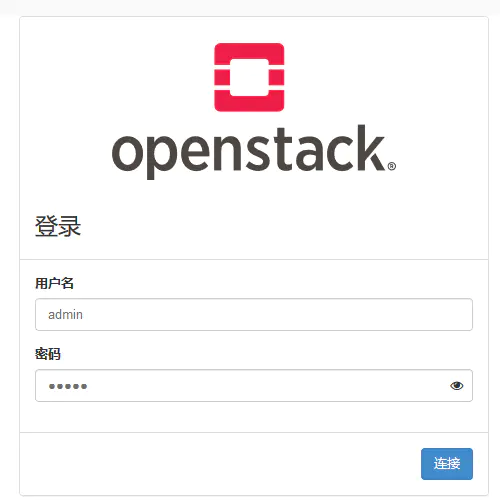
Author: no two 1
Link: https://www.jianshu.com/p/6b7ebcb82196
Source: Jianshu
The copyright belongs to the author. For commercial reprint, please contact the author for authorization, and for non-commercial reprint, please indicate the source.