katalon installation, recording, executing simple Web scripts
_Xiaobian is not talented. The article written yesterday was not saved and lost!Rewrite one today.Don't talk too much, just get right!
Catalog
- Download katalon
- Register katalon
- Recording scripts
- Edit script
- Run script
- Analysis results
_This catalog is ugly, but it shows what I've done!
Download katalon
- Open the katalon website address: https://www.katalon.com/
- Click one of the red boxes.
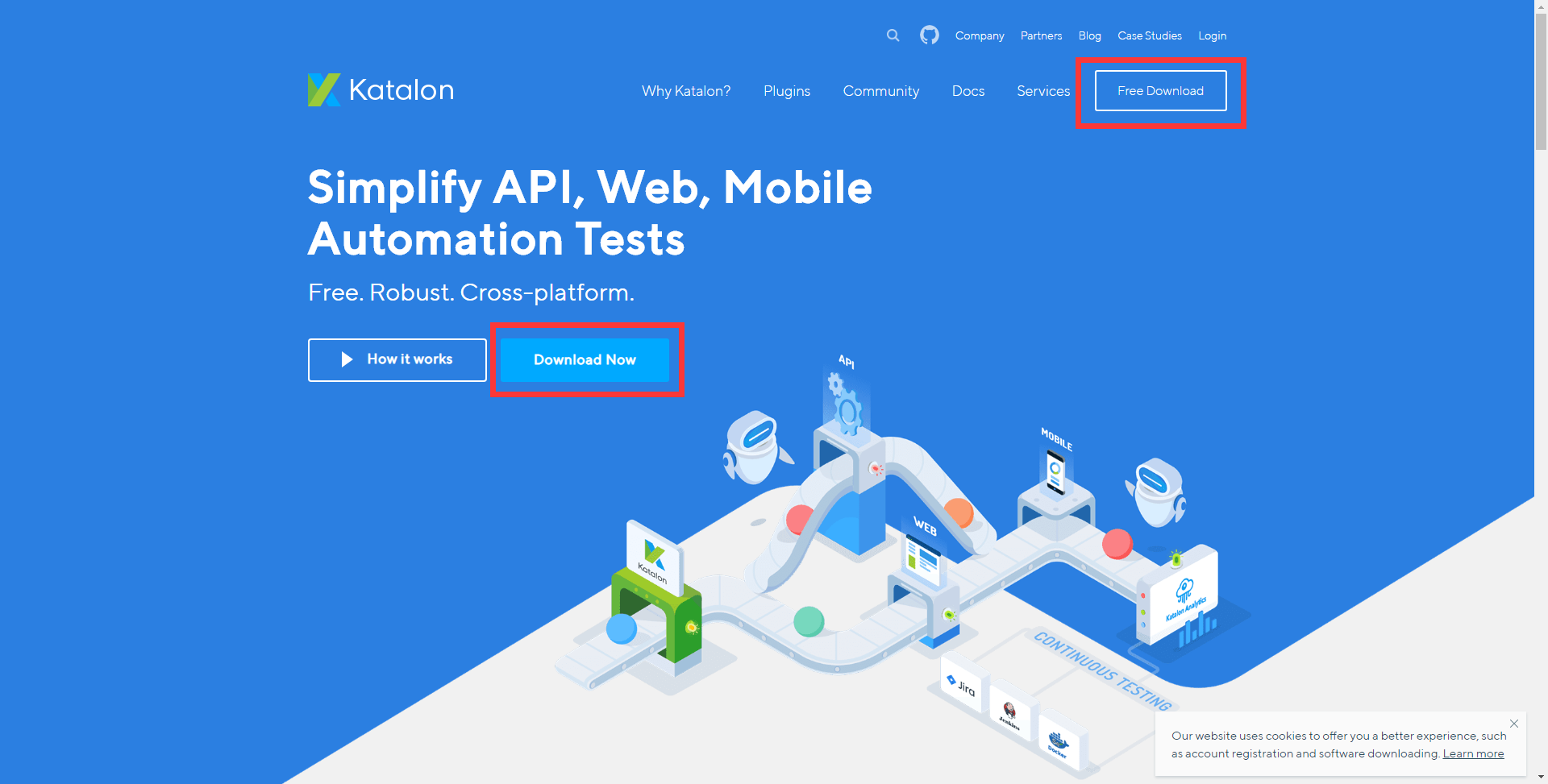
- katalon will let you sign up for an account to download, activate, and free!
- Enter your name, mailbox, login password!You can register now.
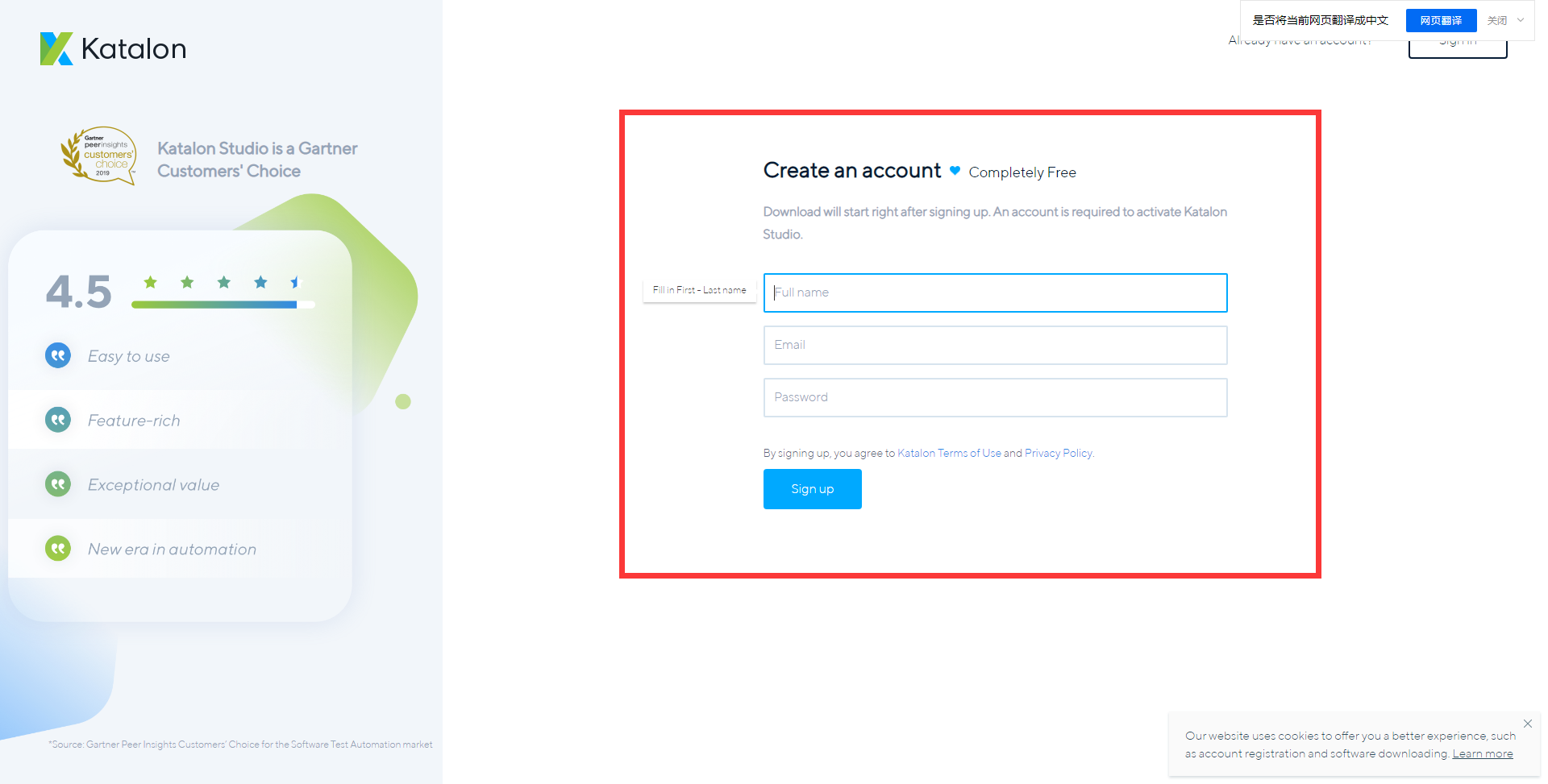
- Enter the download interface after successful registration.
- Select your system, download the installation package for your system Click Download
- I downloaded Windwos 64bit, other systems should download according to their own system!

- No matter which one you download, download it first and then, make sure you don't download the wrong system!
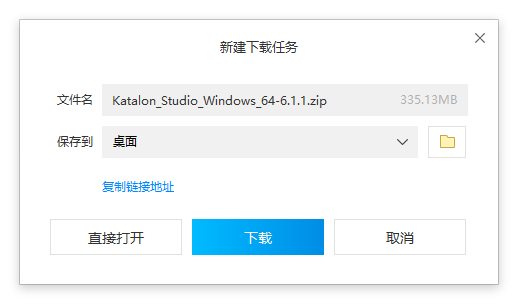
- This is what happens when the download is complete!
- Unzip: Unzip to any path, the path to unzip is the installation path of the program, all unzipped paths must be carefully selected!

_Yes, yes, there is no installer, no installation path selected, no next step, the software will run directly!
Activate katalon
- Double-click katalon.exe to enter the registration interface!
- Enter the mailbox you just registered and your login password will be activated!
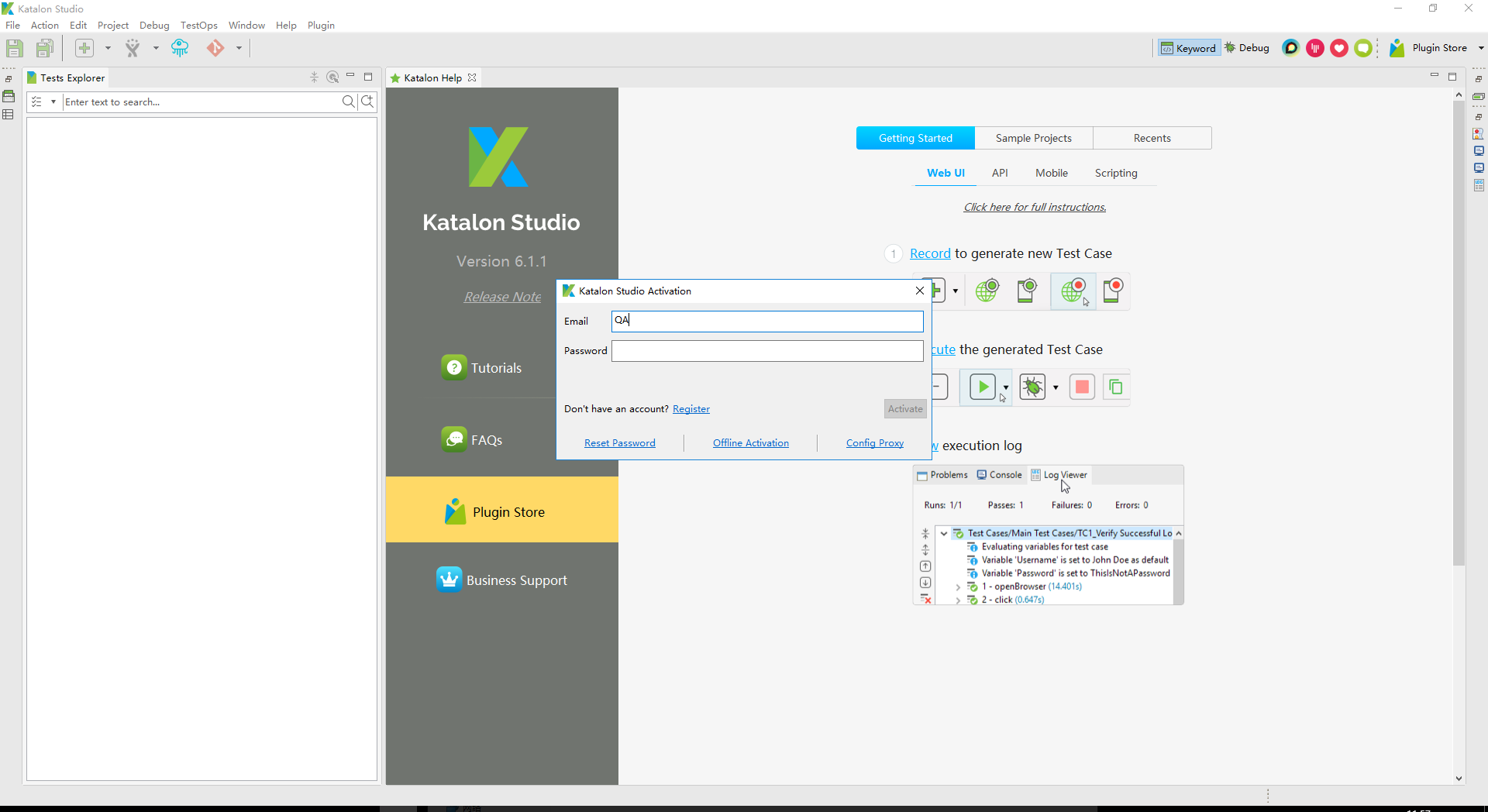
- Enter the mailbox you just registered and your login password will be activated!
- After successful activation, enter the welcome screen, if you are interested, you can click and see!

- Closing the activation interface has a guide interface that teaches you how to use the software.
- I have written the content of this interface at the back, so you can see him or mine!
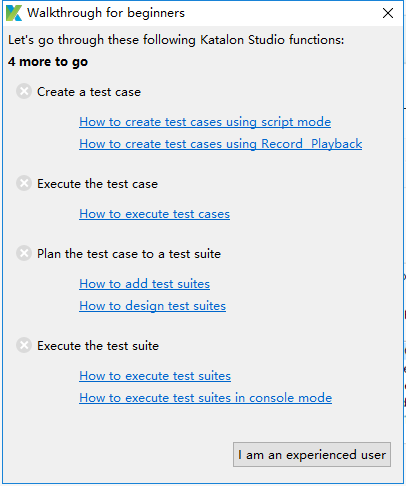 ,
,
- I have written the content of this interface at the back, so you can see him or mine!
_Going here, I declare that the browsers supported by katalon need to be installed in the default path, otherwise the following exception will occur
Test Cases/Demo_test_case_No FAILED. Reason: com.kms.katalon.core.exception.StepFailedException: Unable to open browser with url: '' at com.kms.katalon.core.webui.keyword.internal.WebUIKeywordMain.stepFailed(WebUIKeywordMain.groovy:64) at com.kms.katalon.core.webui.keyword.internal.WebUIKeywordMain.runKeyword(WebUIKeywordMain.groovy:26) at com.kms.katalon.core.webui.keyword.builtin.OpenBrowserKeyword.openBrowser(OpenBrowserKeyword.groovy:81) at com.kms.katalon.core.webui.keyword.builtin.OpenBrowserKeyword.execute(OpenBrowserKeyword.groovy:67) at com.kms.katalon.core.keyword.internal.KeywordExecutor.executeKeywordForPlatform(KeywordExecutor.groovy:56) at com.kms.katalon.core.webui.keyword.WebUiBuiltInKeywords.openBrowser(WebUiBuiltInKeywords.groovy:60) at com.kms.katalon.core.webui.keyword.WebUiBuiltInKeywords$openBrowser.call(Unknown Source) at Demo_test_case_No.run(Demo_test_case_No:19) at com.kms.katalon.core.main.ScriptEngine.run(ScriptEngine.java:194) at com.kms.katalon.core.main.ScriptEngine.runScriptAsRawText(ScriptEngine.java:119) at com.kms.katalon.core.main.TestCaseExecutor.runScript(TestCaseExecutor.java:342) at com.kms.katalon.core.main.TestCaseExecutor.doExecute(TestCaseExecutor.java:333) at com.kms.katalon.core.main.TestCaseExecutor.processExecutionPhase(TestCaseExecutor.java:312) at com.kms.katalon.core.main.TestCaseExecutor.accessMainPhase(TestCaseExecutor.java:304) at com.kms.katalon.core.main.TestCaseExecutor.execute(TestCaseExecutor.java:238) at com.kms.katalon.core.main.TestCaseMain.runTestCase(TestCaseMain.java:114) at com.kms.katalon.core.main.TestCaseMain.runTestCase(TestCaseMain.java:105) at com.kms.katalon.core.main.TestCaseMain$runTestCase$0.call(Unknown Source) at TempTestCase1555653938286.run(TempTestCase1555653938286.groovy:21) Caused by: org.openqa.selenium.WebDriverException: Cannot find firefox binary in PATH. Make sure firefox is installed. OS appears to be: WIN10 Build info: version: '3.7.1', revision: '8a0099a', time: '2017-11-06T21:07:36.161Z' System info: host: '5MRZNF2U2EMZWS9', ip: '192.168.1.199', os.name: 'Windows 10', os.arch: 'amd64', os.version: '10.0', java.version: '1.8.0_181'
By the way, mention katalon-supported browsers_
Browsers
| Browsers | Windows | macOS | Note |
|---|---|---|---|
| Internet Explorer | 9, 10, 11 | N/A | Use of IE requires special configuration |
| Microsoft Edge | Current | N/A | R Use Edge Browser Refer to Edge Page |
| Firefox | 56+ | If you are using Firefox 57+, download katalon 5.1+ | |
| Google Chrome | 58+ | ||
| Safari | 5.1+ | 9,10,11 |
Mobile
| Installation | Windows | macOS | Appium | Native App support? | Hybrid App support?(*) | Mobile Browser support? |
|---|---|---|---|---|---|---|
| Android | 6.x, 7.x | 6.x, 7.x | 1.6, 1.7, 1.8 | YES | NO | YES |
| iOS | Not Available | 9, 10, 11, 12** | 1.6, 1.7, 1.8 | YES | NO | YES |
_Unfortunately, windows does not support IOS system at this time!
Recording scripts
- A new project should be created before scripting
- Path File_New_Project

- Path File_New_Project
- Click Project s to see the following interface
| Label | Effect |
|---|---|
| name | Name of project |
| Type |
Project type API/Web Service: Server Interface Test Web:web project project Mobile: Mobile side testing Generic: Basic Testing |
| project | Project Template |
| Repository URL | Template Path |
| Location | Save Location |
| Description | Item Description |
Enter data, click OK!
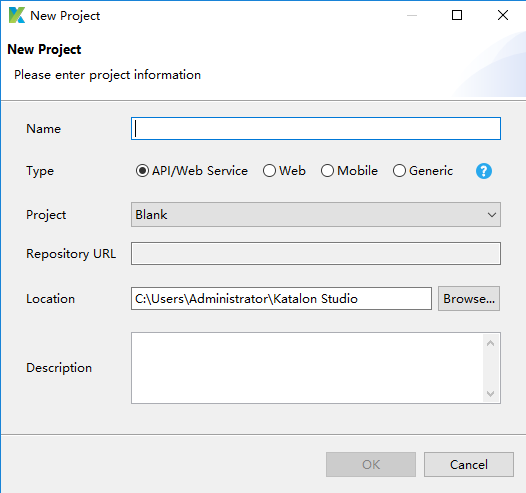
- Wait a few milliseconds for a welcome screen!Regardless of it, just click the button in the red circle, the button of this recording script!
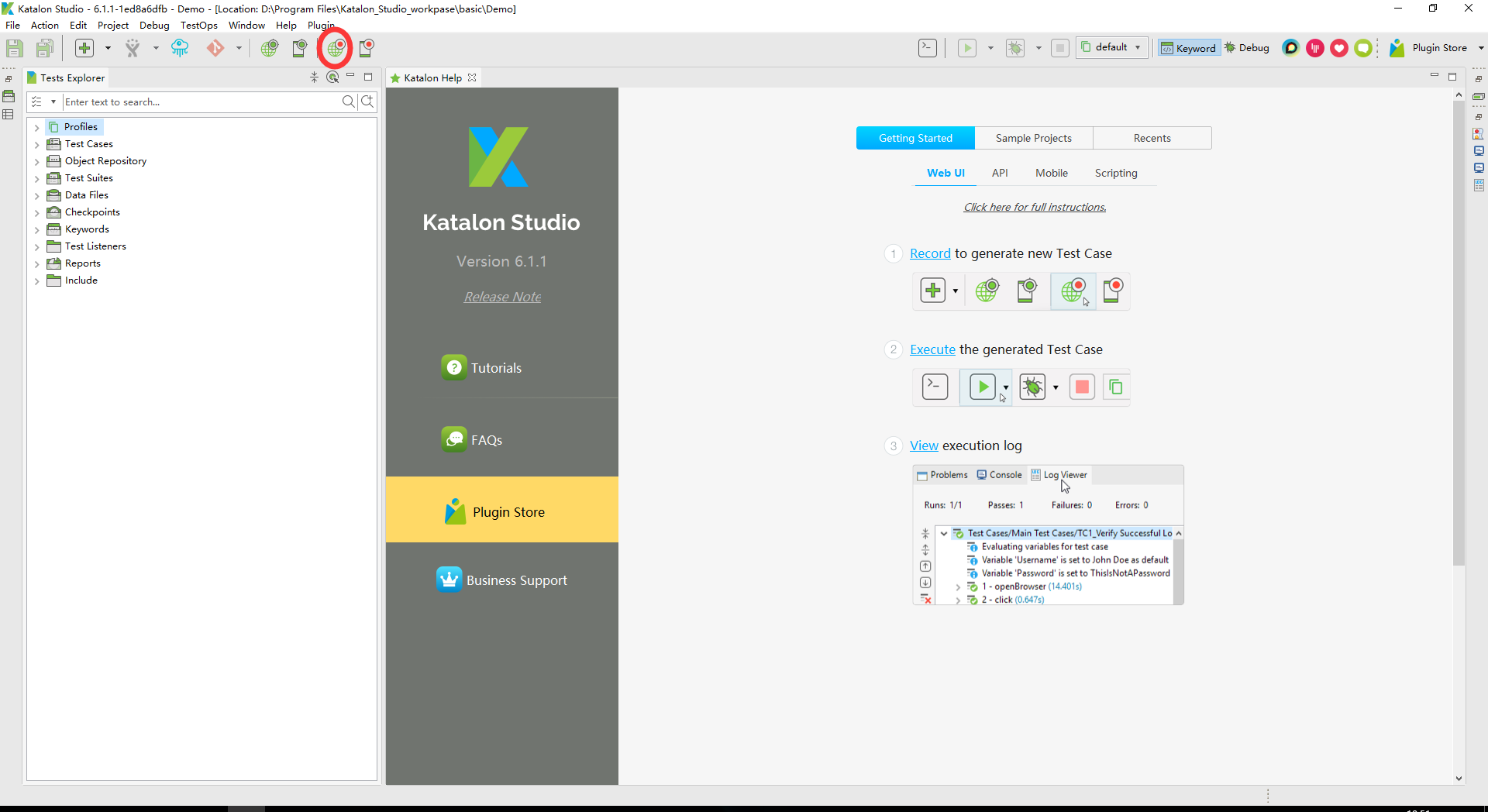
- Start recording script
- Enter the web address to be tested
- Select the browser to use
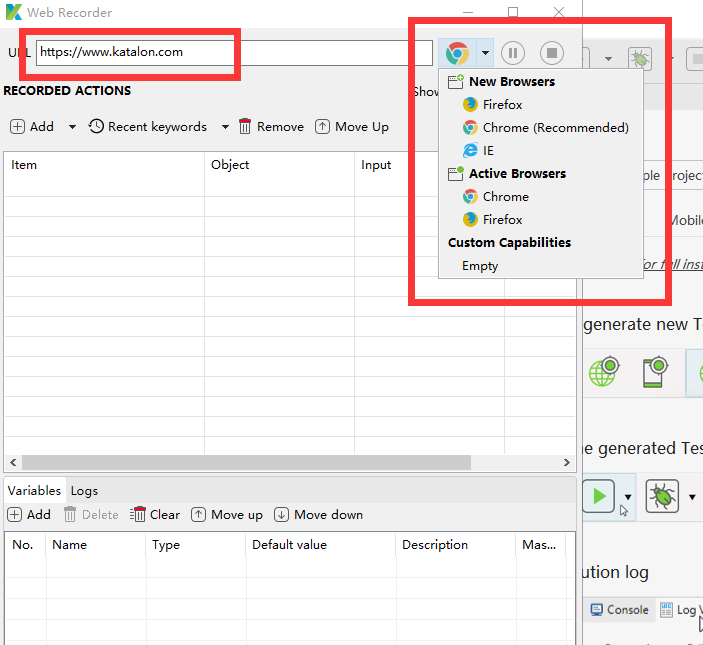
_Selected the browser, the browser will open automatically, the mouse operation on the above will appear red box, representing that a script is being recorded, I simply record a script!
Content: Visit the website, register an account with an invalid equivalent user name, and check if the prompt is correct!
_Server is the download address I picked up from Copy in LR:
Links: https://pan.baidu.com/s/1B-u2PCeNjWi0vh4d67xAVg
_Extraction Code: 8wog
-
Click OK after recording is complete

-
Prompt you what the objects you save are!
_Red means an object that already exists, so don't worry, just choose Replace existing objects, or milliseconds anyway!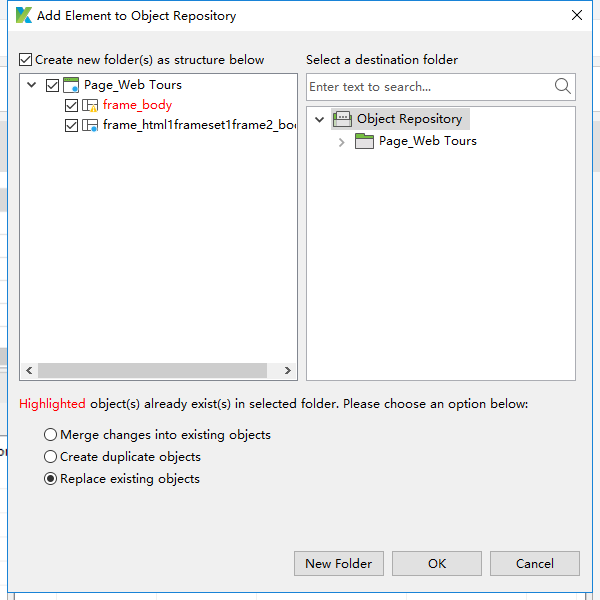
- Hit OK and prompt you to create a Test Case
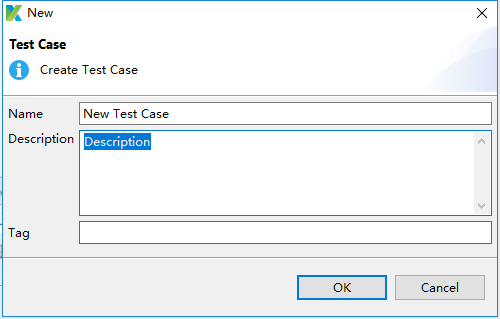
|Label|Role|
|–|--|
|name|The name of the test case|
|Description|Use Case Description|
|tag|The use case belongs to that tag|
_Click OK and your first test case is created.See figure_below
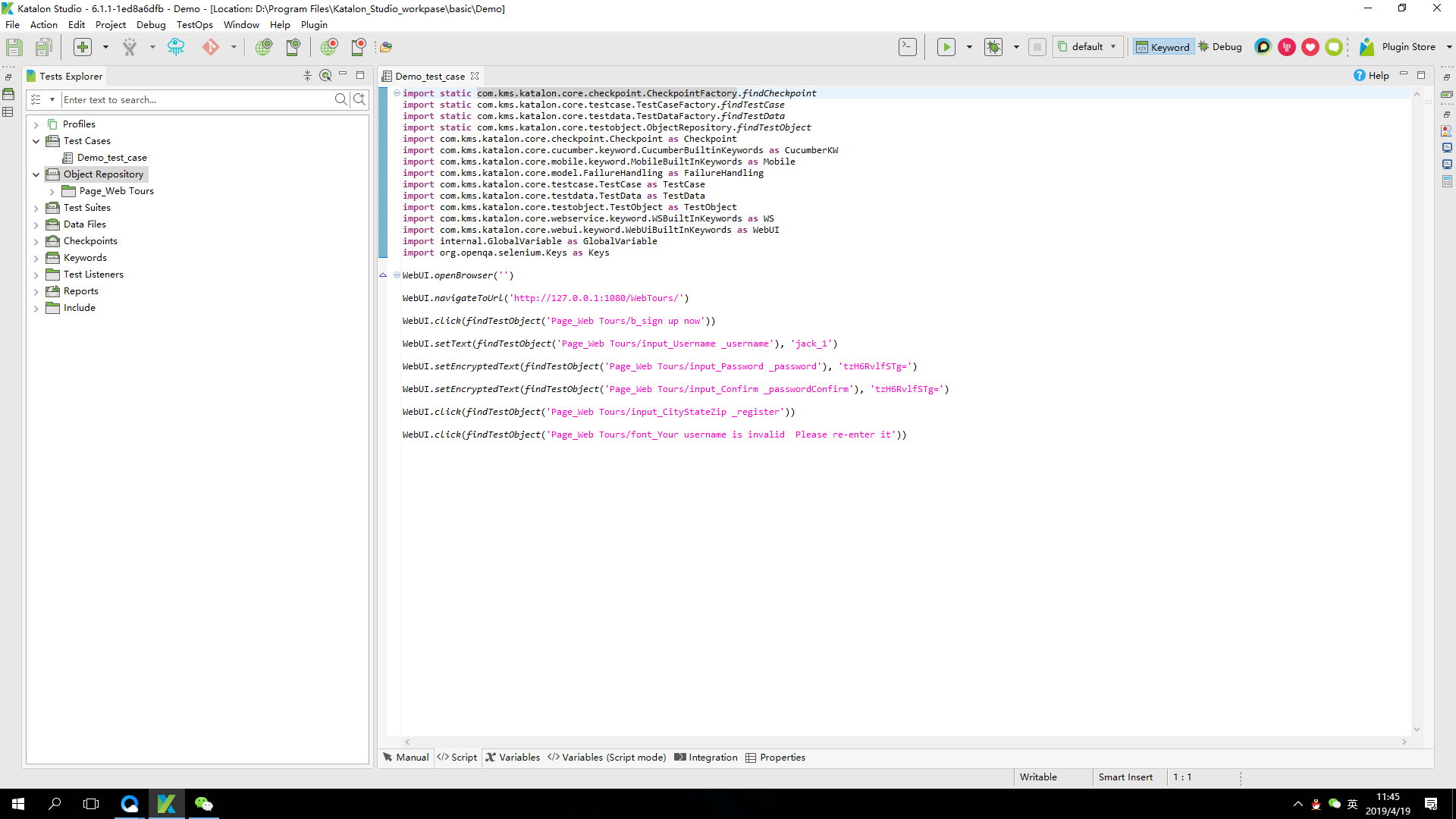
Edit script
_Scripts are available, but the recorded scripts are not smart enough to edit with yourself!
Simply edit, parameterize, wait time, assert,!
- Original script
import static com.kms.katalon.core.checkpoint.CheckpointFactory.findCheckpoint import static com.kms.katalon.core.testcase.TestCaseFactory.findTestCase import static com.kms.katalon.core.testdata.TestDataFactory.findTestData import static com.kms.katalon.core.testobject.ObjectRepository.findTestObject import com.kms.katalon.core.checkpoint.Checkpoint as Checkpoint import com.kms.katalon.core.cucumber.keyword.CucumberBuiltinKeywords as CucumberKW import com.kms.katalon.core.mobile.keyword.MobileBuiltInKeywords as Mobile import com.kms.katalon.core.model.FailureHandling as FailureHandling import com.kms.katalon.core.testcase.TestCase as TestCase import com.kms.katalon.core.testdata.TestData as TestData import com.kms.katalon.core.testobject.TestObject as TestObject import com.kms.katalon.core.webservice.keyword.WSBuiltInKeywords as WS import com.kms.katalon.core.webui.keyword.WebUiBuiltInKeywords as WebUI import internal.GlobalVariable as GlobalVariable import org.openqa.selenium.Keys as Keys // Above is the recording script added automatically, regardless of it! // Open Browser WebUI.openBrowser('') // Open Civil Service WebUI.navigateToUrl('http://127.0.0.1:1080/WebTours/') // Click the Register button WebUI.click(findTestObject('Page_Web Tours/b_sign up now')) // enter one user name WebUI.setText(findTestObject('Page_Web Tours/input_Username _username'), 'jack_1') // Input password WebUI.setEncryptedText(findTestObject('Page_Web Tours/input_Password _password'), 'tzH6RvlfSTg=') // Confirm Password WebUI.setEncryptedText(findTestObject('Page_Web Tours/input_Confirm _passwordConfirm'), 'tzH6RvlfSTg=') // Click the Register button WebUI.click(findTestObject('Page_Web Tours/input_CityStateZip _register')) // Clicking on the prompt * will cause an error because the div element cannot be clicked directly! WebUI.click(findTestObject('Page_Web Tours/font_Your username is invalid Please re-enter it'))
- Parameterized script
- Click Variables_Add

- Click Variables_Add
| No. | name | Type | Default Value | Description |
|---|---|---|---|---|
| number | Variable Name | data type | Default value | describe |
_Explanations on parameterization will follow...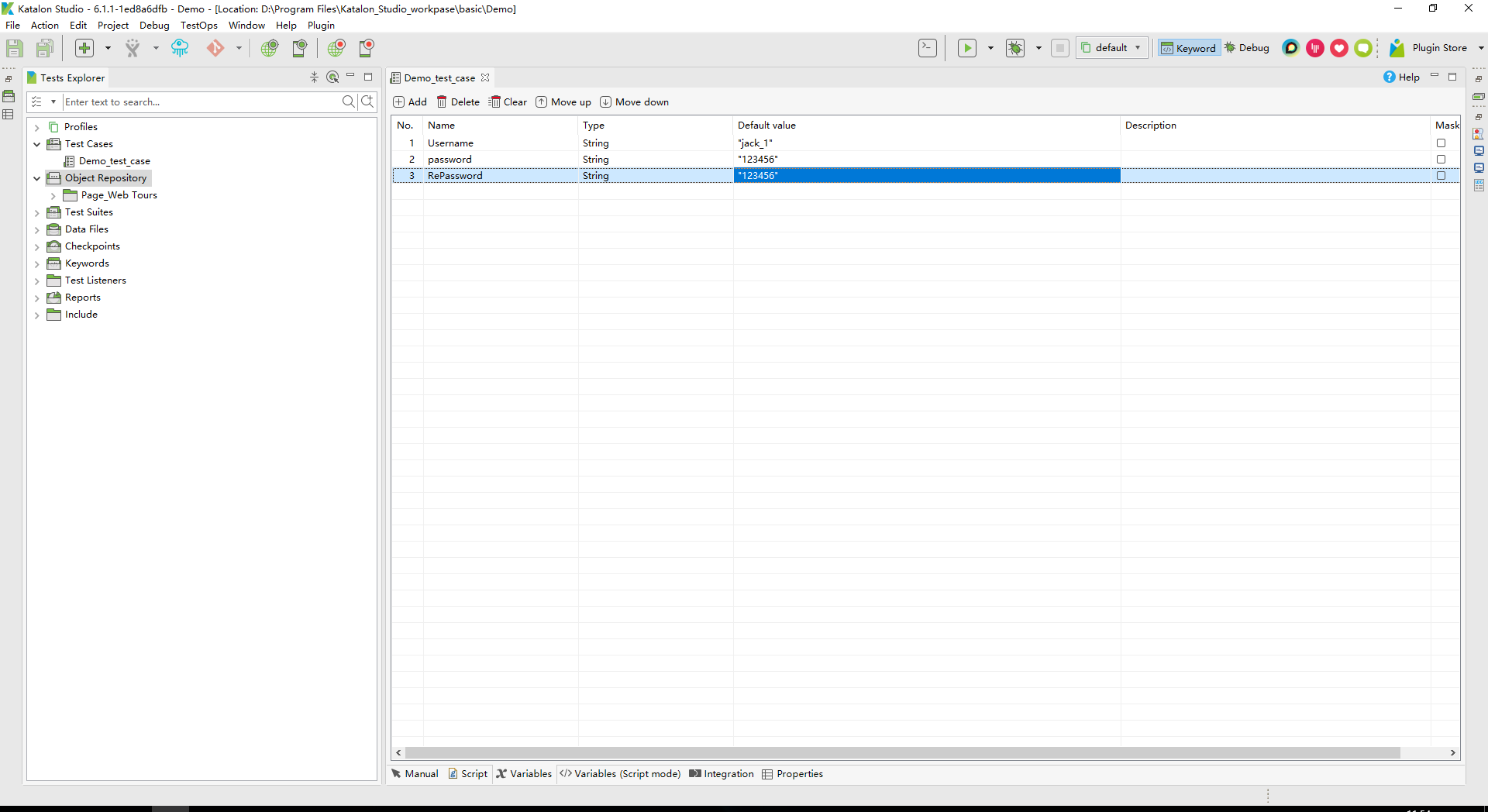
- waiting time
katalon has a lot of waiting time. I'll follow up with details...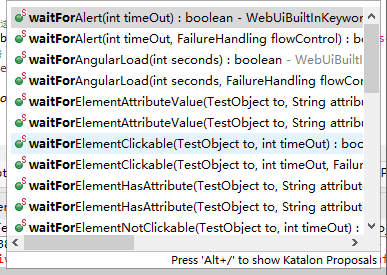
// Set Wait Time WebUI.waitForPageLoad(2000) /** Wait for page load time, hermit wait!It is within 2 seconds that the page is loaded and the rest of the time is not waiting! Follow up if the page is not loaded after two seconds! */
- Assertion
// Just give him a conditional expression after the assert keyword that returns True or False! assert err_desc == "Your username is invalid. Please re-enter it.1"
- Edited script
import static com.kms.katalon.core.checkpoint.CheckpointFactory.findCheckpoint import static com.kms.katalon.core.testcase.TestCaseFactory.findTestCase import static com.kms.katalon.core.testdata.TestDataFactory.findTestData import static com.kms.katalon.core.testobject.ObjectRepository.findTestObject import com.kms.katalon.core.checkpoint.Checkpoint as Checkpoint import com.kms.katalon.core.cucumber.keyword.CucumberBuiltinKeywords as CucumberKW import com.kms.katalon.core.mobile.keyword.MobileBuiltInKeywords as Mobile import com.kms.katalon.core.model.FailureHandling as FailureHandling import com.kms.katalon.core.testcase.TestCase as TestCase import com.kms.katalon.core.testdata.TestData as TestData import com.kms.katalon.core.testobject.TestObject as TestObject import com.kms.katalon.core.webservice.keyword.WSBuiltInKeywords as WS import com.kms.katalon.core.webui.keyword.WebUiBuiltInKeywords as WebUI import internal.GlobalVariable as GlobalVariable import org.openqa.selenium.Keys as Keys // Above is the recording script added automatically, regardless of it! // Open Browser WebUI.openBrowser('') // Open Civil Service WebUI.navigateToUrl('http://127.0.0.1:1080/WebTours/') // Click the Register button WebUI.click(findTestObject('Page_Web Tours/b_sign up now')) // Enter username to add parameterization WebUI.setText(findTestObject('Page_Web Tours/input_Username _username'), Username) // Input password WebUI.setText(findTestObject('Page_Web Tours/input_Password _password'), password) // Confirm Password WebUI.setText(findTestObject('Page_Web Tours/input_Confirm _passwordConfirm'), RePassword) // Click the Register button WebUI.click(findTestObject('Page_Web Tours/input_CityStateZip _register')) // Set Wait Time WebUI.waitForPageLoad(2000) // Clicking on the prompt * will cause an error because the div element cannot be clicked directly! err_desc = WebUI.getText(findTestObject('Page_Web Tours/font_Your username is invalid Please re-enter it')) // Output data in console println(err_desc) // Just give him a conditional expression after the assert keyword that returns True or False! assert err_desc == "Your username is invalid. Please re-enter it." // Close Browser WebUI.closeBrowser()
Run script
When executed properly, it is impossible to have only one script, which requires multiple scripts to execute together. I copied that script several times. No s failed the assertion, OK succeeded the assertion.
- Create a new Test Suites
- The path is right-clicked on Test Suites New Test Suites
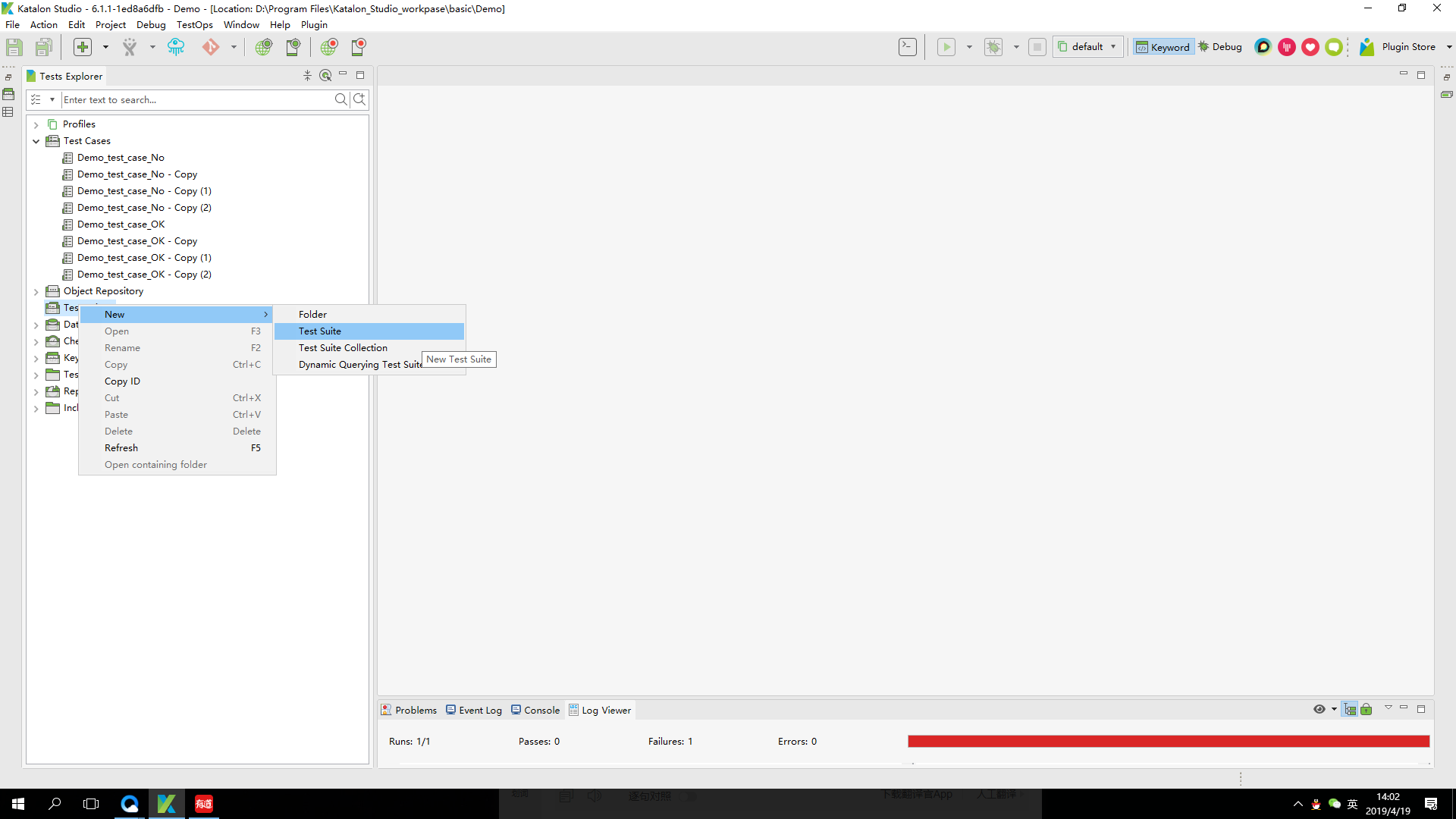
_Enter a name, description
- The path is right-clicked on Test Suites New Test Suites
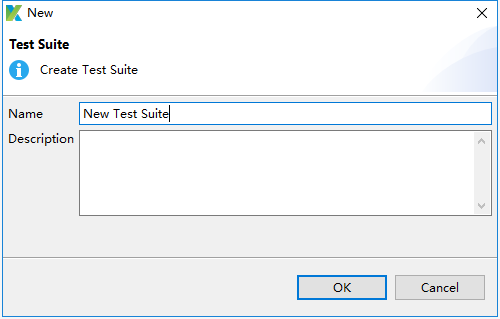
- Add test Case
Add the test cases you want to run!
- Test Suites Page
_Pre-function, post-function follow-up...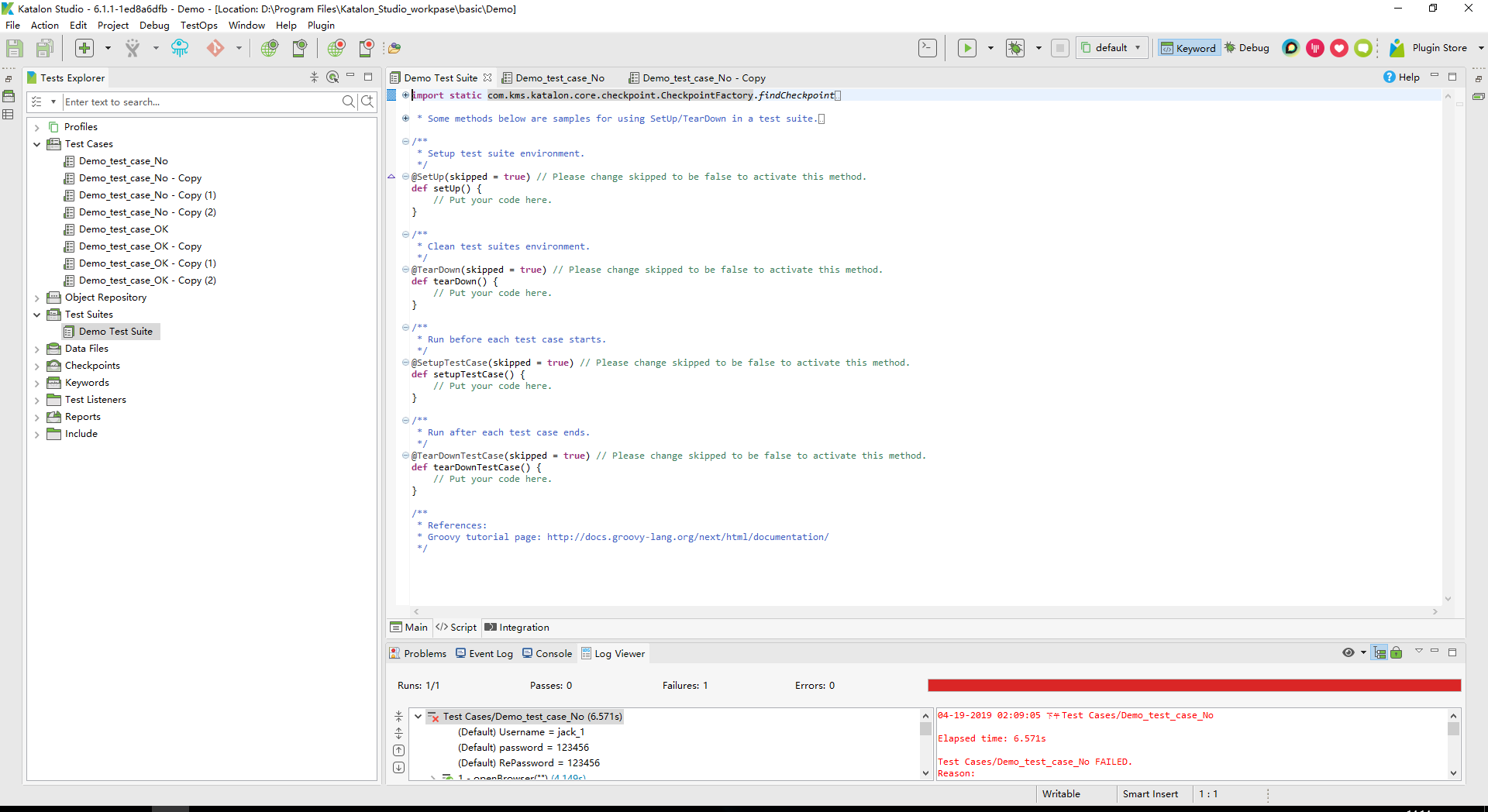
- Run Test Suites
_Open Test Suites and click Run!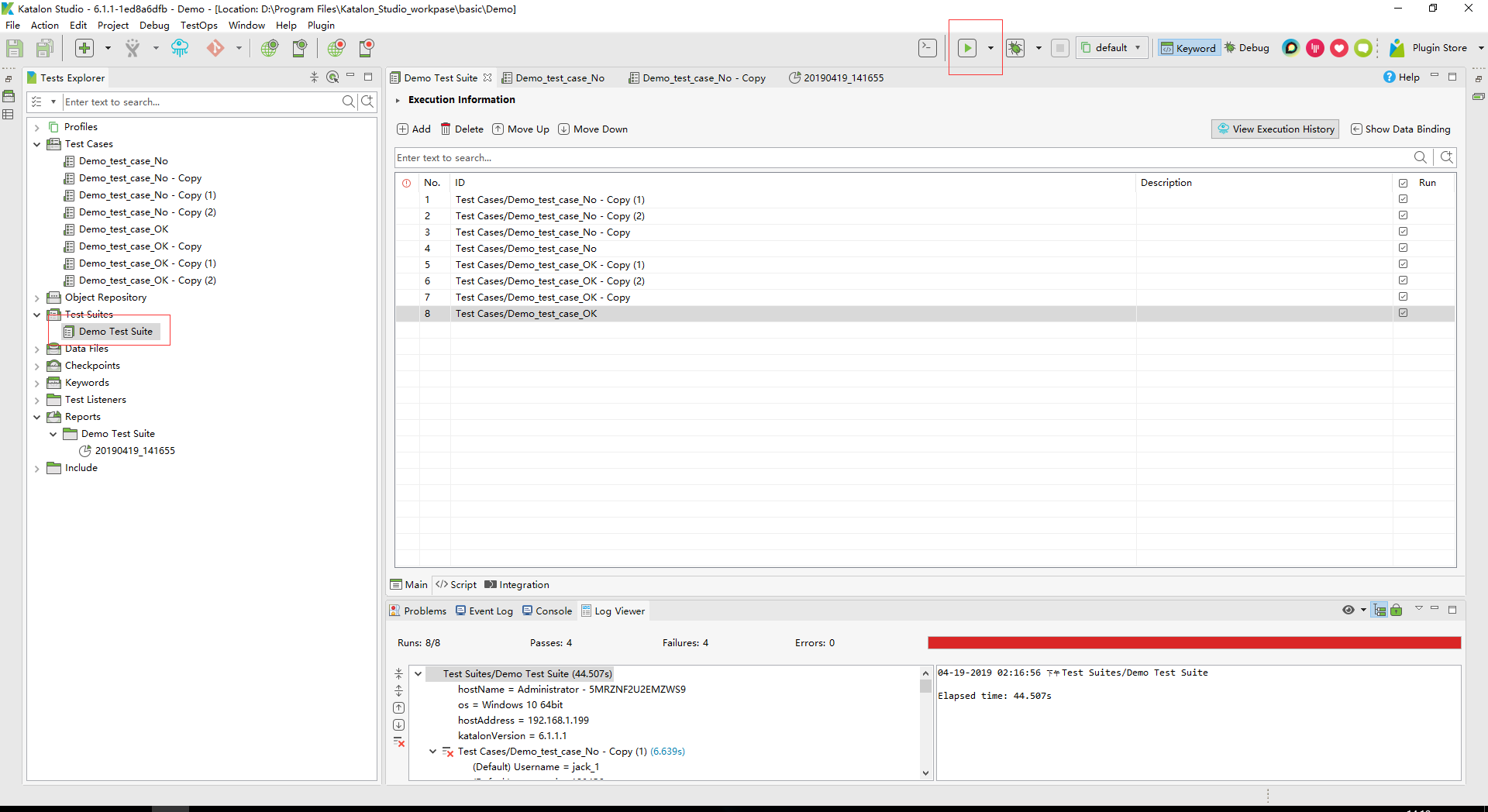
Analysis results
_The system automatically saves the results under Reports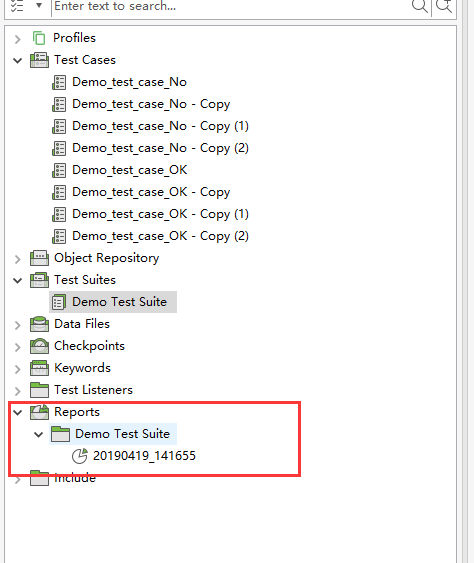
- Analyze run results
_records the success of that use case and the failure of that use case.System information, running logs, etc.Detailed follow-up...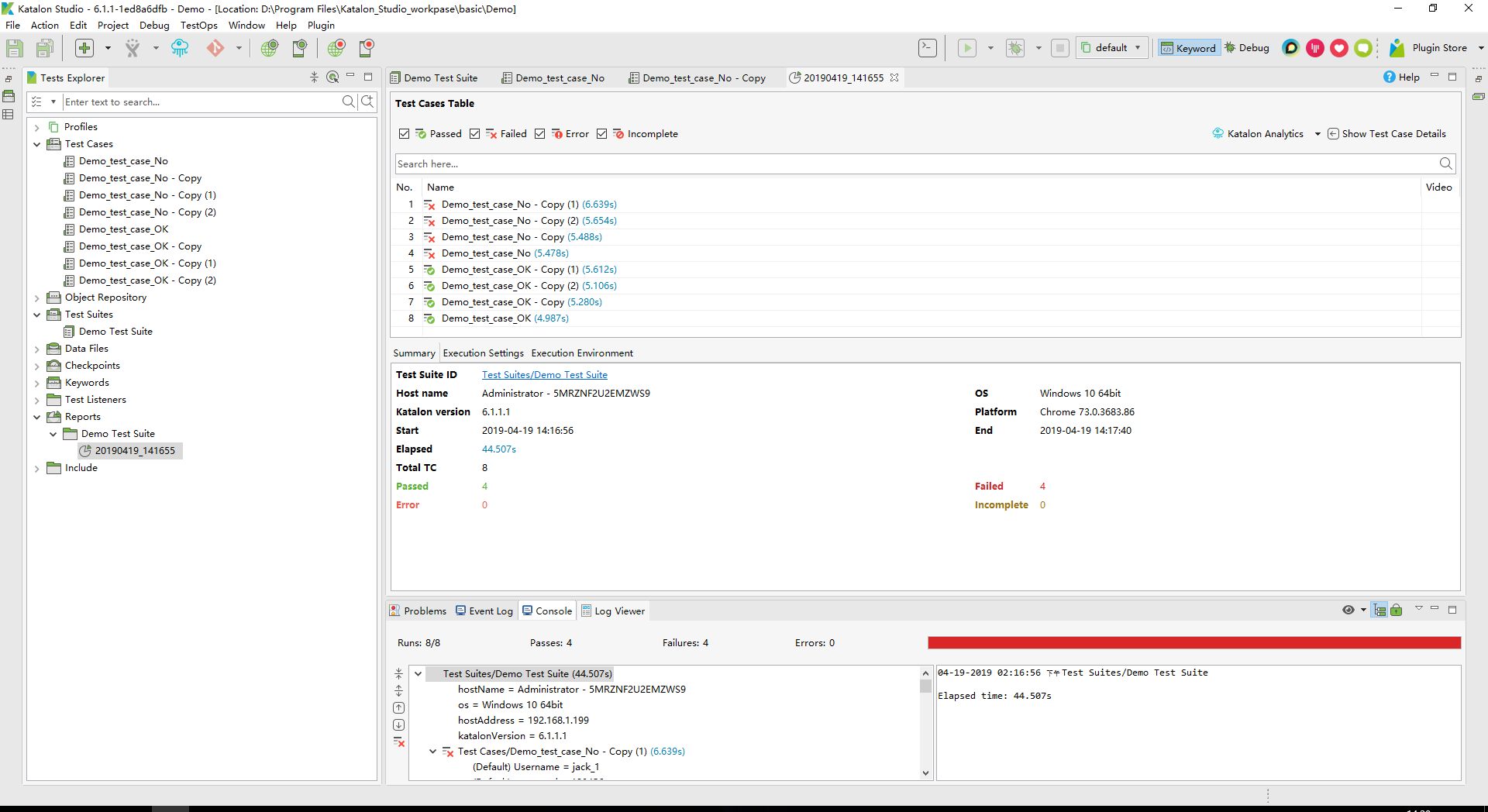
summary
_Do this and believe that you have a preliminary understanding of katalon!
I will write some other ways of using it according to the official website later!Include trampled pits!
_This article is written according to the katalon website, if the similarity is pure coincidence, it is not plagiarism!!!