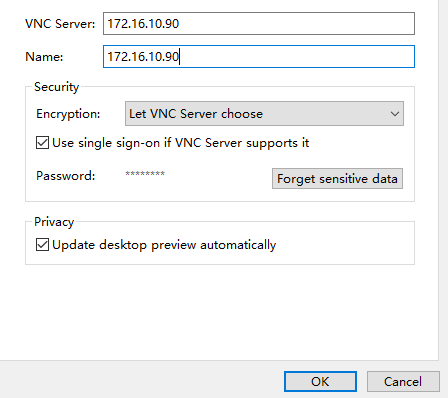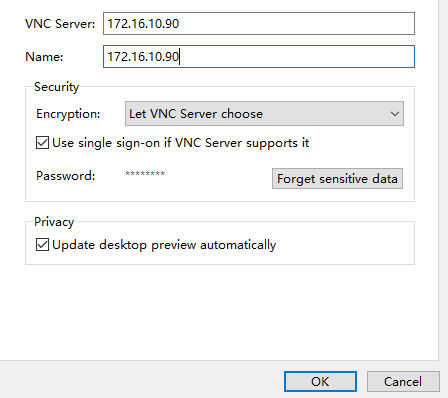Turn on Remote Desktop login by enabling screen sharing. After turning on, you need to turn off encryption. Otherwise, you will not be able to connect. Closing encryption can be done by using the system configuration tool dconf. So install dconf editor first.
Update source and install system configuration tool (cannot install without updating source)
1. View system version
root@kali:~# lsb_release -a No LSB modules are available. Distributor ID: Kali Description: Kali GNU/Linux Rolling Release: kali-rolling Codename: kali-rolling
2. Add an update source. The content of the update source can be found on the Internet:
root@kali:~# root@kali:~# vim /etc/apt/sources.list # deb cdrom:[Debian GNU/Linux 2017.3 _Kali-rolling_ - Official Snapshot amd64 LIVE/INSTALL Binary 20171109-13:49]/ kali-rolling contrib main non-free #deb cdrom:[Debian GNU/Linux 2017.3 _Kali-rolling_ - Official Snapshot amd64 LIVE/INSTALL Binary 20171109-13:49]/ kali-rolling contrib main non-free #China University of science and technology deb http://mirrors.ustc.edu.cn/kali kali-rolling main non-free contrib deb-src http://mirrors.ustc.edu.cn/kali kali-rolling main non-free contrib #Zhejiang University deb http://mirrors.zju.edu.cn/kali kali-rolling main contrib non-free deb-src http://mirrors.zju.edu.cn/kali kali-rolling main contrib non-free #Neusoft University deb http://mirrors.neusoft.edu.cn/kali kali-rolling/main non-free contrib deb-src http://mirrors.neusoft.edu.cn/kali kali-rolling/main non-free contrib #Chongqing University deb http://http.kali.org/kali kali-rolling main non-free contrib deb-src http://http.kali.org/kali kali-rolling main non-free contrib #Official source #deb http://http.kali.org/kali kali-rolling main non-free contrib #deb-src http://http.kali.org/kali kali-rolling main non-free contrib
3. Update:
apt-get clean && apt-get update
4. Install dconf editor
apt-get install dconf-editor
Turn on remote desktop sharing
1. Search sharing. After opening, enter the screen sharing configuration interface. It is closed by default. The setting status is active and the password is configured
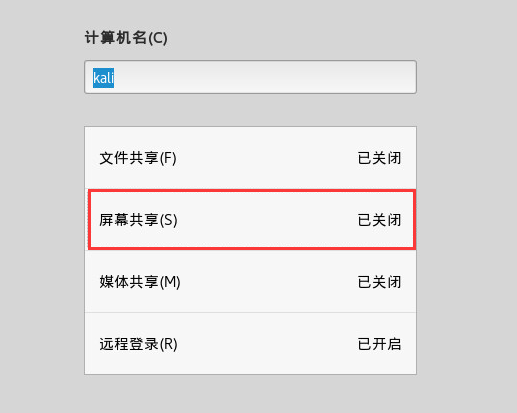
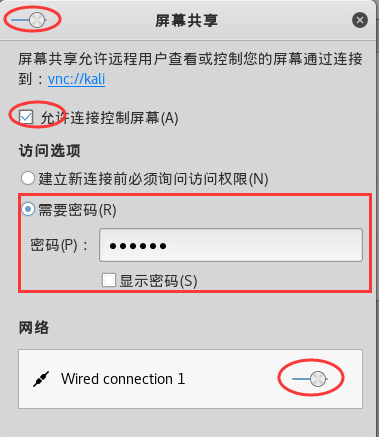
2. Search dconf to open the system configuration editor, enter / org / Gnome / desktop / remote access /, edit the require encryption configuration item, and set the value to false:
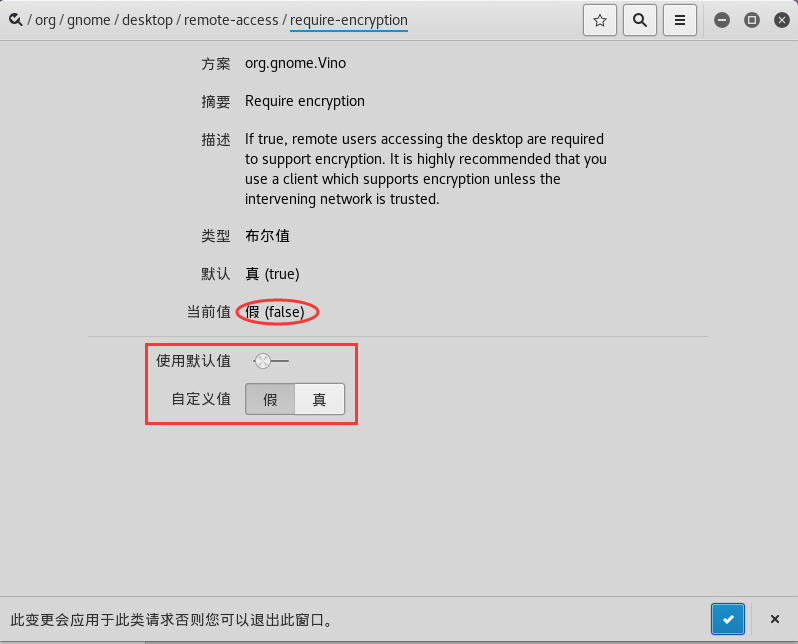
Submit changes.
3. Remote connection using VNC Viewer: