1.emptyDir storage volume
apiVersion: v1
kind: Pod
metadata:
name: cunchujuan
spec:
containers:
- name: myapp
#Define the first container to display the contents of the index.html file
image: ikubernetes/myapp:v1
imagePullPolicy: IfNotPresent
volumeMounts:
#Call Storage Volume
- name: html
#Use the name of the storage volume as defined below
mountPath: /usr/share/nginx/html/
#Path mounted inside container
- name: busybox
#Define a second container to generate index.html content
image: busybox:latest
imagePullPolicy: IfNotPresent
volumeMounts:
- name: html
mountPath: /data/
command: ['/bin/sh','-c','while true;do echo $(date) >> /data/index.html;sleep 2;done']
#This command does not stop appending time to the index.html file of the storage volume
volumes:
#Define Storage Volumes
- name: html
#Define Storage Volume Name
emptyDir: {}
#Define storage volume type
Above, we defined two containers, the second of which is the input date to the index.html of the storage volume. Because both containers are mounted on the same storage volume, the index.html of the first container is shared with the second, and curl keeps watching the index.html grow
2.hostPath storage volume
apiVersion: v1
kind: Pod
metadata:
name: cs-hostpath
spec:
containers:
- name: myapp
image: ikubernetes/myapp:v1
imagePullPolicy: IfNotPresent
volumeMounts:
- name: html
mountPath: /usr/share/nginx/html/
volumes:
- name: html
hostPath:
#Storage volume type is hostPath
path: /data/hostpath
#Path on the actual node
type: DirectoryOrCreate
First, look at the node dispatched to that node, which is dispatched to the cs27 node
Mkdir/data/hostpath/ -pv #Create hostpath storage volume folder on cs27 node
echo "hostpath storage volume test" >/data/hostpath/index.html #Generate a home page file in the storage volume
curl, you can see that the file content is what we generated above
Note that this container modifies the data in it, and the storage volume synchronized to hostpath is the same as mounting
3.nfs Shared Storage Volume
Find another host to act as an nfs server
mkdir data #Create nfs folder
echo "nfs test">index.html #Create test HTML file
Yum install-y nfs-utils #install NFS software
Vim/etc/exports #Modify nfs configuration file
/data/ 192.168.0.0/24(rw,no_root_squash)
#Profile path plus shared segment
Each node must also have Yum install-y nfs-utils installed, otherwise the driver cannot be mounted
#Run showmount-e 50.1.1.111 on the node of node to see if you have mount permissions
kubectl apply -f nfs.yaml #Load container resources
Look at ip, curl visits to see if it's a test file for html that was previously created on nfs server
4.NFS uses PV and PVC
4.1 Introduction to PV definition
[root@k8s-master ~]# kubectl explain pv #View how pv is defined
FIELDS:
apiVersion
kind
metadata
spec
[root@k8s-master ~]# kubectl explain pv.spec #View specifications defined by pv
spec:
nfs(Define storage type)
path(Define mount volume path)
server(Define Server Name)
accessModes(Define the access model, there are three access models, which exist as a list, that is, multiple access modes can be defined)
ReadWriteOnce(RWO) Single Node Read-Write
ReadOnlyMany(ROX) Multi-node Read-only
ReadWriteMany(RWX) Multi-Node Read-Write
capacity(Definition PV Size of space)
storage(Specify size)
[root@k8s-master volumes]# kubectl explain pvc #View how PVC is defined
KIND: PersistentVolumeClaim
VERSION: v1
FIELDS:
apiVersion <string>
kind <string>
metadata <Object>
spec <Object>
[root@k8s-master volumes]# kubectl explain pvc.spec
spec:
accessModes(Define access mode, must be PV Subset of access modes for)
resources(Define the size of the application resource)
requests:
storage: 4.2 Configure nfs storage
mkdir v{1,2,3,}
vim /etc/exports
/data/v1 192.168.0.0/24(rw,no_root_squash)
/data/v2 192.168.0.0/24(rw,no_root_squash)
/data/v3 192.168.0.0/24(rw,no_root_squash)
4.3 Define 3 pv
apiVersion: v1
kind: PersistentVolume
metadata:
name: pv001
labels:
name: pv001
spec:
nfs:
path: /data/v1
server: 50.1.1.111
accessModes: ["ReadWriteMany","ReadWriteOnce",]
capacity:
storage: 1Gi
---
apiVersion: v1
kind: PersistentVolume
metadata:
name: pv002
labels:
name: pv002
spec:
nfs:
path: /data/v2
server: 50.1.1.111
accessModes: ["ReadWriteMany","ReadWriteOnce",]
capacity:
storage: 2Gi
---
apiVersion: v1
kind: PersistentVolume
metadata:
name: pv003
labels:
name: pv003
spec:
nfs:
path: /data/v3
server: 50.1.1.111
accessModes: ["ReadWriteMany","ReadWriteOnce",]
capacity:
storage: 5Gi4.4 Create pvc
apiVersion: v1
kind: PersistentVolumeClaim
metadata:
name: mypvc
#name, for the
spec:
accessModes: ["ReadWriteMany"]
#Declare access type, can only match to, pv contains
resources:
requests:
storage: 3Gi
#Statement requires 3GB of space and can only match 3GB and PV of meaning
---
apiVersion: v1
kind: Pod
metadata:
name: cs-hostpath
spec:
containers:
- name: myapp
image: ikubernetes/myapp:v1
imagePullPolicy: IfNotPresent
volumeMounts:
- name: html
mountPath: /usr/share/nginx/html/
volumes:
- name: html
persistentVolumeClaim:
#Mount storage volume type is pvc
claimName: mypvc
#Specify PVC name as "mypvc"Configuration Container Application: Secret and configMap
Secret: Used to transfer sensitive information to a Pod, such as passwords, private keys, certificate files, etc. If the information is easily leaked when defined in a container, the Secret resource allows users to store the information in an emergency crowd and mount it through a Pod to achieve the effect of decoupling sensitive data and systems.
ConfigMap: Mainly used to inject non-sensitive data into a Pod. When used, the user stores the data directly in the ConfigMap object, and then Pod uses the ConfigMap volume for reference to centrally define and manage the container's configuration files.
Created by--from-literal
kubectl create secret generic mysecret --from-literal=username=admin --from-literal=password=123456 #Create a Secret namae as mysecret
Created from--from-file
Each file content corresponds to an information entry.
[root@cs25 ~]# echo "admin" >username [root@cs25 ~]# echo "123456" >password kubectl create secret generic mysecret2 --from-file=username --from-file=password
Created from--from-env-file
Each row of Key=Value in the file env.txt corresponds to an information entry.
[root@cs25 ~]# cat << EOF > env.txt > username=admin > password=12345 > EOF kubectl create secret generic mysecret3 --from-env-file=env.txt
Through the YAML configuration file: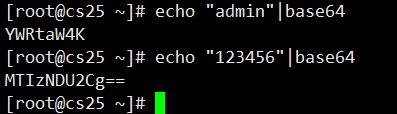
Transcoding Secret Data such as Password with base64 command first
vim secret.yaml
apiVersion: v1
kind: Secret
metadata:
name: mysecretyaml
data:
username: YWRtaW4K
password: MTIzNDU2Cg==
#Key ValueSee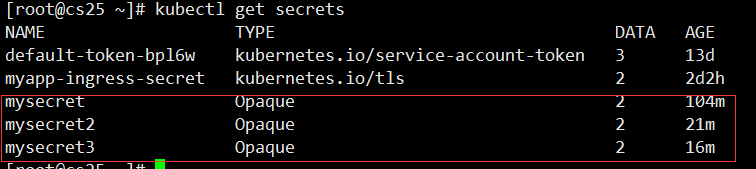
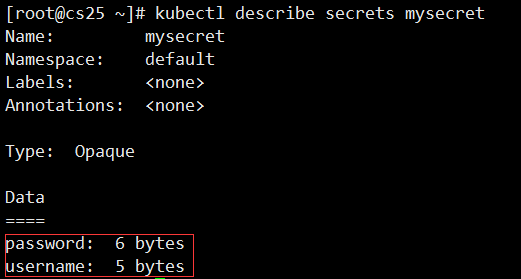


#Decode
Use secret
apiVersion: v1
kind: Pod
metadata:
name: pod-secret
spec:
containers:
- name: pod-secret
image: nginx
volumeMounts:
- name: foo
#Mount that storage volume
mountPath: "/etc/foo"
#Path to pod mount
volumes:
- name: foo
#Create a storage volume, name, to be called by the pod
secret:
#Storage Volume Type
secretName: mysecret
#With that file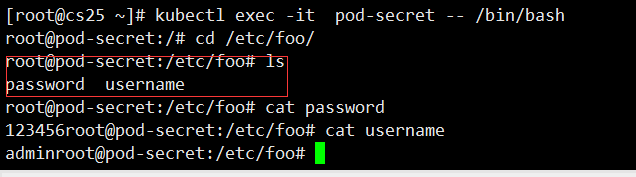
exec enters the container cd to / etc/foo to see the key and value we created mysecret
Redirect data
apiVersion: v1
kind: Pod
metadata:
name: pod-secret
spec:
containers:
- name: pod-secret
image: nginx
volumeMounts:
- name: foo
mountPath: "/etc/foo"
volumes:
- name: foo
secret:
secretName: mysecret
items:
#Custom store path and file name
- key: username
path: 233/name
#Redirect path and file name (key), note that path writes relative path
- key: password
path: 233/pass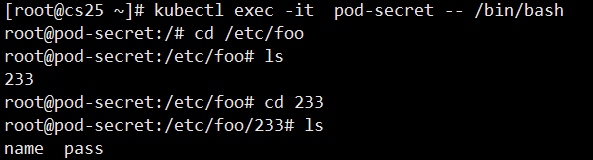
Now the data is redirected to the folder'/etc/foo/233'
Secret also supports dynamic updates in this way: after a Secret update, the data in the container is updated.
vim secret.yaml
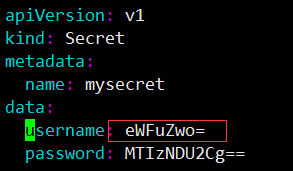
kubectl apply -f secret.yaml
Log in and see that the value of the name has changed
Environment variable pass key
apiVersion: v1
kind: Pod
metadata:
name: pod-secret
spec:
containers:
- name: pod-secret
image: nginx
env:
- name: username
#Environment variables passed into the container
valueFrom:
secretKeyRef:
name: mysecret
#Use that secret
key: username
#Use that key
- name: password
valueFrom:
secretKeyRef:
name: mysecret
key: password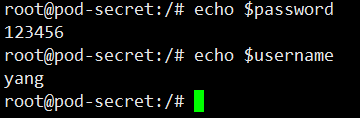
exec login in echo environment variable
Secret's data was successfully read through the environment variables SECRET_USERNAME and SECRET_PASSWORD.
It is important to note that it is easy to read Secret from environment variables, but it does not support Secret dynamic updates.
Secret can provide Pod with sensitive data such as passwords, Token s, private keys, and ConfigMap for some non-sensitive data such as the configuration information of the application.
All of the above configmap additions are supported without an example
configmap to an instance
vim www.conf #Create nging profile
server {
server_name www.233.com;
listen 8860;
root /data/web/html;
}kubectl create configmap configmap-cs --from-file=www.conf
#Create a resource name d "configmap-cs" configmap with the content of www.conf you created earlier
vim nginx-configmap #Create pod
apiVersion: v1
kind: Pod
metadata:
name: pod-secret
spec:
containers:
- name: pod-secret
image: nginx
volumeMounts:
- name: nginxconf
#Call a storage volume named "nginxconf"
mountPath: /etc/nginx/conf.d/
volumes:
- name: nginxconf
#Create Storage Volume
configMap:
#Storage volume type is configMap
name: configmap-cs
#Use the "configmap-cs" resource inside configmapKubectl apply-f nginx-configmap.yaml #Load Start
View IP access to the capital Port I just defined, normal access instructions Profile is in effect.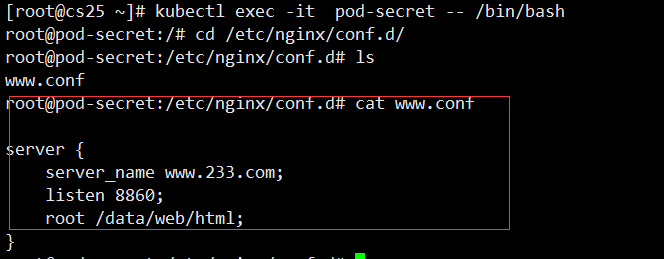
Log in to view the file
kubectl edit configmaps configmap-cs
The #command modifies resources and uses them as vim does
POD mount process
POD mounts the storage volume named "nginxconf" first The contents of the storage volume for "nginxconf" are generated by calling the resource "configmap-cs" in the configMap resource "configmap-cs" This resource was generated by reading the www.conf file