Jenkins+harbor+gitlab+k8s deploy maven project
1, Overview
The deployment flow chart of maven project is as follows:
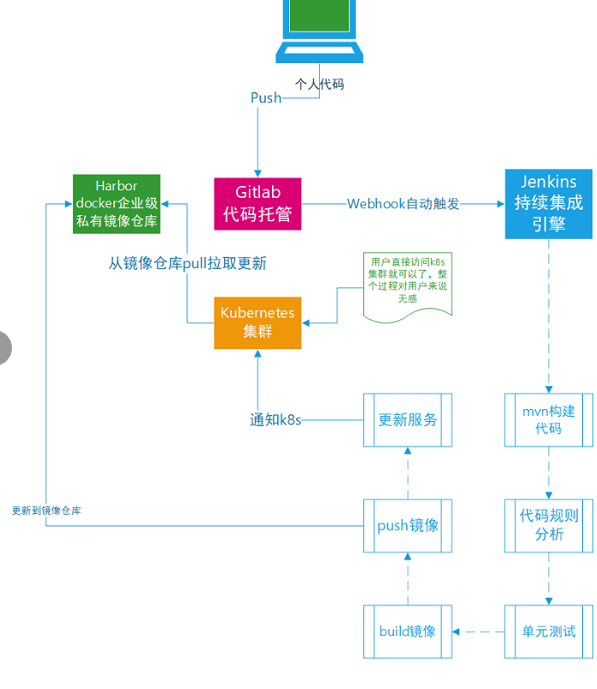
Environment introduction
| operating system | ip | role | edition |
| ubuntu-16.04.4-server-amd64 | 192.168.10.122 | Jenkins+harbor | Jenkins 2.176.2,harbor 1.8.1 |
| ubuntu-16.04.4-server-amd64 | 192.168.10.134 | gitlab | gitlab-ce_12.1.4 |
| ubuntu-16.04.4-server-amd64 | 192.168.10.130 | k8s master | kubernetes 1.15.2 |
| ubuntu-16.04.4-server-amd64 | 192.168.10.131 | k8s node | kubernetes 1.15.2 |
Due to the shortage of resources, Jenkins+harbor was merged into one. In fact, it should be deployed separately.
For k8s installation, please refer to the link:
https://www.cnblogs.com/xiao987334176/p/11317844.html
For gitlab installation, please refer to the link:
https://www.cnblogs.com/xiao987334176/p/11329018.html
For harbor installation, please refer to the link:
https://www.cnblogs.com/xiao987334176/p/11326467.html
For Jenkins installation, please refer to the link:
https://www.cnblogs.com/xiao987334176/p/11323795.html
Note: after Jenkins is installed, the following configuration is required. Otherwise, the function of this article cannot be realized!!!
For the k8s configuration of Jenkins based on https, please refer to the link:
https://www.cnblogs.com/xiao987334176/p/11338827.html
GitLab+Jenkins continuous integration, please refer to the link:
https://www.cnblogs.com/xiao987334176/p/11425560.html
Jenkins configures maven, please refer to the link:
https://www.cnblogs.com/xiao987334176/p/11433636.html
2, Creating maven project with gitlab
First, find a maven based project from github. The address is as follows:
https://github.com/solochen84/SpringBootDemo
Use the git client to download the project code
Create project
Log in to gitlab and create a project called spring boot demo
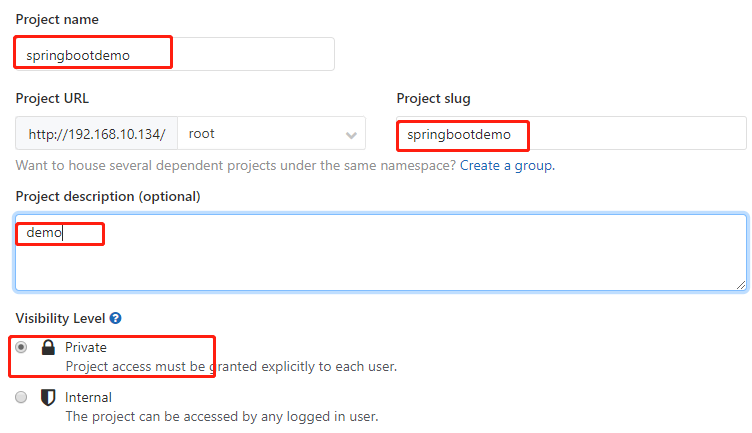
Click Set -- > member
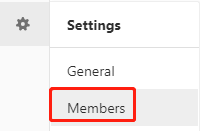
Add two members, one is the jenkins user, which is used to pull the code. One is for me to submit code.
Note: my account has higher permissions and can be submitted directly to the master branch.
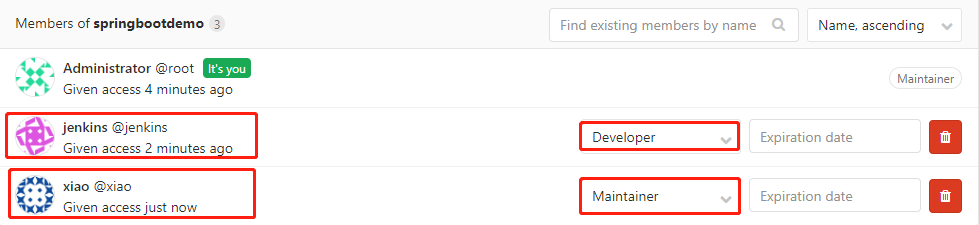
Submit the code downloaded by github to the project just created. The effects are as follows:
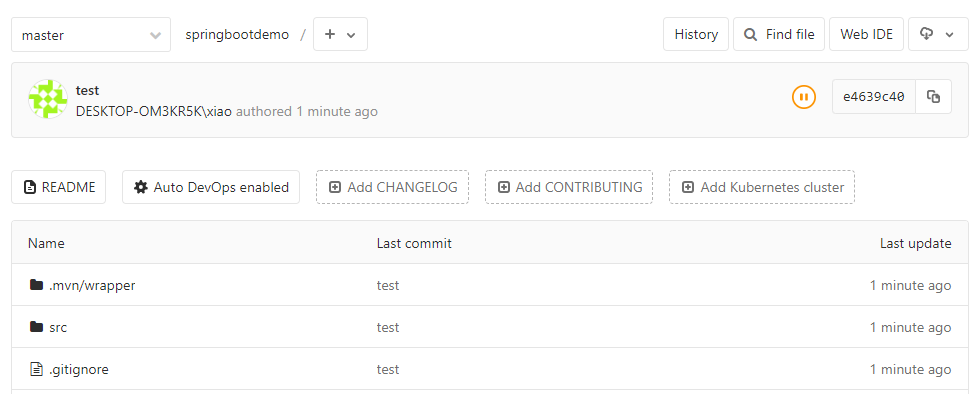
3, harbor create users and projects
Create jenkins user
Log in to the harbor background and click create user
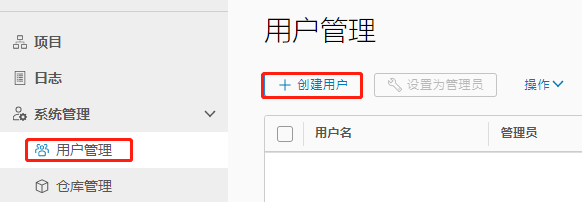
Note that each item should be filled in. In particular, passwords must meet the requirements of password complexity.
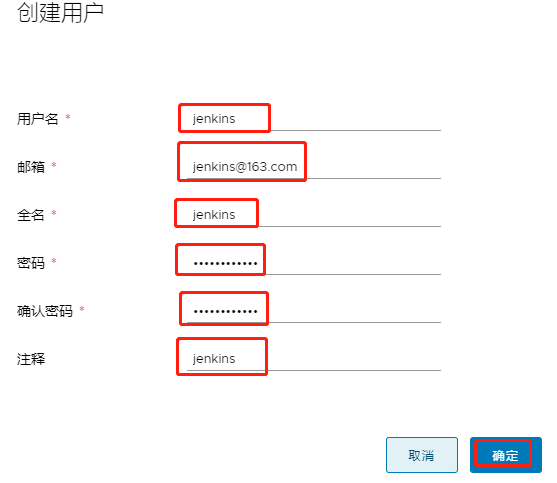
Create project
Click new item
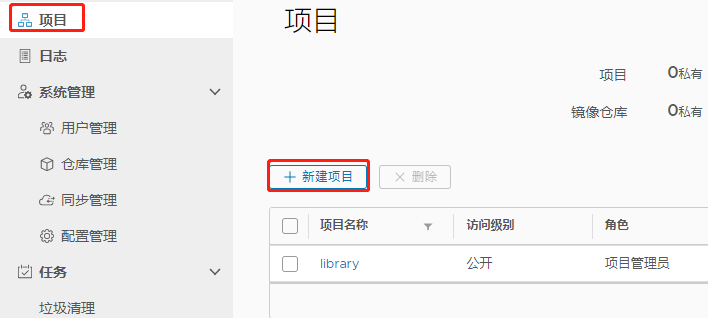
Enter the name, java. This is a private project.
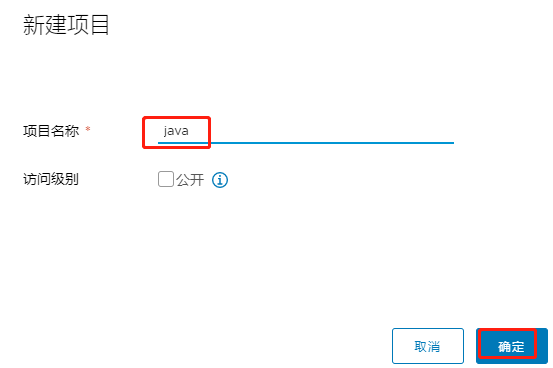
Click java
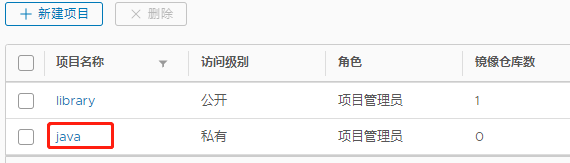
Click member -- > User
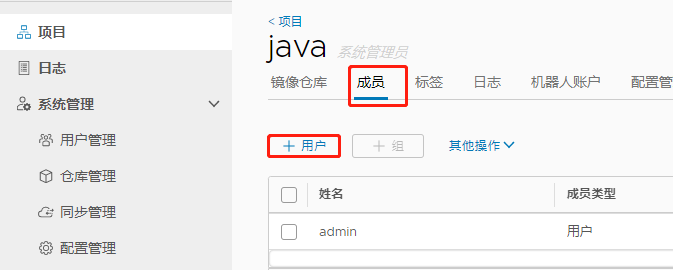
Enter jenkins and you will be prompted. Select the developer for the role.
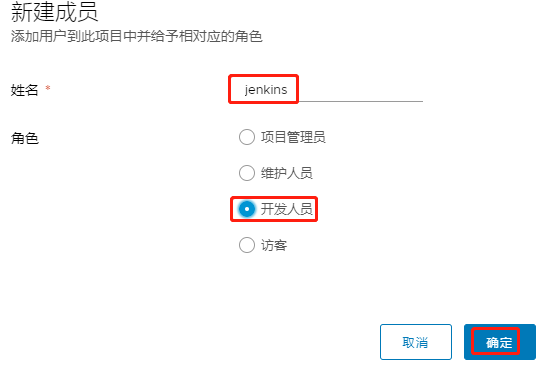
4, jenkins modify default user
Insufficient permissions may occur when using jenkins to execute shell commands.
View jenkins default users
cat /etc/default/jenkins
The contents are as follows:
# pulled in from the init script; makes things easier.
NAME=jenkins
# arguments to pass to java
# Allow graphs etc. to work even when an X server is present
JAVA_ARGS="-Djava.awt.headless=true"
#JAVA_ARGS="-Xmx256m"
# make jenkins listen on IPv4 address
#JAVA_ARGS="-Djava.net.preferIPv4Stack=true"
PIDFILE=/var/run/$NAME/$NAME.pid
# user and group to be invoked as (default to jenkins)
JENKINS_USER=$NAME
JENKINS_GROUP=$NAME
...
jenkins can be found_ User and jenkins_ The value of the group variable is jenkins
Modify the default user to root
Change the following two variables to root
JENKINS_USER=root
JENKINS_GROUP=root
Restart jenkins service
service jenkins restart
5, jenkins and k8s master are ssh free
Why do you want to ssh with k8s master? Because jenkins needs to log in to k8s master to do some pod operations.
Generate secret key
Log in to the jenkins server and generate the secret key
ssh-keygen -t rsa -P "" -f ~/.ssh/id_rsa
copy key
ssh-copy-id 192.168.10.130
Test root password free
ssh 192.168.10.130
If no password is prompted, it means success!
6, jenkins logs in to harbor
Modify the docker configuration file and add a harbor Address
vim /etc/docker/daemon.json
The contents are as follows:
{"insecure-registries": ["192.168.10.122"]}
Reload docker configuration
/etc/init.d/docker reload
Test login
root@ubuntu:~/docker_dir# docker login 192.168.10.122 -u jenkins -p Jenkins@1234
WARNING! Using --password via the CLI is insecure. Use --password-stdin.
WARNING! Your password will be stored unencrypted in /root/.docker/config.json.
Configure a credential helper to remove this warning. See
https://docs.docker.com/engine/reference/commandline/login/#credentials-store
Login Succeeded
If present
Error response from daemon: Get https://192.168.10.122/v2/: dial tcp 192.168.10.122:443: connect: connection refused
express / Incorrect modification of etc/docker/daemon.json file
7, jenkins creates maven project
New task
Log in to jenkins background and click New Item
Enter a name and choose to build a maven project. Note: the task name should preferably be the project name, because the following deploy_ The docker.sh script will call this variable.
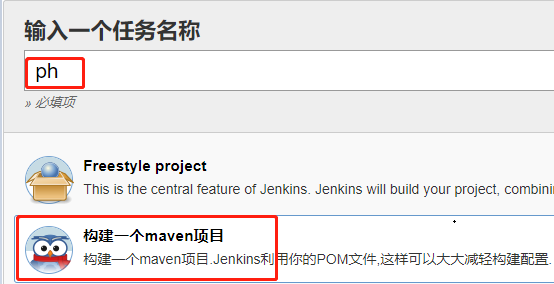
Set up parametric build
Discard the old build and keep it for 2 days
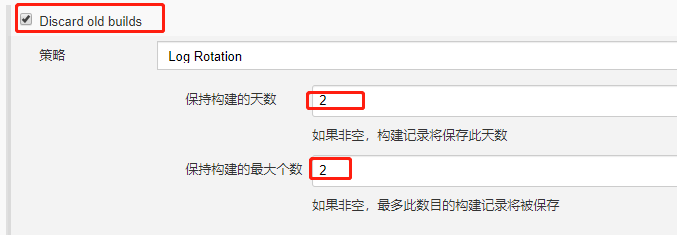
Set source code
Enter the warehouse download address and select user root
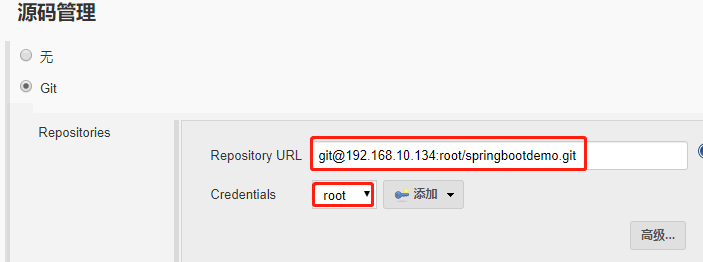
Set maven build command
Enter the command: clean package
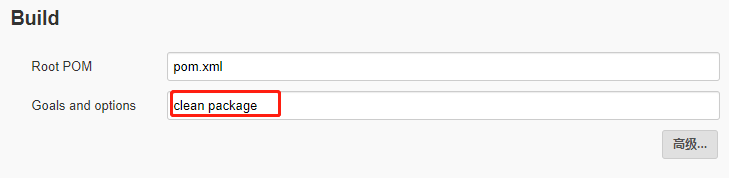
The mvn clean package successively executes seven phases: clean, resources, compile, testResources, testCompile, test, jar (packaging).
The package command completes the functions of project compilation, unit testing and packaging, but does not deploy the typed executable jar package (war package or other forms of package) to the local maven warehouse and the remote maven private server warehouse
The jar package is packaged into a docker image and pushed
Execute shell commands
When build is complete, choose to execute the shell command
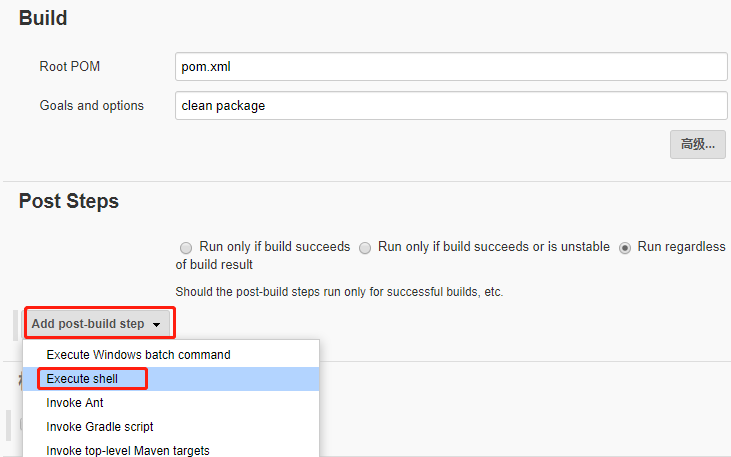
Post the following content
#!/bin/bash
jarName=spring-boot-demo-0.0.1-SNAPSHOT.jar
jarFolder=$JOB_NAME
harborPro=java
projectName=$JOB_NAME
docker_path=${WORKSPACE}
cp ${WORKSPACE}/target/${jarName} ${docker_path}
bash -x /root/docker_dir/deploy_docker.sh ${harborPro} ${projectName} ${docker_path} ${jarName}
Content explanation:
Jarname the file name of the jar package, whatever the name is
jarFolder jar package folder
harborPro For the project in harbor, in the above steps, create a java private project.
projectName project name
docker_ Working directory of the path docker command
Finally, a shell script is executed. Let's talk about it!
The effects are as follows:
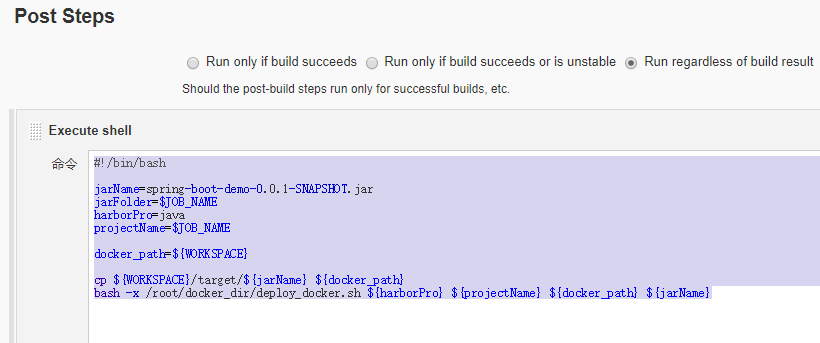
Define shell script
Log in to the jenkins server and create a directory
mkdir /root/docker_dir
Edit deploy_docker.sh script
cd /root/docker_dir/
vim deploy_docker.sh
The contents are as follows:
#!/bin/bash
# maven $workspace $jarname
# ${harborPro} ${projectName} ${docker_path} ${jarName}
set -e
harbor_project=$1
projectName=$2
docker_path=$3
appName=$4
# harbor authentication user
user_name=jenkins
password=Jenkins@1234
# harbor Address and tag
tag=$(date +%s)
harbor_server=192.168.10.122
server_path=${harbor_server}
taget_image=${projectName}:${tag}
#${BUILD_NUMBER}
echo ${taget_image}
# Log in to docker
cd ${docker_path}
sudo docker login ${harbor_server} -u ${user_name} -p ${password}
# Generate an image and push it to harbor, and finally delete the local image
sudo docker build --build-arg app=${appName} -t ${taget_image} .
sudo docker tag ${taget_image} ${server_path}/${harbor_project}/${projectName}
echo "The name of image is ${server_path}/${harbor_project}/${projectName}"
sudo docker push ${server_path}/${harbor_project}/${projectName}:latest
sudo docker rmi -f $(docker images|grep ${projectName}|grep ${tag}|awk '{print $3}'|head -n 1)
Add execution permission
chmod 755 /root/docker_dir/deploy_docker.sh
yaml files are copied to k8s master and applied
k8s master operation
Log in to k8s master and create a directory
mkdir kube-conf
Delete kube.yaml in gitlab springbootdemo project and add two yaml files.
ph-service.yaml
apiVersion: v1
kind: Service
metadata:
name: ph-service
spec:
type: NodePort
ports:
- name: ph
port: 8080
nodePort: 31002
targetPort: 8080
protocol: TCP
selector:
app: ph
ph-rc.yaml
apiVersion: v1
kind: ReplicationController
metadata:
name: ph-rc
spec:
replicas: 1
template:
metadata:
labels:
app: ph
spec:
imagePullSecrets:
- name: harborsecret
containers:
- name: ph
image: 192.168.10.122/java/ph:latest
imagePullPolicy: Always
ports:
- containerPort: 8080
env:
- name: key
value: "value"
Submit 2 yaml files to gitlab
k8s generate imagePullSecrets, please refer to the following link
https://www.cnblogs.com/xiao987334176/p/11434326.html
Note: specify jenkins when logging in with docker
docker login 192.168.10.122 -u jenkins -p Jenkins@1234
jenkins operation
Log in to the jenkins server and add a restart application script
cd /root/docker_dir
vim reboot_app.sh
The contents are as follows:
#!/bin/bash
MASTER="192.168.10.130"
CONF_DIR="/root/kube-conf"
ProJ=${JOB_NAME}
scp ${WORKSPACE}/*.yaml ${MASTER}:${CONF_DIR}
# Pod running process
RUN=$(ssh $MASTER kubectl get po|grep -w ${ProJ}|wc -l)
if [ $RUN -eq 0 ];then
ssh ${MASTER} kubectl apply -f ${CONF_DIR}/${ProJ}-rc.yaml
ssh ${MASTER} kubectl apply -f ${CONF_DIR}/${ProJ}-service.yaml
else
# Delete pod
podname=$(ssh ${MASTER} kubectl get po|grep -w ${ProJ}|awk '{print $1}')
ssh ${MASTER} kubectl delete po $podname --grace-period=0 --force
ssh ${MASTER} kubectl get po|grep ${ProJ}
fi
Add execution permission
chmod 755 /root/docker_dir/reboot_app.sh
Add execute shell command
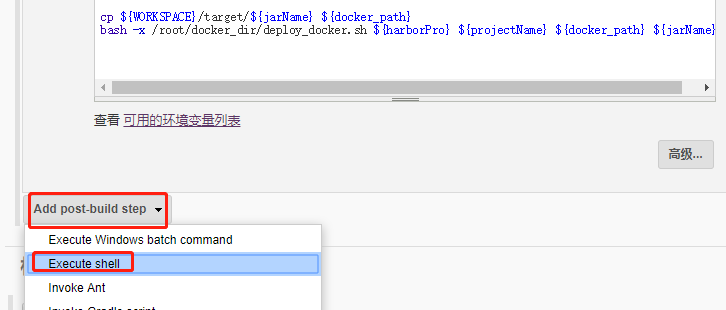
Post the following content
#!/bin/bash
bash -x /root/docker_dir/reboot_app.sh
The effects are as follows:

Build applications manually
Click Build Now
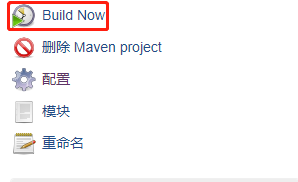
Click #1
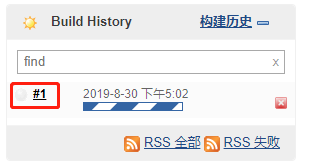
Click console output
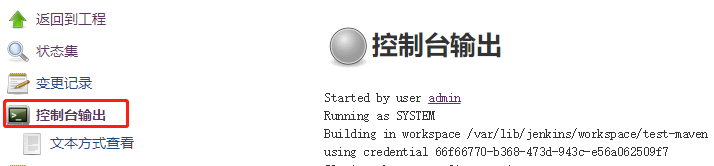
It will download some components by itself and need to wait for some time.
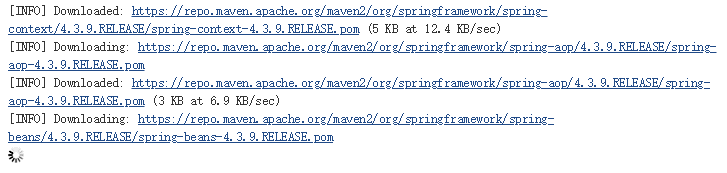
The spring icon appears, indicating that the application starts to build.
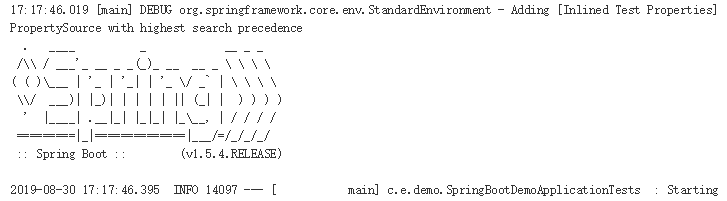
An error occurred at the end
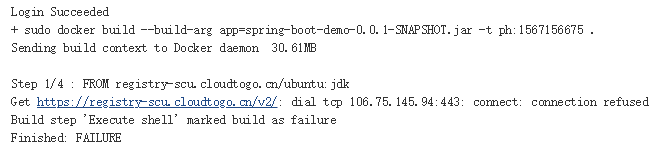
Why? View the Dockerfile file of spring bootdemo and the first line
FROM registry-scu.cloudtogo.cn/ubuntu:jdk
Need to registry-scu.cloudtogo.cn added to / In / etc/docker/daemon.json
Log in to jenkins server and modify / etc/docker/daemon.json
vim /etc/docker/daemon.json
The contents are as follows:
{"insecure-registries": ["192.168.10.122","registry-scu.cloudtogo.cn"]}
Reload docker
/etc/init.d/docker reload
Manually build it again and click Build Now
View the build process
The following prompt appears indicating that the image is being downloaded registry-scu.cloudtogo.cn/ubuntu:jdk
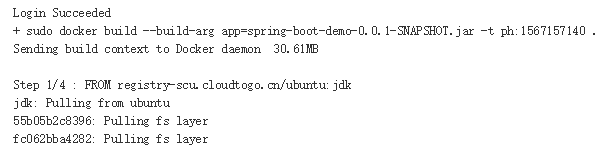
Finally, prompt for execution completion
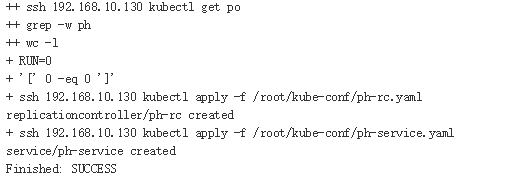
View harbor warehouse
You will find an additional image, which was submitted when you just built it.
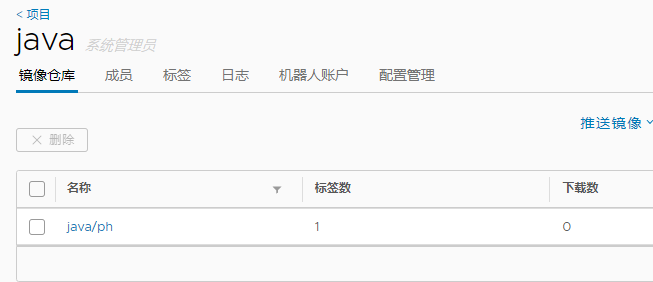
8, Access k8s applications
View Pod status
root@k8s-master:~# kubectl get pods -o wide
NAME READY STATUS RESTARTS AGE IP NODE NOMINATED NODE READINESS GATES
ph-rc-nj7j2 0/1 ImagePullBackOff 0 5m19s 192.168.36.68 k8s-node1 <none> <none>
It is found that pod is running on k8s-node1 this server and the status is ImagePullBackOff
View pod details
kubectl describe po maven-deployment-7bd87867f8-6tlgp
Output:
Events:
Type Reason Age From Message
---- ------ ---- ---- -------
Normal Scheduled 7m15s default-scheduler Successfully assigned default/maven-deployment-7bd87867f8-6tlgp to k8s-node1
Normal Pulling 5m49s (x4 over 7m14s) kubelet, k8s-node1 Pulling image "192.168.10.122/maven:latest"
Warning Failed 5m49s (x4 over 7m14s) kubelet, k8s-node1 Failed to pull image "192.168.10.122/maven:latest": rpc error: code = Unknown desc = Error response from daemon: Get https://192.168.10.122/v2/: dial tcp 192.168.10.122:443: connect: connection refused
Warning Failed 5m49s (x4 over 7m14s) kubelet, k8s-node1 Error: ErrImagePull
Normal BackOff 5m36s (x6 over 7m13s) kubelet, k8s-node1 Back-off pulling image "192.168.10.122/maven:latest"
Warning Failed 2m11s (x20 over 7m13s) kubelet, k8s-node1 Error: ImagePullBackOff
appear
Get https://192.168.10.122/v2/: dial tcp 192.168.10.122:443: connect: connection refused
Description, k8s-node1 The / etc/docker/daemon.json of this server has not been changed
Log in to k8s-node1 This server, modify the file
vim /etc/docker/daemon.json
The contents are as follows:
{"insecure-registries": ["192.168.10.122"]}
Reload docker
/etc/init.d/docker reload
Reload pod
Log in to k8s master server, delete pod and reapply
root@k8s-master:~# cd /root/kube-conf/
root@k8s-master:~/kube-conf# kubectl delete -f ph-rc.yaml
service "maven-service" deleted
deployment.extensions "maven-deployment" deleted
root@k8s-master:~/kube-conf# kubectl apply -f ph-rc.yaml
service/maven-service created
deployment.extensions/maven-deployment created
View status again
root@k8s-master:~/kube-conf# kubectl get pods -o wide
NAME READY STATUS RESTARTS AGE IP NODE NOMINATED NODE READINESS GATES
ph-rc-7bd7475544-q9b6j 1/1 Running 0 27s 192.168.36.77 k8s-node1 <none> <none>
Found in Running status
Access the application page
View svc exposed ports
root@k8s-master:~/kube-conf# kubectl get svc|grep maven
ph-service NodePort 10.98.152.31 <none> 8080:31002/TCP 4m
It can be found that the exposed port is 31002
Access pages using Google
http://192.168.10.130:31002/
The effects are as follows:
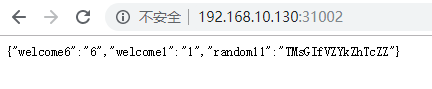
ip using k8s-node1
http://192.168.10.131:31002/
The effect is the same as above!
9, Update application code
Open the local project springbootdemo and modify the file IndexController.java
The path is as follows:
springbootdemo\src\main\java\com\example\demo\web\controller
Modify the following 2 lines and add 1 to the number
jsonObject.put("welcome2", "2");
jsonObject.put("welcome7", "7");
Resubmit to gitlab, and then build it again. Click Build Now
After the build is successful, refresh the page

Found content has been updated!
Text reference link:
https://linux265.com/news/3465.html
https://www.cnblogs.com/aguncn/p/9789320.html
https://juejin.im/post/5c07b1126fb9a049e82b4cfe