I. Introduction to basic
1. Introduction to Workbook class:
import xlwt class Workbook(object0): ''' //Workbook class. When using xlwt to create excel files, you first need to instantiate the objects of this class ''' def __init__(self, encoding='ascii', style_compression=0): pass def add_sheet(self,sheetname, cell_overwrite_ok=False): ''' //Create sheet in Workbook :param sheetname: Name of worksheet :param cell_overwrite_ok: If the value is True,You can write data (overwrite) multiple times in the cell, which is equivalent to modifying the cell data. If the value is False Multiple writes will throw an exception. :return: Returns a worksheet object (that is Worksheet()Object) ''' pass def save(self,filename_or_stream): ''' //Save the file in Excel format :param filename_or_stream:Excel File name :return: ''' pass
2. Introduction to WorkSheet
class Worksheet(object):
'''
Worksheet class
'''
def __init__(self, sheetname, parent_book, cell_overwrite_ok=False):
'''
Parameters of instanced objects
: param sheetname: sheet name
: param parent? Book: Workbook object
: param cell "overwrite" OK: overwrite write cell (True can overwrite write cell, False can throw exception if overwrite write)
'''
pass
def write(self, r, c, label="", style=xlwt.Style.default_style):
'''
Write data to cells on the worksheet
: param R: short for row, which represents a row, counting from 0.
: param C: short for column, which means column, counting from 0.
: param label: data to write (supported data types: int, long, float, string, date, TRUE, FALSE, xlwt.Formula, etc.)
: param style: table style (style class: Font, Alignment, Borders, Pattern, Protection). Style functions: easyxf, easyfont, add ﹐ palette ﹐ colour)
:return:
'''
pass
3. Create a basic Excel table without style
import xlwt # Instantiate a workbook object workbook = xlwt.Workbook(encoding = 'utf-8') # Get sheet object Worksheet worksheet = workbook.add_sheet('work_sheet') # Add data (parameter row) to the worksheet, column, Value) for i in range(3): for j in range(3): worksheet.write(i,j, label = 'test_' + str(j),) # Save data to hard disk workbook.save(r'i:\Excel_test.xls')
Finally, we will see the following figure:
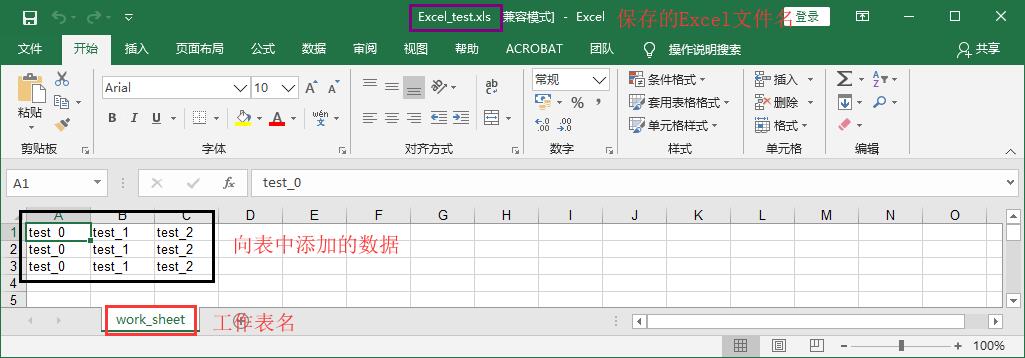
II. xlwt advanced application
1. Introduction to Font
class Font(object): def __init__(self): # twip = 1/20 of a point = 1/1440 of a inch # usually resolution == 96 pixels per 1 inch # (rarely 120 pixels per 1 inch or another one) self.height = 0x00C8 # 200: this is font with height 10 points Font height self.italic = False # Italics self.struck_out = False # Delete line self.outline = False # Font outline (no change found) self.shadow = False # Font shadow self.colour_index = 0x7FFF # There seems to be a limit to the color of this font. I don't understand it very well. The range is 0 x00 To 0 x35 There are colors in between. If the color exceeds this range, it is black. The maximum value cannot exceed 0 xFFFF Otherwise, an error will be reported. self.bold = False # bold self._weight = 0x0190 # 0x02BC gives bold font # Font width self.escapement = self.ESCAPEMENT_NONE #Font position in cell, 0 x00 Normal, 0 x01 Font superscript, 0 x02 Font subscript. self.underline = self.UNDERLINE_NONE # Default font is not underlined, 0 x01 Single underline, 0 x02 And 0 x01 Almost, 0 x21 Double underline, 0 x02 And 0 x21 Almost self.family = self.FAMILY_NONE # Don't know what to do, default no, 0 x01 Roman family, 0 x02 Swiss family, 0 x03 Modern family, 0 x04 Script family, 0 x05 Description family self.charset = self.CHARSET_SYS_DEFAULT # Character set options CHARSET_ANSI_LATIN = 0x00 CHARSET_SYS_DEFAULT = 0x01 CHARSET_SYMBOL = 0x02 CHARSET_APPLE_ROMAN = 0x4D CHARSET_ANSI_JAP_SHIFT_JIS = 0x80 CHARSET_ANSI_KOR_HANGUL = 0x81 CHARSET_ANSI_KOR_JOHAB = 0x82 CHARSET_ANSI_CHINESE_GBK = 0x86 CHARSET_ANSI_CHINESE_BIG5 = 0x88 CHARSET_ANSI_GREEK = 0xA1 CHARSET_ANSI_TURKISH = 0xA2 CHARSET_ANSI_VIETNAMESE = 0xA3 CHARSET_ANSI_HEBREW = 0xB1 CHARSET_ANSI_ARABIC = 0xB2 CHARSET_ANSI_BALTIC = 0xBA CHARSET_ANSI_CYRILLIC = 0xCC CHARSET_ANSI_THAI = 0xDE CHARSET_ANSI_LATIN_II = 0xEE CHARSET_OEM_LATIN_I = 0xFF self.name = 'Arial' # Typeface
1.1 create an Excel that changes the default font style
import xlwt # Instantiate a workbook object workbook = xlwt.Workbook(encoding = 'utf-8') # Get sheet object Worksheet worksheet = workbook.add_sheet('work_sheet') # Instancing table style objects xstyle = xlwt.XFStyle() # Set font style xfont = xlwt.Font() xfont.colour_index = 0x04 # Set font color xfont.bold = True # Bold font xfont.height = 20 * 18 # Set font height (20 is base unchanged, 18 is font size for resizing) xfont.underline = 0x01 # Set font underline xfont.name = 'Hua Wencaiyun' # Set font # Assign a font object to a style object xstyle.font = xfont for i in range(3): for j in range(3): # Add data (parameter row) to the worksheet, column, Value, style) worksheet.write(i,j, label = 'test_' + str(j),style=xstyle) # Save data to hard disk workbook.save(r'i:\2.xls')
If everything goes well, open 2.xls and you will see the following:
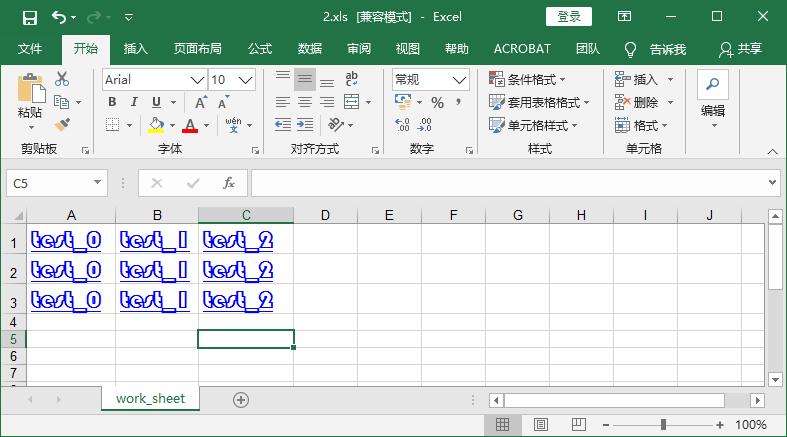
To be continued------------------------------------------------------------------------------